Part 1: How to Remove Background by GIMP
Although GIMP is a free photo editor, it includes a wide range of features. In another word, you get more than one way to remove image background using GIMP. We demonstrate five basic methods below.
Way 1: How to Remove Background in GIMP with Fuzzy Select Tool
Step 1:
Open the target image in GIMP. If you do not have the program, download it from the official
website for free.
Step 2:
Right-click on the layer and add the Alpha channel. That helps you delete the layer with
transparency easily.
Step 3:
Pick the Fuzzy Select tool on the toolbox, and check Anti Aliasing, Feather Edges, and Draw Mask.
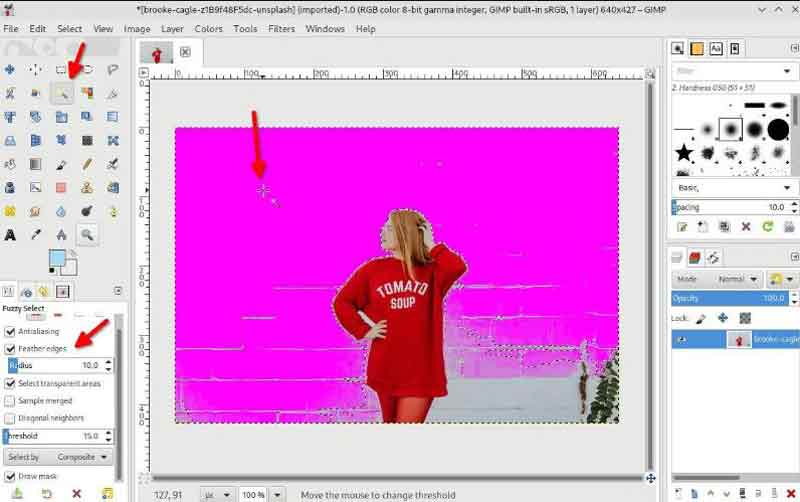
Step 4:
Click an unwanted area and drag the mouse to increase the selection. Once the background is
selected, release your mouse.
Step 5:
Press the Delete key on your keyboard to remove the background in GIMP.
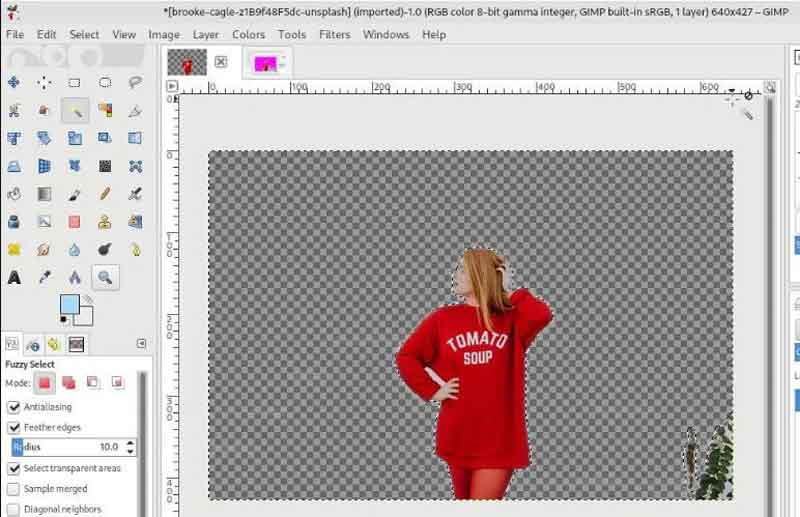
Way 2: How to Remove Background in GIMP by Paths Tool

Step 1:
To remove background from an image in GIMP accurately, select the Path tool on the toolbox.
Step 2:
Click one point around the main object, move your mouse following the edge, and click around it.
Hold the Ctrl key and click on the first point to complete the outline.
Step 3:
Press the Enter key to convert the outline to a selection. Next, select
Invert from the menu to select the entire background of the image. Hit the Delete key on your keyboard.
Way 3: How to Remove Background in GIMP Using Color Tool
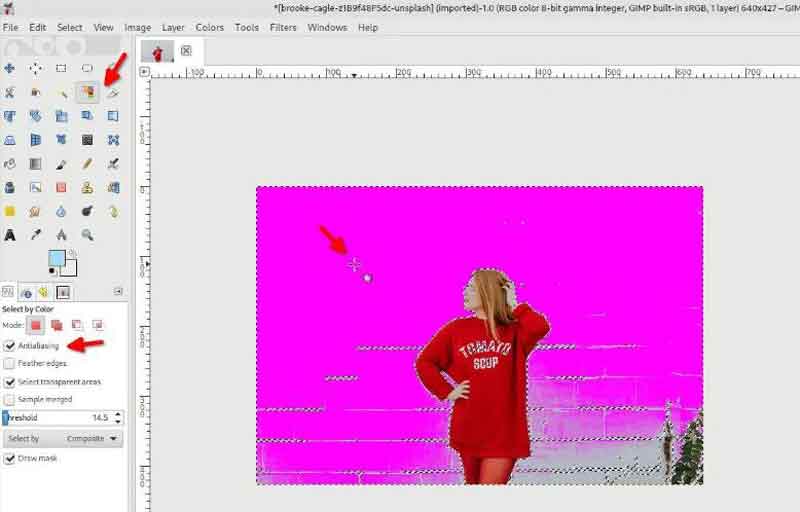
Step 1:
If your image has a solid color background, such as removing the white background in GIMP, pick the
Select by color tool on the toolbox.
Step 2:
Tick the checkboxes to Anti Aliasing and Draw
Mask. If you are processing a vector image, turn on Feather Edges too.
Step 3:
Click on the background to select the same color. To increase the threshold, drag your mouse down.
After selection, press the Delete key on your keyboard. That is all.
Way 4: How to Remove Background in GIMP via Foreground Select
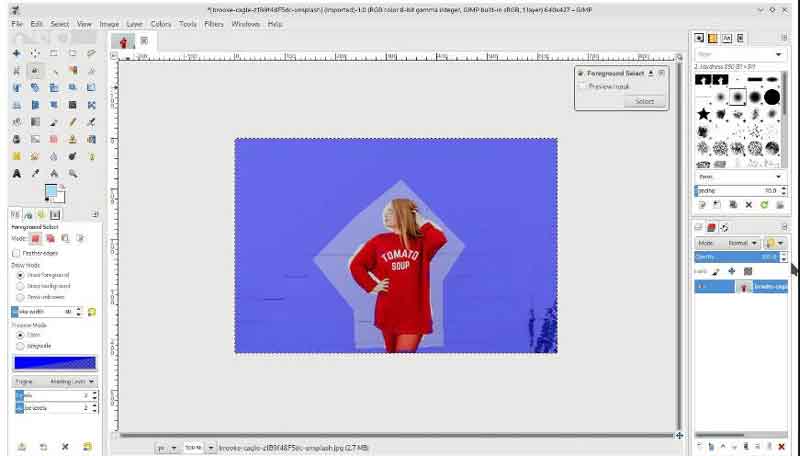
Step 1:
Select the Foreground Select tool from the toolbox when you intend to
remove the image background in GIMP.
Step 2:
Create a selection around the main object with your mouse. Then the background will be covered by
dark blue. Now, refine the selection with white foreground color and brush tool.
Step 3:
Preview the result and click Select if you are satisfied. Then choose Invert to select the background instead. Now, hold down the Delete
key on your keyboard.
Way 5: How to Remove Background in GIMP through Layer Masks
Step 1:
Import an image into GIMP, right-click on the layer and make a copy.
Step 2:
Select the copy layer to begin removing the image background in GIMP. Go to the Color menu, and select Saturation. Reset the value to zero and click
OK.
Step 3:
Next, select Curves in the Color menu, and
adjust the nodes to make the main object black and the background white. Head to the Color
menu again and choose Invert. Then select Copy Visible from the
Edit menu.
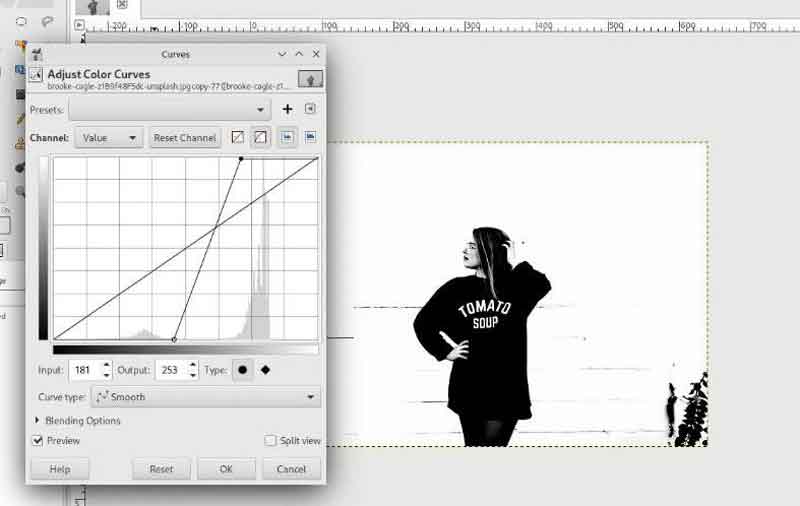
Step 4:
Hide the copy layer, right-click on the original image, click Add Layer
Mask, and hit Add.

Step 5:
Go to the Edit menu, and choose Paste to paste
the visible image. Then merge the pasted layer to the layer mask.
Step 6:
Now, the white background is removed and becomes transparent.
Part 2: Best Alternative to GIMP to Remove Background
You have to install it on your disk before using it. If it is not convenient, Aiseesoft Free Background Remover Online is a great alternative. As a web-based utility, it allows you to remove image background online. Similar to GIMP, it is free of charge.
Step 1:
Visit https://www.aiseesoft.com/online-bg-remover/ in a browser.
Step 2:
Click the Upload Portrait button to upload an image that you want to get rid of the background.

Step 3:
After image uploading, you will be presented with the main object with transparent background. You can refine the edge with the brush tool now.

Step 4:
At last, download the image by hitting the Download button.
Note: If you want to replace it with a new background, go to the Edit tab from the left sidebar, and apply a solid color background or image background.
Part 3: FAQs about Removing Background in GIMP
Does GIMP have a magic eraser tool?
Yes, GIMP has a magic eraser tool. It is the same as the magic wand tool in Photoshop. This feature is also a choice to remove the background nicely. However, the edge is not very good.
Is GIMP free?
GIMP is absolutely free and open source. You can use the photo editor on Mac, Windows, as well as Linux. It gives you a chance to remove the image background without commitment.
How to make a background transparent in GIMP?
You can use the background removal tools in GIMP to remove the background. Then export the image in PNG from GIMP, and the transparent background will be kept.
Conclusion
This tutorial told you how to remove image background in GIMP with the Fuzzy Select Tool, Paths Tool, Color Tool, Foreground Select, and Layer Masks. They can help you get rid of image background in a variety of situations. What you need to do is pick the proper method and follow our guide. Aiseesoft Free Background Remover Online is the best portable background remover. More questions? Please, leave a message below.
What do you think of this post?
Excellent
Rating: 4.9 / 5 (based on 247 votes)Follow Us on
More Reading
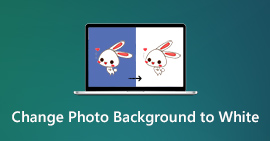 Top 4 Ways to Change Photo Background to White for Free
Top 4 Ways to Change Photo Background to White for Free
To erase the unwanted background and make it white, you need a perfect photo background changer. This post will introduce 4 photo editors to help you change the background color.
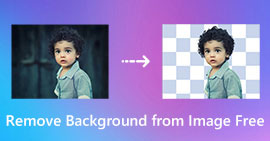 3 Free Ways to Remove Background from Image Online
3 Free Ways to Remove Background from Image Online
Want to remove unwanted background from a picture but don't know how? Feel hard to erase background from image in Adobe PhotoShop? This post shares 3 simple to help you remove background from image free online.
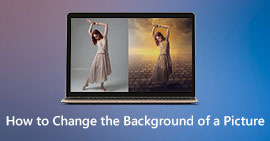 How to Change the Background of a Picture [Top 3 Ways]
How to Change the Background of a Picture [Top 3 Ways]
How can change the background of a photo? Which is the best app to change background of a picture? Is there any simple way to change the background of a picture to white? This post tells 3 methods to help you change the background of a picture with ease.
 Leave your comment and join our discussion
Leave your comment and join our discussion
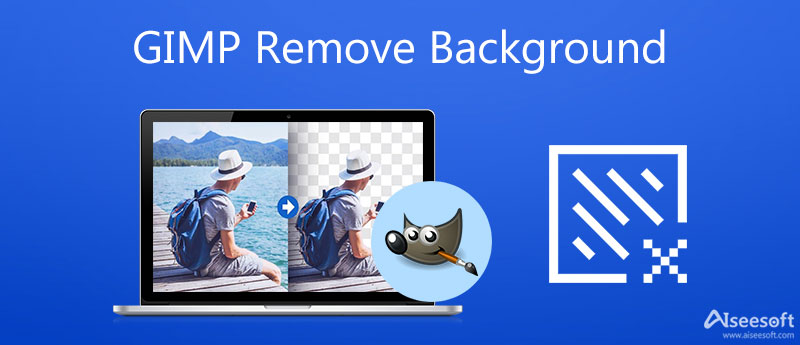
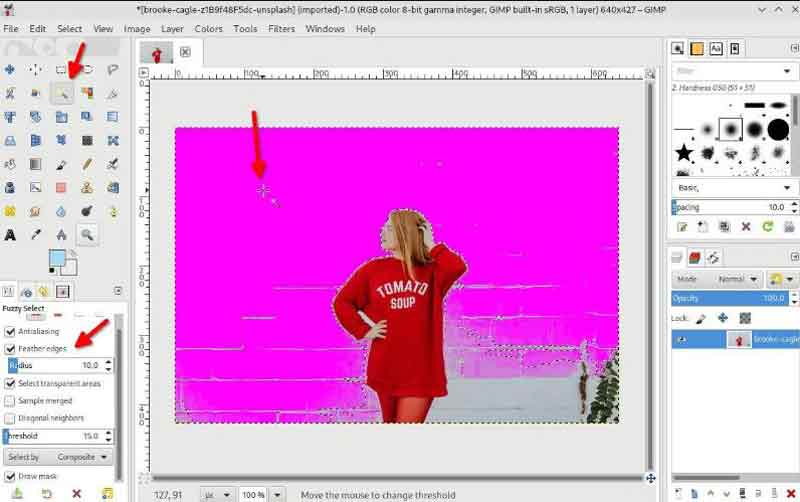
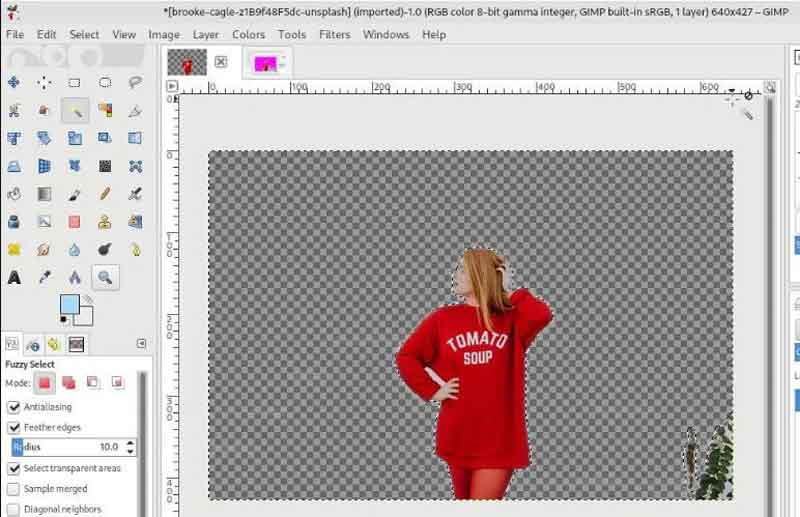

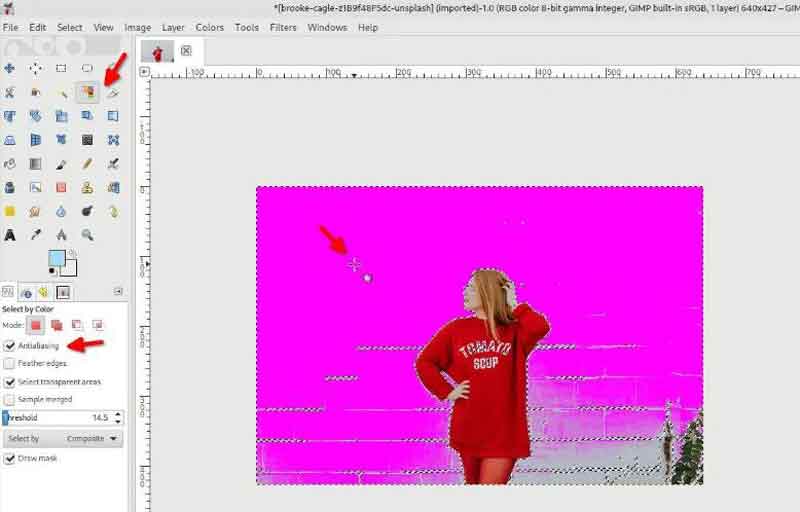
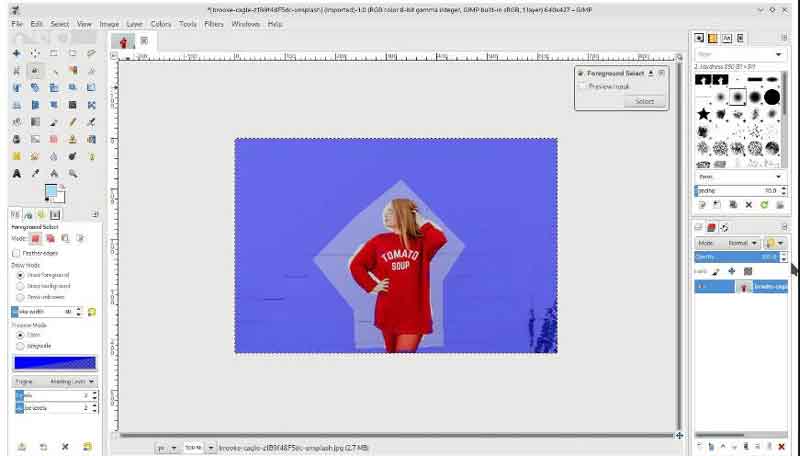
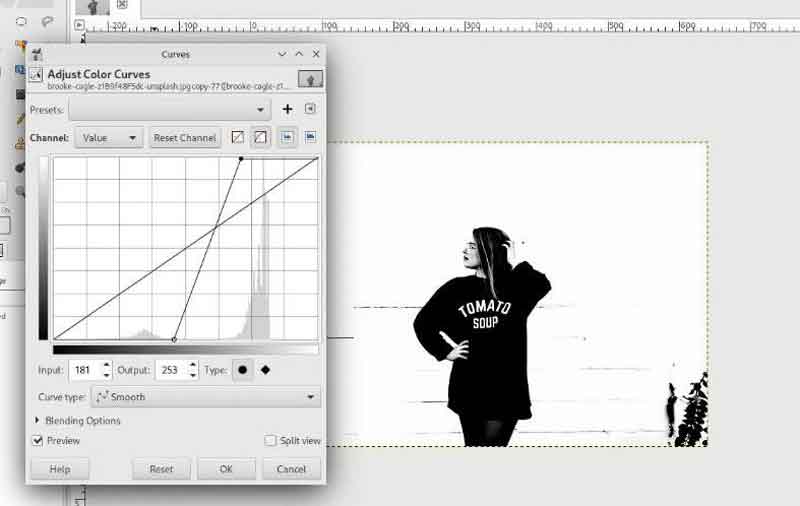




100% Secure. No Ads.
100% Secure. No Ads.