Cartoon greatly impacts different cultures since it provides humorously exaggerated ways to express an idea usually seen in newspaper, magazine, and TV. Are you wondering if it is possible to turn your selfies into comics to see if it fits? Are you having doubts because only professionals can create cartoons? Well, worry no more! Since the development of technology, you can now do editing easily. Learn how to use the best software to convert images to cartoons with the best image editor online and offline.
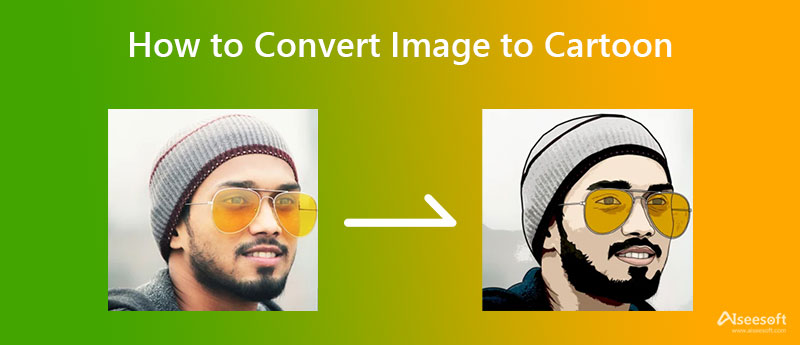
You need a certain set of skills to perform an image of a cartoon in Photoshop since it is a high-end image editor. Adobe Photoshop became popular since it has the most advanced image editing features that every professional needs in their work of art. It provides a complete set of editing features you can use to make a cartoon out of your images. As the tool provides expert editors' needs, beginners in image editing find this editor a hassle to use compared to other editors. You can follow the steps to show you how to use this editor; you can follow the steps included.
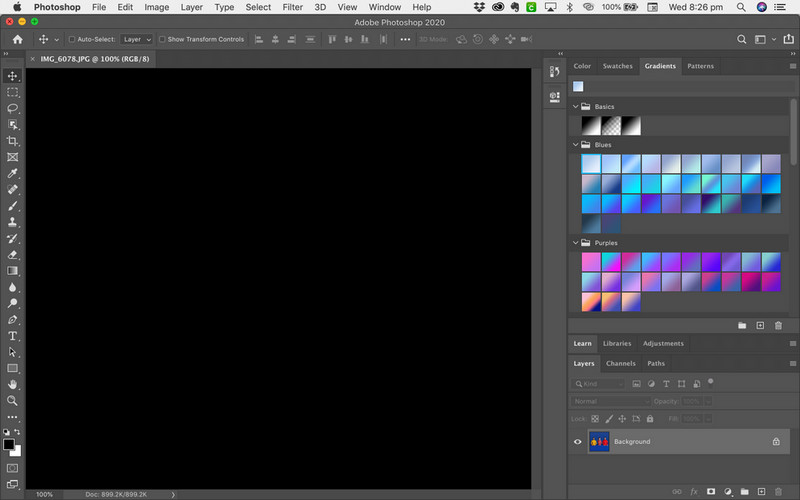
Steps on How to Use the Adobe Photoshop:
PicsArt supports a new way to teach you how to cartoonize an image more easily than Adobe Photoshop. It has a mobile version you can download on Android, iOS, and desktop. Despite having a desktop version, we will teach you how this image editor's online version works. So, if you don't know how to save an image as a cartoon animation, you can follow the steps below.
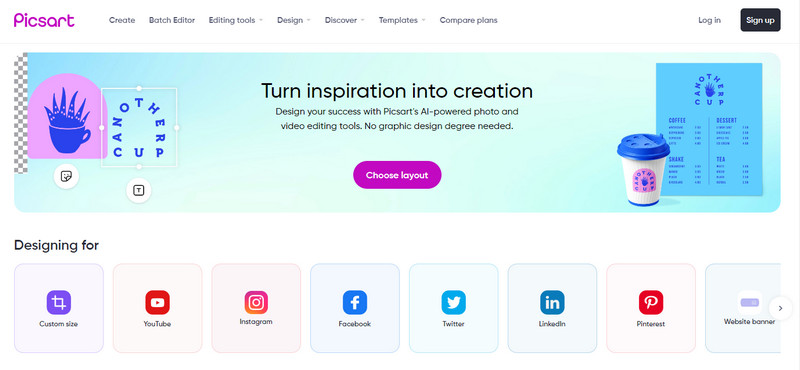
Steps on How to Use PicsArt on the Web:
Aiseesoft Slideshow Creator is an app to make an image cartoon into a moving animation and saves it in a video format. Though creating a slideshow is easy, this software makes everything much easier and with different varieties of options to make the slideshow even better. With it, you can upload not only images here but also videos. So, if you want to start using this slideshow creator, you can easily follow the steps and create a smooth animation from your cartoon images.
Steps on How to Use Aiseesoft Slideshow Creator:
100% Secure. No Ads.
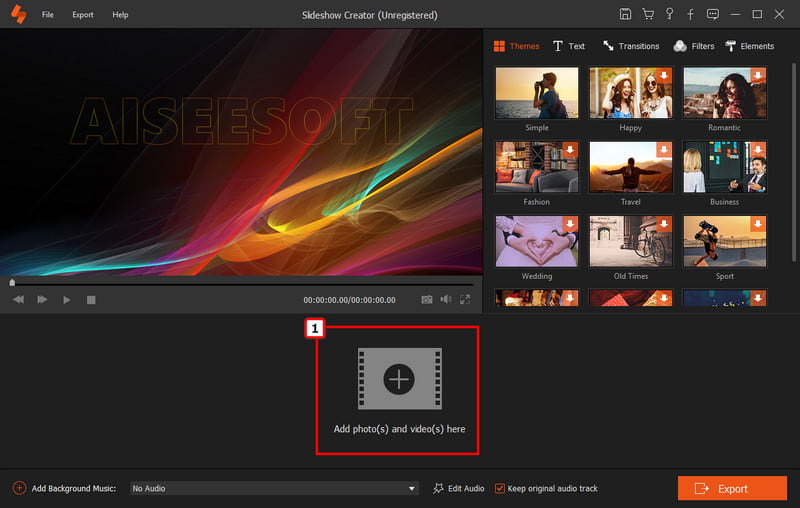
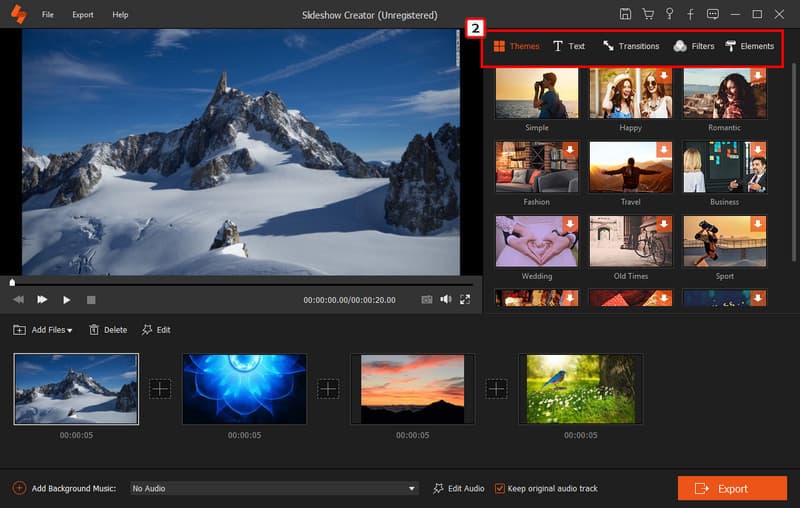
Optional: Want to add a cartoon song to it? You can click the + icon for the Add Music Background and upload the song you want to attach to the slideshow you are creating.
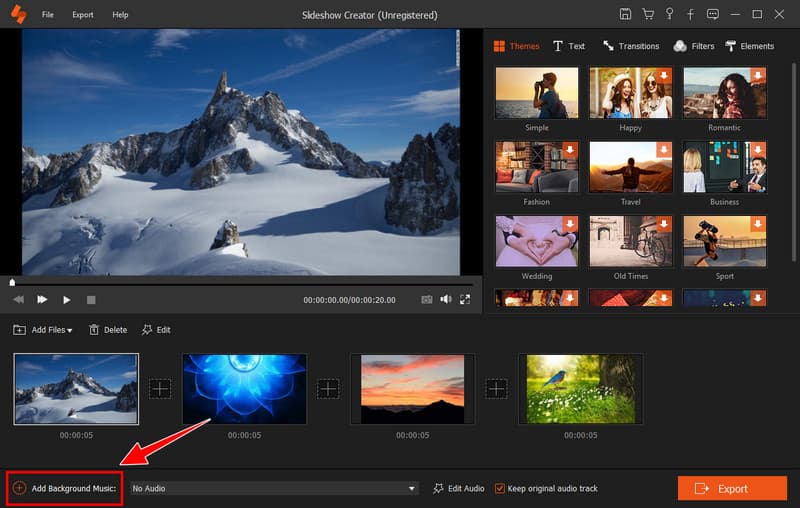
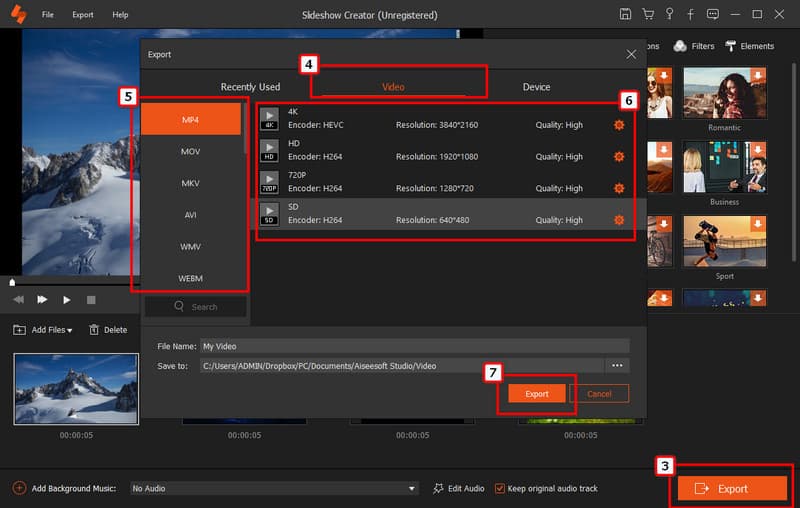
Can I add a subtitle to the MP4 cartoon video?
Yes, it is possible, and it is also easy to do. You will need to download or create an SRT file best fit for the subtitle and use software to add subtitles to an MP4 catoonized easily.
Does editing an image into a cartoon character requires well-developed skills?
Since the technology has been upgraded, most applications produce cartoonized versions of the image you capture or do a real-time snap of an image with an animated filter like what you can get on Snapchat.
What is the best format for storing cartoon images?
Vector formats are the best for scaling and also for creating a cartoon. Usually, images are in the format of JPEG when you capture or download them on the web. So, if you want to convert JPEG into vector version, you can use Illustrator or Photoshop.
Conclusion
Now that you have learned the two ways to cartoonized images, you must select which you prefer the most for editing the photo. It is better to download and use Adobe Photoshop for professional purposes since it is famous for creating incredible output. While PicsArt fits amateur users who can't handle the heavy UI of Photoshop. When editing is done, you can create a slide show with the best slideshow editor in the market. Follow the steps included for Aiseesoft Slideshow Creator and starts creating the best output ever seen.
So what do you think of this article? Share some thoughts by leaving a comment below in the comment section. If you want to read another related article about this topic, you can click the below article to learn more.
Edit Image & GIF
iPhone Mirror Selfie Reduce GIF Size GIF Resizer Resize GIF Loop Image Photo Blemish Remover App to Restore Old Photos Make OOTD Make Emoji of Yourself Unblur Tinder Image Edit Screenshot
Slideshow Creator is the best movie maker and video editor. Designed with various video/photo/music editing functions, you can adjust the visual effects easily.
100% Secure. No Ads.