Removing BG, also known as removing background, is not a new word for us. It means to delete the unwanted background of any image while keeping the main object or using it in another place. In the digital world, we can do it in many ways easily.
However, there are a lot of BG remover tools on market. It is a waste of time to research the popular tools for average people and beginners. Therefore, this guide identifies the easiest ways to remove background from photos and videos on computers and mobile devices.
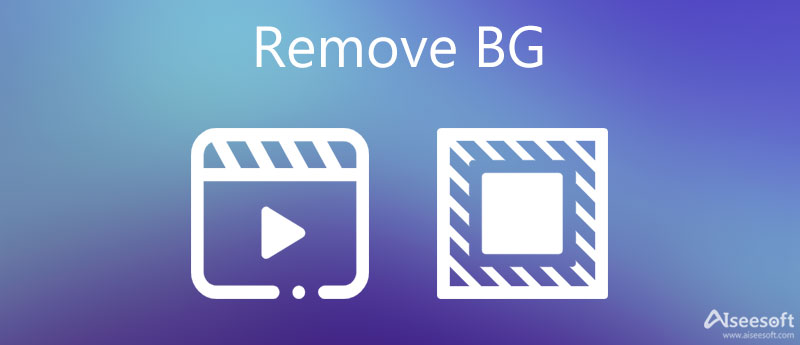
What does BG stand for? BG is short for background. In the visual industry, it is the area behind the main object in a photo or a video. Sometimes, it includes foreground, middle-ground, and background. The elements closest to the main object make up the foreground and the furthest element away from the main object is the background.
When taking a photo or recording a video, you can decide the background and deploy the background. If you want to get the main object and use it in other environments, you have to remove the original background with a photo or video editor.
The easiest way to remove BG of HD photos is Aiseesoft Free Background Remover Online. It allows you to upload an image and detect and remove the background using AI. More importantly, it does not ask you to install any software on your disk. With it, you can enjoy the benefits like:


Note: Besides, you can crop the photo, add a new background, rotate, or flip the photo online with the BG remover. Moreover, the web tool won't add watermarks to your images.
GIMP is an open-source photo editor program for Windows, Mac, and Linux. It includes a lot of photo editing features that you can find in Photoshop or other professional photo editing software. To be honest, it is not very difficult to remove BG in GIMP.
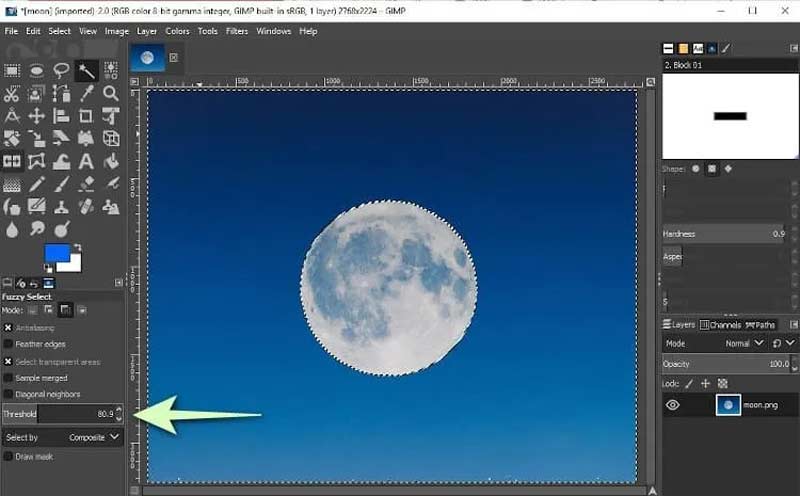
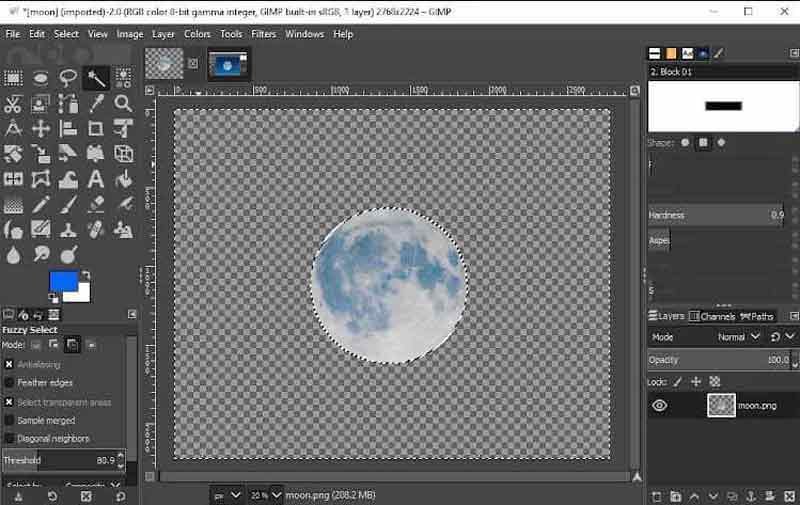
Note: The Fuzzy Select tool does selection according to colors. If a photo background includes several colors, you can repeat the selection and deletion until all of them are deleted.
For mobile-first, a BG remover app is the fast way to get rid of the unwanted background from photos without a computer. TouchRetouch app, for example, is a BG remover available to both iPhone and Android devices. It can remove any area on your photo with a brush. Bear in mind that this app cannot make the photo background transparent.
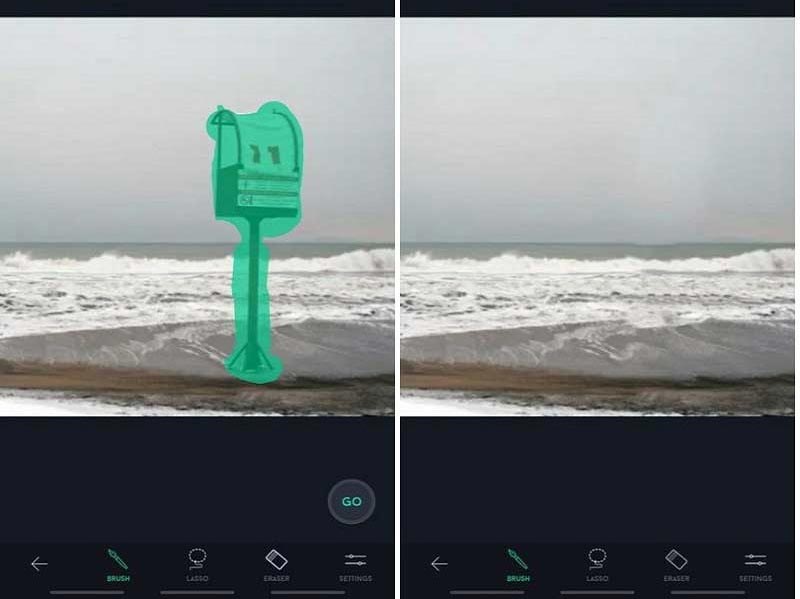
Note: This app also includes a Clone Stampb tool. It helps you to replace unwanted objects in the background with the appearance of the surroundings.
When it comes to removing BG from a video, it sounds more complicated than photo BG removal. In fact, you can also do it using a web-based tool. Unscreen, for instance, is a free BG remover online for videos. The cost is you have to pay for watermark removal. If you do not mind, follow the steps below to get what you want.
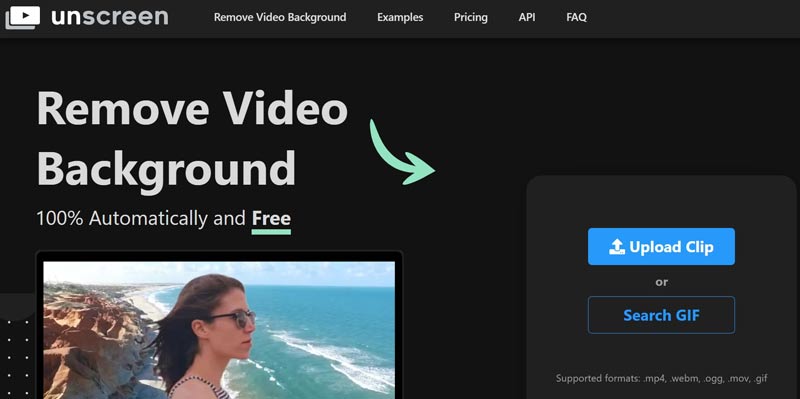
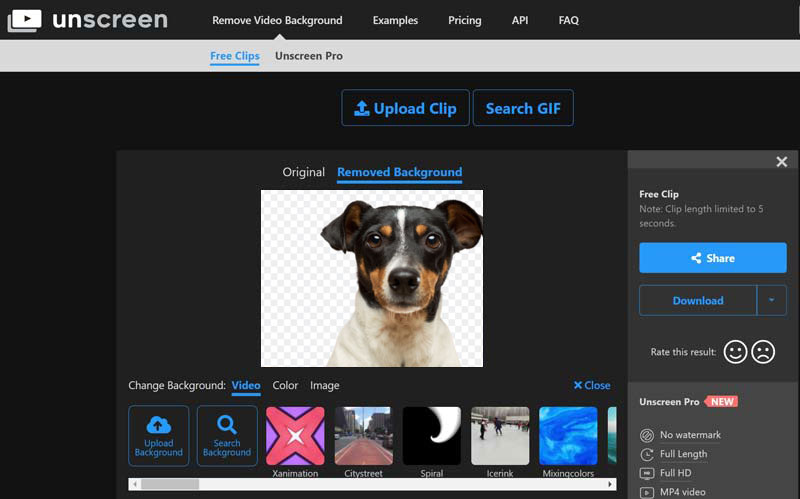
Note: This tool does not allow you to select the main object or remove the background manually.
Another way to remove BG from videos on a desktop is the video editing software. There is a video effect called Chromakey OpenShot, for example, which removes the background and replaces it with the new background. However, the premise is that your video must be recorded with the green screen.
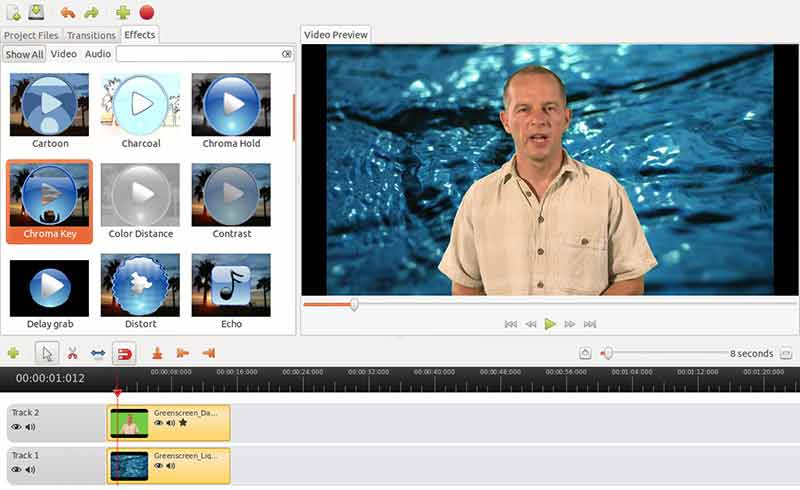
If your video use non-greenscreen, click the Key Color option. Then you can reselect the background color on the palette or select the eyedropper tool and click on the background to pick the color. Click the Apply button to confirm it.
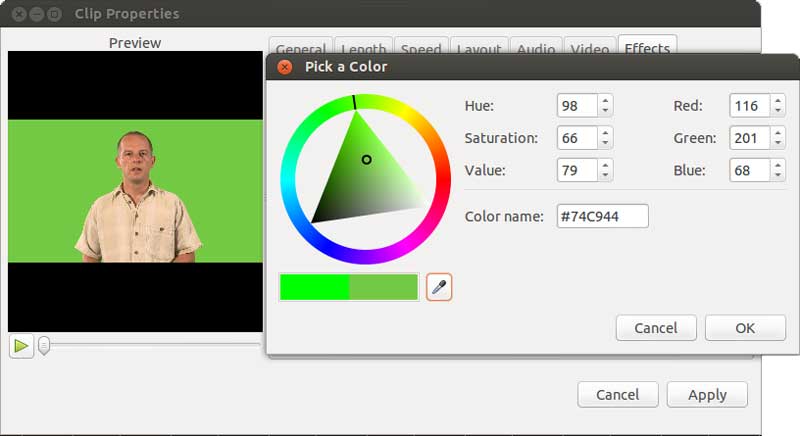
Note: To make your video background transparent in OpenShot, you can just apply the ChromaKey effect too. All you need to do is to set the opacity of the background video to zero.
On iPhone, the green screen effect in iMovie is the easiest way to transparent video background. Firstly, you have to record a video with the green screen background on your iPhone. Then follow the guide below to get it.
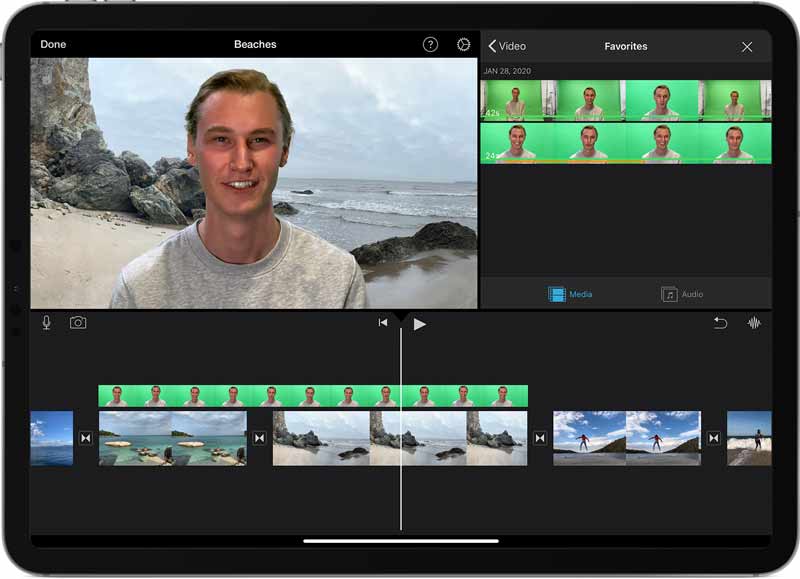
The iMovie app is not available to Android devices. Therefore, you need a third-party BG remover app for an Android phone or tablet. Chromavid is just an app to replace your video background with an image when recording it.
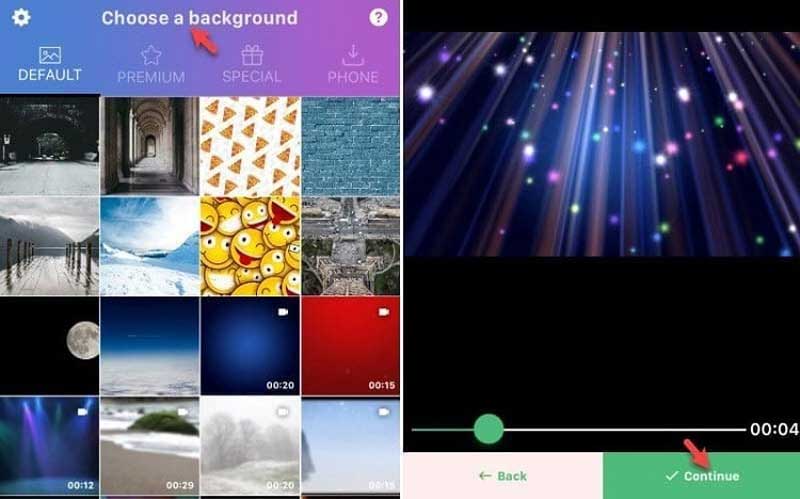
Can I change the video background without a green screen?
It is possible to change the video background without a green screen, but it is very difficult. So, we suggest you record a green screen video if you hope to replace the background later.
What can you do if you do not have a green screen?
The green screen is just a solid color background. If you do not have the green color, just use a black background, blue background, or even a white wall. Most BG removers can recognize the solid color background.
How do I blur my video background?
It is hard to blur the video background. You can remove the original background and replace it with a still image or new video background quickly.
Conclusion
Now, you should learn what is BG removing, how to remove a photo background or video background on any device. Aiseesoft Free Background Remover Online can help you make photo backgrounds transparent easily. When it comes to video BG removal, you'd better use the green screen. If you have other questions about this topic, please feel free to leave your message below this post and we will reply with it as soon as possible.
Remove Image Background
Make Background Transparent Remove White Background Change Background to White Remove Image Background Free Remove Background in Photoshop Remove Bg from Image Use Gimp to Remove Background Remove Background in Picsart Remove Background in PowerPoint Remove Background in Google Slides Remove Background on iPhone Remove Shadow from Photo Remove Background around Hair Use Inkscape to Remove Background
Video Converter Ultimate is excellent video converter, editor and enhancer to convert, enhance and edit videos and music in 1000 formats and more.
100% Secure. No Ads.
100% Secure. No Ads.