WhatsApp offers a convenient way to create cloud backups and secure your chats. Besides backing up and restoring, exporting WhatsApp conversations is another common need. For instance, you may want to export some individual or group chats for business purposes, preserving meaningful memories, data transmission, organizing, and more. Do you know how to export WhatsApp chats to PDF?
WhatsApp has a built-in option to directly export your chats and attachments. However, it does not allow you to directly download WhatsApp chat in PDF. In this article, I would like to share three effective workarounds to export your WhatsApp chats, include or without media, and convert them to PDF.
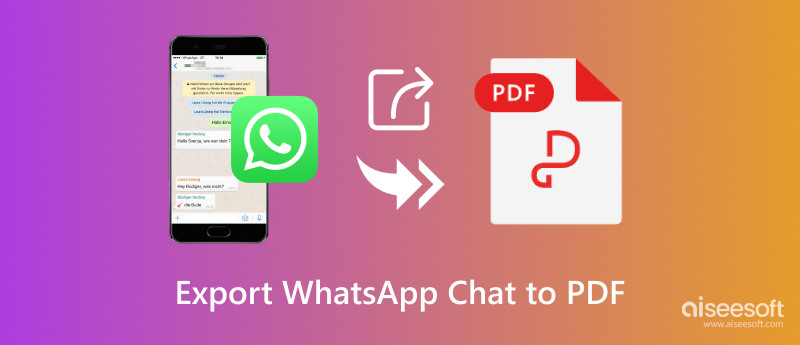
When you want to export your WhatsApp chats to PDFs, you can first export them as a text file through the inbuilt exporting option, and then turn them into PDF. Also, you can use some third-party apps to directly save your WhatsApp conversations as PDFs.
Open the WhatsApp app on your phone and go to the individual or group chat you want to export. Tap the 3-dot button in the upper-right corner, choose More, and then select Export chat. Now, you can choose to export your chat with media or not. WhatsApp allows you to export it through email, cloud storage services like Google Drive, social platforms, or other file-sharing apps.
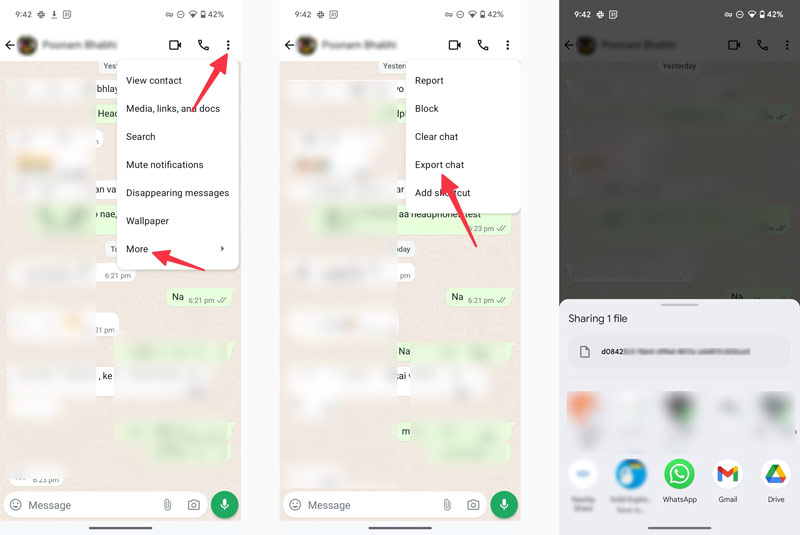
You can choose to export your WhatsApp chat to an email app. Set yourself as the receiver to get the email with your WhatsApp conversation attached. The exported WhatsApp chat history will be saved in a text format.
Locate the exported WhatsApp chat and download the .txt file on your device. Add the file to your Google Drive and then open it with Google Docs.
Display the toolbar and tap the three dots button. From the drop-down menus, choose Share and export. Tap Save as, and then select PDF as the target format.
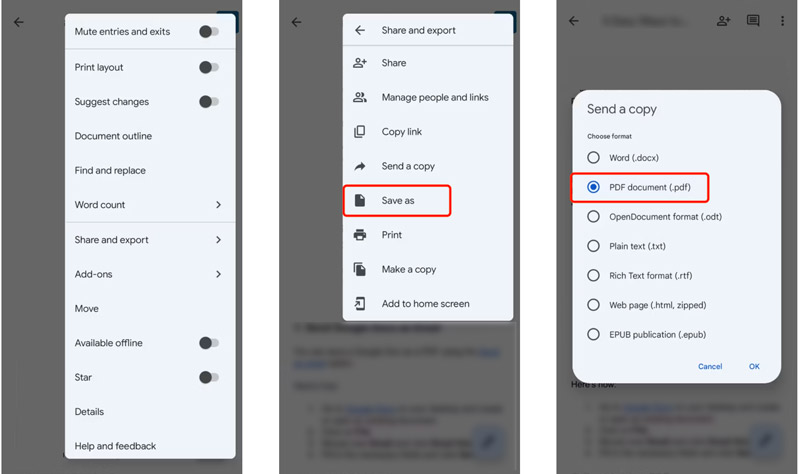
If you get WPS Office installed on your Android phone or iPhone, you can open the exported WhatsApp chat file in it and then save the text file as PDF.
Add and open your chat file in the WPS Office app. Go to the Tools section and choose Export to PDF. You can preview the output effect and then tap Export to PDF to confirm your operation.
There are some associated third-party WhatsApp chat exporting tools that claim to help you directly export your chats to PDFs. You don’t need to save your conversations as text files and then turn them into PDFs. Some popular ones include Exporter For WA Chats, ChatPDF Export messages to PDF, and W2PDF. However, most of them don’t offer a stable chat exporting experience. You should check their reviews and then make your decision.
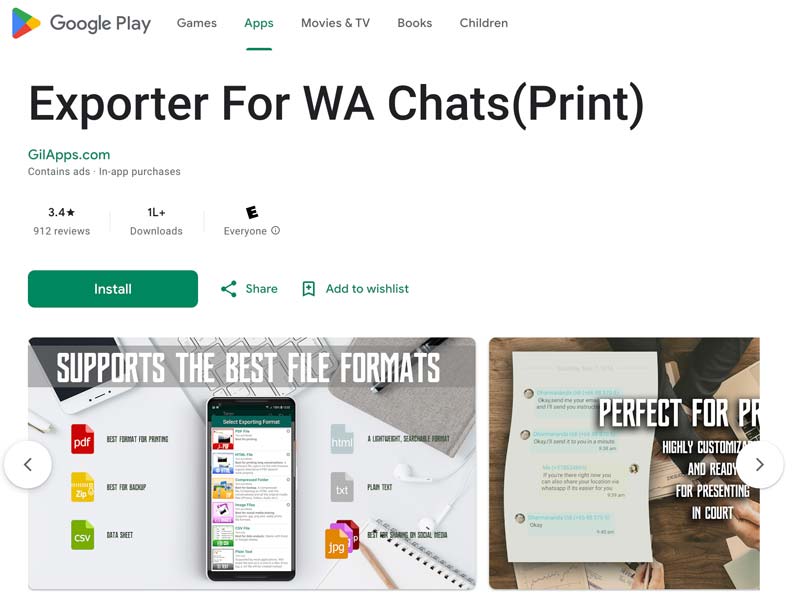
Besides, some data transfers like MobileTrans and recovery apps like Aiseesoft FoneLab may also allow you to download your WhatsApp chats as PDFs. They can analyze all WhatsApp data on your phone and then provide you with suitable options to export your chats.
When using a third-party app, you should ensure it has a reputable developer and strong security practices. That can better safeguard your WhatsApp data and privacy.
To quickly transfer or back up your WhatsApp chats and media, you can try using the famous Aiseesoft WhatsSync. It lets you handily export your WhatsApp conversations to a computer. Moreover, it enables you to directly transfer WhatsApp data between phones.
100% Secure. No Ads.
Download this introduced WhatsSync on your Windows PC or Mac and open it. Click WhatsApp and then choose Backup.
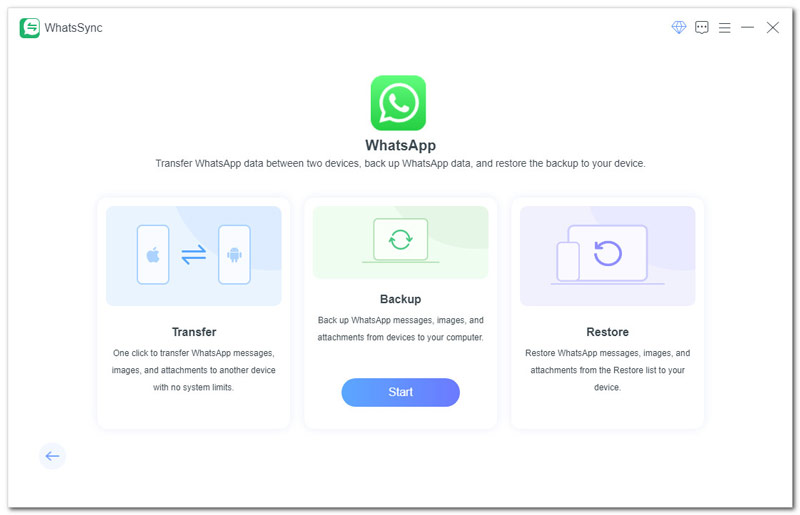
Whether you use WhatsApp on an Android phone or iPhone, you can connect your device to the computer. Follow the prompts to build the connection successfully. Then, click Backup to export chats from WhatsApp to your computer.
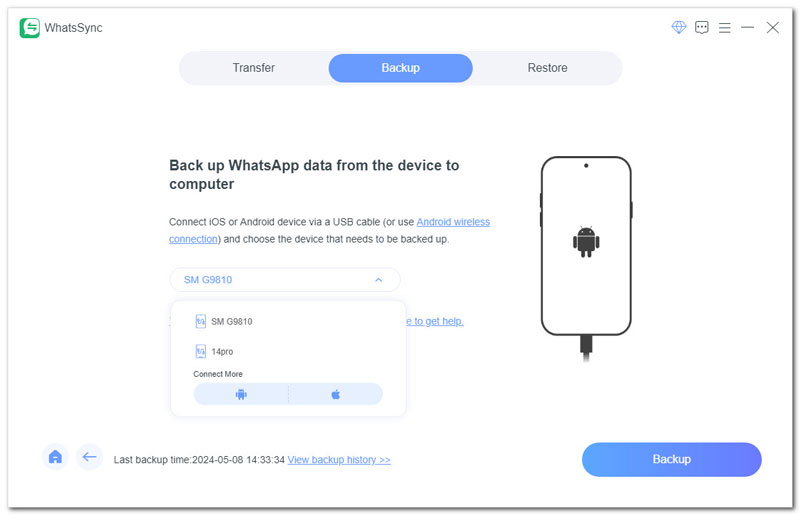
Question 1. How do I export an entire WhatsApp conversation?
WhatsApp offers a straightforward way to easily export your chat. Open WhatsApp and locate the individual or group chat you want to export. Tap the three-dot button, choose More, and then select Export chat. You can choose to export the WhatsApp chat with media or not. If you don’t want to export photos and videos, you can tap Without media to export only text messages. You are allowed to store the exported chat on your phone’s email app, cloud storage services like Google Drive and iCloud, or other options.
Question 2. How do I save WhatsApp chats and media as a PDF?
WhatsApp doesn't give a direct way to export your chats and media as PDFs. As I mentioned above, it lets you easily export your chats with media. You can choose to export them as a text file first, and then use a third-party app like WPS Office or Google Docs to convert text to PDF. Some third-party data transfer tools enable you directly export your WhatsApp chats and media to PDFs. These programs usually require a paid subscription and a computer connection.
Question 3. How do I export WhatsApp chats with attachments?
You can use the built-in Export feature to export your chats with attachments. Open the target WhatsApp chat you want to export on your phone, tap the 3-dot button, choose More, and then select Export chat. Choose Include media to export the chat with attachments like images and videos.
Conclusion
After reading this article, you can learn three methods to export your WhatsApp chats to PDF. You can leave me a message if you still have related questions.
Recover WhatsApp
1.1 WhatsApp Recovery 1.2 Recover Deleted WhatsApp Messages 1.3 Recover Deleted WhatsApp Chat 1.4 Recover WhatsApp Messages Android 1.5 Recover WhatsApp Chat History Samsung 1.6 Recover WhatsApp Videos/Images Android 1.7 Restore WhatsApp Messages on New iPhone 1.8 Restore WhatsApp from Google Drive to iPhone 1.9 WhatsApp Backup and Restore 1.10 Restore WhatsApp from iCloud
An efficient WhatsApp transfer tool that quickly backs up and syncs all WhatsApp chats, video/audio, files, stickers, and more across iOS/Android devices and online cloud services.
100% Secure. No Ads.