WhatsApp is a very popular instant messenger app which allows you to share messages, photos, voice notes, videos, locations, and more. It carries many useful features like group chatting, voice and video calling, content sharing, location tagging, and more.
While the daily usage of WhatsApp, you get lots of valuable information, chats, and other data gathered on it. Here comes the question, how to restore WhatsApp messages on new iPhone?
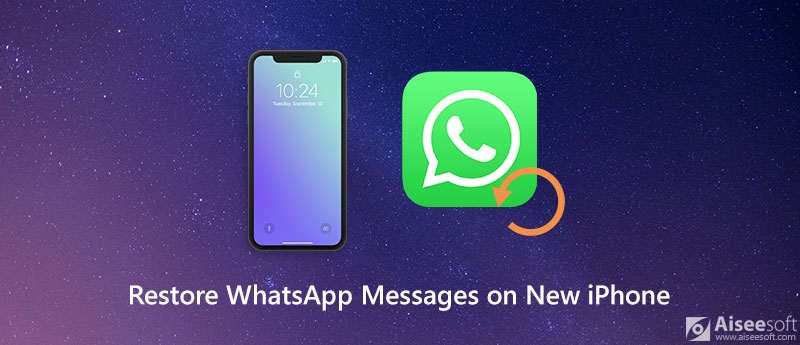
For different reasons, you may have the need to restore WhatsApp messages and chat history on new iPhone. Here in this post, we will share 3 simple ways to help you restore WhatsApp messages on iPhone, with or without backup.
As an iPhone user, you can backup all your WhatsApp messages and other files to iCloud. WhatsApp gives you the ability to back up all these data so that you can restore some deleted WhatsApp messages later on using the same account. This part will show you how to restore WhatsApp messages on new iPhone from iCloud backup.
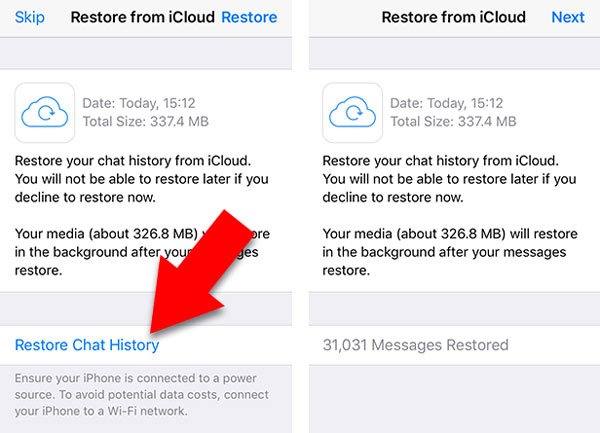
If you don't have a suitable iCloud backup file for WhatsApp messages restoring, you can rely on the WhatsApp Transfer for iOS to back up and restore various WhatsApp files on iPhone.

NaN Downloads
100% Secure. No Ads.



If you don't have a suitable backup to restore deleted WhatsApp messages, you can choose to directly recover deleted WhatsApp data from iPhone. Here you can choose the trust-worthy iOS data recovery, FoneLab. It has the capability to recover your lost WhatsApp data directly from iOS device and iTunes/iCloud backup.

Downloads
Best WhatsApp Messages Recovery
100% Secure. No Ads.
100% Secure. No Ads.


Question 1. How to backup WhatsApp messages on iPhone to iCloud?
To back up WhatsApp messages and chat history to iCloud, you can go to Settings app and make sure the iCloud Drive is enabled. Then you need to open WhatsApp app and go to Settings, tap Chats > Chat Backup > Back Up Now to back up various WhatsApp files on iPhone.
Question 2. How to backup WhatsApp with Google Drive?
Open WhatsApp on your Android phone and tap the dotted lines on top-right to enter Settings. Tap Chats > Chat backup > Backup to Google Drive to back up WhatsApp data to Google Drive.
Question 3. How to transfer WhatsApp messages from iPhone to an Android phone?
If you just switch from iPhone to Android phone, you can transfer WhatsApp messages between two devices through backup or email way. For more details, you can check Guide of Transferring WhatsApp Messages between Android and iPhone.
Conclusion
How to restore WhatsApp messages on new iPhone? You can get 3 methods to restore your WhatsApp messages and chat history, with or without backup. If you still have any questions, don't hesitate to contact us.
Recover WhatsApp
1.1 WhatsApp Recovery 1.2 Recover Deleted WhatsApp Messages 1.3 Recover Deleted WhatsApp Chat 1.4 Recover WhatsApp Messages Android 1.5 Recover WhatsApp Chat History Samsung 1.6 Recover WhatsApp Videos/Images Android 1.7 Restore WhatsApp Messages on New iPhone 1.8 Restore WhatsApp from Google Drive to iPhone 1.9 WhatsApp Backup and Restore 1.10 Restore WhatsApp from iCloud
The professional iPhone/Android data manager and transfer to transfer various files between iOS/Android phone and computer and between two mobile phones in 1 click.
100% Secure. No Ads.