This guide will demonstrate how you can easily remove background from an image with Inkscape. As the software is primarily a vector-based graphics program, it does a better job than normal photo editing software. It can create paths around the main object and allows you to manipulate nodes and handles. That makes it easier and more intuitive in Inkscape to get rid of the unwanted background. If you are ready, let's start the work.
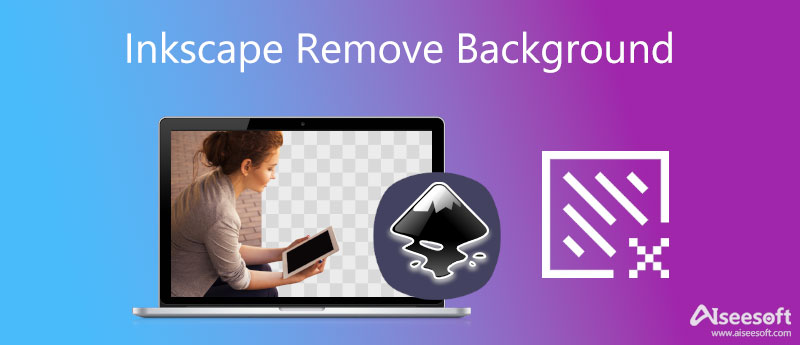
By default, Inkscape background is transparent whether you have enabled background or not. It means that you can keep it transparent or use a new one when removing background in Inkscape.
Tip: Draw a rectangle with red or other colors before importing the image with a white background so that you can see the background removal.
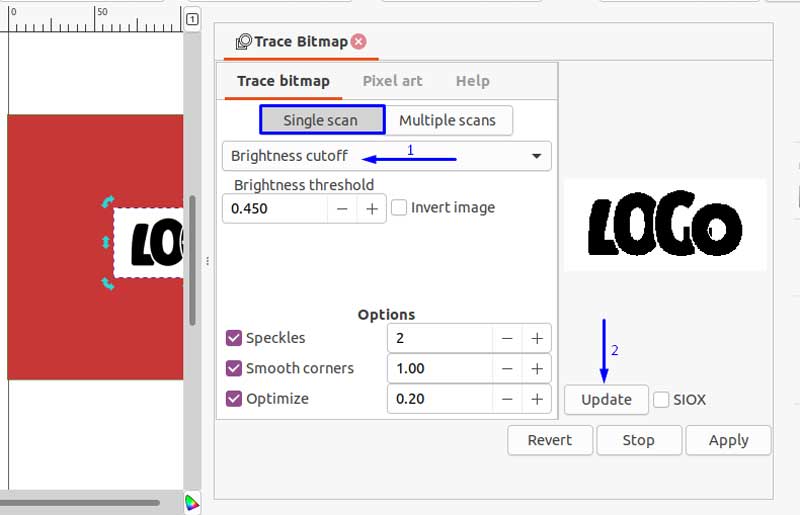
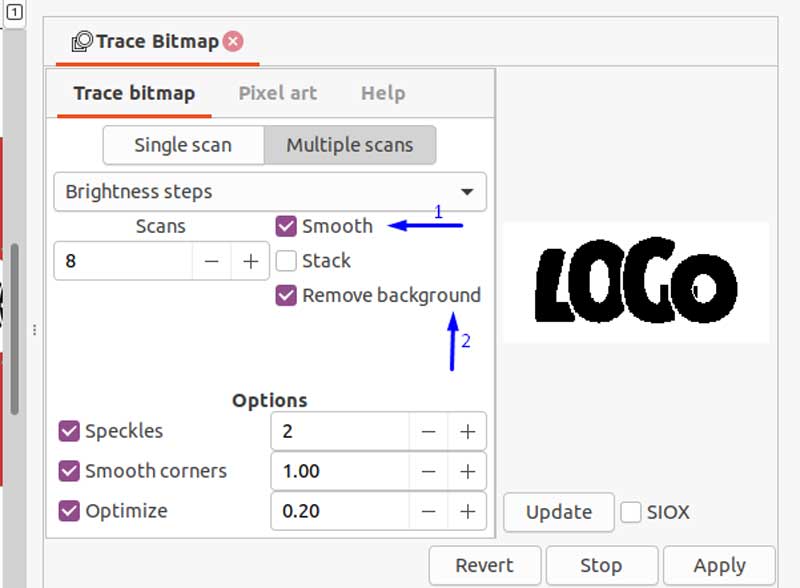
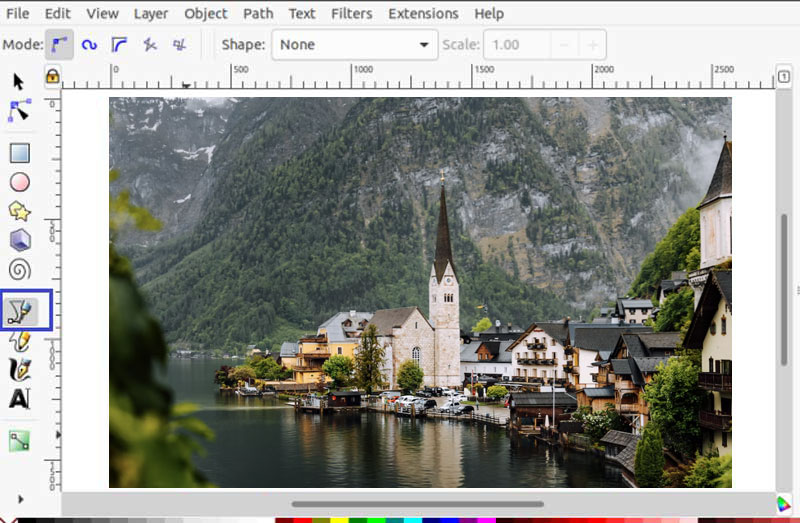
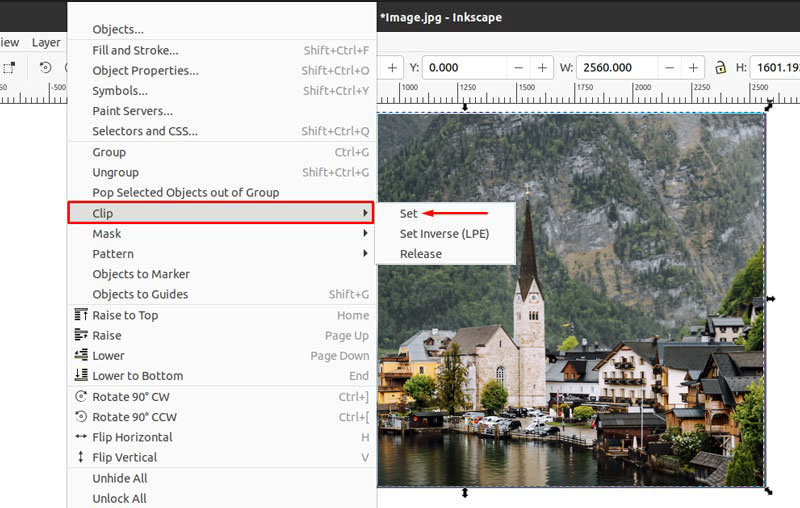
Although Inkscape is available to remove background from images, it still requires you to install the software on your hard disk. Moreover, it is pretty large and takes a lot of resources. From this point, we recommend an alternative solution, Aiseesoft Free Background Remover Online.


How much does Inkscape cost?
Inkscape is an open-source graphic editor, so it is completely free. It can be downloaded and used on Windows, Mac, and Linux. Moreover, copying, distribution, and modification of the software are freely permitted too.
Why cannot remove the background in Inkscape?
There are at least two ways to remove background from an image in Inkscape. You must pick the right way according to your picture. The Trace Bitmap feature, for example, cannot remove the background from a colorful picture.
What format does Inkscape support?
Inkscape natively exports to SVG format, but it also supports JPG, PNG, BMP, ICO, TIFF, GIF, WPG, and EPS. If your image is not supported, you have to convert the format before editing.
Conclusion
This guide has talked about how to remove background from an image using Inkscape. As a popular free graphic program, Inkscape is widely used among professionals. Of course, it can perform basic tasks, such as background removal. For people who do not want to install software on their hard disk, Aiseesoft Free Background Remover Online is a nice alternative solution. If you have other problems, please contact us by leaving a message below this post.
Photo Background Types
Car Transparent Background Logo Transparent Background Portrait Background PNG Transparent Background Flower Transparent Background Illustrator Transparent Background Canva Transparent Background Passport Photo Background Product Photography Background
Video Converter Ultimate is excellent video converter, editor and enhancer to convert, enhance and edit videos and music in 1000 formats and more.
100% Secure. No Ads.
100% Secure. No Ads.