As we know, VLC is a powerful media player that supports playing most popular video and audio formats, such as MP4, AVI, MP3, WMV, etc. Apart from playing videos and audio, it can also record the audio from microphone. However, we need to note that it can't record system sound. Read this post and learn how to record audio with VLC.
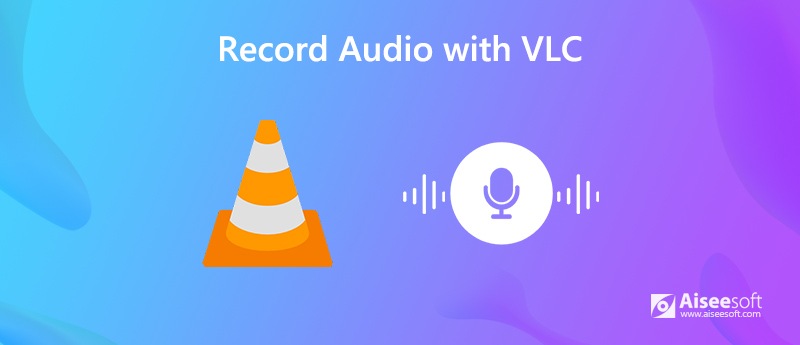
For recording audio with VLC, you need to know that VLC only allows users to record audio from microphone. Check the step-by-step guide below to record audio from microphone via VLC on Windows and Mac.
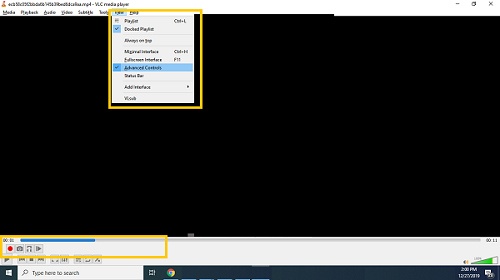
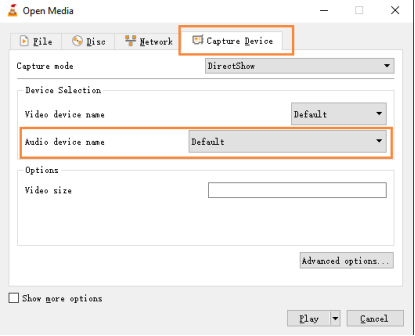
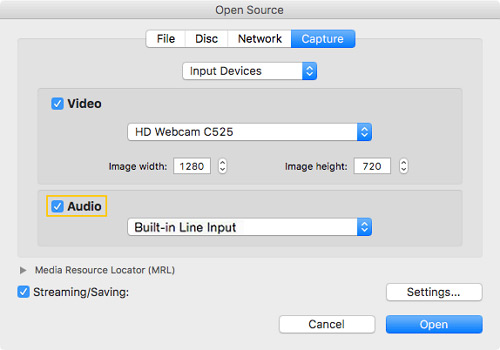
VLC can record audio from microphone. However, if you are going to use VLC to record audio from system sound or grab from an application, VLC cannot help you make it. Therefore, you need to choose a more professional audio recorder to help you record audio from system sound on your Windows or Mac. Here you can use Aiseesoft Audio Recorder to help you record music, radio or online audio and save the recorded audio in MP3/WMA/AAC/M4A for easy playback.

Downloads
100% Secure. No Ads.
100% Secure. No Ads.

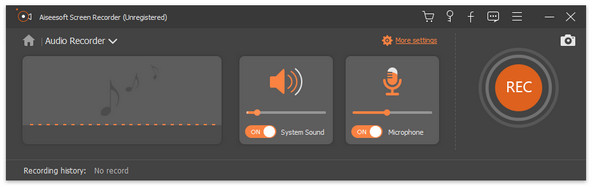


You can also use this audio capture to record voice over music, streaming music, online video, gameplay, etc.
1. How to record video with VLC
First, open VLC on your computer and click Media> Open. Then choose the Capture Devices tab. Change the capture mode to Desktop. After that, click the pull-down menu beside the Play button and choose Convert. Go to Browse to select a destination to save the screen recording and name the file. Next, click Start and your screen will be recorded. To stop the recording, click the Stop button on VLC and the recording file will be saved on the destination automatically.
2. Is VLC safe to download?
VLC Media Player is totally safe to download to your computer.
3. How to fix VLC not having sound?
The VLC has no sound problem may be caused by an outdated VLC version, which you can fix it by upgrading to the latest VLC version to get the latest program enhancement that lacks on your previous version.
4. What is the best alternative to VLC for recording audio?
The best alternative to VLC is Aiseesoft Audio Recorder. You can not only use it to capture sound from internal or external sound on your computer, but also record your screen and take snapshots with ease.
VLC Recording
Record Audio With VLC 5 Ways to Rotate a Video on Windows 10/8/7 and Mac VLC Screenshot VLC Record Screen VLC Not Recording
Aiseesoft Screen Recorder is the best screen recording software to capture any activity like online videos, webcam calls, game on Windows/Mac.
100% Secure. No Ads.
100% Secure. No Ads.