When you can't find the built-in recorder on Chromebook to capture video or audio, this page is ready for you with the top 10 recorders for Chromebook. You can easily record video and audio with the best Chromebook recorder.

100% Secure. No Ads.
100% Secure. No Ads.
Can I record audio or video on Chromebook? I tried to use some online DAW's (such as TwistedWave and Audiotool), but I couldn't record anything from my sound card, only from the microphone. Is there any way to record internal audio on Chromebook? Thanks.
If you are a Chromebook user and have the need to capture video or audio on Chromebook, you may feel hard to do it. Actually, many online Chromebook recorders and plug-ins can help you make the recordings. You are also allowed to record audio/video with its native camera app.
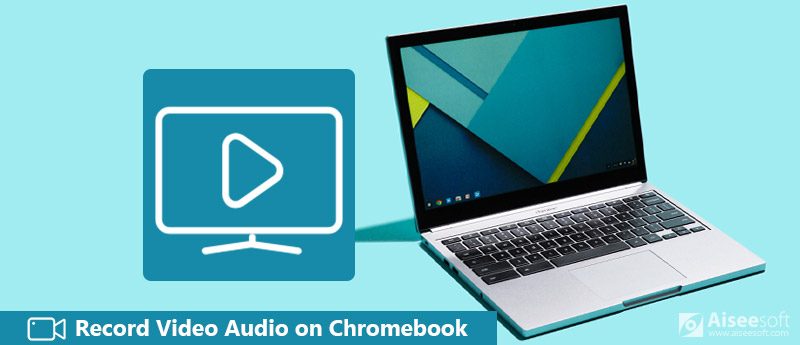
Record Video Audio on Chromebook
Problem is, when you want to record video audio on Chromebook, you should select a record which is compatible with Chrome OS. Here in this post, we will share more information about Chromebook to you. Moreover, you can get 10 best Chromebook recorders to capture screen and audio on Chromebook.
Can I record audio on my Chromebook? The answer is YES.
Chromebook is a laptop or tablet which running the Linux-based Chrome OS as its operating system. It is primarily used to perform a variety of tasks using the Google Chrome browser, with most applications and data residing in the cloud rather than on the machine itself. It does not provide you the built in recorder like Windows or Mac.
As a result, for recording video or audio, you need to turn to the professional Chromebook recorders for help. Keep reading to the second part to pick up the best video or audio recorders for Chromebook.
When you are looking for a good recorder to capture audio or video on Chromebook, ensure you get a tool which is compatible with the Chrome OS, not Windows or Mac OS. We share 10 best Chromebook video and audio recorders for you to choose from.
Screencastify offers the easiest way to capture your entire desktop, browser tab or webcam on Chromebook. You can customize the capture frame and choose the preferable recording tab. The captured video will be saved as WebM or VP8 in Google Drive or upload to YouTube.
Defect: Free version of this recorder plug-in has the 10 minutes' video length, 50 videos/month and watermark.
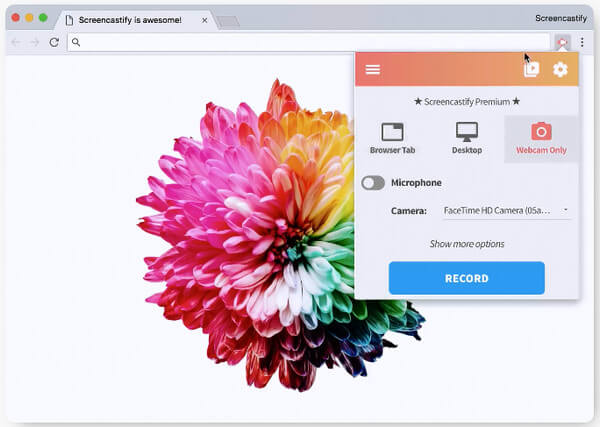
Steps to record video audio on Chromebook
Clipchamp is an all-in-one video converter, video compressor, webcam video recorder, video editor. It uploads the recorded videos to YouTube, Vimeo or Facebook, or your Chromebook or Google Drive. The video recording resolutions can be in 360p, 480p and 720p.
Note: It does not support tab recording and you need to close other tabs to keep the only webcam that you want to record, and free version is added a watermark.
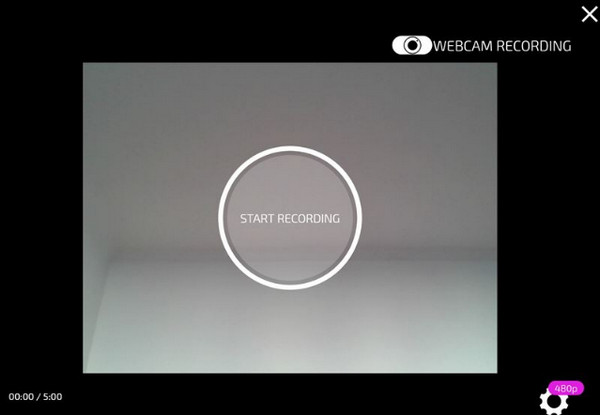
Steps to record video audio on Chromebook
SoundCloud is very easy-to-use and it enables you to start recording your own track on Chromebook. It also allows you to add comments to audio tracks and share them with your family and friends via Twitter, Tumblr, Facebook and Foursquare. This Chromebook recorder can be used even when there is no internet connection.
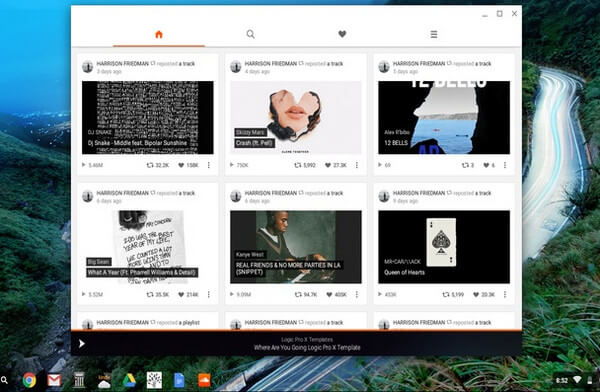
Steps to record audio track on Chromebook
Apowersoft Free Online Audio Recorder is a browser-based application that can record high quality audio and voice via microphone that you played on Chromebook It can likewise add ID3 tags and the built-in audio library provides a better way to organize files. It is fully compatible with Chrome OS and using this Chromebook audio recording tool is very easy since additional plug-ins are not required.
One thing you should know is that, you need to download and install the launcher on your Chromebook for the first time.
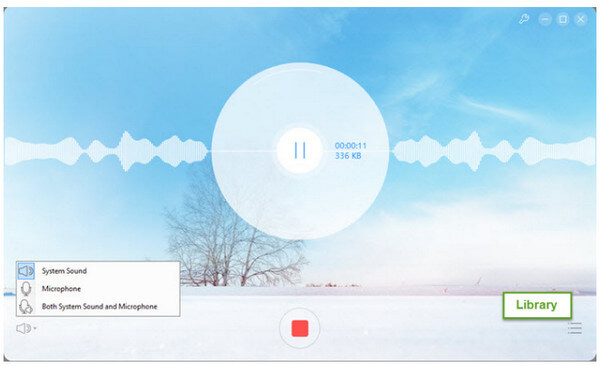
Steps to record video audio on Chromebook
Loom Video Recorder is one easy to use Chromebook recorder which can help you capture image and sound with ease. With one-click to record, one-click to finish and a publicly shareable URL which can automatically copied to your clipboard. It is flexible in use cases with full desktop recording, front facing camera, or tab only. With no limitations, you can record for hours at a time if you'd like and save as MP4. (Find MP4 Screen Recorder here)
Note: You could not select a part of the screen to record on Chromebook.
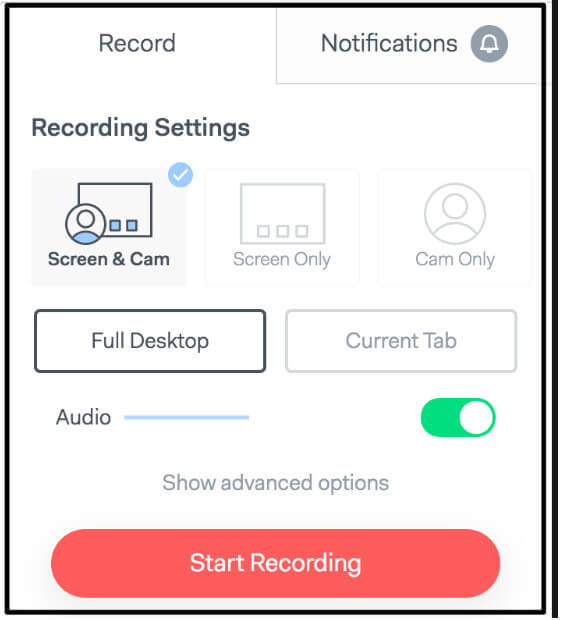
Steps to record video audio on Chromebook
Online Voice Recorder is a free simple application which records sound from microphone. After the audio recording, you can trim the sound and save it to as MP3 on your Chromebook. This Chromebook audio recorder supports webcam recording. It only enables you to record up to 7 minutes. What's more, you need to have flash adobe for running the app.

Steps to record and edit audio on Chromebook
Vocaroo is the web-based tool that allows users to easily make audio recordings. It does not require any account or membership for audio recording on Chromebook. Audio recording made by Vocaroo can be downloaded or shared using an embed code. One thing you should know is that, this Chromebook sound recorder only records voice from microphone and cannot choose the audio source.
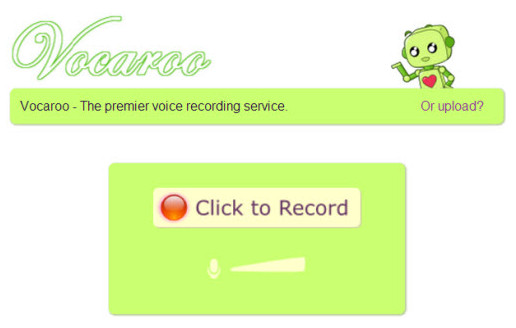
Steps to record sound on Chromebook
It will give you several options such as emailing or embedding the file. You can also download the recorded file directly on your laptop.
Spreaker is your solution for creating, distributing, measuring, and listening to podcasts. Web and mobile apps featuring a simple console that allows you to mix voice, music, and effects. Interact with hosts and fellow listeners, share and export your content to different social networks and platforms, and get detailed analytics on your audience. Spreaker is available on the web, as well as on Android, iOS, and Windows devices.
Note: Spreaker only lets you record up to 15 minutes.

Steps to record audio on Chromebook
Nimbus Capture records the web page, either part of it or the whole browser window. You can record video from your screen, tab, active program, webcam, and more. You are allowed to draw on video and publish the recording to YouTube and Google Drive (Premium). It does better on capturing photos than recording video.
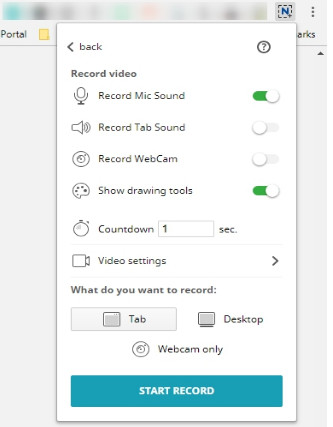
Steps to record video on Chromebook
Vidyard GoVideo has the capability to record webcam or capture screen in just a few clicks. You are able to share your video recordings through email or YouTube, Facebook, LinkedIn, and Twitter, and so on. You can get notified when someone watches your videos to track it. Videos are optimized to play back on any device or any screen size.
Defects: You are not able to download videos, and recording limit is 1 hour per video.
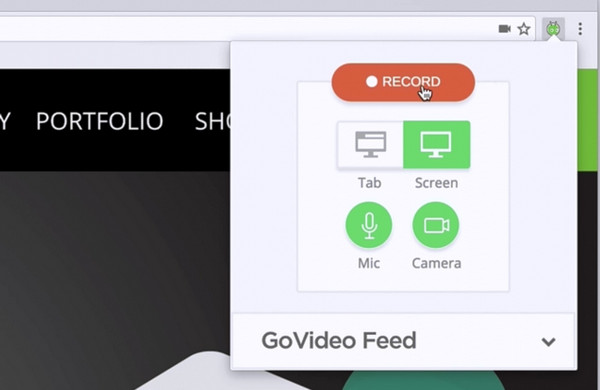
Steps to record and share video on Chromebook
You may need: Top 5 voice recorders to capture voice while playing music.
With the recommended 10 best recorders, you can handily record screen or audio on Chromebook. Here in this part, we introduce you with a great Screen Recorder in case you also want to capture video/audio on Windows PC or Mac.

Downloads
100% Secure. No Ads.
100% Secure. No Ads.
If you want to learn more information about this recorder, you can check how to record video audio on computer here.
We mainly talked about how to record video audio on Chromebook in this post. 10 best Chromebook recorders are introduced to ensure you can easily capture anything on your Chromebook. In addition, we also recommend a powerful video audio recorder for PC/Mac, you can free download it on your computer and give a try. Please tell us and other readers in the comment if you have any better recorder recommendations.
Chrome Related
Record Video Audio on Chromebook Chrome Screen Recorder Uninstall Chrome on Mac Fix Videos Not Playing on Chrome
Aiseesoft Screen Recorder is the best screen recording software to capture any activity like online videos, webcam calls, game on Windows/Mac.
100% Secure. No Ads.
100% Secure. No Ads.