Macs are known for their high performance and solid quality. SSDs (Solid State Drives) are widely used on modern Mac devices to provide fast speeds. SSDs are more rapid than traditional hard drives because they have no moving parts. They can access data much quicker than HDDs, including reading and writing. Better overall responsiveness is essential for users who need efficiency. However, Mac SSD data recovery is more challenging than the original hard drive.
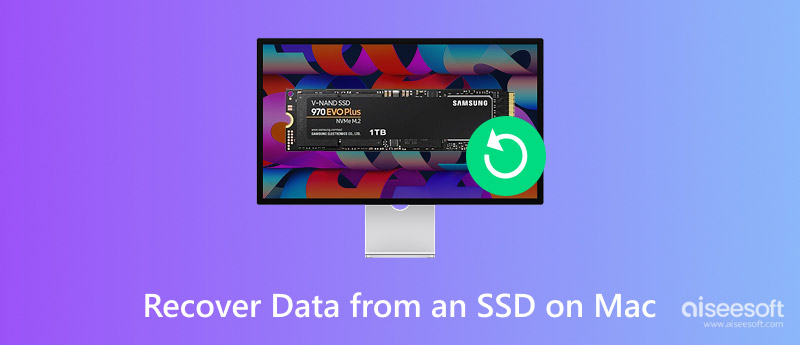
After you manually delete files on a Mac, they will be moved to Bin/Trash and remain there for 30 days. If you forget to empty it, you should locate them there and recover Trash with ease. Click the Bin icon in the Dock. Browse all your deleted files and find the target data you want to restore. Right-click it and choose the Put Back option. That is the easiest way to recover Mac data.
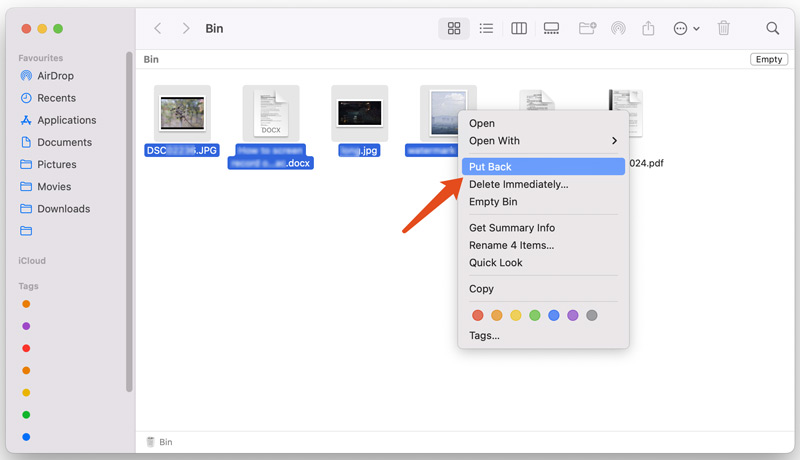
Kindly remind: If your Mac device is physically damaged or the lost data is very critical, you should consult a professional SSD data recovery service. Also, you can contact Apple Support to deal with severe hardware damage or complex data loss.
Your Mac uses features like TRIM support to enhance SSD performance. The TRIM command can efficiently inform the SSD which data blocks are no longer in use. When your files are removed from SSD, these data blocks are allowed to be immediately erased. That significantly reduces the chance to recover data from Mac SSD.
Aiseesoft Data Recovery is an easy-to-use tool that can help you restore all types of commonly used files from your Mac’s SSD. This SSD data recovery software can effectively handle different data loss situations. Whether you lost valuable SSD files due to improper operations, inaccessible/corrupted partitions, system crashes, or other issues, Aiseesoft can be your lifesaver in finding them.
100% Secure. No Ads.
100% Secure. No Ads.


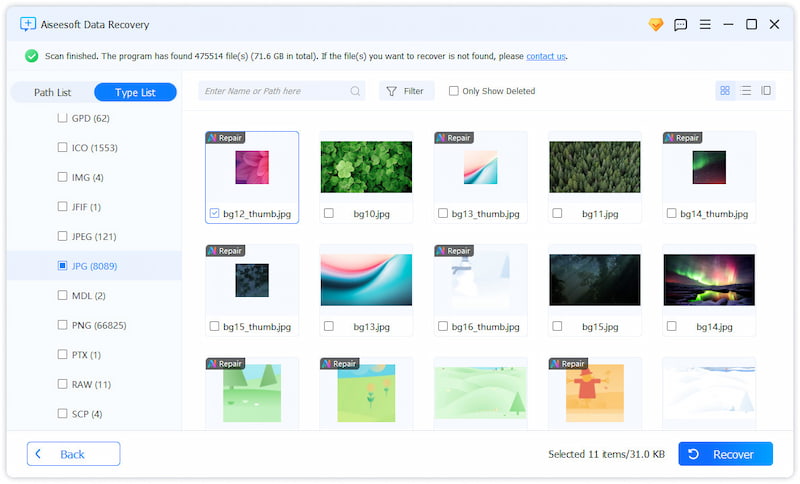
More than an SSD data recovery tool for Mac, it can retrieve various files from Windows computers, USB drives, and digital cameras. You can download the free version and test its recovery functions.
If you have enabled Time Machine and set it to create copies of critical files, recovering lost data from your Mac’s SSD will be very easy. Time Machine provides a straightforward and reliable way to restore SSD data on Mac. It allows you to easily start a full system restore.
Connect your external drive used to create Time Machine backups. Open Finder on your Mac and go to the folder where your lost files were saved. On the top menu bar, find the Time Machine icon and click it. Then, select the Enter Time Machine option. When you enter it, use the timeline on the right to browse backups. Switch to the date before your Mac files were deleted. You can Preview files and then recover them to their original location by clicking Restore.
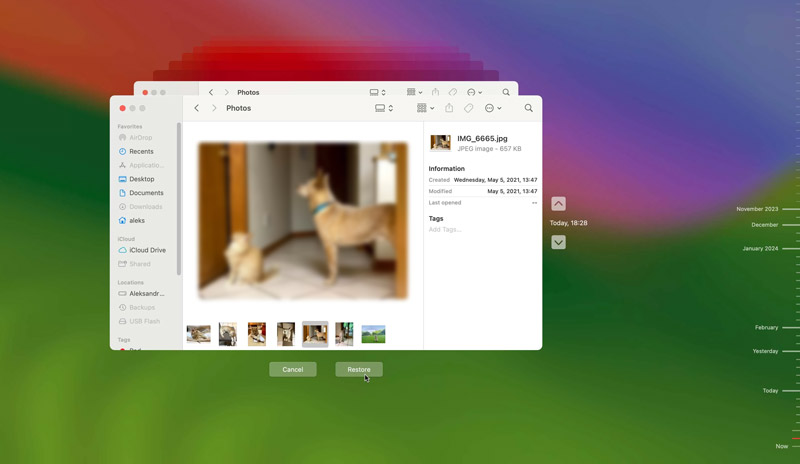
How can I improve the success rate for Mac SSD data recovery?
Several helpful tips can improve the success rate of Mac SSD data recovery. As mentioned above, you should act as soon as you find that some important files have been deleted or are missing. Moreover, you should stop using your Mac immediately. The TRIM feature may overwrite lost files and cause permanent data loss. Check if you have backups created by Time Machine. Try restoring from a backup if available. You should contact Apple Support for further help if your Mac is physically damaged. Do not repair these hardware problems by yourself.
How do you disable the TRIM Support on Mac?
The TRIM Support is enabled by default on Macs. You can go to System Information and click NVMExpress to check. To disable this feature, open the Terminal on your Mac, copy the sudo trimforce disable command, and then paste it into the app. Press Enter to run the command. Type y and confirm your action.
Does Mac have a built-in SSD data recovery tool?
Your Mac has no built-in tool specifically designed for SSD data recovery. Instead, Apple always suggests you create backups to prevent data loss. You can turn on Time Machine on your Mac to make copies of all types of files. When data loss happens, you can restore these deleted files from a suitable backup.
Conclusion
This post describes three standard solutions for recovering deleted files from a Mac’s SSD. If you don’t know how to properly perform SSD data recovery on your Mac, consult professionals from Apple Support first. Also, you can leave us a message in the comment below about your questions.
Recover Various Data
1. Free Data Recovery Software
2. Recover Deleted Files in Windows
3. Recover Deleted Files from Recycle Bin Windows
4. Recover Permanently Deleted Emails

Aiseesoft Data Recovery is the best data recovery software to recover deleted/lost photos, documents, emails, audio, videos, etc. from your PC/Mac.
100% Secure. No Ads.
100% Secure. No Ads.