Summary
This post aims to tell you how to recover deleted video iPhone. Whether you are using iPhone X/8/SE/7/6/5/4, iPad or iPod, you can find an effective way to recover deleted videos, even without iTunes/iCloud backup.
Summary
This post aims to tell you how to recover deleted video iPhone. Whether you are using iPhone X/8/SE/7/6/5/4, iPad or iPod, you can find an effective way to recover deleted videos, even without iTunes/iCloud backup.
"I mistakenly deleted several important videos while managing files on my iPhone 5 yesterday. I don't think I have a iCloud backup which can help me recover them. I didn't back up iPhone with iTunes. Is there any way to retrieve deleted videos from iPhone 5?"
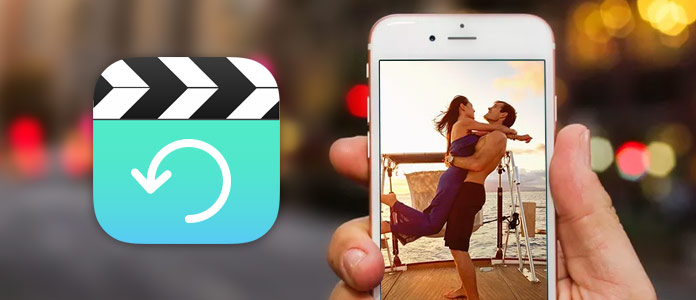
Recover Deleted Video iPhone
Have you ever faced the situation that videos on iPhone were deleted by accident? There may be two kinds of videos stored on your iOS device, videos captured by your own and movies you downloaded from iTunes Store or transferred from computer. You don't want to lose either of them, especially the first kind. Because they keep many treasured memories like birthday, graduation, wedding and anniversaries and so on.
However, due to various reasons like failed iOS upgrade, jailbreak, device crash, mistakenly deletion, you are more likely to lose them. Surely, the most disappointed reason is that you delete iPhone video by mistake. The good thing is, you still have a big chance to get them back if you have a suitable iTunes or iCloud backup. But if you don't have one, it could be a disaster. But still, we can help you recover deleted video from iPhone, even you don't have a backup. Now you can keep reading to rescue your deleted videos on iPhone X/8 Plus/8/7 Plus/7/SE/6s Plus/6s/6 Plus/6/5/4.
In case you don't have a right iTunes or iCloud backup, at the first part of the this post, we will show you how to directly recover deleted videos from iPhone first. To do that, you should rely on the recommended iPhone Video Recovery. After that, you can follow the next steps to restore deleted videos.
Step 1 Open iPhone Video Recovery
Download, install and launch this deleted iPhone videos recovering software on your computer. Connect your iPhone to it via USB cable. It will soon detect your iOS device and show its basic information in the interface.

Step 2 Scan deleted videos
Click Start Scan to start analyzing all types of data on your iPhone. You are allowed to only select Videos to scan.

Step 3 Select deleted videos
After scanning, you can see all your iOS files are listed in categories on the left control. Click Camera Roll to view your captured photos and recorded videos. The deleted videos are on the bottom of "Camera Roll" list. Choose the videos you want to restore.

Step 4 Recover deleted video iPhone
After choosing all the videos you want to retrieve, you can click Recover button to get deleted videos back.
Actually, when a video has been deleted from Camera Roll or Recently Deleted folder, you still have a big chance to recover deleted video from iTunes backup. If you ever backed up these videos to your computer with iTunes, you can choose to restore them from iTunes backup.
What you need:
1. FoneLab - iPhone Video Recovery
2. A suitable iTunes backup which carries the deleted videos
3. The latest iTunes on your computer
Step 1 Launch iPhone Video Recovery
After downloading, install and run this deleted iPhone videos recovering software on your PC or Mac. Choose Recover from iTunes Backup mode.
Step 2 Choose iTunes backup
You can see all iTunes backup files are listed in the interface. Select the suitable iTunes backup, and click "Start Scan" to scan deleted videos on this iTunes backup.

Step 3 Select and retrieve deleted videos on iPhone
Click "Camera Roll" to find and check your iPhone videos. The deleted videos are on the bottom of "Camera Roll" list. Choose the videos you want to restore. Click "Recover" to retrieve deleted videos from iPhone.
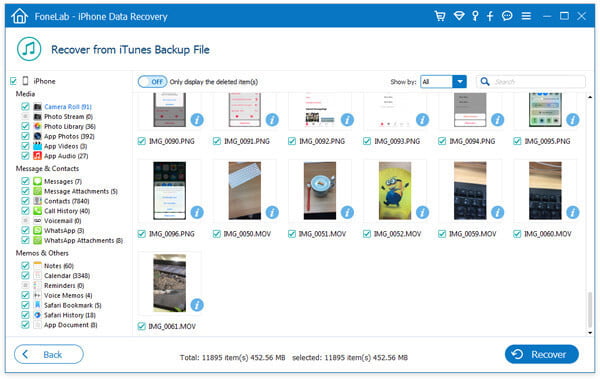
iCloud is a great helper to backup all kinds of data on your iPhone/iPad/iPod. Compare with iTunes, iCloud has a big advantage. It will automatically backup your iPhone data. So when you mistakenly deleted some valuable videos on iPhone, you can check if you have an iCloud backup which enables you to recover deleted video iPhone.
Step 1 After downloading, install and run this iPhone Video Recovery on your computer. This time, you should choose the Recover from iCloud Backup mode. You need to sign in your Apple ID and password to enter your iCloud account.

Step 2 When you enter the main interface, you can see all the iCloud backup files are displayed there. Select the iCloud backup which has the deleted videos. Then click the "Download" button to download the backup. When this process is finished, download button will be changed to scan button, you can click on it to extract iCloud backup.

Step 3 After scanning, you are able to preview all iOS files in detail. Select video category on the left list and then mark the video you'd like to restore. Click the "Recover" button to get the deleted videos back.

You can also directly recover deleted videos from iCloud backup on iPhone. But one thing you should know first, this method will erase all settings and files on iPhone and then restore iPhone from the latest iCloud backup. So it may take really long time to complete the whole process. What's more, you may lose some new iOS data.
Step 1 Turn on your iPhone and tap "Settings" > "General" > "Reset" > "Erase All Content and Settings" to bring your iOS device to brand new condition.
Step 2 When all this is over, iPhone will reboot itself. Then you need to tap "Set Up iPhone" > "Restore from iCloud Backup". Here you are required to sign in your iCloud account. After that, you can choose the latest iCloud backup to restore your deleted videos.
We mainly talk about recover deleted videos iPhone in this post. Three kinds of ways are provided to help you rescue the deleted/lost data. You can choose your preferred one to recover deleted videos from iPhone. If you still have any question, you can leave us a message.