Yesterday I accidentally deleted all of my contacts through the Settings app on my phone. Not sure exactly how. I was trying to delete an old unused email that kept being suggested in autofill. I was trying to see if it was connected to my contact page. – from Reddit
Contacts are some of the most important files you have on your iPhone, especially if you're accustomed to making calls, sending emails, or texting friends/family with them. So it must be the terrible thing if you mistakenly delete one or more contacts. And the worse thing is that, you don't even have a backup.
How to recover deleted contacts from iPhone without backup?
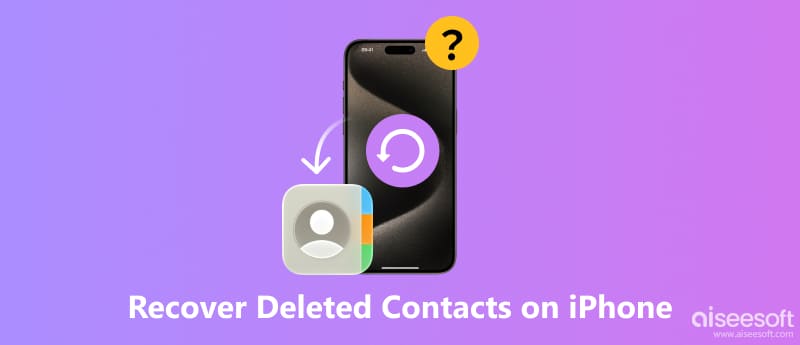
If you accidently deleted some useful iPhone contacts and want to directly recover them from iOS device, you should pay more attention to this part. We will show you how to recover deleted contacts iPhone without iTunes/iCloud backup. Here we sincerely recommend the professional iPhone Contact Recovery, FoneLab iPhone Data Recovery, to help you restore iPhone contacts. is the professional iOS data recovering software which enables you to recover various iPhone files and make data backup from iPhone.

Downloads
FoneLab - iPhone Data Recovery
100% Secure. No Ads.
100% Secure. No Ads.
Download, install and run this powerful iPhone contacts recovery tool on your computer and connect your iPhone to it with USB cable.
100% Secure. No Ads.
100% Secure. No Ads.
Three recovery modes are provided for you to get your iPhone contacts back. Here you should choose "Recover from iOS Device" and then click "Start Scan" to scan all types of data on your iphone.

After scanning, all iPhone files will be listed in categories on the left control. Click "Contacts" and then check the detailed information of all deleted/existent contacts on the right window.

When you select all deleted iPhone contacts you want to retrieve, click on "Recover" button to recover deleted contacts iPhone to your computer.
Within just a few seconds, the deleted iPhone contacts will be restored to your computer. The recovered contacts will be saved as CSV, HTML or VCF file according to your need. As you can see, other iOS data like photos, videos, audios, call logs, messages, etc. can also be restored by this all-featured iOS data recovery tool. You can download it and have a free trial.
If you ever backed up iPhone data to iTunes and the backup contained the deleted contacts you need, thing will become much more easier. Learn how to recover deleted iPhone contacts from iTunes backup.
100% Secure. No Ads.
100% Secure. No Ads.


iCloud can automatically back up the important iOS data from time to time. If you just have the iCloud backup file which carries the deleted contacts, you can also restore deleted iPhone contacts from iCloud backup. Check how to recover deleted contacts iPhone below:
100% Secure. No Ads.
100% Secure. No Ads.

For recovering deleted contacts from iCloud, just tick the box of the data type of "Contacts" to scan the files.

Then it will start scanning contacts on iCloud.
The other option is to scan from "iCloud Backup".

After clicking the Start button, you will see all backup files listed there. Just scan and select a backup file that includes the deleted contacts you want to recover, and then click "Download" behind it.

After downloading data online from iCloud backup files, click the data type, e.g. "Contacts". Then you can scan and read all your iCloud text messages, including deleted text messages.

When the scannign process is done, just click "Contacts" to view the contacts details. Choose the deleted iPhone contacts you want to recover and then click "Recover" to get them restored.

You can learn how to use iPhone Contact Recovery from the video below:


Besides the methods above, you can rely on the iCloud site to try recovering your deleted contacts from iPhone. Just follow the next steps to know how to find deleted contacts on iPhone.


This method doesn't just recover your contacts; it keeps them automatically synced across both Google and your iPhone.
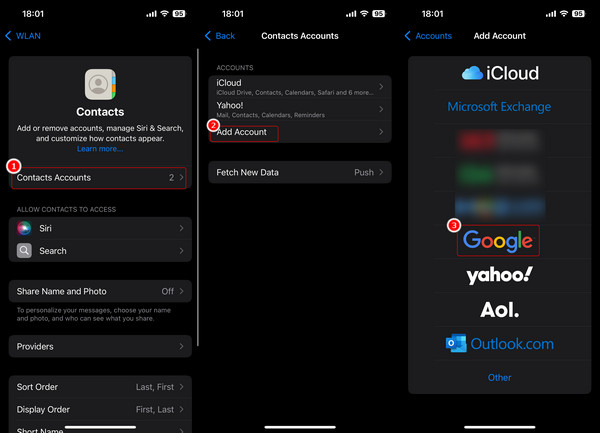
This method is similar to Method 5. Many people don't realize their contacts are automatically backed up to their email accounts (like Google, Exchange, or Outlook) and can be easily restored.
• You should decide whether you want your contacts stored primarily with Apple (iCloud) or Google (Gmail), and stick to that choice. This prevents you from having multiple, incomplete lists.
• If you have multiple email accounts (like a work account and a personal account), make sure your iPhone is set to sync contacts from all of them. If you delete an account from your phone, it will automatically ask if you want to keep the associated contacts on your device.
• When you sync contacts from multiple sources (iCloud, Gmail, Outlook), you often end up with duplicates, which makes cleanup harder. iOS has a great feature to automatically find and merge these.
Conclusion
We mainly talk about how to recover deleted contacts iPhone in this guide. We show you four effective ways to retrieve deleted contacts from iPhone. Moreover, we introduce you with a powerful iPhone Contact Recovery to help you find and recover the deleted iPhone contacts. You can pick your preferred method to find back your contacts.
Recover Deleted Data on iPhone
Recover Deleted Text Messages on iPhone Recover Deleted iMessages on iPhone Recover Deleted Notes on iPhone Recover Deleted MMS on iPhone Recover Deleted Contacts on iPhone Recover Deleted Voicemail on iPhone Recover Deleted Videos on iPhone Recover Deleted Files on iPhone
The best iPhone data recovery software ever, allowing users to safely recover lost iPhone/iPad/iPod data from iOS device, iTunes/iCloud backup.
100% Secure. No Ads.
100% Secure. No Ads.