Logos are the combination of these three components; images, text, and shapes. It represents as identification of the business, but it can be more than that. Most designed logos are attractive on their own. There are times that when you export a video, you edit on software, and it will add a logo on the video you export. For presenting the photography, you edit with a logo might give a wrong impression on some, mainly if it is used professionally. Using an appropriate tool, you can remove these distracting logos, like a logo remover. The following software we introduce can be an aid for you to remove a logo from the video.
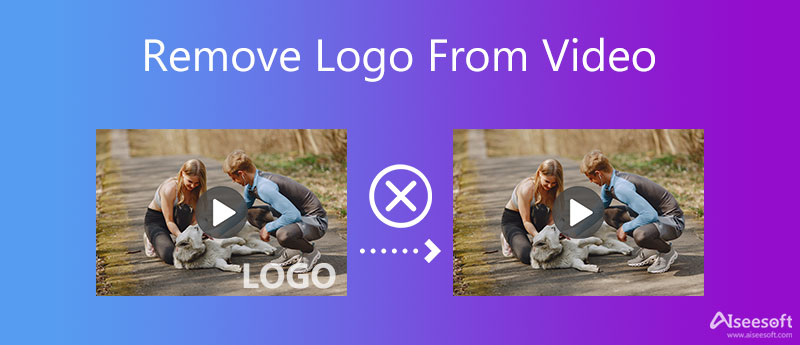
Aiseesoft Video Converter Ultimate is an exciting tool that provides features you can use to remove the logo from video with an easy process. Since we are on the topic of removing the watermark, this tool is the most effective because it doesn't leave any traces on it after removing it. With this tool, you can remove multiple watermarks in your video within a few clicks. This software can become handy for removing the watermark. Yet, you can also use this software to add a watermark on the video. To get a clean video without the logo, follow the steps below to try it now.
100% Secure. No Ads.
100% Secure. No Ads.
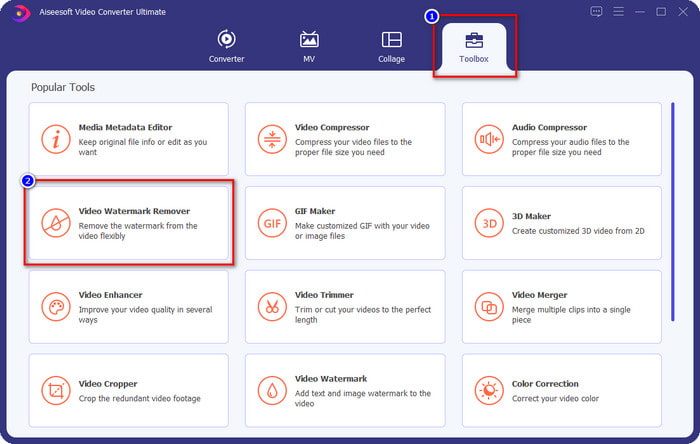
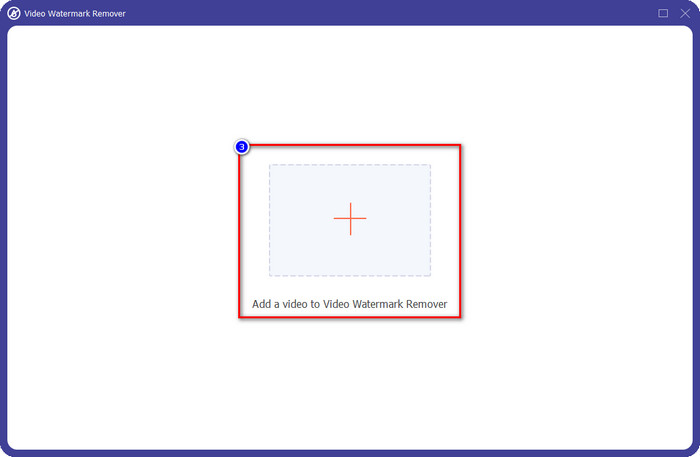
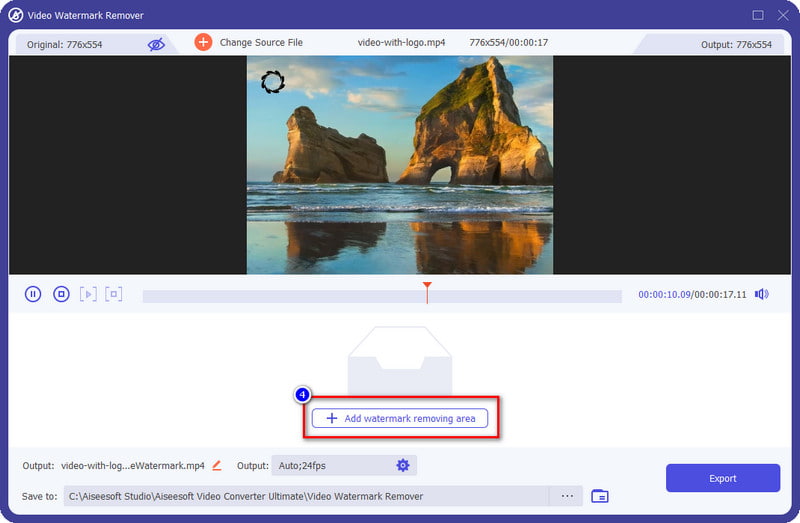
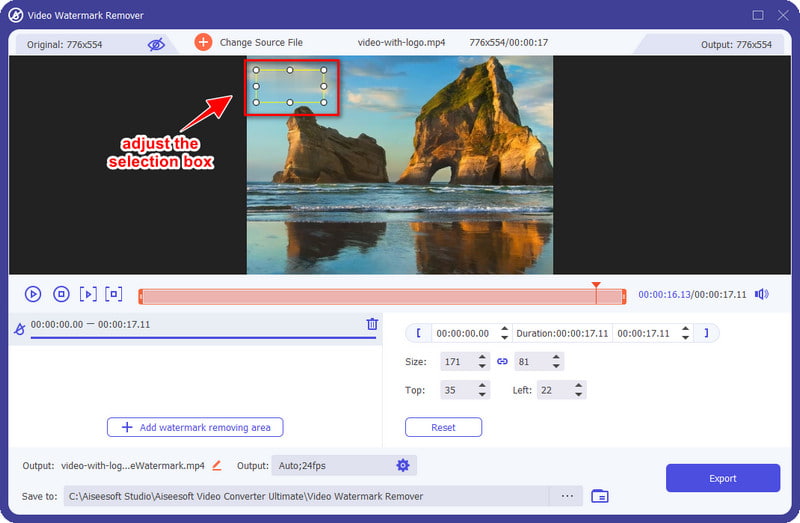
Optional: What if you have two or more watermarks on the video? Click the Add Watermark Removing Area as many as you want to remove the watermark. Place it on the other watermark to remove them once you export.

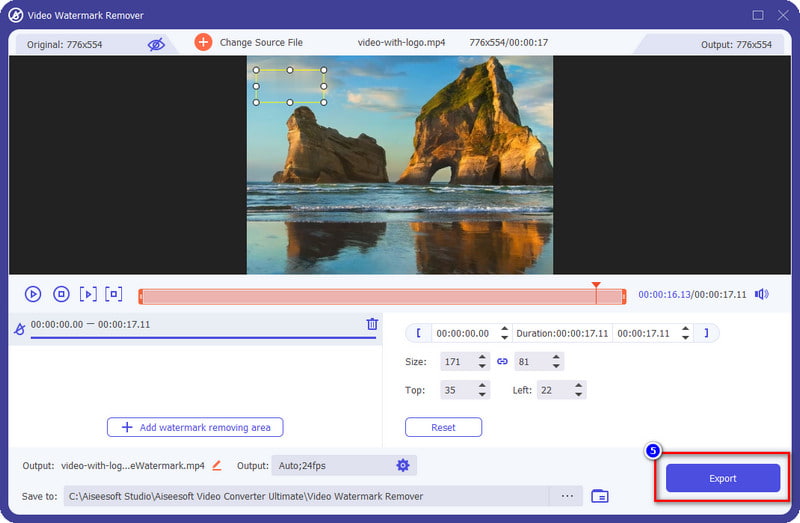
PROS
CONS
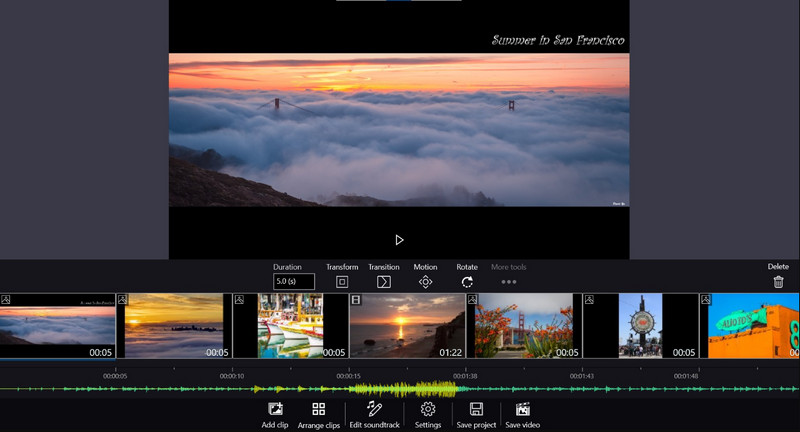
Windows Movie Maker is a built-in video editor app you can freely use on Windows operating system. This tool allows you to crop up the logo in your video easily to remove the watermark in your video. Also, you wouldn't need to be professional to use this software because of its easy-to-understand GUI. Everything, even learning, can run smoothly. However, the software isn't available on the most updated version of Windows OS, which means few desktops have access to this tool. So, suppose you have the software and want to know how to remove a logo from a video using Windows Movie Maker. In that case, you can thoroughly follow the steps below.
PROS
CONS
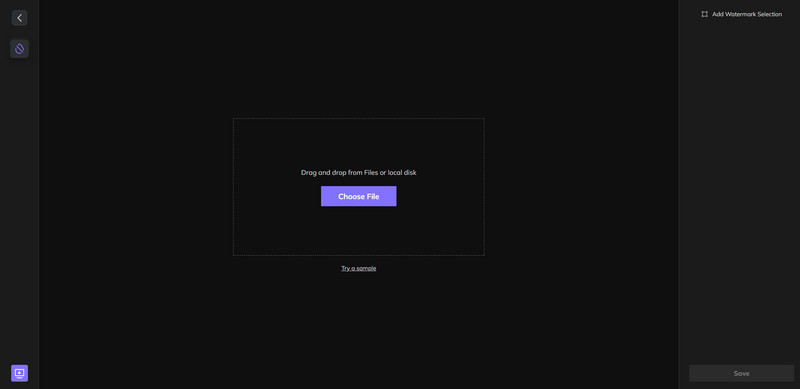
HitPaw Watermark Remover Online is an online tool that allows you to remove watermarks, stamps, logos, or anything disturbing the video. Same as the ultimate tool, you will need to place the selection box on the logo to remove it. However, you are allowed to do it one time, and you can't remove multiple watermarks on the video simultaneously. Nevertheless, it can remove multiple watermarks on video, such Tiktok logo. It is still considered one of the most effective watermark removers you can use on your device for free. To teach you how to remove the Tiktok logo from the video, the step below will help you do it.
PROS
CONS
1. How to remove the iSkysoft logo from the video?
In removing the iSkysoft logo from the video, you can use the indicated tool we added in this article. They can remove any logo or watermark in your video effectively without sacrificing its quality.
2. Why do I need to remove the logo on the video?
For presentation, it is better to produce a quality video without any logo on the video. To avoid the audience getting distracted by the logo that the video has. Also, suppose you want to produce a presentable video. It is better to remove it before it ruins the entire video content want to deliver.
3. What is the advantage of removing the logo from a video?
Besides being beautifully presented and avoiding distraction, removing the logo from the video is necessary. Especially if you want to enjoy watching the final output you've edited, recorded, etc.
Conclusion
This blog post collects the best ways to remove a logo from our video that you can use on Windows, Mac, and the web. With the assistance of the tutorial on each tool, it can become easier for users to understand how to remove it permanently. So, what do you think of this article? Did it help you? If so, you can give a 5-star rate to help us grow in the future. If you want to read more information on different topic types, you can click the link below for more reading.
Video & Image Watermark
What Is a Watermark Watermark Remover Watermark Remover App Remove Watermark in Photoshop Remove Watermark From Photo Remove Unwanted Objects from Photo Remove Text from a Picture Remove Watermark from a Video Remove TikTok Watermark Remove Text From Video Remove Bandicam Watermark Remove Watermark from GIF
Video Converter Ultimate is excellent video converter, editor and enhancer to convert, enhance and edit videos and music in 1000 formats and more.
100% Secure. No Ads.
100% Secure. No Ads.