Sometimes you found a beautiful picture on the Internet and you want to save it. But there is text on that picture and you want to remove it. Or you may want to remove the date on a photo you took. So, how to remove text from images and photos ? You can learn 2 methods to realize it with professional tools in this article.
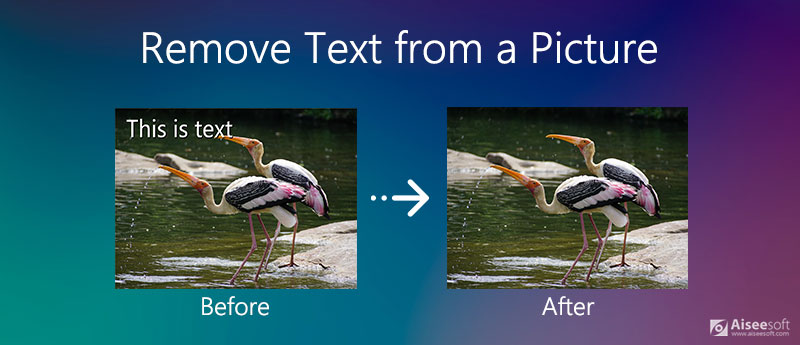
If you want to remove text on pictures easily online, you should consider Aiseesoft Free Watermark Remover Online . It's a free tool for you to remove text on pictures. Its well-organized interface and flexible features allow all the users to realize the removal in a short time.
1. Removes text from various image formats like JPG, JPEG, PNG, TIFF, etc.
2. Erase multiple text areas from one image.
3. Delete image watermark from a picture.
4. Free and easy to remove text from a picture online.
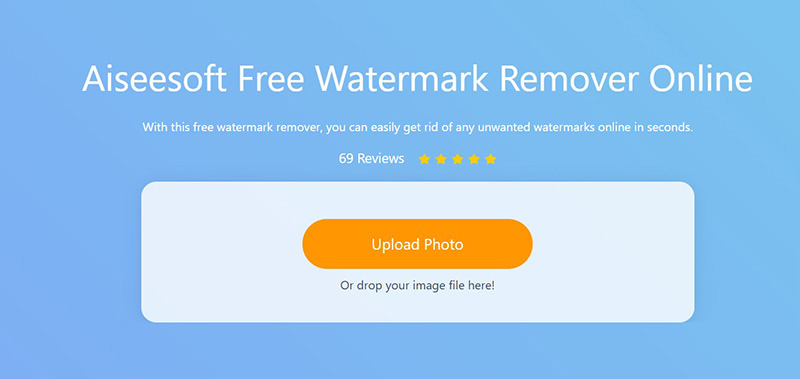
You can use various selecting tools including polygonal, lasso, and brush.
Use the mouse to control them and draw the area to highlight the text on the picture. You can also use the Eraser or the Undo functions to revoke the edit.
You can click buttons on the top of the screen to choose these features.
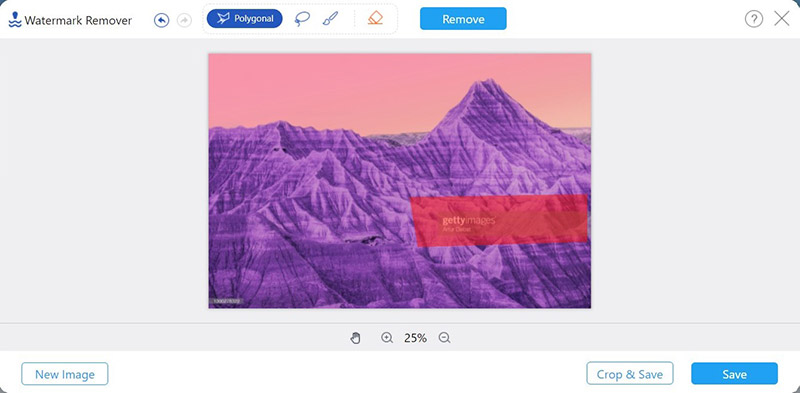
Or you can click the Crop & Save button to adjust the size of the picture for Instagram, Getty, and more. The picture will be saved on the default folder.
Note: The removal might not be perfect the first time, you can repeat it several times to remove the whole text.
This method allows you to remove text without any payment or installment. You only need a browser to finish the process. Besides, you can also use professional tools like Photoshop to remove text. Moreover, you can download the effective AI Photo Editor to remove any text from the picture. This tool supports various image formats, like JPG, PNG, BMP, WEBP, GIF, etc. You can effortlessly remove any text from your picture on the desktop in seconds.
100% Secure. No Ads.
100% Secure. No Ads.
Photoshop is another option for you to remove text on pictures. As one of the most powerful pictures editing tools, its various advanced features enable you to remove text and keep the quality of the picture.
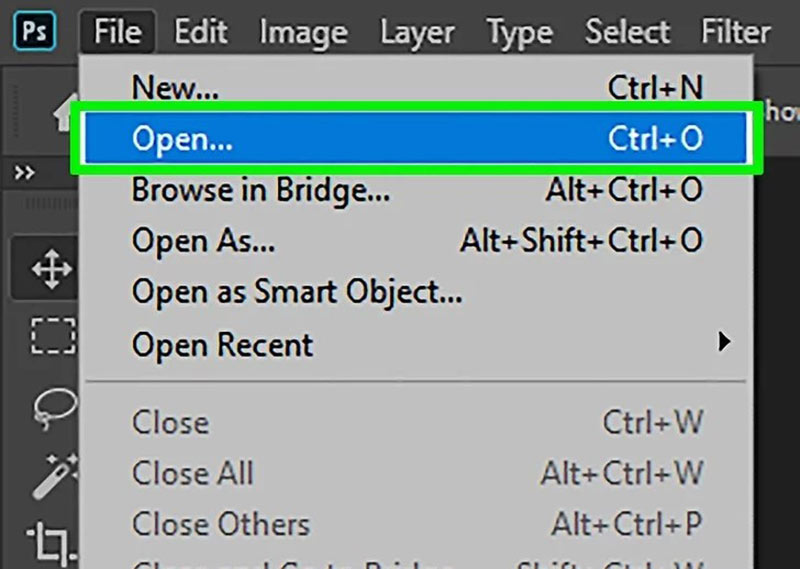
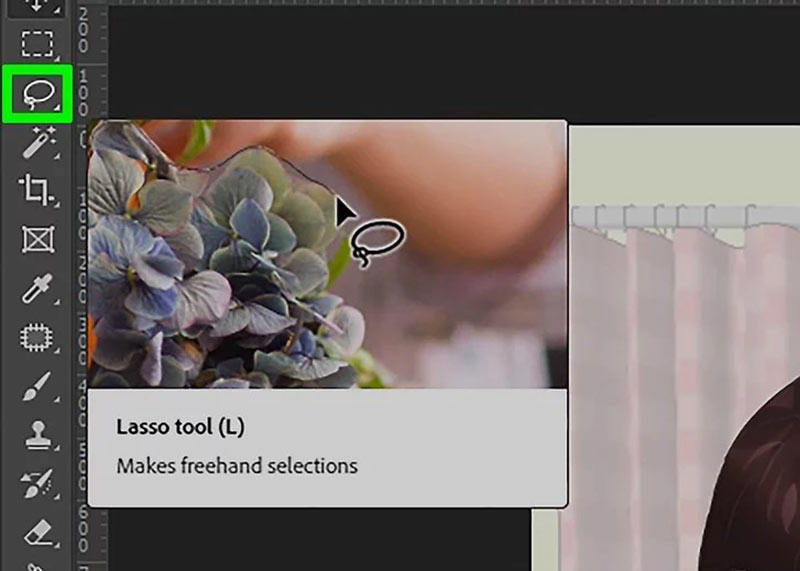
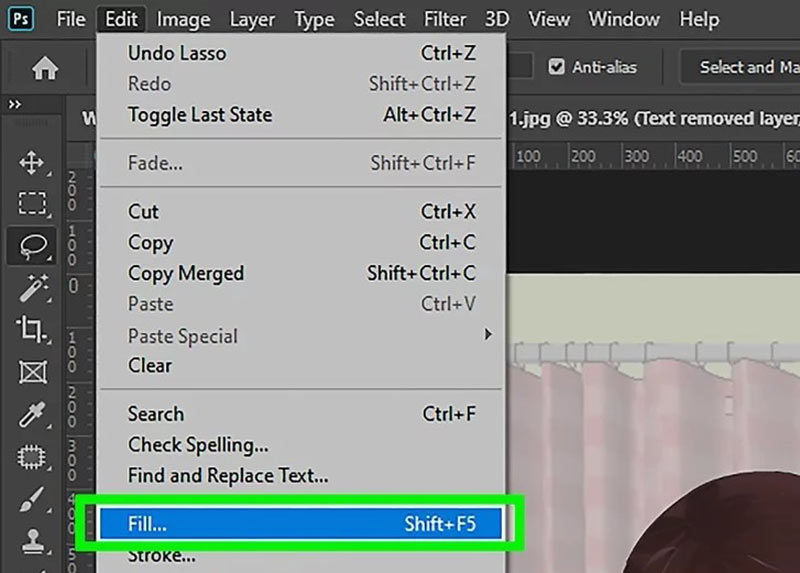
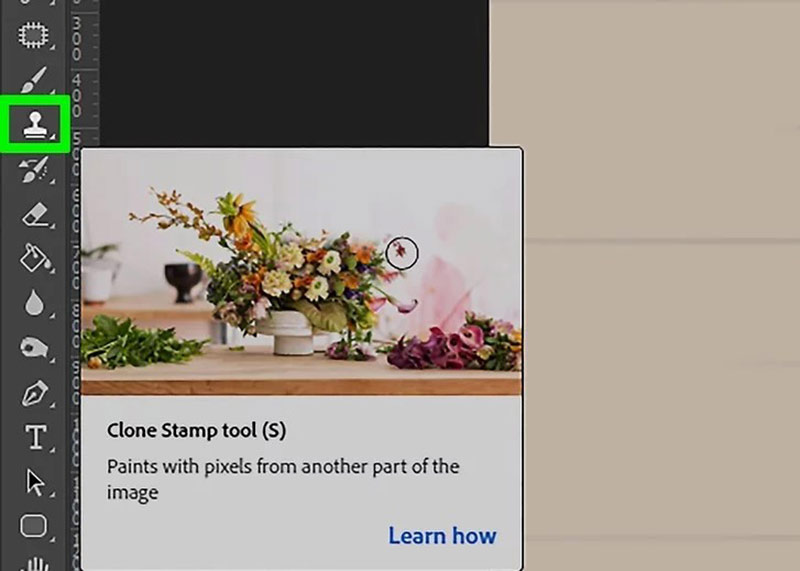
The image quality is blurry? Do not miss the Photoshop feature to upscale image resolution here.
How to remove text from a picture on an Android phone?
There are various apps on the Google Play Store you can download to remove text on pictures. For example, you can use Remove Unwanted Object to realize it. It allows you to select the area with the brush and lasso tool and erase it.
How can I put words on a picture?
You can use photo editing tools like Photoshop to add text to the picture. Just choose the Text tool and create the text area on the picture. Then you can enter the words in it. You can also adjust parameters like font and color in it.
How can I remove watermarks from a picture?
You can use professional tools like Aiseesoft Free Watermark Remover Online or Photoshop to remove watermarks easily. In Photoshop, you can select the watermark area with tools and remove it with the Content-Aware Fills function. Or you can crop the picture and cut the unwanted part.
Conclusion
When you want to know how to remove text from a picture, you can learn to use Aiseesoft Free Watermark Remover Online to delete them easily online. Or you can use professional tools like Photoshop to realize it and keep the quality and details of the image. If you want to know anything about removing text from a picture or you have any questions, you can leave your comment below.
Video & Image Watermark
What Is a Watermark Watermark Remover Watermark Remover App Remove Watermark in Photoshop Remove Watermark From Photo Remove Unwanted Objects from Photo Remove Text from a Picture Remove Watermark from a Video Remove TikTok Watermark Remove Text From Video Remove Bandicam Watermark Remove Watermark from GIF
Enlarge and upscale images up to 4K in batches and remove image watermarks quickly for JPG, JPEG, BMP, PNG, etc.
100% Secure. No Ads.
100% Secure. No Ads.