Animated GIF produces a playful and dynamic visual that creates the best animation you can get on an image format. At times, not all of the built-in GIF generators we have on our device do have the GIF we want, and because of that, we use a tool to download the GIF we need. Though it is free to save GIFs on your drive, there is still some problem with doing it, and it leaves a watermark with the exported GIF. We know watermarks can be unpleasant in the eyes of the viewers and even you, but there are ways to remove them. So, to remove a watermark from GIF, you must keep the ball rolling and read this article to grasp the whole idea.
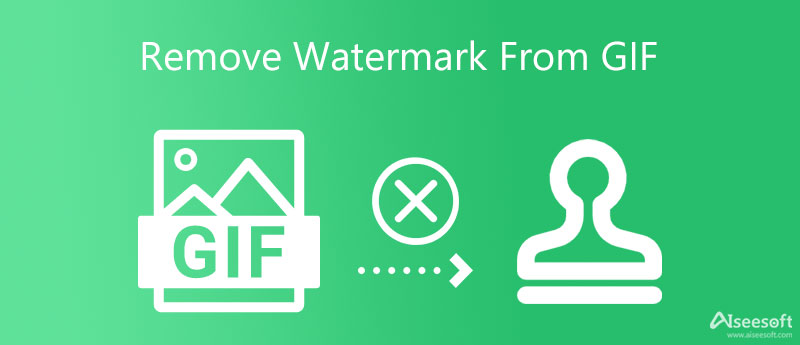
Aiseesoft Video Converter Ultimate is the ultimate desktop with an interactive interface that gives beginners and expert users a good impression. It includes the best watermark removing features you can get on a video editor on the market. Suppose you have an unwanted watermark on the GIF you have. In that case, you must pick this software to remove it immediately without losing the quality of the GIF. It is the best tool for everyone and those who want an immediate output without any question.
But what makes this software better than others? It supports a high-speed process, removing the watermark without any trace, adding a watermark, professional output, etc. It is an all-in-one video editor you must have on your desktop. To help you remove the watermark from the GIF with this tool, you can follow the steps we add below to remove the annoying watermark on the GIF you have.
100% Secure. No Ads.
100% Secure. No Ads.
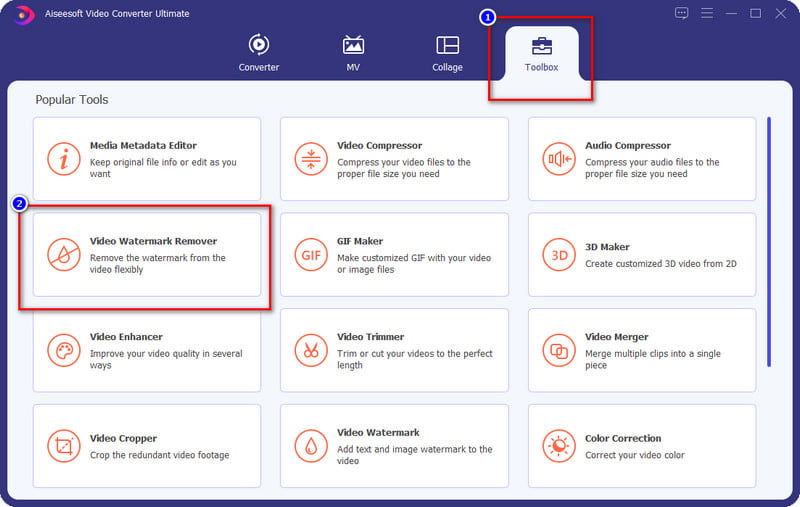
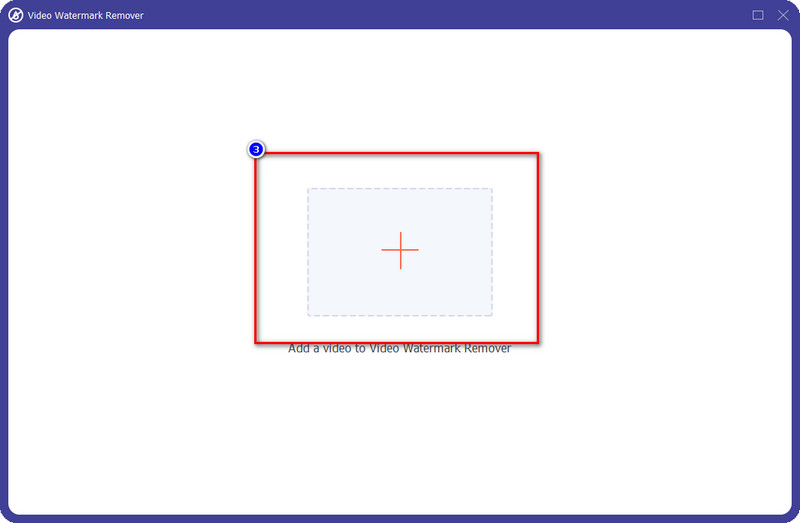
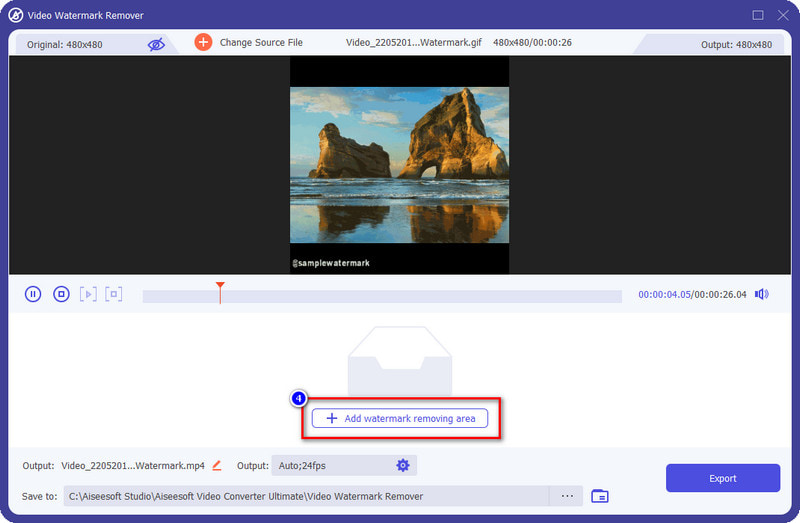
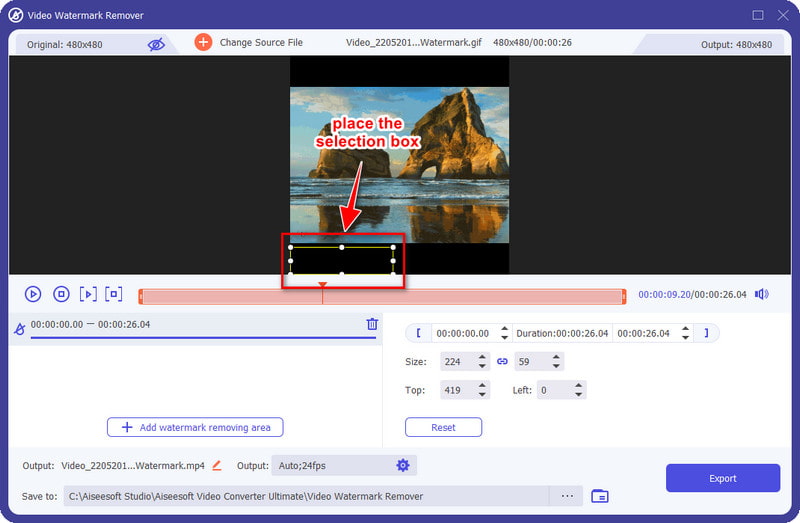
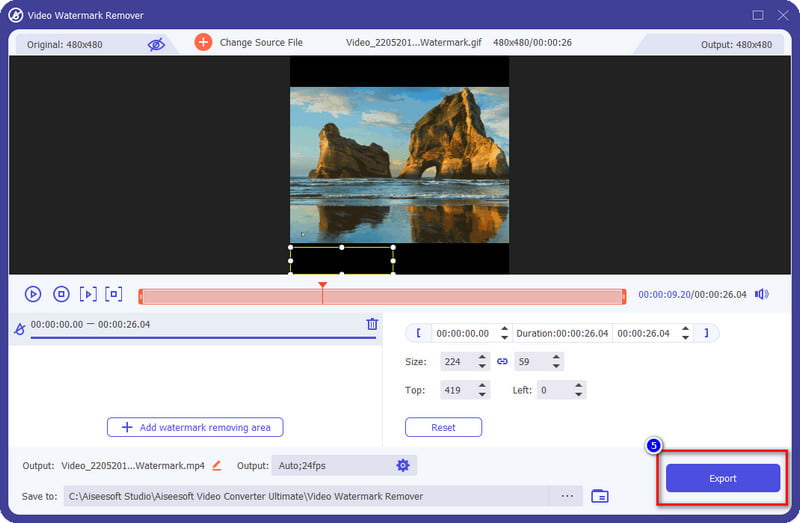
PROS
CONS
Adobe Photoshop is a heavy image editing software you can use on your desktop. This tool provides image editing features you will like to use on image layering, typography, drawing, and other effects you will need to make a fantastic output. The tool isn't free to use, so if you want to try using the software, you will need to avail of its subscription fee; you can choose whether to avail on a monthly or yearly basis. It is not that cheap for its price, but if we discuss its performance at its price, it is worth it. To assist you in removing the watermark from GIF using Photoshop, you can follow the steps below.
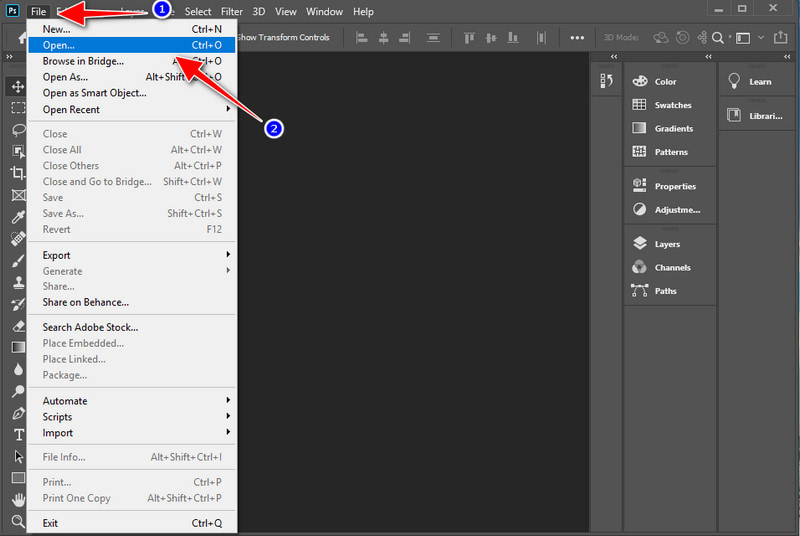
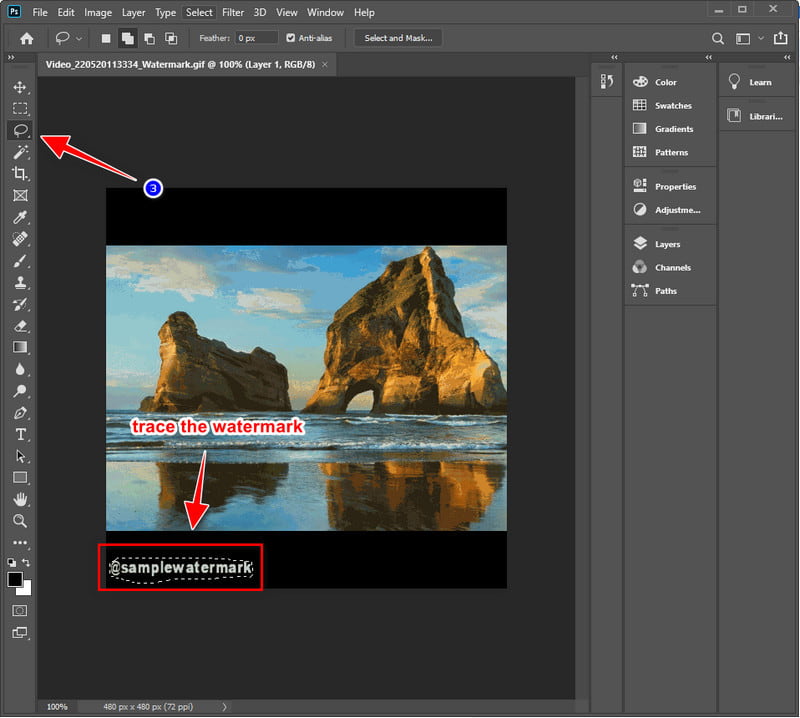
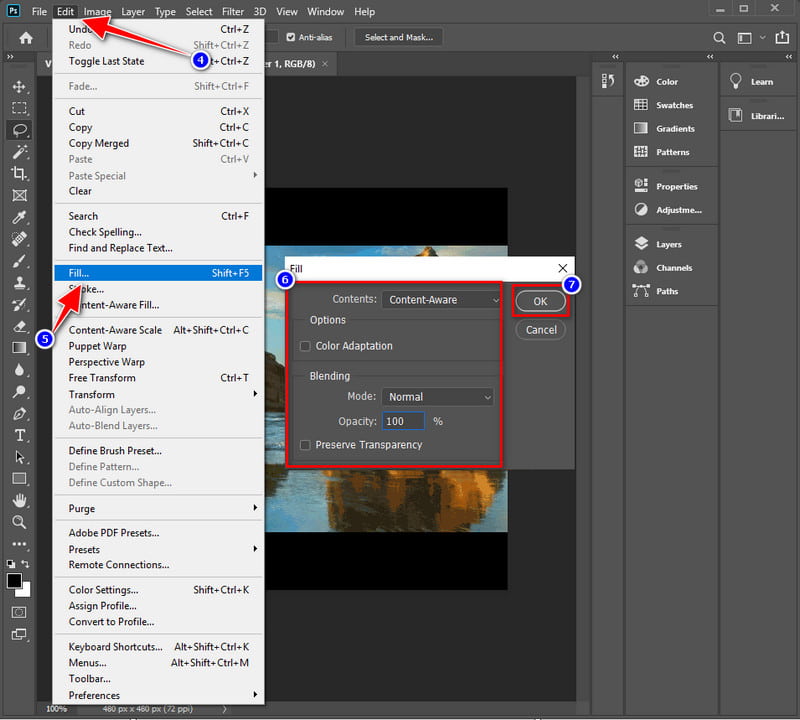
PROS
CONS
Extended Reading:
If you don't want to download a watermark remover on your device, you must try using the Watermark Remover Online.com. You won't need to do an extra step on downloading and installing. This web tool produces and does the same functions as the other watermark remover you can use on a desktop; other than that, it does nothing else. Performance-wise, this tool does great in removing the watermark on the GIF, but it is not the best. Even though the online tool is free to use, it supports limited image formats. If you want to remove the watermark from another image format, ensure that this tool supports it.
Nonetheless, it is free and great to use; want to know how to remove a watermark from GIF online? Then the steps will teach you how to do it in this tool.
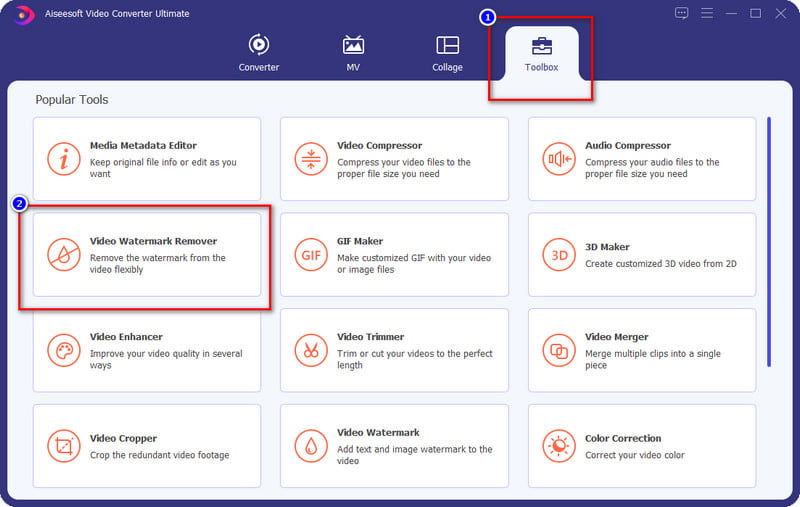
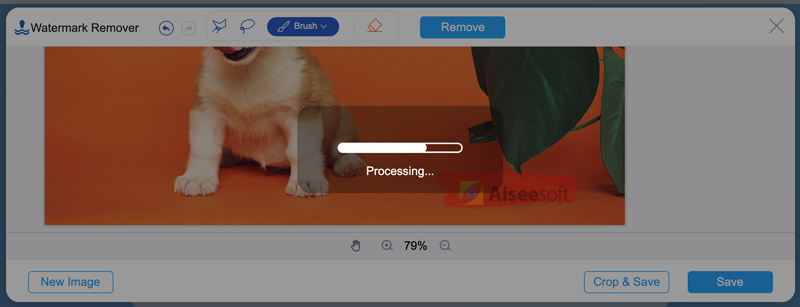
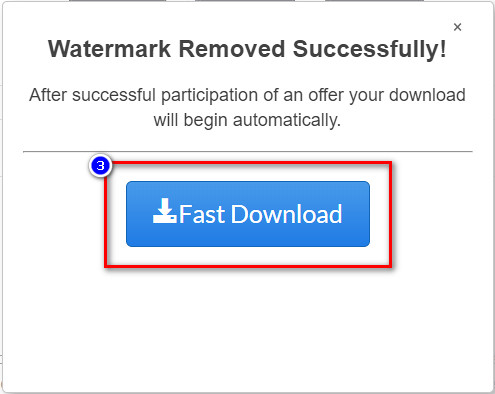
PROS
CONS
How to make a GIF without a watermark?
This task is relatively simple than complicated; downloading a GIF without a watermark is possible with the help of several tools. So, to make your GIF without a watermark, you can read this article that will tackle the top 10 best GIF makers you can use to create amazing GIFs easily.
Why did my GIF become lower in quality after I removed the watermark?
After removing the watermark on GIF, you should not have a degrading quality on your GIF because removing the watermark does not reduce the quality. So, if you encounter this problem, it could be hard to know how to fix it, so before you remove the watermark on the GIF, you must pick the best tool we include in this article. Choose which fits you the best that exports the GIF without losing quality.
Which is the best GIF to video converter with no watermark?
Converting a GIF format can be troublesome for many because of the low fps and quality it provides to us. You can click this link as we gathered the ten best video to GIF converters you can use to convert video to GIF or vice-versa. It will not include a watermark after you export it.
Conclusion
Removing a watermark from GIF is a simple task that anyone can perform with the help of the tool we mention in this article. With the three options you use, removing it will be a piece of cake task for you. So, what do you think about this article? Did it help you? If you have other queries regarding this problem, you can leave a comment below so that we can help you.
Video & Image Watermark
What Is a Watermark Watermark Remover Watermark Remover App Remove Watermark in Photoshop Remove Watermark From Photo Remove Unwanted Objects from Photo Remove Text from a Picture Remove Watermark from a Video Remove TikTok Watermark Remove Text From Video Remove Bandicam Watermark Remove Watermark from GIF
Video Converter Ultimate is excellent video converter, editor and enhancer to convert, enhance and edit videos and music in 1000 formats and more.
100% Secure. No Ads.
100% Secure. No Ads.