Watermark is an effective way to prevent other users from using your videos. It is sometimes known as copyright protection. Meanwhile, you have the original video and the other with an attached watermark. For some reason, the original video was lost and missing. Now, you are left with the video with a watermark.
You may wonder how to remove the watermark from the video to use it for your purposes. If you specifically layered a text watermark, we sorted out the best to remove text from videos. Check out this post and learn how to get this done.
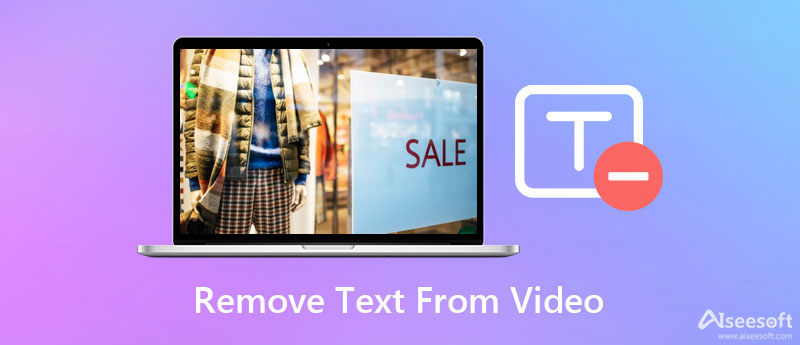
Video Converter Ultimate is a powerful app that can remove a text watermark, logos, and the like. It comes with an intuitive and simple interface to help you grasp basic operations in just a few glances. People do not need any technical skills to operate the program from another angle. You have a choice to remove unwelcomed objects aside from the text watermark. Also, you can set the duration on how long the removal effect will stay.
If the watermark appears just in the corner of the video, you can crop the video using this tool. This operation will undoubtedly preserve the original quality of the video. Aside from that, you can also use overlays to replace the text. The tool lets you upload personal images to cover any unwanted areas in the object. Now, here is how to erase text from a video.

110,806 Downloads
100% Secure. No Ads.
100% Secure. No Ads.
Before anything else, click one of the Free Download buttons above to acquire the program. Once the download is complete, proceed to installation. Then, run the program on your computer.
From the program's main interface, you will notice four significant tabs at the top menu. Navigate the Toolbox tab and access the Video Watermark Remover. You should see the Plus sign button from the next window. Click on it and upload the video you wish to edit.
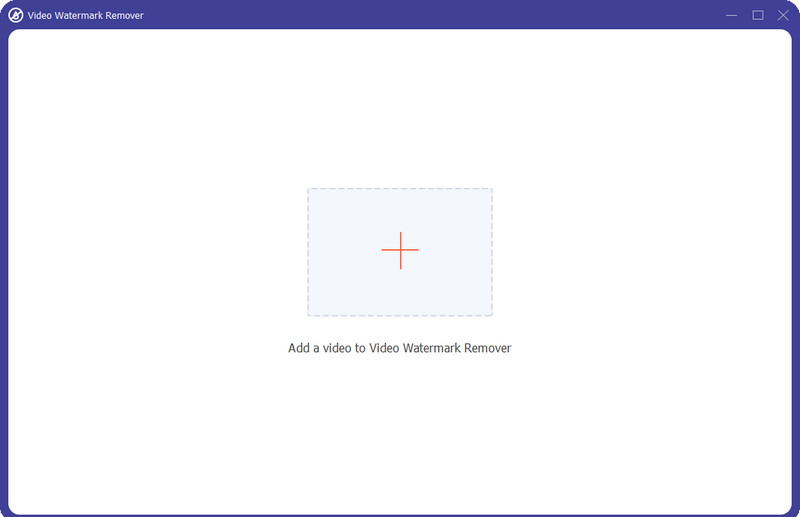
Next, click the Add watermark removing area and place the selection box to cover the text watermark. Then, resize the selection box according to your needs or set the duration.

Before saving the file, you may customize the output settings by clicking on the Output option at the bottom of the interface. You can adjust the format, resolution, quality, audio sample rate, encoder, etc. Finally, click the Export button to save the edited video.
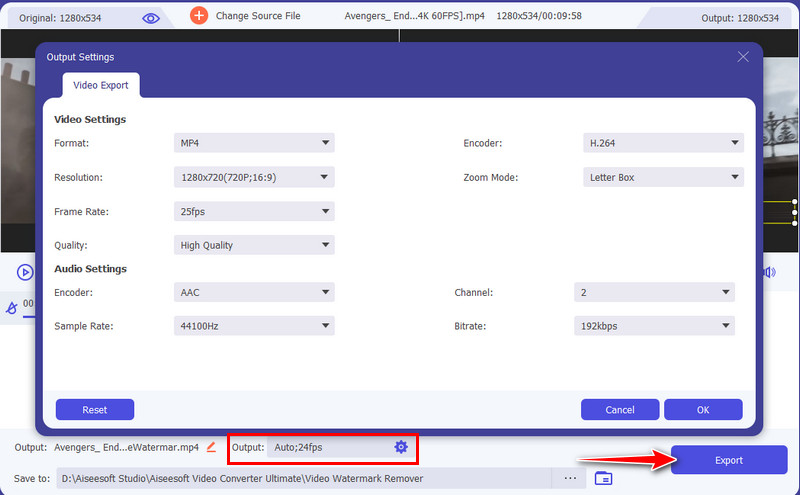
PROS
PROS
Another effective program to efface text and remove text-shadow is Remove Logo Now. It is a free program that works with Windows PC. Aside from text, this program also lets you erase date stamps, time stamps, and person from the video. You can use the tool's brush or lasso tool for complicated watermarks. On the other hand, look at the tutorial below to remove text from a video.
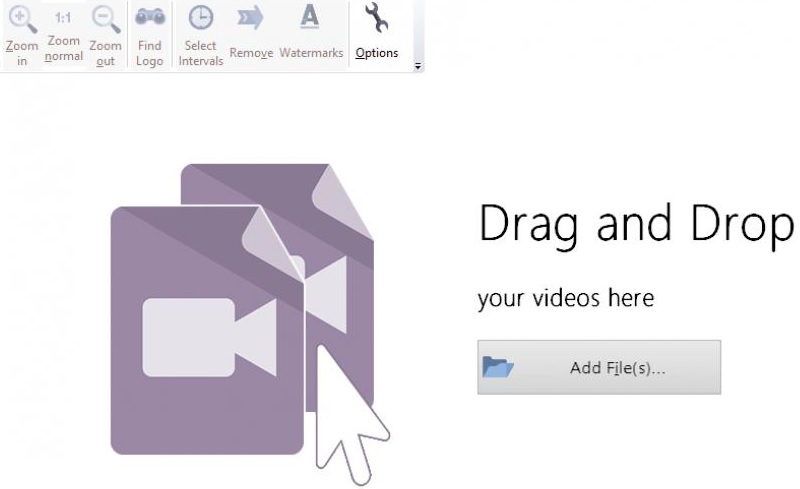
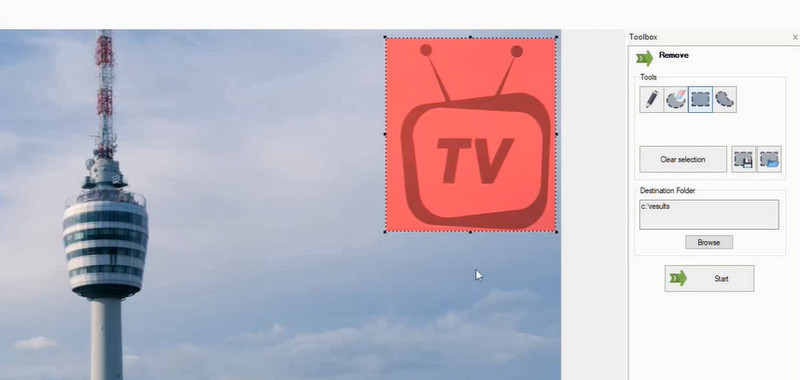
PROS
PROS
You can also use Apowersoft Online Video Watermark Remover to get rid of the logo, text, or any undesired object from the video. Since it is web-based, it works on browsers like Chrome, Safari, Firefox, and more. Learn how to remove text from a video using this tool by following the steps below.

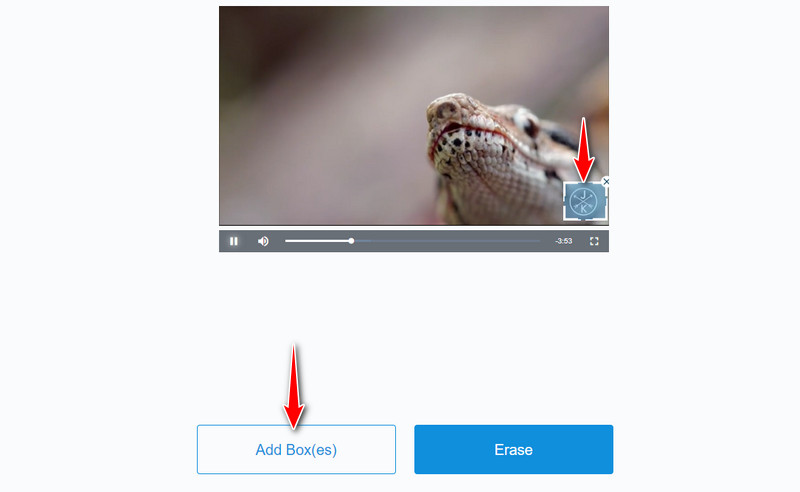
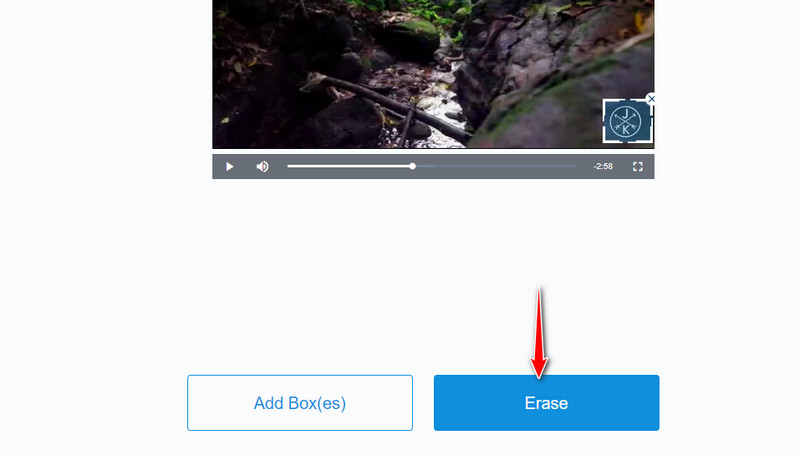
PROS
PROS
Can I prevent any residue after removing the watermark?
Any video is subject to watermark residue, but you can remove residue if you use the cropping method to remove the watermark. Also, you may opt to replace the watermark with an object.
How can I remove text from a video on my phone?
There are programs dedicated to removing watermarks on mobile devices. That includes Video Eraser and Remove & Watermark apps.
Is it possible to remove moving objects from a video?
The conventional method of removing a moving object in a video can be a pain in the neck. Luckily, the tool offers a Cloak feature. You can access this feature from Adobe After Effects. Using this feature, you can hide any moving object without affecting the other elements. You can think of it as the content-aware-fill of Photoshop.
Conclusion
Watermarks are often utilized for copyright protection. Hence, many users attach it to their videos. Yet, there can be times that you need that video with a watermark for your personal purposes. Now, you can remove text from a video, an object, logo, timestamps, date stamps, and so on using the program mentioned in this post. Choosing the best tool will rely solely on your preferences and requirements. Better yet, try each tool and see which tool best fits you.
Video & Image Watermark
What Is a Watermark Watermark Remover Watermark Remover App Remove Watermark in Photoshop Remove Watermark From Photo Remove Unwanted Objects from Photo Remove Text from a Picture Remove Watermark from a Video Remove TikTok Watermark Remove Text From Video Remove Bandicam Watermark Remove Watermark from GIF
Video Converter Ultimate is excellent video converter, editor and enhancer to convert, enhance and edit videos and music in 1000 formats and more.
100% Secure. No Ads.
100% Secure. No Ads.