It is annoying when you found that your photos downloaded online or edited are watermarked. That may be the result of copyright protection or cost of freeware. Sometimes, it is feasible to crop out the watermark when it doesn't cover the important area. However, in other cases, you cannot remove the watermark by cutting due to involving some vital part.
Fortunately, there are four methods to help you remove watermark from photos freely and quickly. This guide will show you how to do the job step by step, while keeping the quality as much as possible.
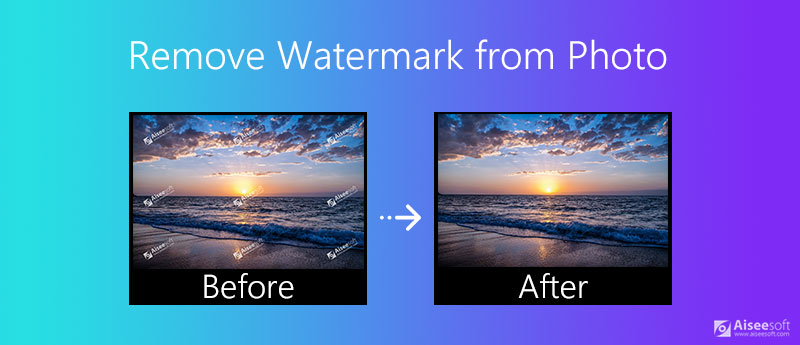
Today, we are able to perform various photo editing with web apps including removing watermark from a photo. The biggest benefit is to complete the task without installing any software. Moreover, web video editors are usually free of charge. Aiseesoft Free Watermark Remover Online, for example, is the best option to remove watermark from photo online.
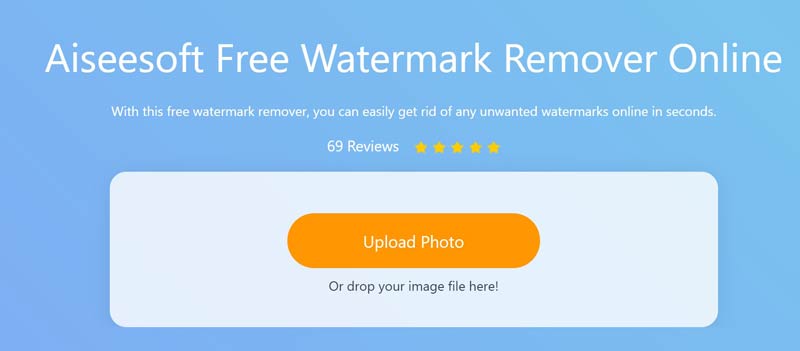
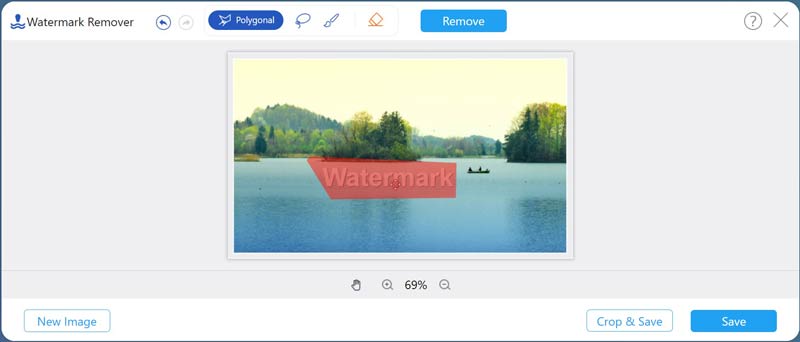
The Eraser helps you to clear the wrong selection.
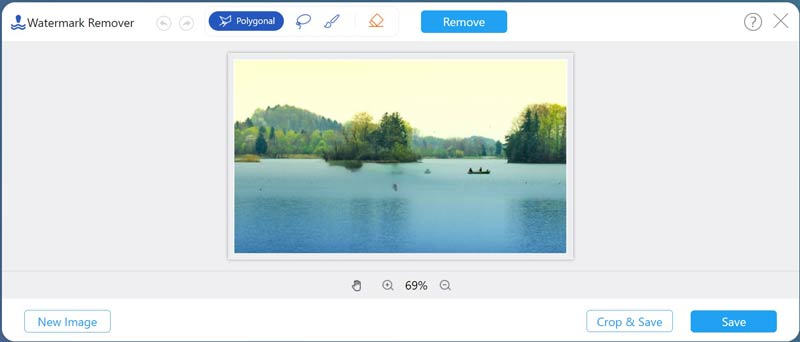
If you want to remove watermark from photos on desktop, why not have a try of AI Photo Editor. It helps with a wide range of photos and can even process your images offline. The best part about this tool is that it can not only remove watermarks but also upscale images in batches to higher quality.
100% Secure. No Ads.
100% Secure. No Ads.
Further Reading
As a photo editor, Photoshop is pretty smart on retouching images, such as remove proof watermark from a photo. However, many people complained that the workflow is complicated. Therefore, we share the steps below.
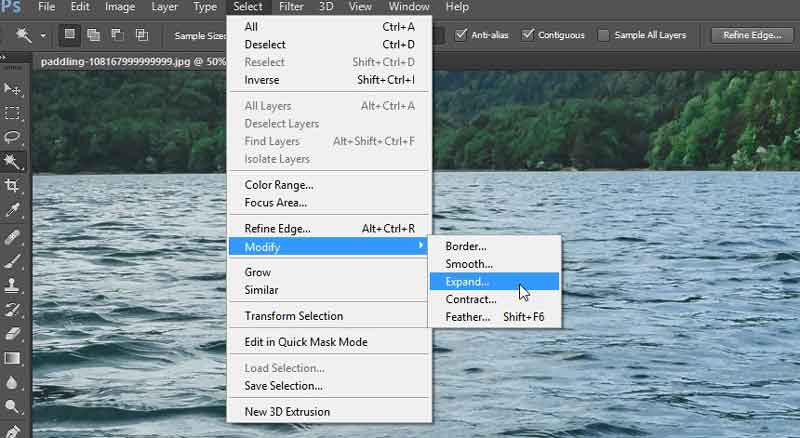
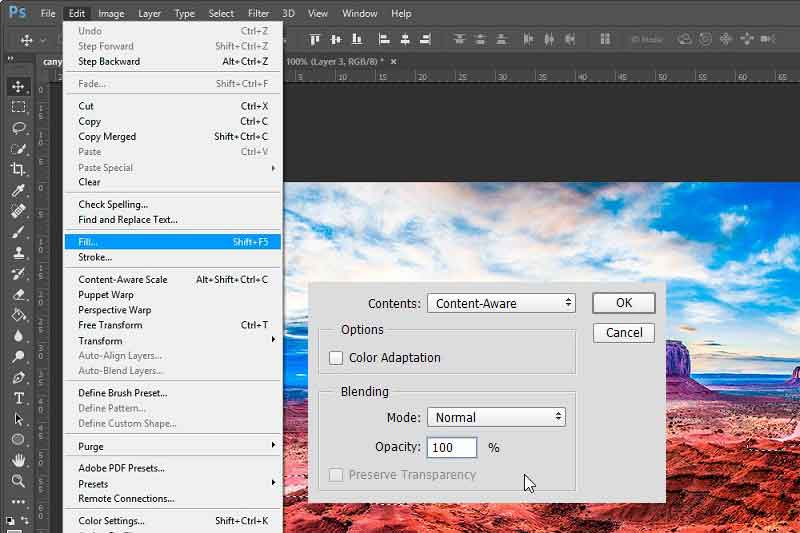
GIMP is an open-source photo editor, so everyone can get the full features without paying a penny. Of course, it has shortcomings. It does not provide the watermark removal directly, but you have to install the plugins.
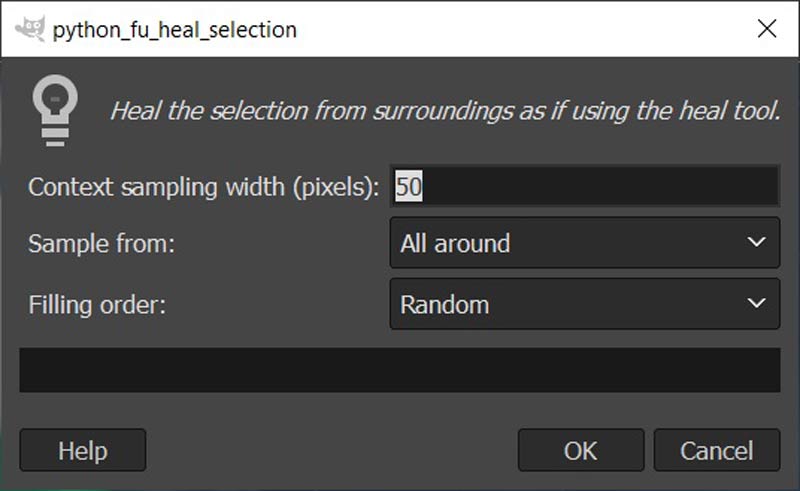
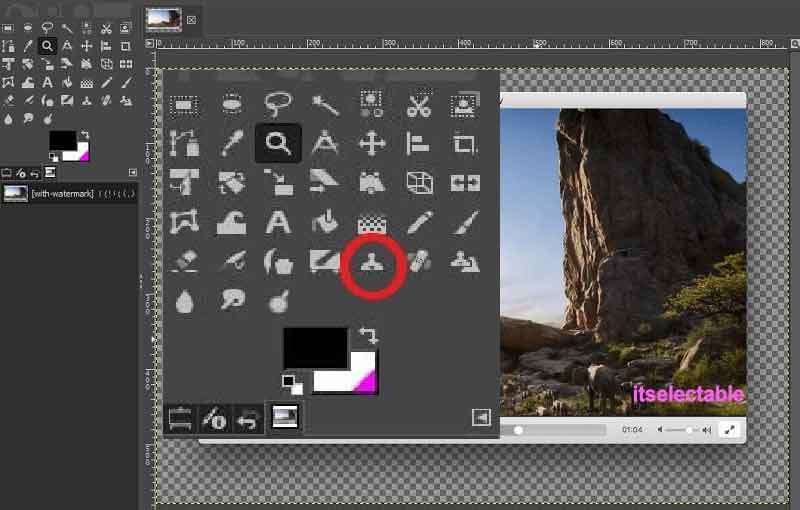
Note : You can do watermark removal with the Clone Tool directly, but it will take a lot of time since you have to process the watermark manually.
Picwand AI Object Remover is a free online tool to eliminate unwanted elements from your photos. Under the help of the latest AI technology, it can accurately find and remove unwanted watermarks, objects, people, or text. Plus, it can keep the original image quality after watermark removal. Clear interface and simple operation are friendly even if you are a beginner.
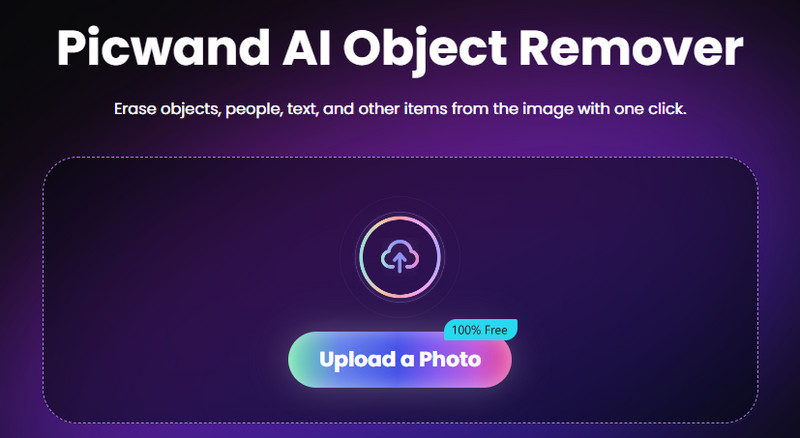
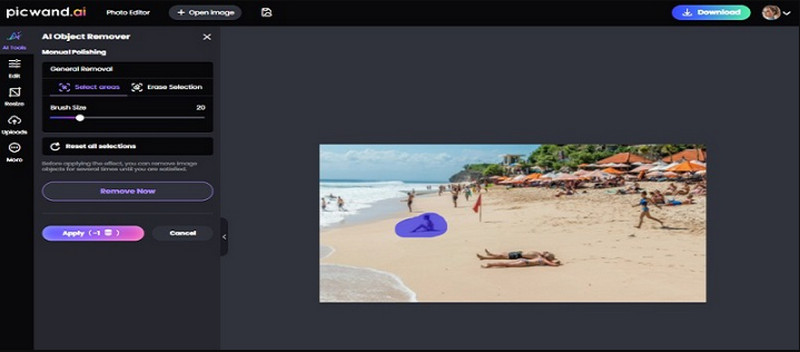
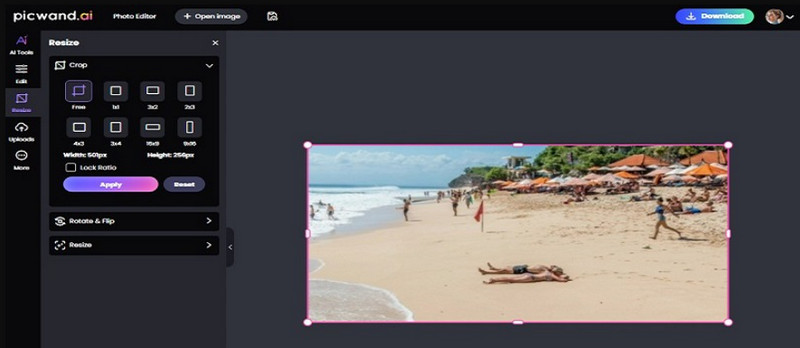
Is there an app to remove watermarks on iPhone?
There are watermark remover apps for iPhone and iPad users, such as Watermark Remover, iWatermark, AirBrush, Watermark Photo and more. They help you to get rid of watermark from photos without computer.
Can you edit and add watermark to photo?
Yes, you can add watermark to your photo with a photo editor, such as Photoshop. It includes both text and image watermark. After adding it to your photo, adjust the transparency until you are satisfied.
Is a watermark a copyright?
A watermark is a visible image or text imprinted or embossed directly onto the paper or digital image after shooting or editing. Today, it is danger to publish your photos online directly. To prevent others from using your photos without permission, you'd better add watermarks. If you add Copyright word or copyright sign in the watermark, it will provide a full copyright notice.
Conclusion
This guide has shared top 4 methods to remove watermark from photos on desktop and online. If you already have Photoshop, use it to remove watermark directly. GIMP and Picwand are the good alternative to get clear images. However, we suggest you try Aiseesoft Free Watermark Remover Online, which is convenient and powerful when removing watermarks from photos. More questions? Please write down below this post.
Video & Image Watermark
What Is a Watermark Watermark Remover Watermark Remover App Remove Watermark in Photoshop Remove Watermark From Photo Remove Unwanted Objects from Photo Remove Text from a Picture Remove Watermark from a Video Remove TikTok Watermark Remove Text From Video Remove Bandicam Watermark Remove Watermark from GIF
Enlarge and upscale images up to 4K in batches and remove image watermarks quickly for JPG, JPEG, BMP, PNG, etc.
100% Secure. No Ads.
100% Secure. No Ads.