If you consistently browse the internet, you will encounter images that are slow to load. Sometimes it can take minutes or hours for them to load. It has something to do with the size of the image. When the picture is high-quality, resulting in large file size, most especially. Thus, pictures are taken to load.
Also, there are instances where you need to resize a photo to a larger image size. Unfortunately, this can also result in a low-quality image file. In this post, you will learn how to resize an image online and offline while preserving the quality. Below we rounded up the best programs you can use immediately to get this job done quickly.
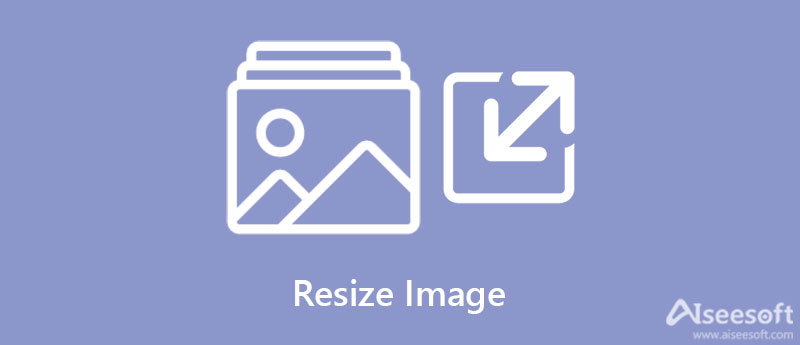
Before we proceed with the tools for resizing an image, it is best to learn about the basics of resizing images. Many are still puzzled about scaling, resizing, and compressing differences. These are methods used to change the size of an image. But there is a thin line between these terms. Hence, this section will define each term for clarification and help you identify which method you should employ. Continue reading and learn about these terms.
Scaling is an image processing technique used for resizing a digital image. The primary purpose of this method has to do with the visual appearance of an image. It can change the size by reducing or increasing the image information on an image. There comes pixel replication or image zooming and subsampling done by interpolating between pixel values.
In other words, is it an image operation that alters the image appearance, where you can zoom and shrink the size of an image. Keep in mind that the resolution is not adjusted to suit the new size of the image when scaling. PIxels can appear pixelated because they are stretched. Perhaps it is not mainly used for resizing an image file.
In image resizing, the pixel information is altered. That is especially true when reducing the size of the image. This process removes the unnecessary pixel information to resize the image size. Resizing may also involve enlarging a photo. Yet, it is worth noting that achieving a larger size than the original may result in blurry or pixelated-looking images.
It would be easier to downsize a photo than to enlarge it, as it will significantly impact the visual appearance of the photo.
Image compression can also be applied when changing the picture size. It minimizes the image's size in bytes while still preserving the quality of an image with decent and acceptable quality. This process reduces file size, allowing you to store more images.
After learning the basics of resizing, let us proceed with the tools you may use for resizing an image. There are online and offline tools you may use to resize an image. Learn further by reading below.
As the name suggests, Aiseesoft Image Upscaler Online is a tool used for upscaling images that are low in quality through a browser online. With it, there is no need for you to download an extra tool to increase the image resolution of your image files. If your image got a low resolution after the resizing operation, you could upscale it using this program. Moreover, it comes with various magnification levels that will allow you to scale your image files up to 800%. Therefore, you can expect a high-quality image after processing it with this tool.
All pixelated and blurry-looking photos can be fixed with the help of this online tool. Whether for printing brochures or uploaded over the web, this program can assist you in your photo displaying needs. What is great about this tool is that it supports previewing, which enables you to preview the resulting photo. That is perfect if you wish to enhance your photos further. Upscale and resize an image without losing its quality by following the guidelines below.

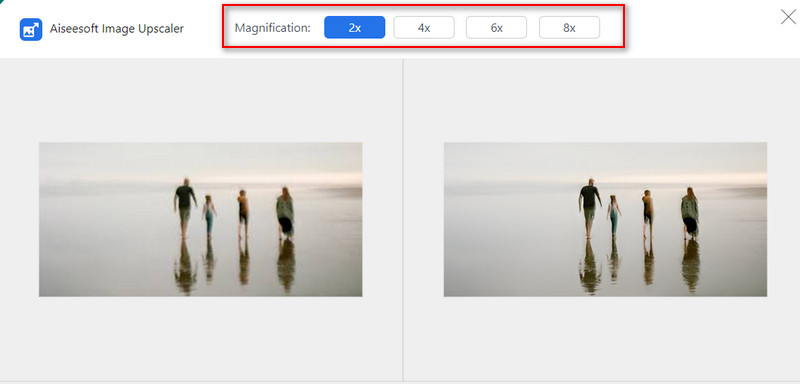

Aiseesoft Image Compressor Online is handy if you want to shrink the size of a photo for uploading over the web. The program can help you reduce the file size of your JPG, BMP, GIF, PNG, SVG, and TIFF photos without compromising the quality. Not to mention, it keeps the same quality as the original preserving the patterns, colors, textures, etc. What is more, you can use the program to compress a batch of image files at once. With it, you can save time in processing multiple photos. Resize an image online using this tool through the following steps.
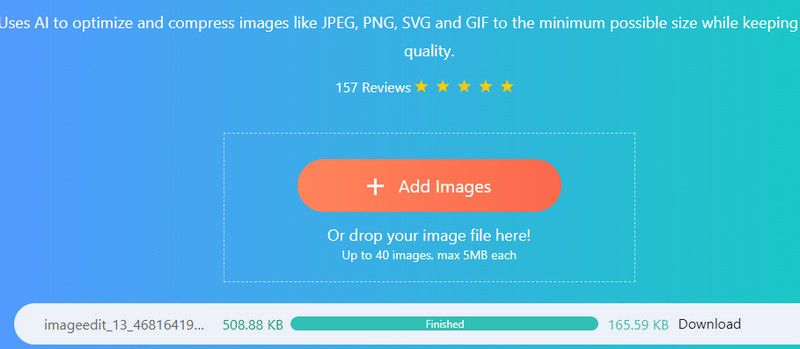

You can also use Photoshop to help you scale and resize photos. The tool is equipped with advanced editing tools, including the ability to scale or resize your photos. You can employ the transform feature to scale the photo. However, it may affect the subject, making it look irregular. Besides this, you can use the Content-Aware Scale feature of the program to scale without stretching the photo. Or resize UI elements while the pixel in the image is preserved. Follow the guidelines beneath to make your photo HD in Photoshop.
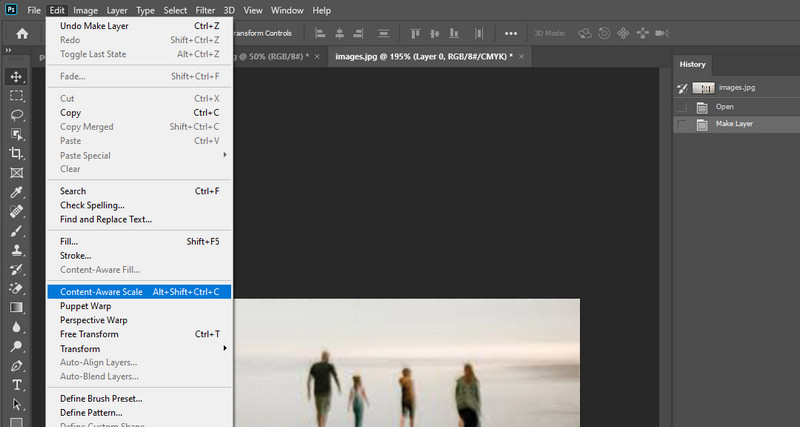
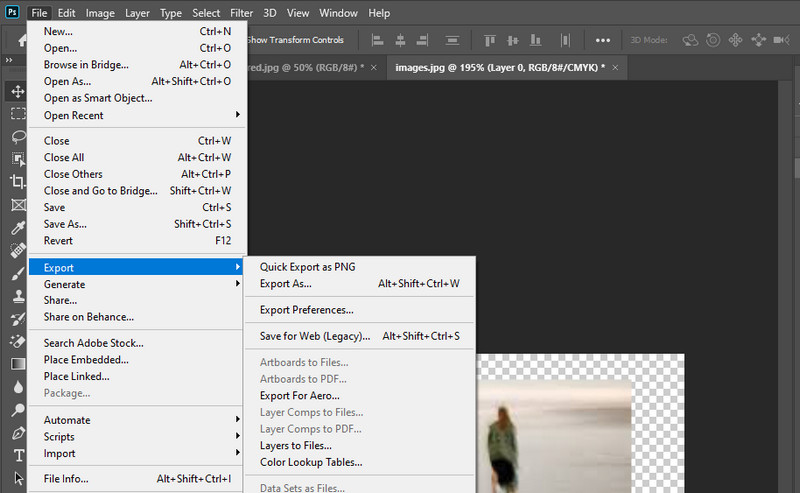
Resize Sense is an offline tool that works well with macOS. The tool enables you to resize, straighten, rotate, flip, crop, and rename images. Basically, it has all the necessary tools for editing photos. Furthermore, you can resize multiple photos in batches of different sizes. When resizing, you can set the exact dimensions, specify the edge, determine the megapixel count, and much more.
Resize Sense will help you get your desired output. It will enlarge the photo if it is too small for the requested size. Alternatively, you can decide to extend the canvas or keep the original. On the other hand, here is how to resize an image on Mac.
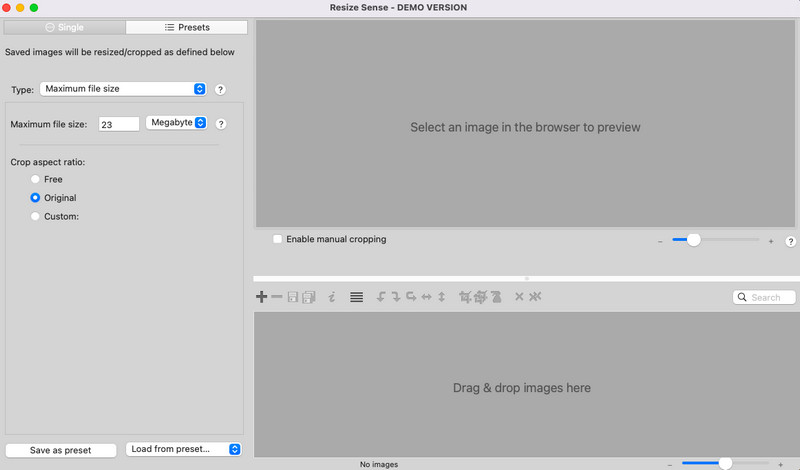
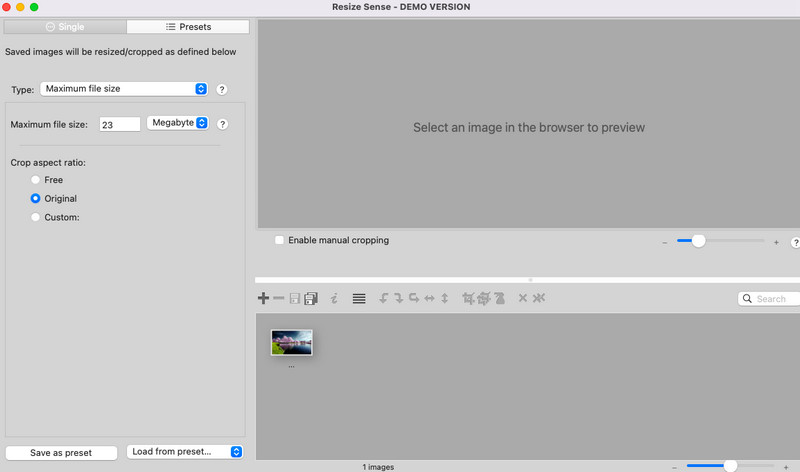
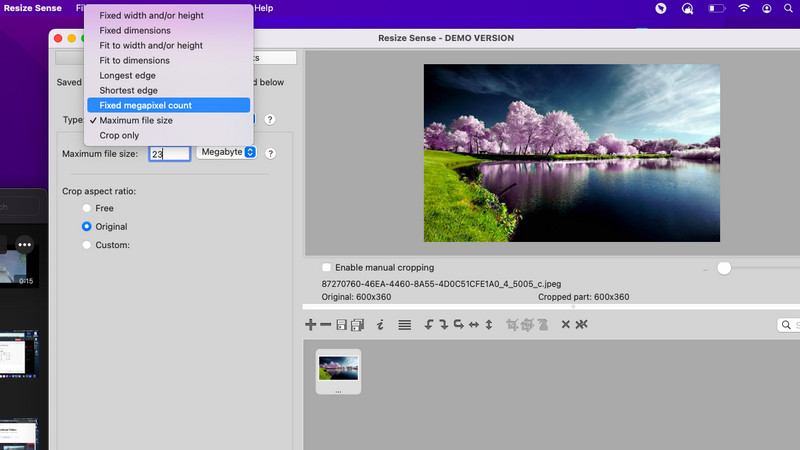
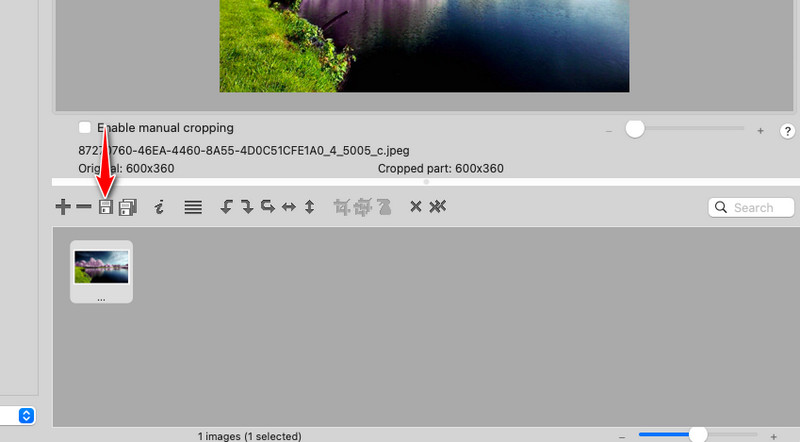
For Windows users, you can rely on Image Resizer for Windows 10 to help you resize images for Instagram and Facebook without losing quality. This tool is perfect for those who are looking for a native solution for their Windows PC. It supports a drag-and-drop feature for convenient uploading of photos. Additionally, you can take advantage of the locking aspect ratio feature of the image. All in all, the tool is simple and fast. The only thing that can be a dealbreaker is the ads. Nevertheless, it is an effective tool for resizing an image. Follow the guidelines below to operate this tool.
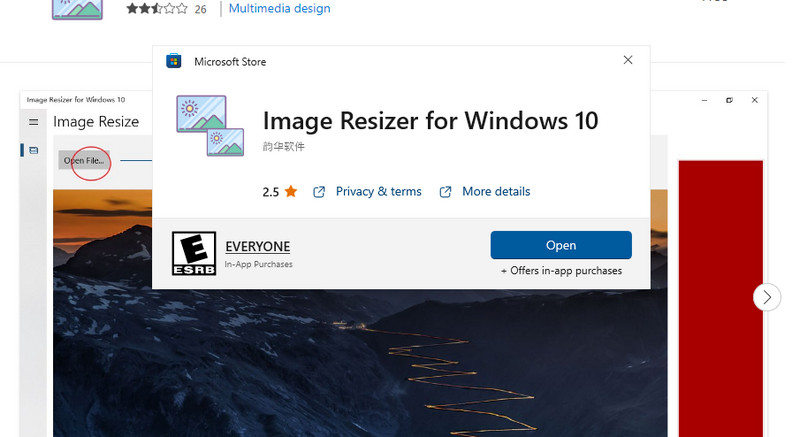
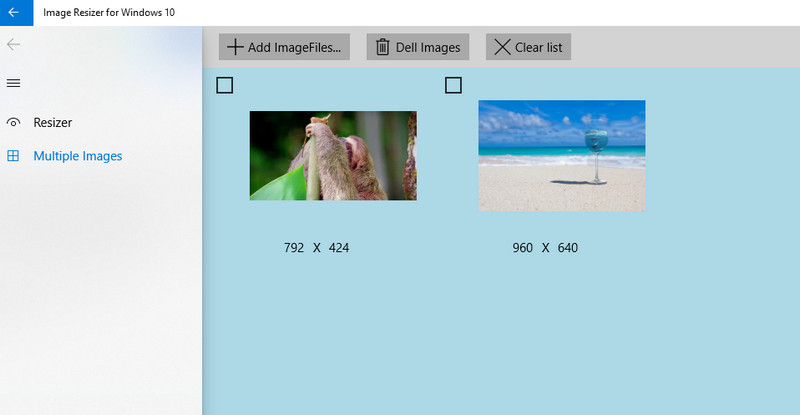
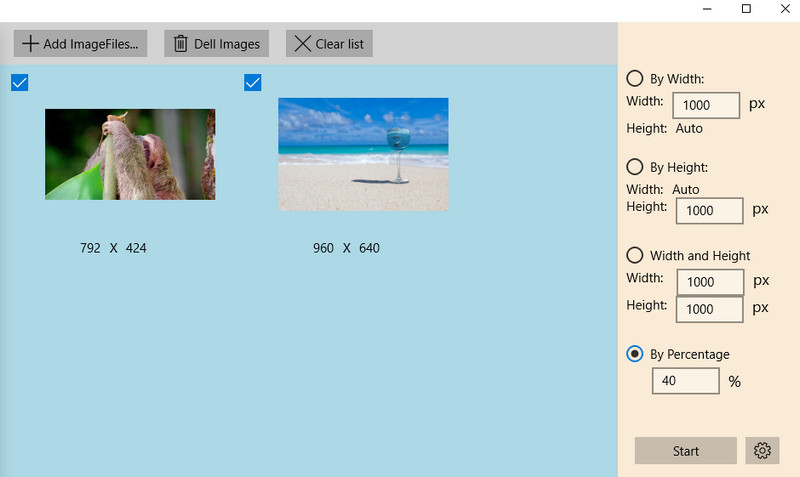
You may wish to scrutinize further the programs we discussed above. Hence, we listed the important aspects and compared them for your perusal.
| Tools | AI Technology Supported | Resize Images In Batch | Free To Use | Drag-And-Drop | Resize With High-Quality |
| Aiseesoft Image Upscaler Online | Yes | No | Yes | Yes | Yes |
| Aiseesoft Image Compressor Online | Yes | Yes | Yes | Yes | Yes |
| Photoshop | No | Yes | No | Yes | Yes |
| Resize Sense | No | Yes | Yes | Yes | Yes |
| Image Resizer for Windows 10 | No | Yes | Yes | No | Yes |
Is it possible to shrink the picture size without scaling?
Yes. If you wish to learn how to resize low-resolution pictures with high-quality, you may consider using Aiseesoft Image Upscaler Online.
Can I resize photos on my iPhone?
Yes. There are various methods you may utilize. One common way is by cropping photos using the Photos app.
Does scaling affect the image quality?
If the image is smaller than the original dimensions, there will be no effect on the quality of the photo. However, if the photo is larger than the original dimension, that is where the photo becomes blurry.
Conclusion
You have just learned how to resize an image. Using the tools mentioned earlier, you can accomplish the task within no time. So, what are you waiting for? Go ahead and resize photos without worrying about the quality and for better internet browsing.
Change Image Resolution
Increase Image Resolution on iPhone Increase Image Resolution Convert Image Resolution from Low to High Online Increase Image Resolution in Photoshop Increase Photo Resolution Free Online Make Photo Become HD Change Picture Resolution on Android Upscale Image to 4K
Video Converter Ultimate is excellent video converter, editor and enhancer to convert, enhance and edit videos and music in 1000 formats and more.
100% Secure. No Ads.
100% Secure. No Ads.