If you want to remove the Cydia jailbreak completely to speed up your iPhone or keep warranty safe, the easiest way to delete Cydia is using the third-party software to achieve the goal.

100% Secure. No Ads.
100% Secure. No Ads.
Cydia is familiar with jailbroken iPhone users, who needs a vast choice of iOS apps and tweaks. Unlike Android users, iPhone users are only allowed to install apps from App Store. For downloading and using apps, ringtones, themes, mods, and other exclusive content from non-App Store, many iOS users decide to use Cydia to access the content after jailbreaking iPhone.
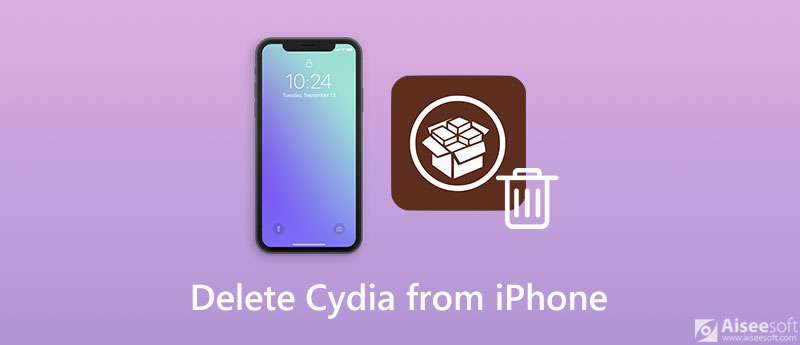
However, your iPhone becomes slow and unsafe due to the app random customizations from Cydia gradually. What's worse, once you want to send your iPhone in for service, you will find iPhone warranty is voided.
Considering that, deleting Cydia from iPhone becomes the choice of many users.
This post collects the 4 proven ways to help you remove Cydia from iPhone, running in iOS 18/17, 16, 15, 14, 13, 12, 11, etc., safely and quickly.
Can I remove jailbreak from my iPhone?
Yes, you can.
The easiest way of uninstalling Cydia from your iPhone is using the third-party software, FoneEraser .
Aiseesoft FoneEraser is the data and app wiper for iPhone iPad and iPod. Whether you want to delete the stubborn apps, e.g. Cydia, or clear out all content and settings to use your iPhone as a new one, this software will be your best choice. Always keeping up-to-date, this program works seamlessly with iPhone iPad, etc. running in iOS 18/17, 16, 15, 14, 13, 12, 11, 10, 9, and other versions.

Downloads
100% Secure. No Ads.
100% Secure. No Ads.
Step 1. Connect iPhone to computer
Free download this software on your computer, install and run it immediately.
Connect your iPhone to computer with the USB cable, and do not forget to input your password to unlock and tap "Trust" button on iPhone, if it is the first time you connect iPhone to computer.
Then this utility will recognize your iPhone automatically.

Step 2. Find Free up Space option
From the left panel, navigate to Free up Space option, then choose Uninstall Applications.

Step 3. Uninstall Cydia completely
Now, you can view all applications installed on your iPhone. Find the Cydia app and click the Uninstall button to remove it from your iPhone

The process will take minutes, which depends on the data on your iPhone. Then your iPhone will restart and set up as a new one.
1. This way will delete Cydia, other data and settings completely from your iPhone and stops a recovery. Do not forget to backup iPhone to keep important data safe.
2. It only removes Cydia, but not restore your iPhone jailbreak to be unjailbroken. For making it, you need to move the next solution.
If you want to remove Cydia and restore iPhone jailbreak to its original unjailbroken state, this way is exactly what you will need.
To unjailbreak iPhone from Cydia jailbreak, Aiseesoft iOS System Recovery is the magic tool.
iOS System Recovery is the iOS system repair tool, which can fix your system error (Apple logo, white screen, loop restart, headphone mode, freeze, brick, etc.) and optimize your iPhone system to manage it smoother.

Downloads
100% Secure. No Ads.
100% Secure. No Ads.
100% Secure. No Ads.
100% Secure. No Ads.
Connect your iPhone to computer with the USB cable, and this application will detect your iPhone.



Here, if you want to unjailbreak iPhone with deleting Cydia, you need to select "Advanced Mode", but "Advanced Mode" will erase all your iPhone data and settings and restore it to factory settings.
Then your iPhone information will show in the window. Here you need to click "Optimize" button to continue the steps afterward.


The software is not free to use, but it guarantees your iPhone to unjailbreak.
If you need the free tool to delete Cydia, the next solution will be for you.
To restore your iPhone to factory settings, you could delete Cydia definitely. The free tool you could use to remove Cydia is iTunes.
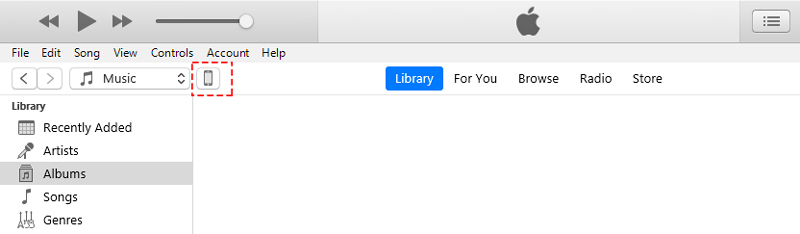
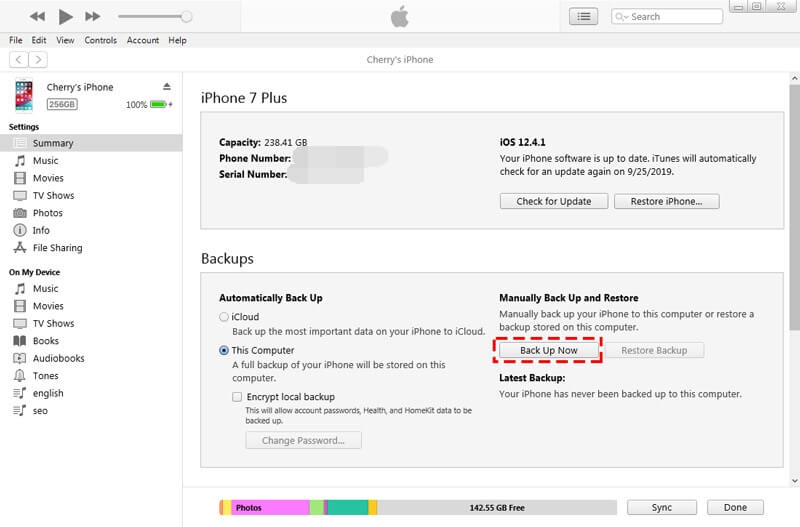
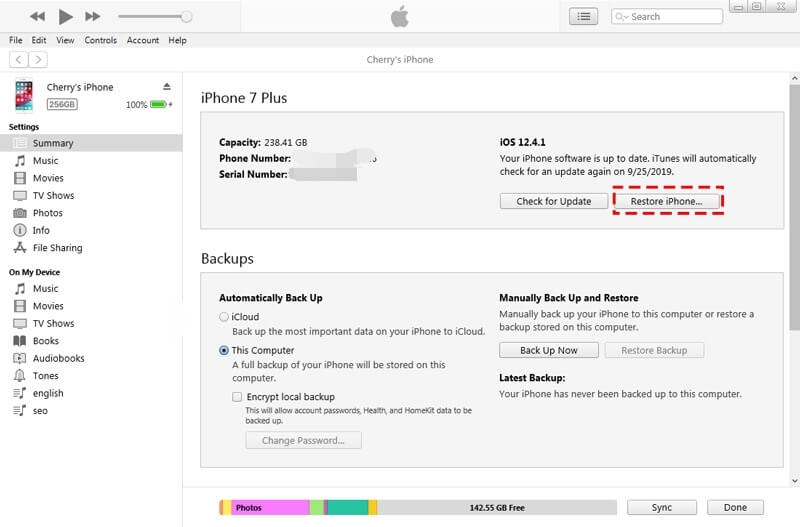
Wait minutes, and your iPhone will be set up as new, and you can restore data from iTunes backup.
In this way, your iPhone will restore to the factory settings, and data including Cydia will delete from iPhone.
All data and Cydia will go from your iPhone, but your iPhone still keeps jailbroken.
That turns us into the next part to delete Cydia and unjailbreak iPhone.
Cydia also offers the official app, Cydia Eraser, from its developer to help iOS users to delete Cydia. The process of deleting Cydia app from your iPhone is showing as below.
Note: Do not forget to backup iPhone data before deleting Cydia by following the steps below.
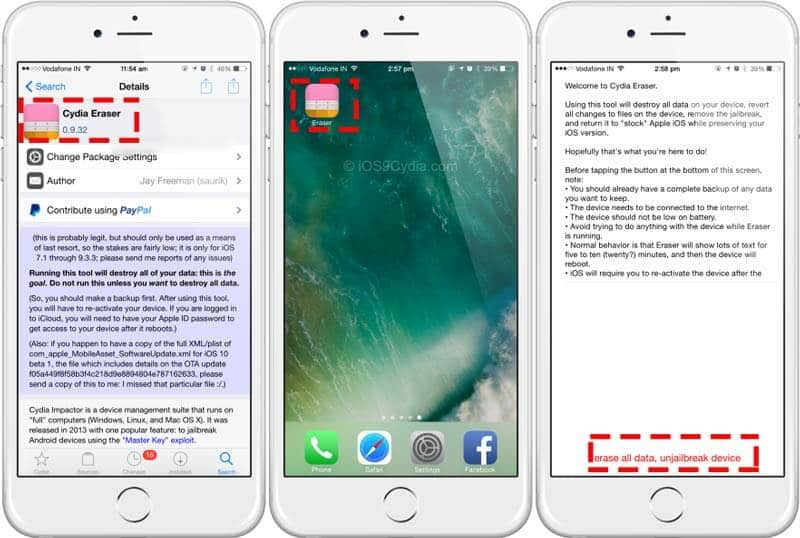
Then it will take minutes to restore your iPhone to factory settings with deleting Cydia.
Cydia Eraser will erase Cydia from your iPhone with keeping the original iOS version. Meanwhile, your iPhone will be unjailbroken.
Is Cydia safe to use on the iPhone?
Cydia need root access to your iOS firmware, which means breaking into the security measures that Apple has in place. This does leave holes that are potential entry points for viruses or malware, but there have been few reports of this in all the years Cydia has been in existence.
Is it safe to jailbreak?
When you jailbreak your iOS device, the utility that you use will break a hole in the iOS security barrier, taking you out of the safe environment Apple built for you.
Is Cydia Free?
Cydia is free to use with any jailbreak tool. It is a third-party app store and iOS installer for tweaks, but you do need the jailbreak to get it.
Cydia is the third-party app that can install the apps that you cannot get from App Store on a jailbroken iPhone. However, due to the security and warranty, deleting Cydia becomes the choice of many of you. Here we gather 4 efficient ways to uninstall Cydia from iPhone. Whether you get a computer or not, open Cydia or not, or unjailbreak iPhone or not, you could find the solutions from the above.
Be generous to share this post if it helps you a lot.
Leave your comments if you encounter any question.
Delete Data on iPhone
How to Delete Spotlight Search Suggestions on iPhone Find iCloud Account by IMEI Stop Unwanted Emails in Gmail Delete Outlook Email Account on iPhone Delete Spotlight Search Delete Twitter Account and Data Reset Encrypted Data on iPhone Delete Podcasts from iPhone Delete Calendars on iPhone Delete Emails on iPhone Delete Cydia from iPhone Delete Instagram on iPhone Get More Storage on iPhone Delete Call History on iPhone Delete Temporary Files on iPhone How Much Storage Dose iPhone Have Delete App Icons on iPhone Delete Voicemail on iPhone Clear iPhone System Data Delete iPhone Corrupted Files Wipe iPod Wipe iPad Delete Viber Account on iPhone Buy More Storage on iPhone Delete Documents and Data on iPhone
Fix your iOS system to normal in various issues like being stuck in DFU mode, recovery mode, headphone mode, Apple logo, etc. to normal without any data loss.
100% Secure. No Ads.
100% Secure. No Ads.