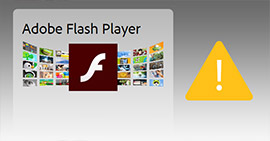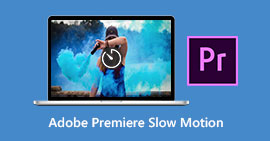What Is Photoshop Auto Save and How to Recover Adobe Photoshop File
Summary
Is there auto save feature on Adobe Photoshop CC 2015/2017, CS6, CS5 or CS4? Accidentally lost unsaved PSD files? This post will tell you what Photoshop Autosave is in details. Moreover, a powerful PSD file recovery software is recommended to help you recover Photoshop PSD files.
There is no folder called "AutoRecover" inside Adobe Photoshop software like C:\Users\AppData\Roaming\Adobe\Adobe Photoshop CC 2015\
Where are Photoshop autosave files stored? How to set my Photoshop to make it save recovery files?

Different from the Microsoft Word auto-save feature, Adobe Photoshop software won't help you save all your operations constantly. But Adobe Photoshop software does have an auto-save feature.
When you suddenly lose power, Photoshop software crashes, or something else goes wrong, the Adobe Photoshop auto save function will activate automatically and create a backup of the file you were working on. If you are using the new Photoshop CC version, the backup file will be opened by default when you next run it.
Next part, we will show you what exactly the Photoshop auto-save is.
Part 1. Photoshop Auto Save
Photoshop Auto Save is more like an emergency function, which enables Photoshop software quickly save a backup copy of your work when something goes wrong and Photoshop crashes.
With this auto save feature in Adobe Photoshop, you can continue working on an image, rather than losing everything you've done and starting all over again from scratch when app crash. You can select the time interval for automatically saving your files like every 5, 10, 15, 30, or 60 minutes.
Photoshop Auto Save is very like an auto recover feature. Actually, it has been a part of Photoshop for a long time. But only since the Photoshop CC 2017, users know and figure out it is a very useful function.
Part 2. How to enable Photoshop auto save
Photoshop auto save feature should be enabled by default. But when it crashed and led to lots of lost work, you need to make sure Photoshop autosave work well. You can follow the next steps to turn it on.
Set Photoshop auto save on Windows PC
Open Photoshop and go to File > Preferences > File Handling > choose auto save recovery time.

Set Photoshop auto save on Mac
Open Photoshop and click Photoshop menu, choose Preferences > File Handling > choose auto save recovery time.

Part 3. Where are Photoshop autosave files stored
All saved files such as PSD or PSB can be found in the Photoshop Auto recovery folder. That's where all Photoshop autosave files stored.
Go to: System drive (C:)/Users/ your user name here/AppData/Roaming/Adobe Photoshop (CS6 or CC)/AutoRecover.

Part 4. How to recover deleted, lost or unsaved PSD files in Adobe Photoshop CS6, CC 2017
If Photoshop app crashed, you can rely on the auto save recovery to find them back. How about the mistakenly deleted or lost PSD files?
When you accidentally lost unsaved PSD files in Adobe Photoshop CC 2017/2016/2015 or CS6, or deleted some PSD files by mistake, you can use the professional Photoshop PSD Recovery to recover them.
Photoshop PSD Recovery enables you to recover all types of images like PSD, PSB or JPG, PNG and more with ease. More than that, it has the capability to retrieve documents, emails, audio, videos and more from computer, hard drive, flash drive and memory card. Besides, even the Photoshop JPEG files are corrupted, it can repair and recover them easily.
Just free download it and take the following guide to make the Photoshop PSD files recovery.
Step 1 Run Photoshop PSD Recovery
With the download button above, you can easily get this powerful Photoshop PSD file recovering software downloaded and installed on your computer.

Step 2 Select disk drive
As an all-featured data recovery tool, it can help you recover any frequently-used data type like image, document, email, audio, video and more. So first, choose disk drive(s) where you can recover Photoshop files.

Step 3 Scan lost Photoshop PSD files
This Photoshop recovery can help you scan your hard drives and find the deleted data, you can click Start Scan to try finding the lost data.

Step 4 Choose and recover Photoshop files
After scanning, all the missing images files will be listed in the interface. To quickly locate the deleted PSD files, you can use the "Filter" feature. Select all the PSD files you want to recover and then click on Recover button, you can finish the Photoshop PSD files recovery within just a few seconds.

Part 5. Quick way to recover unsaved PSD files from Adobe Photoshop
For the unsaved PSD files, you can try the Photoshop auto save recovery tool. When you want to use it to find Photoshop files back, you should ensure the Auto Save feature is enabled. In that case, when it's too late to save PSD files, you can use Photoshop auto save to recover them.
Step 1 Open Photoshop Auto Recover folder
Go to: System drive (C:)/Users/ your user name here/AppData/Roaming/Adobe Photoshop (CS6 or CC)/AutoRecover.
Step 2 Show hidden files
Many saved files are in hidden condition. So if you can't find anything in this folder, you can try showing these files first.
Go to View/Option in the File Explorer and tab on View. Turn on Show hidden files and then you can choose and save PSD files into a safe location on your computer.
You may need: How to Fix Instagram Keeps Crashing on iPhone
We mainly talk about Photoshop Auto save in this article. We give you an introduction about Photoshop autosave feature and how to enable this function. What's more, we recommend a powerful Photoshop PSD Recovery to help you recover deleted/lost Photoshop files. If you still have any question, you can leave us a message. Please tell us in the comments if you have any other solutions to recover Photoshop files.
What do you think of this post?
Excellent
Rating: 4.8 / 5 (based on 15 votes)