NTFS is the default file system for modern operating systems like Windows 10 and 11.
Compared to the older FAT file system, it offers higher performance, security, reliability, and support. However, you may face data loss in NTFS due to accidental deletions, formatting errors, and other reasons. This post shares three methods to recover deleted NTFS files and partitions.
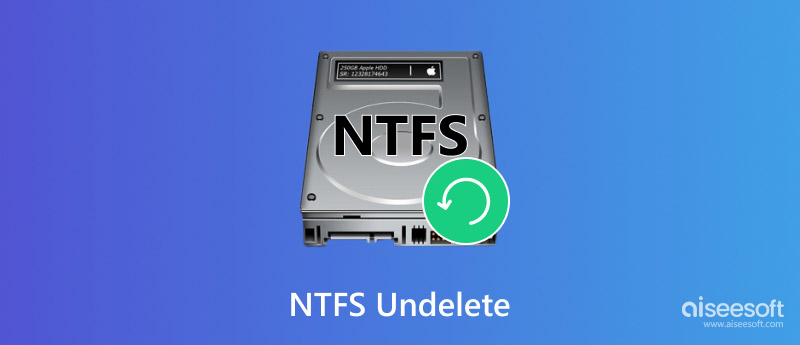
NTFS (New Technology File System) is widely used on modern Windows systems to store data on hard drives and solid-state drives. This file system organizes all types of files using structures like the Master File Table. The file metadata, such as names, sizes, locations, and more, will be recorded. That ensures your computer better tracks and accesses various files.
Compared to the FAT32 file system used in old versions of Windows, NTFS has more advanced functions and higher reliability. It is optimized for modern hardware to offer faster read and write speeds. NTFS keeps a log of changes and ensures your data is consistent.
Even if a system crashes, power outage, or something goes wrong, your data can be tracked and recovered. Moreover, NTFS can efficiently handle large files and large amounts of data.
| Difference | File system type | Details |
| Compatibility | FAT32 | All versions of Windows, Mac, Linux, game consoles, and practically anything with a USB port. |
| NTFS | All versions of Windows, but read-only with Mac by default, and may be read-only by default with some Linux distributions. Other devices, with the exception of Microsoft's Xbox One, probably won't support NTFS. | |
| exFAT | All versions of Windows and modern versions of Mac OS X, but requires additional software on Linux. More devices support exFAT than support NTFS, but some, particularly older ones, may only support FAT32. | |
| Limits | FAT32 | 4 GB maximum file size, 8 TB maximum partition size. |
| NTFS | No realistic file-size or partition size limits. | |
| exFAT | No realistic file-size or partition-size limits. | |
| Usage | FAT32 | Removable drives for maximum compatibility with the widest range of devices, like memory card, assuming you don't have any files 4 GB or larger in size. |
| NTFS | Windows system drive and other internal drives that will just be used with Windows. | |
| exFAT | USB flash drives and other external drives, especially if you need files of over 4 GB in size. Assuming every device you want to use the drive with supports exFAT, you should format your device with exFAT instead of FAT32. |
Aiseesoft Data Recovery is a reliable tool for recovering lost, deleted, or formatted files from NTFS drives. It lets you quickly start the recovery process, and rescue lost data from formatted drives and partitions. The NTFS undelete software supports most data loss situations and file types. Besides NTFS, Aiseesoft also supports recovering other file systems like FAT32, exFAT, and more.
100% Secure. No Ads.
100% Secure. No Ads.
Download the Windows version of this NTFS recovery software and launch it. Select the specific NTFS disk you want to scan for deleted/lost files and click Start Scan. As you can see, it also offers individual tools to retrieve data from a crashed PC, USD drive, and SD card.
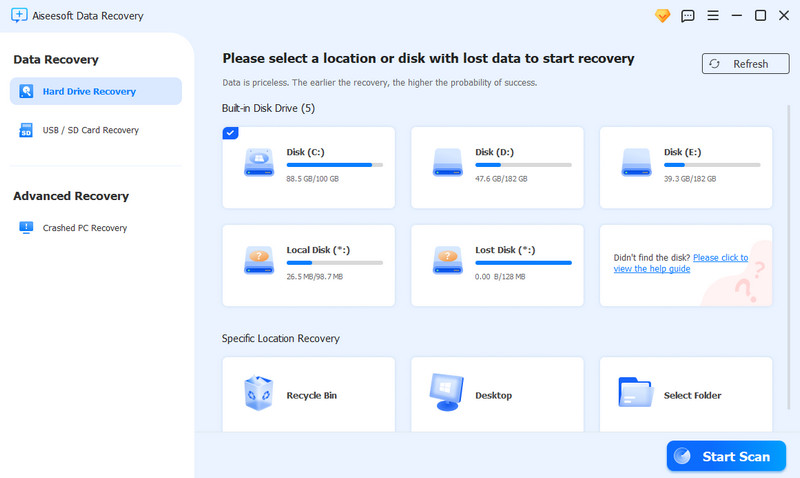
This NTFS undelete software offers a deep scan feature that ensures thorough recovery of lost or formatted files. But it will start a quick scan first to check various recoverable files on your computer. Once the scan is complete, browse your data to the Path List or Type List tab. When you find a target file you need to recover, select it by ticking the box ahead of its name.
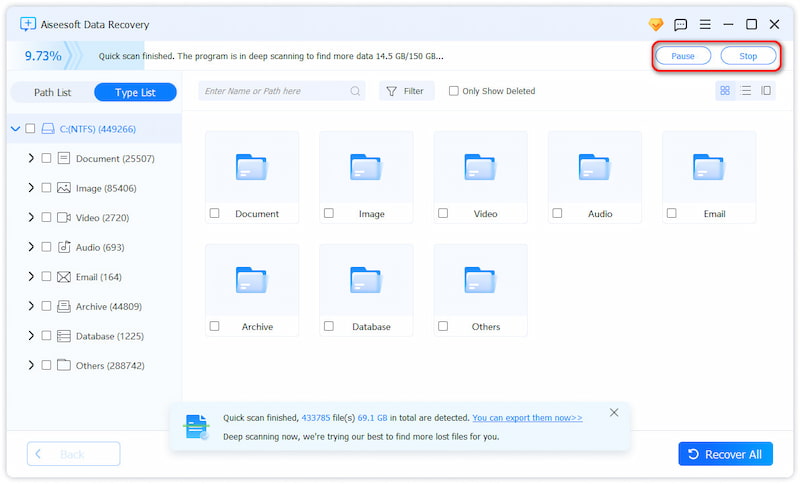
Aiseesoft Data Recovery is designed with a Filter function to help you locate data quickly. Moreover, it has an AI-powered feature to repair corrupted photos. After choosing all the necessary files, click Recover to confirm your NTFS undelete action.
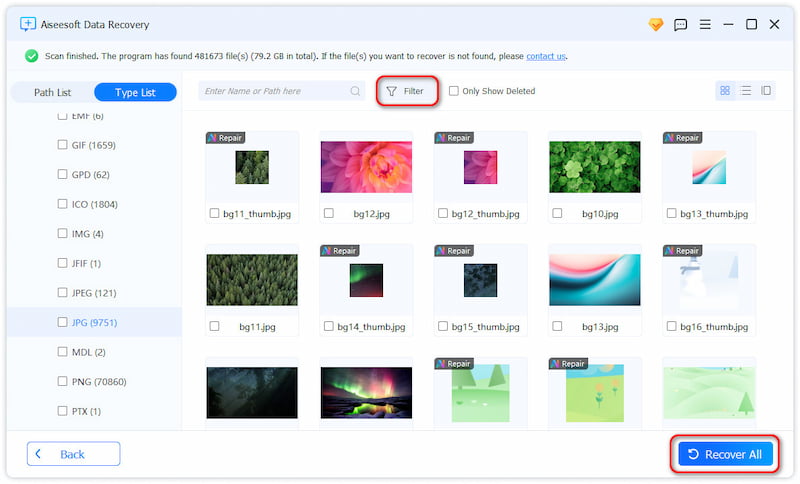
Windows File Recovery is a command-line app that can restore lost or deleted files from NTFS, exFAT, and FAT file systems for free. You can access and download it from the Microsoft Store. This NTFS partition recovery app is only available for your Windows 10 or 11 computer.
Press Win + S on your keyboard, type cmd to find Command Prompt, and click Run as administrator. Input commands like winfr source-drive: destination-drive: /regular /n \filename.ext to recover your data.
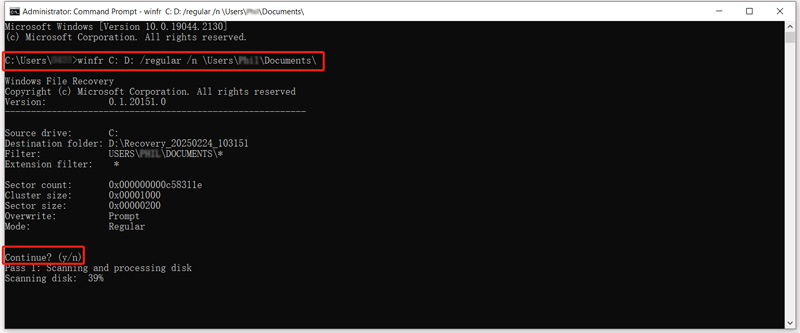
You have two standard modes to perform the NTFS file recovery: Regular and Extensive. For instance, you can type winfr C: D: /extensive /n \Users\<username>\Documents\ to scan your NTFS drive for deleted document files.
If you want a free way to undelete files from an NTFS drive, you can rely on built-in Windows tools like Backup and Restore (Windows 7) and File History (Windows 10 and 11). Ensure you have previously set up backups to start the NTFS recovery.
As a Windows 7 user, you can restore deleted files with the Backup and Restore feature. You can access it by pressing Win + S and typing Backup and Restore. Click Restore my files, then search for the files or folders you want to restore. Select the preferred location to undelete your NTFS files and then follow the on-screen steps to complete the restoration.
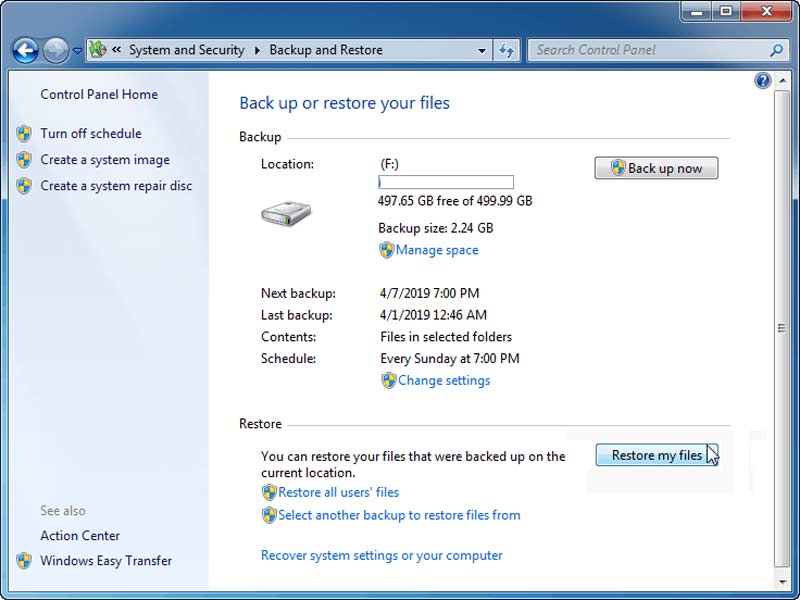
To start the NTFS undelete process on a Windows 10 or 11 computer, you should turn to File History. Ensure you have enabled File History to recover deleted files. Press Win + S, type File History, and then open it. Click Restore personal files and choose the folder that contains the deleted files. Select the files or folders you want to get back and click the Restore button.
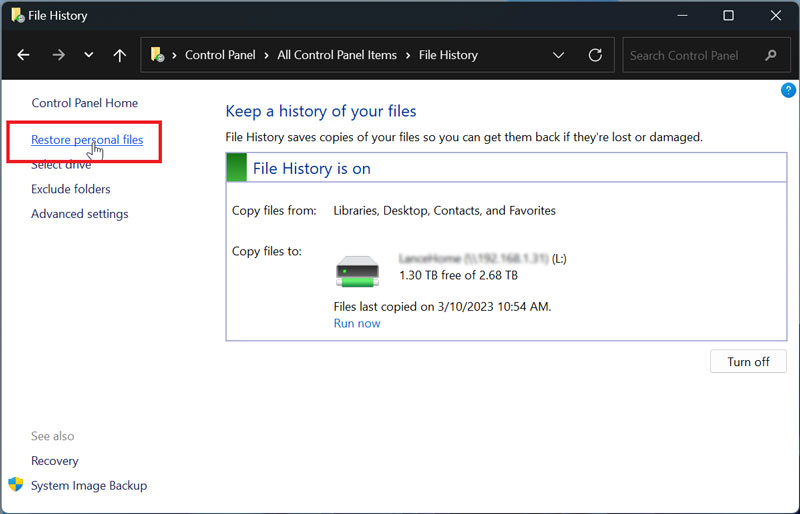
What happens when your files are deleted in NTFS?
When your file is deleted in an NTFS file system, it is not immediately erased from the disk. Its entry in the directory structure will be deleted. In that case, the file becomes invisible to the user and the operating system. What’s more, after a file is removed from NTFS, the place previously occupied by the file will be marked as available for new data. The file's metadata is no longer tracked, but the actual data remains until it is overwritten. This is why NTFS file recovery is often possible after deletion.
Does CHKDSK work on NTFS partitions?
Yes, CHKDSK works on NTFS partitions to check and repair errors. You can use the command prompt to run CHKDSK on an NTFS partition. When you access CHKDSK in Windows, try using it to fix mistakes and do other troubleshooting operations.
Is there free NTFS file recovery software?
There are many NTFS file recovery tools available to retrieve deleted files. Some of them are free to use or offer a free trial version. For instance, you can use Recuva to perform NTFS undelete tasks for free. Moreover, the introduced Aiseesoft Data Recovery, Disk Drill, and EaseUS Data Recovery Wizard have free versions that allow you to recover up to 500MB - 2GB of lost data.
Conclusion
This post gives you three helpful methods to recover deleted files from NTFS partitions. To avoid data loss in the future, you should create backups of all your critical files regularly. Please check out the more reading section below to have more information or you can leave your comments.
Recover Various Data
1. Free Data Recovery Software
2. Recover Deleted Files in Windows
3. Recover Deleted Files from Recycle Bin Windows
4. Recover Permanently Deleted Emails

Aiseesoft Data Recovery is the best data recovery software to recover deleted/lost photos, documents, emails, audio, videos, etc. from your PC/Mac.
100% Secure. No Ads.
100% Secure. No Ads.