What to do if your iPhone is disabled and you only have a Chromebook nearby?
When your iPhone is locked or totally disabled, you can perform a factory reset on your computer to unlock it using iTunes or Finder. However, as a Chromebook user, you may find that you can’t use the same method to unlock an iPhone. The Chromebook laptop is fundamentally different from a Mac or Windows PC. How to unlock an iPhone on a Chromebook? This article explains three helpful methods to unlock an iPhone on your Chromebook laptop without iTunes or Finder.
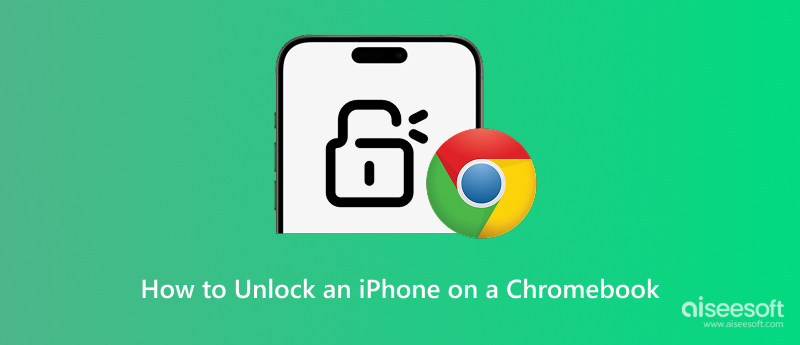
Your Chromebook device runs ChromeOS, which iTunes or Finder does not support. Therefore, traditional methods involving connecting your iPhone to a computer and using iTunes/Finder to restore it can’t be done on a Chromebook.
When your iPhone is disabled, you can effectively unlock it through iCloud Find My. This is the most reliable and recommended method when using a Chromebook. You can easily access iCloud on a web browser. The iCloud unlock way doesn’t require physically connecting your iPhone to the Chromebook.
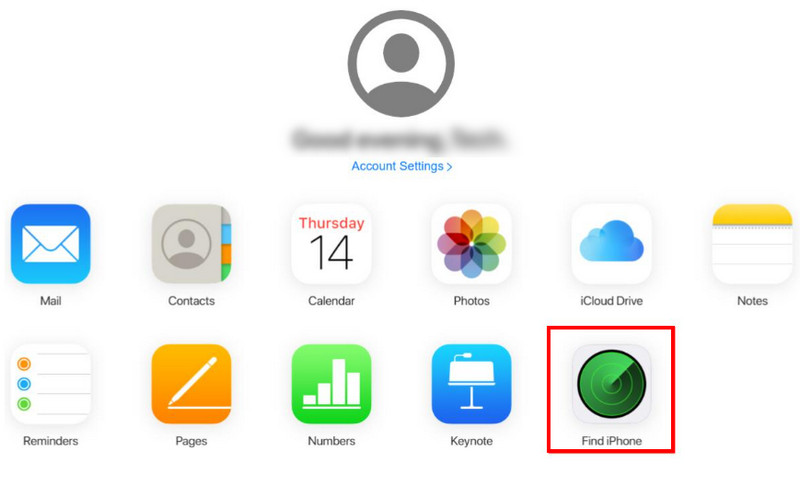
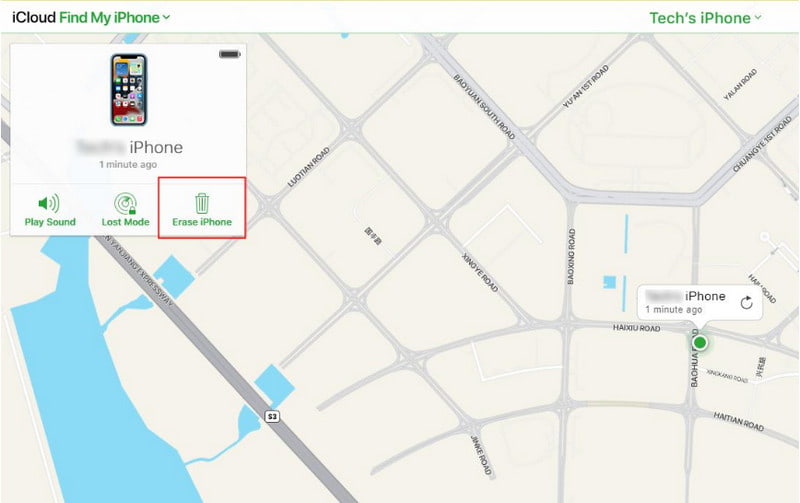
When your iPhone is locked, it can’t be recognized successfully by a Chromebook, whether it is connected to the laptop or not. You will likely see no response in your Chromebook’s Files app.
In that case, you can put your locked device into iOS recovery mode and then use a third-party iPhone unlocking website or tool to unlock it. There are some popular iPhone unlocker tools that support Chromebook devices, such as iMyFone, Dr.Fone, and Tenorshare. Ensure you download the ChromeOS version. Check the user reviews and select a reliable one to unlock your iPhone.
Many related iPhone unlocking services or tools claim to unlock your phone directly on a Chromebook. However, most of them don’t offer a ChromeOS version anymore. They can’t wipe a forgotten passcode on a modern iPhone. You should know that most unlocking tools are designed for Windows or macOS, not ChromeOS. You should use a reputable tool to unlock your iPhone.
Aiseesoft iPhone Unlocker is specially designed to rescue a locked or even disabled iPhone. It can remove your forgotten lock screen password, Face ID, or Touch ID. Besides, the software lets you erase your Apple account and passcode. That ensures you can easily regain access to your iOS device and use various Apple services.
100% Secure. No Ads.
100% Secure. No Ads.
Download this introduced iPhone unlocking software on your Mac or Windows PC and launch it. Select the Wipe Passcode feature if you want to wipe your forgotten lock screen password. If the iPhone is iCloud-locked, you should choose Bypass iCloud Activation Lock. Use the related function based on your needs. Connect your iPhone and ensure it can be detected by your computer.
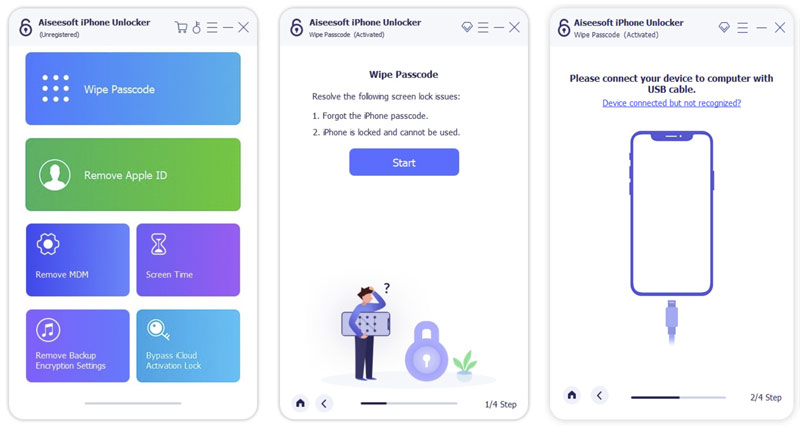
Once recognized, the information on the iPhone will be shown on the screen. Check and confirm the device’s information. Then, download the firmware package based on the iPhone model. Follow the onscreen steps to unlock the iPhone.
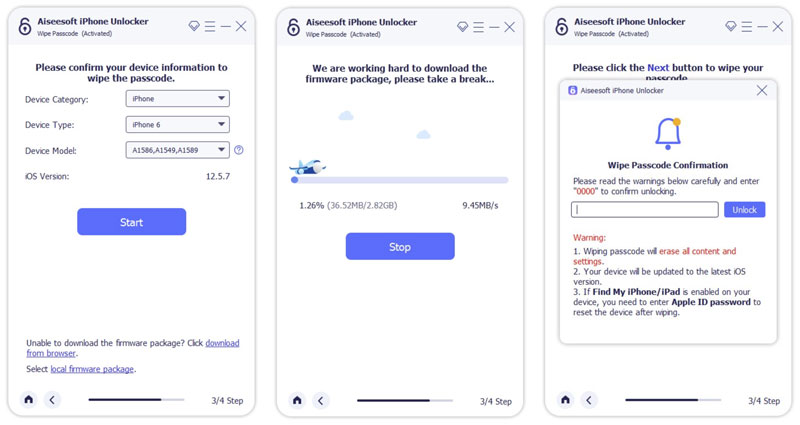
Question 1. Can I use iTunes on my Chromebook laptop?
No, Apple doesn’t offer a specific iTunes version for Chromebooks. As mentioned, Chromebooks run ChromeOS. Current iTunes versions are only available for Windows and macOS. iTunes is designed for Apple devices and has limited cross-platform support. When you need to manage your iPhone files like photos, notes, contacts, or reminders, you can access the iCloud website and sign in to your account.
Question 2. How do you pair an iPhone and a Chromebook?
There are several standard ways to pair your iPhone and Chromebook. On your Chromebook lock screen, choose Sign in with phone and then Use phone. Get the Google Smart Lock app on your iPhone and open it. Tap Scan QR Code and then scan the Chromebook screen. Approve the sign-in request on your iPhone. For quick file sharing, you can turn on Nearby Share on the Chromebook. Moreover, you can upload your iPhone data to Google Drive and then access them on Chromebook. Besides, you can pair your iPhone and Chromebook through Bluetooth. You can also connect your iPhone to Chromebook via USB and then access files via Chromebook’s Files app.
Question 3. Could I unlock my Chromebook with an iPhone?
No, you can’t directly unlock your Chromebook laptop using an iPhone. Chromebook laptops are designed with a Smart Lock feature that allows you to unlock your Chromebook device quickly. However, this phone-based unlocking is limited to Android devices signed into the same Google Account. It requires deep integration with ChromeOS. You can’t unlock a Chromebook laptop with an iPhone. Because Apple’s iOS lacks the necessary system integration. If you only have an iPhone nearby, you can use it to sign in via a QR code scan using the Google Smart Lock app.
Conclusion
When your iPhone is locked or disabled, start with the official way to regain access. Compared to unlocking a passcode-locked iPhone on Windows or macOS computers, unlocking an iPhone on a Chromebook is more challenging due to the incompatible system. In most cases, you are suggested to unlock the iOS device on a Windows PC or Mac.
iOS Unlock Tips
Unlock iOS Screen
Bypass iOS Activation Lock
Recover iOS Data

To fix iPhone screen locked, wiping password function can help you a lot. And you also can clear Apple ID or Screen Time password easily.
100% Secure. No Ads.
100% Secure. No Ads.