Is it possible to use an Apple Watch to unlock an iPad? While iPhones support this feature, iPads do not currently support it. iPadOS doesn't allow direct unlocking using Apple Watch, but there are ways to enhance your Apple device experience through settings and alternatives. This guide will show you how to unlock iPad with Apple Watch or without using a passcode. We will guide you through the setup of your Apple Watch and iPad, including ways to maximize access and typical issues and troubleshooting techniques to attempt if your Apple Watch is not working with the iPad. Finally, you will be able to unlock the iPad without your Apple Watch or passcode. Let’s get started!
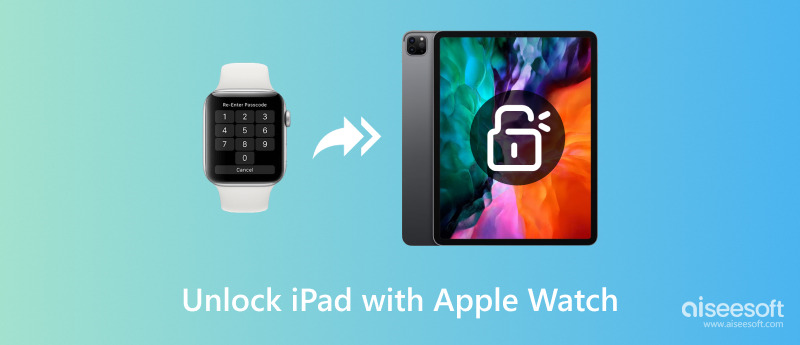
Many users wonder, “Can I unlock iPad with Apple Watch?” While Apple allows iPhone users to unlock their devices using an Apple Watch, this feature isn’t currently supported on iPadOS. So, whether you're trying iPad Pro unlock with Apple Watch or want to unlock iPad Air with Apple Watch, full unlocking isn’t possible by default. Still, with the right setup, you can enhance integration between your Apple Watch and iPad to enable smoother workflows and added convenience. Here’s how to get started:
Before attempting any continuity features, ensure your Apple Watch and iPad are properly configured:
1. Sign in with the same Apple ID on both devices.
2. Enable Wi-Fi and Bluetooth on both the iPad and the Apple Watch.
3. Activate your Apple ID's two-factor authentication.
4. On your iPad, go to Settings and find the Face ID & Passcode section. Enable the necessary passcode options.
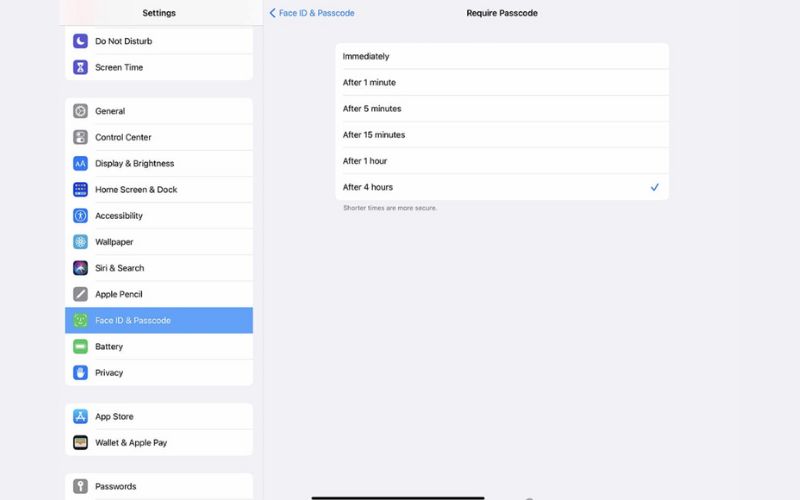
5. On your Apple Watch, navigate to Settings, then tap the Passcode, and turn on Wrist.

6. Update both devices to the most recent watchOS and iPadOS versions.
Although full iPad Pro unlock with Apple Watch and unlock iPad Air with Apple Watch functionality is not natively supported, you can still enjoy related features:
• Approve app installations, Apple Pay, or iCloud password prompts with your Apple Watch.
• Unlock your Mac automatically using Apple Watch, helping streamline your Apple ecosystem.
• Use your Watch to control media, smart home actions, or automations tied to your iPad.
• Create custom shortcuts or automation routines that make device usage more seamless.
These features don’t fully unlock your iPad but offer similar convenience, making your workflow more efficient and connected.
If you’ve tried all the steps but your Apple Watch still doesn’t work with your iPad, you’re not alone. Since iPadOS doesn’t officially support unlocking iPads with an Apple Watch, many users report confusion or unexpected behavior, such as the unlock iPad with Apple Watch not showing option in settings or features not working as expected. Here are some common issues and how to troubleshoot them:
Common Issues
1. Unlock Option Not Showing on iPad – Currently, iPads do not have a native setting to unlock via Apple Watch. This feature exists only on iPhones.
2. Devices Not Paired Correctly – Using different Apple IDs or not enabling required settings can limit the use of continuity features.
3. Outdated Software – If either your iPad or Apple Watch runs on an older version of iPadOS or watchOS, features may not work properly.
4. Bluetooth/Wi-Fi Disabled – Both must be turned on for devices to communicate.
5. Wrist Detection Off – Disabling this on Apple Watch will stop continuity functions.
Troubleshooting Tips
• Restart Both Devices: A simple restart often resolves minor connectivity issues.
• Check your Apple ID: Ensure both devices are signed in with the same Apple ID.
• Update SoftwareUpdate Software: Go to Settings > General > Software Update and install any pending updates.
• Enable Wrist Detection: On Apple Watch, go to Settings > Passcode > Wrist Detection and toggle it on.
• Reset Network Settings: Select Settings > General > Transfer or Reset > Reset Network Settings on your iPad.
Although unlocking the iPad with Apple Watch is not currently supported, these troubleshooting steps can help restore related features, such as app approvals and ecosystem continuity.
Don't worry if you can't remember the passcode or use an Apple Watch and are locked out of your iPad. With a trustworthy third-party tool, you can still regain access. Aiseesoft iPhone Unlocker, a professional tool designed to remove various types of iOS lock screens with just a few clicks, is among the best options available.
100% Secure. No Ads.
100% Secure. No Ads.
How to Unlock iPad Using Aiseesoft iPhone Unlocker:
100% Secure. No Ads.
100% Secure. No Ads.
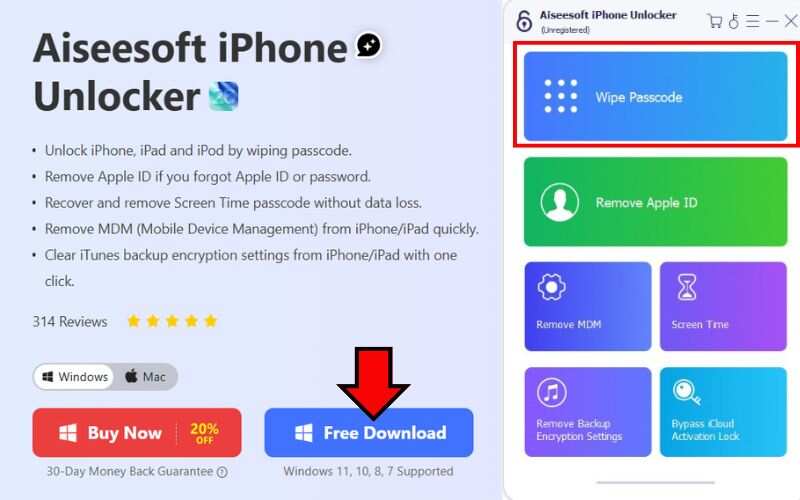
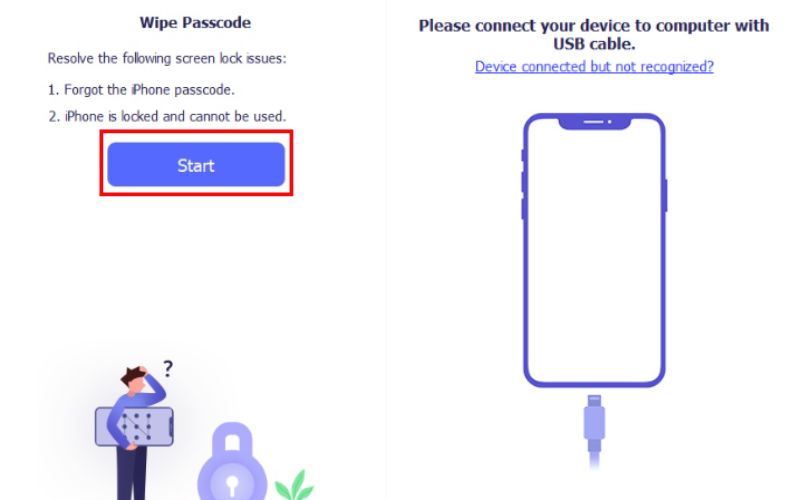
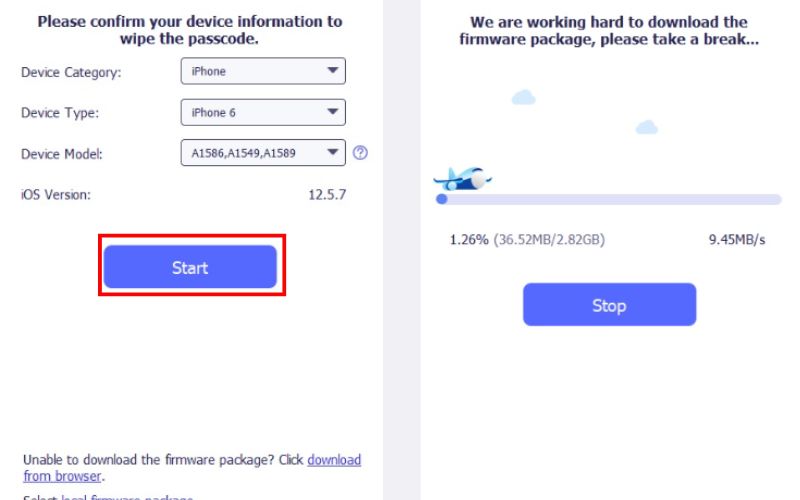
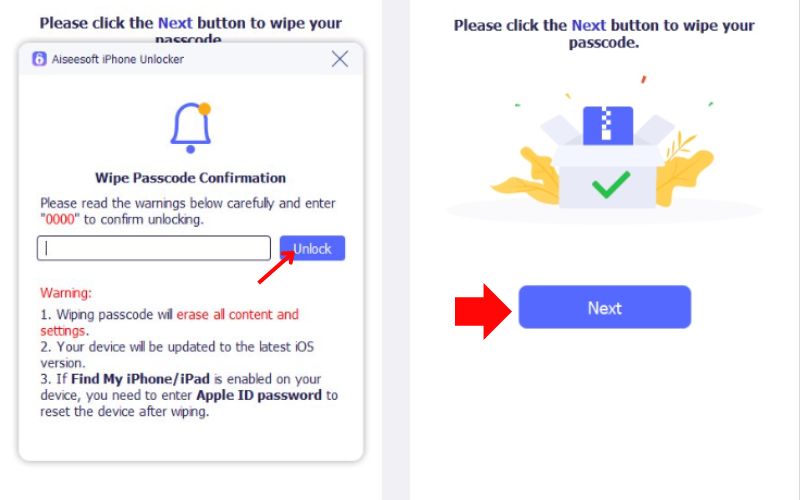
With Aiseesoft iPhone Unlocker, you can unlock your iPad quickly and safely, making it a powerful alternative when standard Apple methods are unavailable.
Does Apple Watch help with any iPad access features at all?
Yes, while you can’t unlock the iPad, you can use Apple Watch to approve app installations, control media playback, and manage smart home features via the Home app.
Can I use Apple Watch to control or access my iPad remotely?
Yes, you can use the Remote app, Home app, and Siri Shortcuts to control certain functions on your iPad from your Apple Watch, but not for unlocking the device.
What if my iPad is disabled or I forgot the passcode?
If you’re locked out of your iPad and can’t use Face ID, Touch ID, or a passcode, you can try a tool like Aiseesoft iPhone Unlocker to regain access.
Conclusion
While the idea of unlocking iPad with Apple Watch is highly convenient, Apple currently limits this feature to iPhones only. We explored how to set up your Apple Watch and iPad to improve continuity and device interaction, even if direct unlocking isn’t supported. We also addressed general issues related to users experiencing difficulty connecting or confusion about the location of the feature. We concluded with Aiseesoft iPhone Unlocker, a powerful option that allows you to unlock your iPad without needing an Apple Watch or passcode. While iPadOS has not yet accommodated full integration unlocking through Apple Watch, we can still present ways to make your Apple experience simpler.
iOS Unlock Tips
Unlock iOS Screen
Bypass iOS Activation Lock
Recover iOS Data

To fix iPhone screen locked, wiping password function can help you a lot. And you also can clear Apple ID or Screen Time password easily.
100% Secure. No Ads.
100% Secure. No Ads.