What is the best PowerPoint viewer to read PPT files 95/97/2000/2002/2003/2007/2010/2013/2016? This post will share you free PowerPoint viewer for Mac/online and for mobile.
Posted to PowerPoint
When your device fail to make PowerPoint presentations, just convert PowerPoint to video or DVD for easier watching. Whether you want to present PPT on PC or Mac without installing Microsoft Office PowerPoint, or wish to watch the PPT files on your iPad Pro when you are in the train, even if you only want to upload your PowerPoint for sharing, you can also follow the description as below to have a try.
Whether you want to convert PPT to video or DVD, you should keep the following points in mind.
Tips:
1. You must install Microsoft Office PowerPoint on the computer where you use this software to convert PowerPoint to video or DVD.
2. When you use this program to convert PowerPoint to video or DVD, you cannot open your PPT files with PowerPoint.
Feel annoyed with showing piles of PowerPoint by sliding page by page? Feel embarrassed when Microsoft Office fails to work in your project meeting? For avoiding such an inconvenience brought by PowerPoint, you can try to convert PPT to video for easy presentation.
1. Download PowerPoint to Video Converter
Download this PPT to video maker to your Windows computer, install and launch it on your PC. Choose "Convert into Videos"

2. Add PPT files
Click the "Add PPT File(s)" button to import PPT files to this converter. You are also allowed to import batch files or a folder for fast converting.

3. Make video settings
Here you need to make settings according to your personal needs.

Converting mode
Auto Mode:
When you choose Auto Mode, you must make sure your PPT version is at least above 2010. And you can let your PowerPoint pages slide automatically by setting a transition time.
Advanced Mode:
When you choose Advanced Mode, it means you can keep/ignore/record narrative for your PowerPoint files. Here it accepts any version of PowerPoint, but you need to play PPT files manually.
Video Settings:
In this option, you can choose one output format for your video, MP4, AVI, WMV, MOV, M4V, etc. are all for your reference based on your own player. You can choose the formats by "Device" or "Format", and click the heart shape to add it to your "Favorite" format.

4. Convert PowerPoint to video
After making all settings, you could click the "Start" button to convert the PowerPoint files. After the converting process is completed, you can open the folder to check it.

It is very common to find the attached DVD tutorial with PowerPoint images viewing in your products. Here you can also make it. If you have some important PowerPoint files to keep, maybe the safest way is to create a DVD disc. Yes, here you could keep it for a long time. Follow the guide as below to convert PowerPoint to DVD.
1. Download PowerPoint to DVD Maker
Download this PowerPoint to DVD maker, run it after installing it successfully on your computer. Click "Burn into DVD".
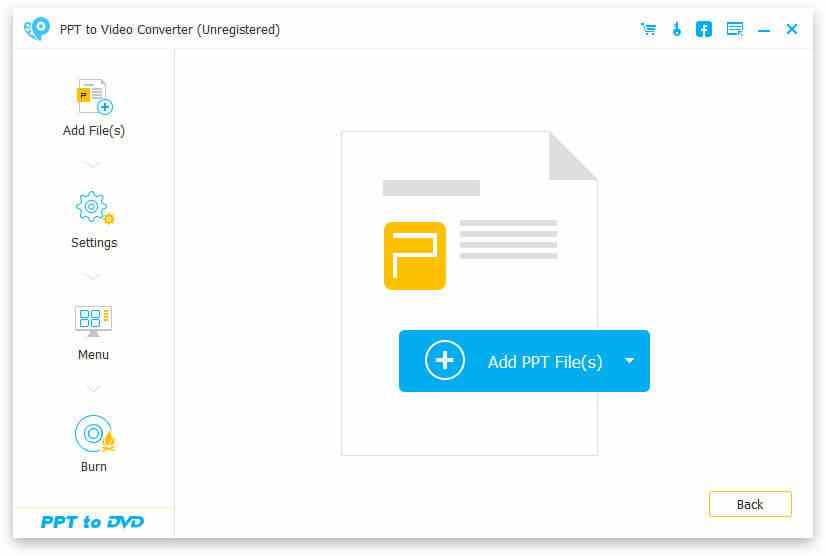
2. Import PPT file
Click the blue "Add PPT File(s)" button; Here you can also add PPT files in bulk.

3. Make DVD settings
Before you create PowerPoint files into DVD, you are required to make settings firstly.

Converting mode:
Similar to PowerPoint to Video mentioned above, you can make manual or auto settings for your PowerPoint slide show.
DVD Settings:
DVD Settings lets you to set TV standard and aspect ratio.
Menu: After making settings, click "Next" to edit menu. Here you are given templates background images option. Also, if you like, you could add background music for your PPT file.
4. Burn PowerPoint to DVD
After making all settings, you come to the last step. Here, you are able to burn to DVD disc or ISO file. And the burning engine, volume label and DVD burner.
After making those settings, you could click "Start" to turn PowerPoint to DVD.

The following steps are easy for you right? You can have a try by yourself.
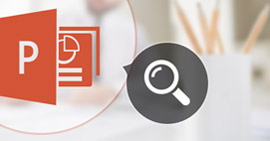
What is the best PowerPoint viewer to read PPT files 95/97/2000/2002/2003/2007/2010/2013/2016? This post will share you free PowerPoint viewer for Mac/online and for mobile.
Posted to PowerPoint
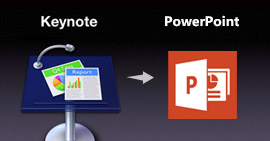
Want to convert Apple Keynote to Microsoft PowerPoint? Want to view Keynote in PowerPoint? You can learn from this article about how to make Keynote .key file work with PowerPoint.
Posted to PowerPoint

Want to make a PowerPoint tutorial? This article shows you how to create PPT with PowerPoint maker and simple way to convert PowerPoint to MP4/AVI video.
Posted to PowerPoint
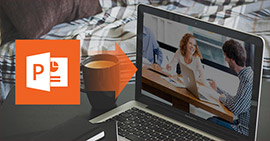
Want to know how to convert PowerPoint to Video? This article introduces a PowerPoint to video converter to convert PowerPoint 2016/2013/2010/2007/2003 to video with different formats.
Posted to PowerPoint
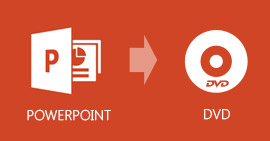
How to burn PowerPoint to DVD? This step-by-step guide shows you the best PPT to DVD/Video Converter.
Posted to BD/DVD, Video, PowerPoint
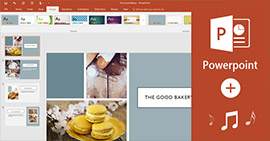
How to add audio like music to PowerPoint 2016/2013/2010/2007? You can read this detailed tutorial to find the way.
Posted to PowerPoint

What is CDA? Want to convert CDA to MP3 to store on your hard disk? Read this article and find a CDA to MP3 converter alternative.
Posted to Convert Video

What is the best cassette recorder to record cassette tape to MP3 or other audio format on your Windows or Mac computer? This article shows you how to record cassette tape.
Posted to Record Audio
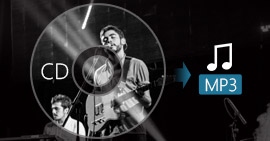
Want to rip CD to MP3 for your iPhone/iPod/MP3 player? How can you copy CD audio to MP3? Read this article and find the best CD to MP3 Ripper.
Posted to Convert Audio

It is no longer available to export iMovie to DVD with iMovie 10. The article shows an easy way to burn iMovie to DVD without iDVD.
Posted to Create DVD

Here we introduce five free DVD burning software: DVD Flick, DVD Styler, DivXtoDVD Perl Script, ImgBurn and Q DVD-Author. All of them can burn m4v, wmv, flv, etc. video to dvd free.
Posted to Create DVD
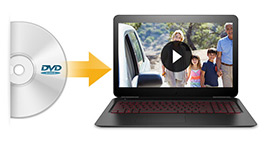
Want to find a reliable Windows DVD Player for Windows 11/10/8.1/8/7? Read this article and find the best DVD Player for Windows.
Posted to BD/DVD, Play BD/DVD