Your Apple ID is the key to everything on your iPhone, iPad, or Mac, from iCloud to App Store purchases. But when setting or resetting your password, Apple doesn’t just let you pick anything. There are strict Apple ID password requirements in place to help protect your data. This article’ll explain those requirements and show you examples of acceptable passwords. Then, we’ll guide you through what to do if you forget your Apple ID password, including several methods to reset it, whether you remember the old one or not. You’ll know how to handle your Apple ID like a pro by the end.
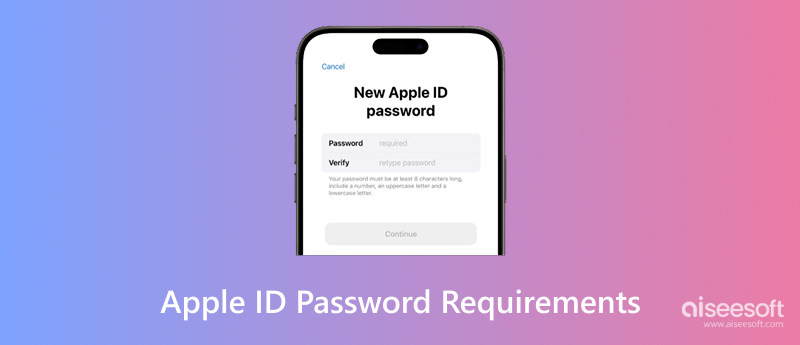
Before resetting or creating a new Apple ID password, it's helpful to be aware of the guidelines Apple has in place for password security. Apple wants to protect your account from unauthorized access, so strict guidelines are required.
Here are the official Apple ID password requirements:s
Apple also advises using a unique password not used on other accounts, even though these are the bare minimum requirements for Apple ID password. It increases your security, particularly if any of your accounts are compromised.
Understanding the rules is one thing, but what does a strong Apple ID password look like in practice? If you’re unsure how to meet the create Apple ID password requirements, don’t worry, we’ve got examples to help you build a secure and acceptable password.s
Here are some examples that follow the official Apple criteria:
Each of these meets the basic create Apple ID password requirements: Eight characters, a combination of big and lowercase letters, and at least one digit are required. For added security, try using unique phrases or symbols that only you would recognize. Just make sure you remember them! But if you unfortunately forgot them and tried several times but only to find that the Apple ID password is not working, you can also try to reset them using the methods below.
Unable to log in because you forgot your Apple ID password? Don't worry, there is a workable solution that doesn't involve much work. Aiseesoft iPhone Unlocker is a trustworthy and useful tool. However, what is Aiseesoft iPhone Unlocker? It is a professional iOS unlocking tool designed to help users bypass Apple ID, Screen Time restrictions, and various locks on iPhone or iPad, even without knowing the original password. It’s especially helpful when your Apple ID is locked or disabled and you can’t reset the password through standard methods.

Downloads
100% Secure. No Ads.
100% Secure. No Ads.
How to Reset Apple ID Password Using Aiseesoft iPhone Unlocker
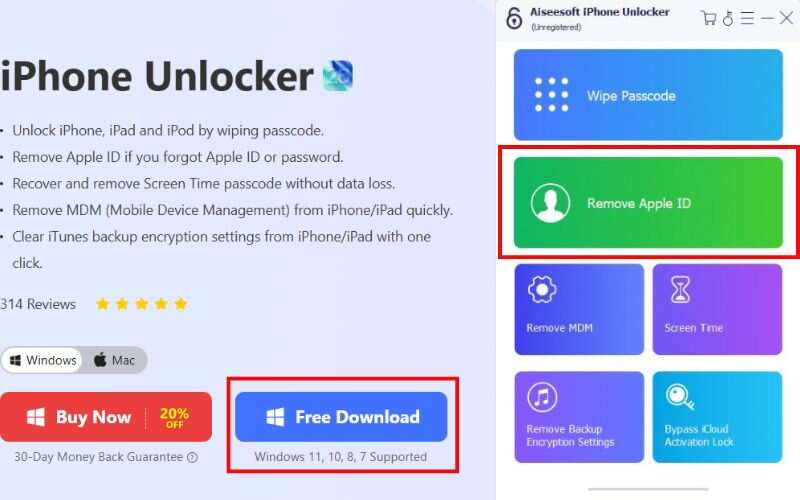
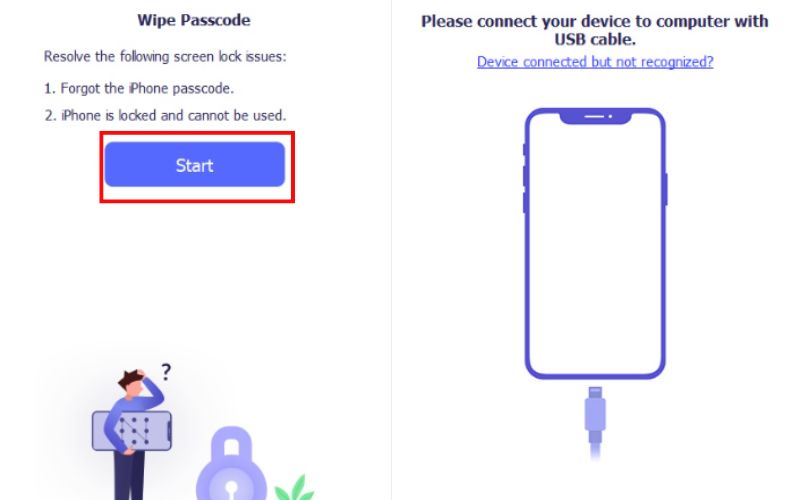
Important Note: Ensure “Find My iPhone” is turned off or your device runs iOS 11.4 or earlier before using the software. If not, follow the authentication process, and you need to reset all settings to proceed with the removal.
Using Aiseesoft iPhone Unlocker is a convenient option if you’ve forgotten your Apple ID password or can’t reset Apple ID password but need to regain access quickly. No lengthy verification emails or security questions are required.
If you can’t recall your Apple ID password, there’s no need to panic because Apple provides several official ways to reset it without logging in first. With the Find My app, you can still reset your Apple ID using your iPhone, Mac, or another Apple device. These methods can often be a lifesaver when you can’t access your device or recovery email. Each of these methods has various considerations you must keep in mind, but it is okay to choose the method that best fits your situation and get started to get your Apple ID back.
If you're signed in on your iPhone but have bypassed your Apple ID password, you can reset it from the Settings app. This method works if your device is logged into your Apple ID and connected to Wi-Fi or cellular data.
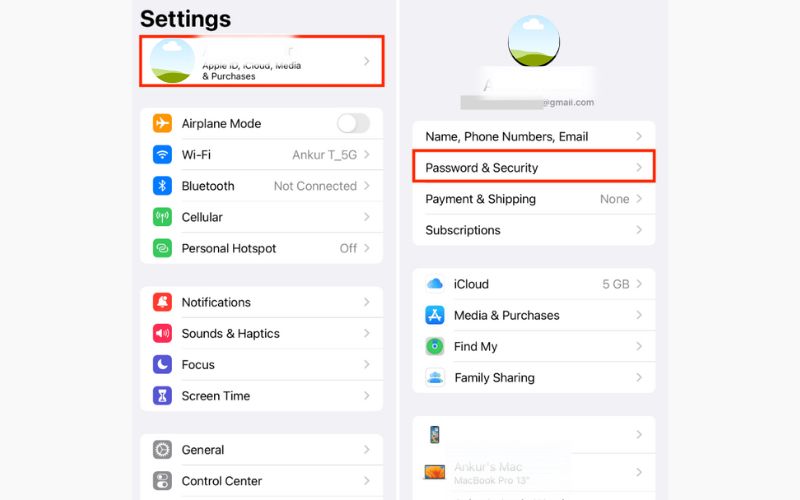
Notes:
This method is one of the easiest if you're still signed in. No extra apps or external websites required.
If you’re logged out of your Apple devices or using a browser on any device, the best method for changing your Apple ID password without logging in is to use the iForgot website.
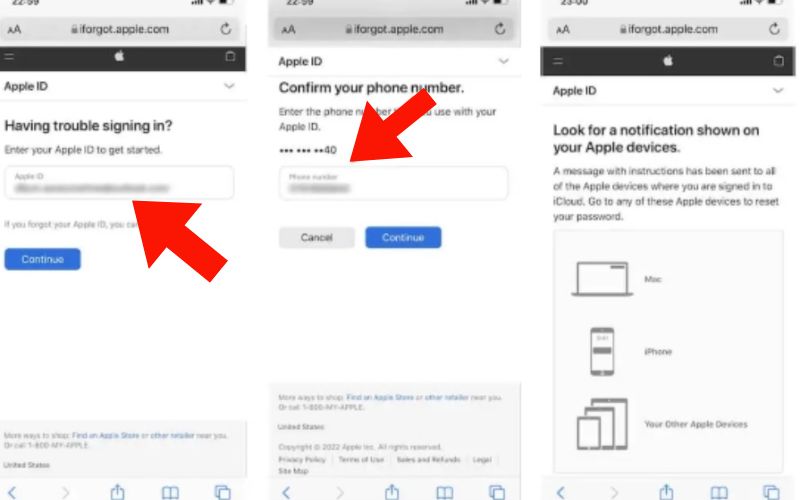
Notes:
If you don’t have direct access to your Apple device but still need to reset your password quickly, using the iForgot website is a safe and straightforward option.
If you're signed in to your Apple ID on a Mac, you can easily reset your password through System Settings or System Preferences. No browser or third-party tool is needed. This secure method works best using a Mac you own or trust.
Steps (macOS Ventura and later)
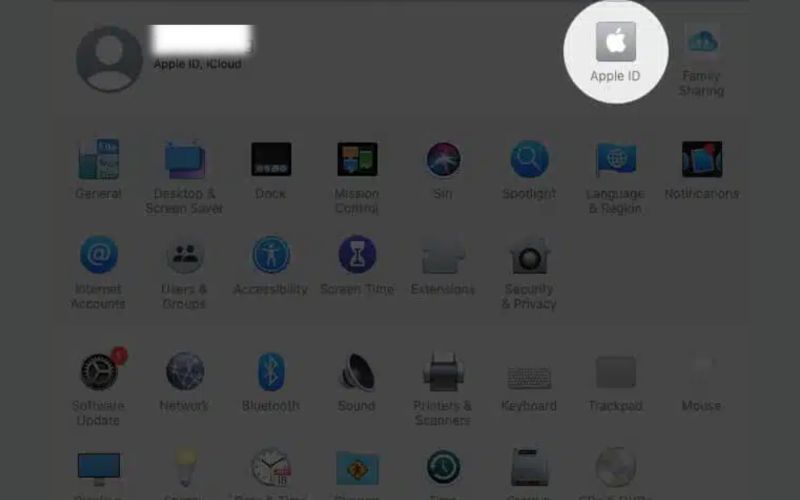
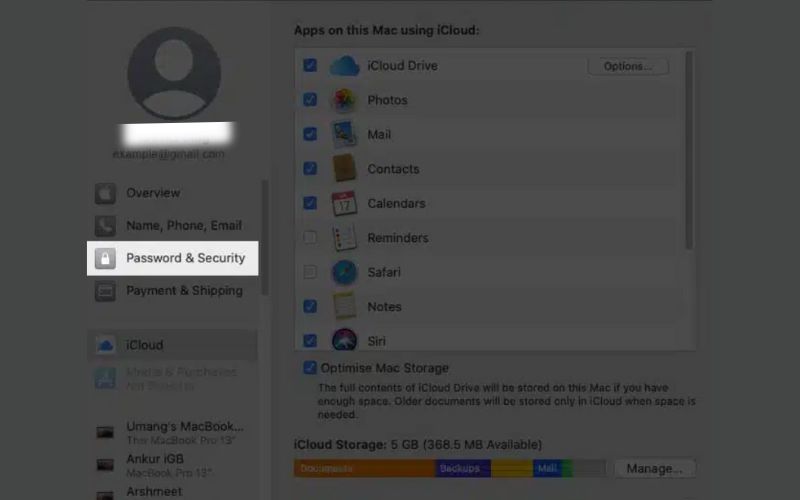
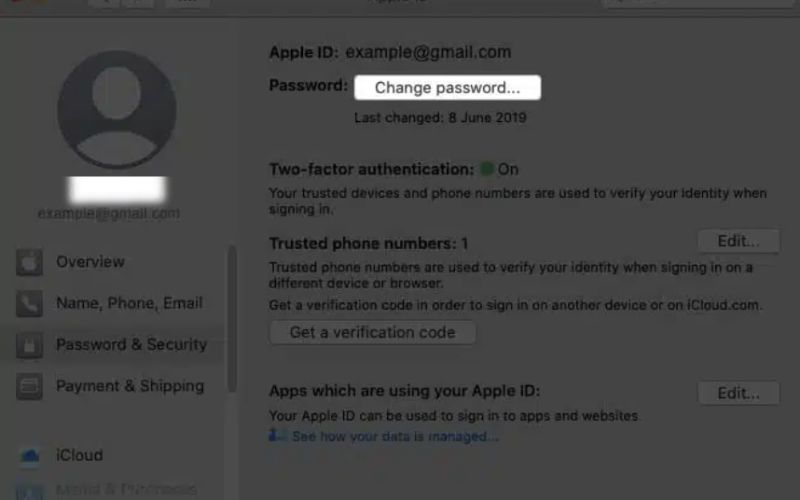
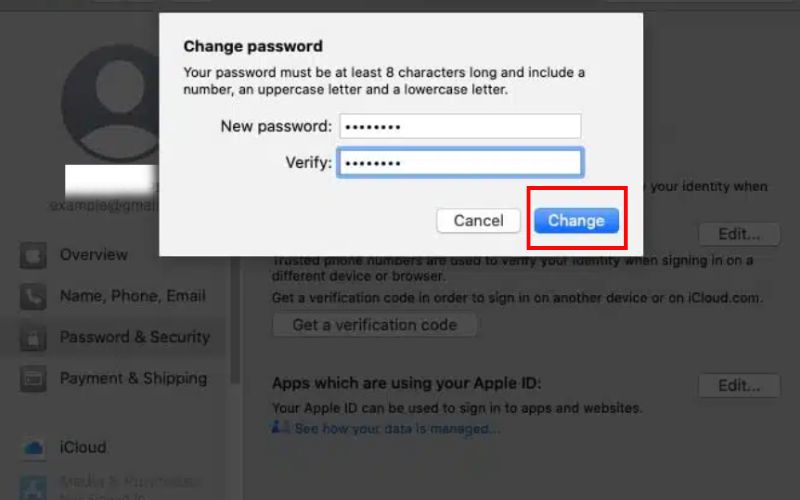
Steps (macOS Monterey and earlier)
Notes:
This method is fast and convenient if you’ve forgotten your Apple ID password but are still signed in on your Mac.
If you don’t have access to your primary Apple device, but you’re signed in to another Apple device, like a family member’s iPhone/ iPad, you can use the Find My app to help reset your Apple ID password. It works best if you use Family Sharing or the Apple Support interface.
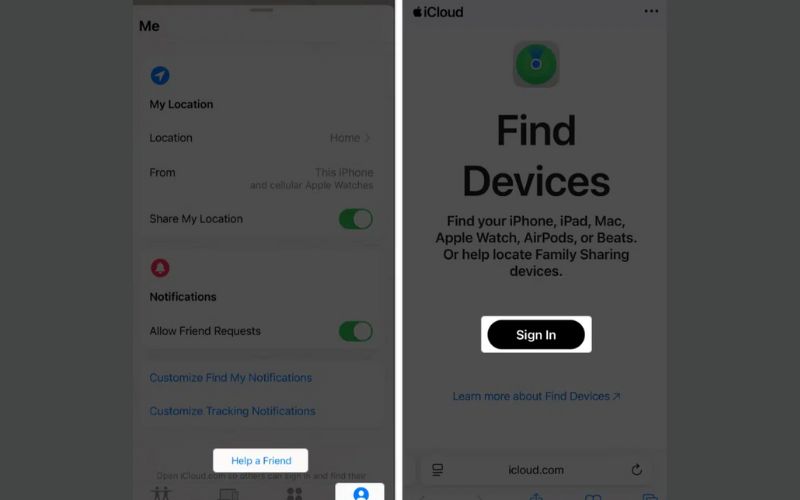
Notes:
Using the Find My app is a great backup option when your primary device isn’t available, but you still need to reset your password securely.
How to not require Apple ID password for App Store?
To stop requiring your Apple ID password for App Store downloads: Go to Settings > Media & Purchases > Password Settings. Set free downloads to Don’t Require. For Face/Touch ID devices, disable prompts in Settings > Face ID/Touch ID & Passcode.
What does an Apple ID password require?
An Apple ID password at least eight characters long must include one capital letter, one lowercase letter, and one number. It also needs to be original and unused lately.
Why won’t Apple accept my new password?
It usually happens when your new password doesn’t meet the minimum requirements or is too similar to previous passwords. Double-check for character count and required elements.
Conclusion
To secure your Apple account and prevent future login problems, you must be aware of what are the Apple ID password requirements. Your password must be at least eight characters and contain a combination of capital, lowercase, and numeric characters to satisfy Apple's security requirements. We've also examined examples of secure passwords and delivered several ways to reset your Apple ID if you've forgotten it or need it without a password. You can make sure your Apple ID is safe and accessible when you need it by following these guidelines.
Apple ID Removal
Remove Apple ID
Unlock iOS Screen
Manage Apple ID

To fix iPhone screen locked, wiping password function can help you a lot. And you also can clear Apple ID or Screen Time password easily.
100% Secure. No Ads.
100% Secure. No Ads.