Lighting is the most important element when taking photos. Good lighting can make your photos and selfies look nice, but bad lighting just creates unwanted shadows. Have you ever taken a perfect photo, except for some shadows that spoil everything? In the digital era, it is not very difficult to remove shadows from photos if you have the right editing tools. This guide will show you the easiest ways to get rid of unwanted shadows on a computer, a mobile device, and online.
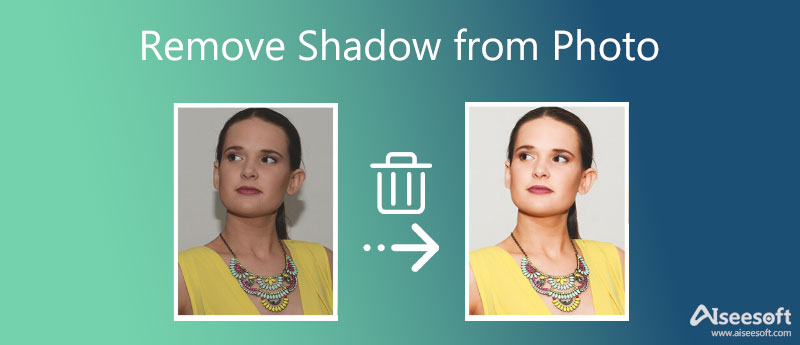
It makes sense that more and more people transform to online apps to retouch photos. They do not ask you to install anything on your hard disk. Moreover, some of them are as powerful as desktop photo editing software. Aiseesoft Free Background Remover Online, for example, is one of the best shadow removal tools online. Compared to other web apps, users can enjoy several advantages, such as:

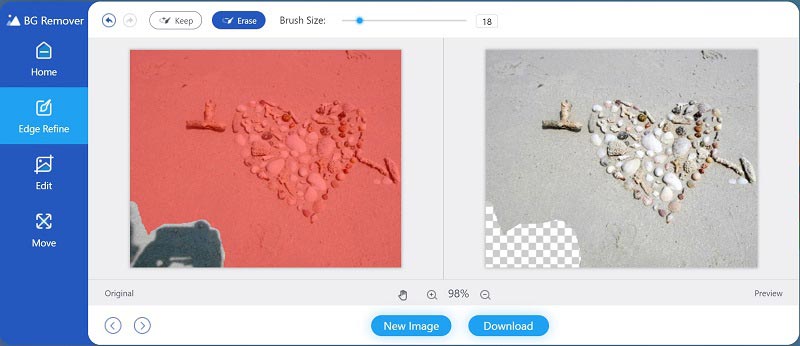
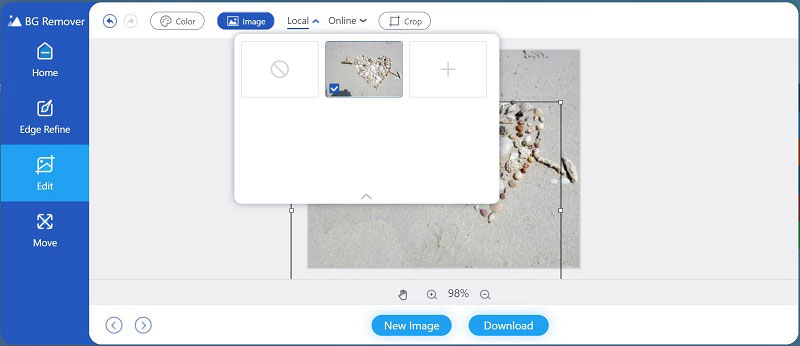
Adobe Photoshop equips a wide range of photo editing features and some of them are available to remove the shadow from the photo on Windows and Mac. According to our research, the Patch Tool is the easiest method to get the desired effect, and we demonstrate the basic steps below.
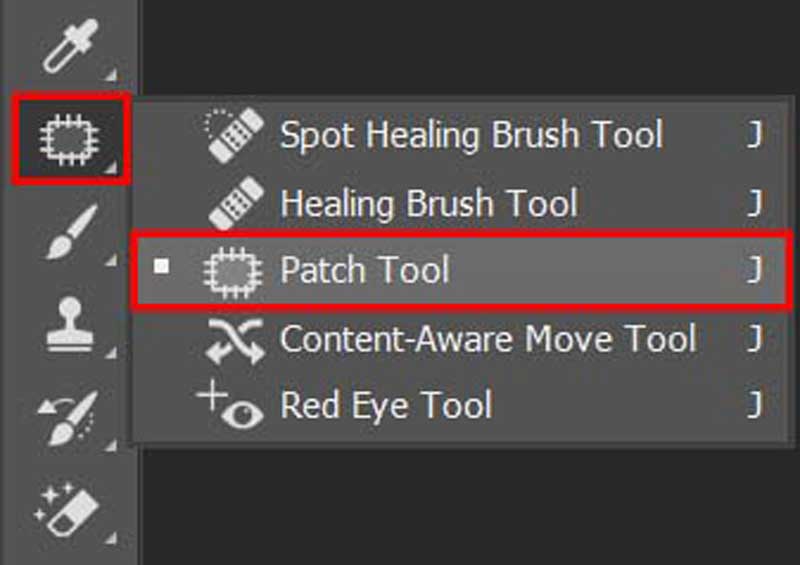

Note: The Clone Stamp Tool is more suitable to remove a small shadow from a photo, while Patch Tool is available for shadows of any size.
For mobile-first, the easiest way to get rid of shadow in a photo is a photo editor app. There are a lot of photo editing applications available in the App Store and Play Store, but only a part of them has the ability to remove the shadow. TouchRetouch, for example, equips the Clone tool and Selection tools to remove any objects from a photo quickly. The only downside is that TouchRetouch is not freeware. You can pay $3.99 or $2.00 to use it on iPhone or Android device.
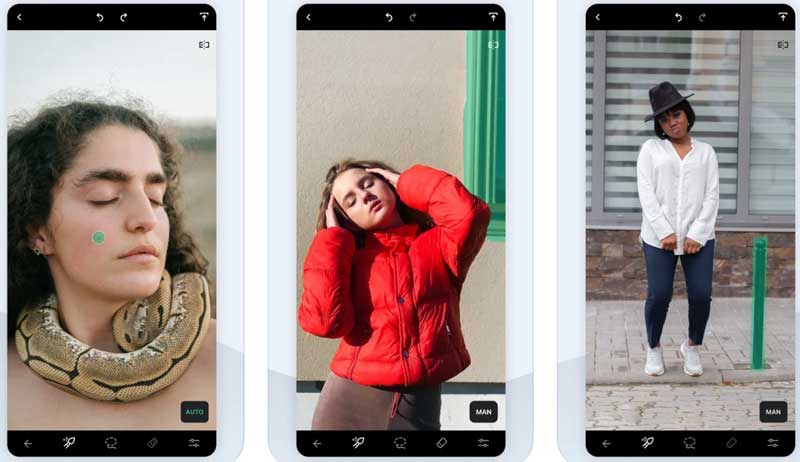
Note: Besides, there are several photo editing apps that you can use to get a similar effect on mobile devices, such as Pixelmator, Snapseed, Enlight Photofox, etc.
Can you remove a shadow from a photo for free?
Yes, there are free applications and software to remove the unwanted shadow from photos. GIMP, for instance, is an open-source photo editor that can do the job without paying a panel.
How can flash prevent shadows?
To prevent shadows with flash when taking photos, you can move your subject to get rid of shadows, use bounce the flash to get a large light source, and move your flash to different directions until all shadows disappear.
Is it possible to remove a shadow from a face?
Yes. With the photo retouching software, you can remove the shadow from faces on portraits and selfies. Therefore, getting a user-friendly photo retouching program is important for everyone.
Conclusion
This guide has demonstrated three ways to remove shadows from photos on a computer, a mobile device, or online. Photoshop allows you to erase shadows from an image with several tools. Moreover, you can get the desired effect using a proper photo editing application on mobile devices. Aiseesoft Free Background Remover Online is the best free shadow removal tool online. If you have other questions about this topic, please contact us by leaving a message below this post.
Photo Background Types
Car Transparent Background Logo Transparent Background Portrait Background PNG Transparent Background Flower Transparent Background Illustrator Transparent Background Canva Transparent Background Passport Photo Background Product Photography Background
Video Converter Ultimate is excellent video converter, editor and enhancer to convert, enhance and edit videos and music in 1000 formats and more.
100% Secure. No Ads.
100% Secure. No Ads.