Have you ever accidentally found the iOS Account Manager on your iPhone and not understood its purpose or existence? When restrictions or account management tools appear on their Apple devices without warning, many users become perplexed, especially if they weren't set up. We’ll walk you through everything you need to know about iOS Account Manager, what it is, why it’s on your device, and what makes it different from Google Account Manager for iOS. Then we’ll explain the proper steps to remove it, depending on your situation. If you’re using a device your workplace or organization issued, we’ll cover how Google Workspace permissions play a role. And if you’re on a private iPhone, we’ll show you safe removal options. We’ll also include a bonus section introducing Aiseesoft iPhone Unlocker. This article will guide you step-by-step through the process. Let’s get started.
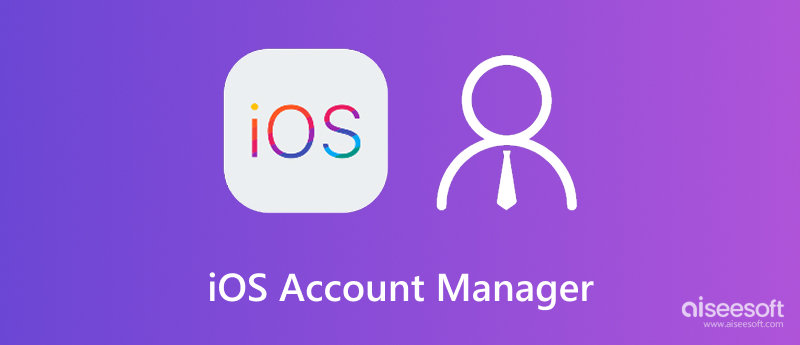
A common system-level tool or feature in managed Apple devices, especially in educational institutions, commercial enterprises, and organizations, is iOS Account Manager. Its goal is to guarantee that the device is utilized within predetermined bounds by enforcing particular user profiles, limitations, and access settings. When your iPhone or iPad is under mobile device management (MDM), the iOS Account Manager is likely part of what handles login enforcement, account syncing, and other remote settings.
One common misconception is that it's limited to Apple services. In reality, iOS Account Manager Google configurations exist, especially for users in Google Workspace (formerly G Suite). If your organization uses Google to manage user accounts, you may notice that your Google account is tied into your iPhone’s settings via iOS Account Manager. It allows centralized control of Gmail, Calendar, and Drive access, plus the ability to remotely wipe or lock your device if needed.
While this setup is useful in professional settings, it can feel restrictive for private users who’ve purchased a secondhand device or switched jobs. In those cases, knowing how to check if your iPhone is managed and how to remove the iOS Account Manager if necessary can help you regain full control of your device.
Understanding the iOS Account Manager meaning helps clarify how Apple devices are configured and controlled in different environments. At its core, iOS Account Manager is a built-in Apple system service that manages login credentials, enforces profile settings, and controls access mainly in managed devices like those used by schools or corporations.
On the other hand, the Google Account iOS Account Manager is related to how Google integrates its services on Apple devices. When you add a Google Workspace account to your iPhone, you can sync email, calendar, and contacts in a managed way (similar to iOS Account Manager). From this viewpoint, Google can remotely manage some aspects of the account via device policies, particularly if the iPhone is enrolled in Mobile Device Management (MDM).
So, what’s the difference?
Both tools offer centralized account control but come from different ecosystems: Apple for iOS Account Manager and Google for Google Workspace users. If you’re wondering which is active on your device, check your profiles under Settings > General > VPN & Device Management.
Removing the iOS Account Manager depends on how your device is configured. This account management layer is often tied to either Google Workspace (formerly G Suite) or your Apple ID settings, especially if the device was previously managed. Each path has its steps, limitations, and removal requirements. Let's break them down so you can regain full control over your iPhone.
If your iPhone is managed under a Google Workspace organization, it's likely enrolled in a Mobile Device Management (MDM) system. It means your employer or school controls certain device features through the iOS Account Manager, restricting what you can do, such as installing apps, accessing iCloud, or signing out of your Apple ID. To remove the iOS Account Manager in this scenario, follow these steps:
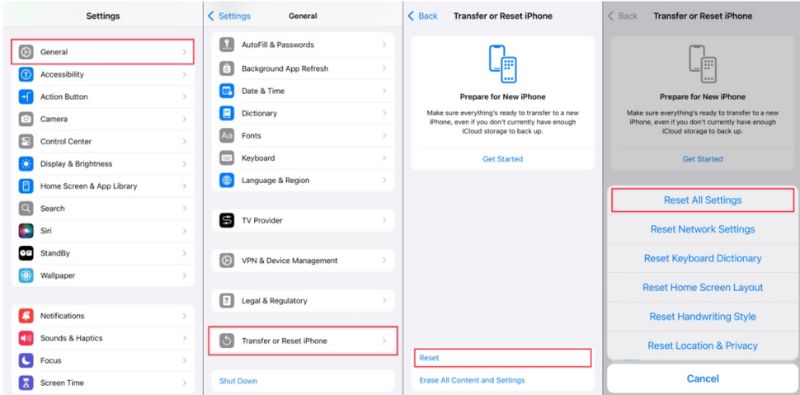
Note: If your organization has locked the device, you cannot manually remove the MDM or iOS Account Manager. Admin intervention is required.
Suppose you're a regular iPhone user and your device is not linked to any organization, but you still notice unexpected restrictions or prompts related to the iOS Account Manager. In that case, you might deal with leftover configurations, device management profiles, or previously synced accounts. Fortunately, removing the iOS Account Manager on iPhone is simpler for private users than for corporate-enrolled devices.
Steps to Remove iOS Account Manager on iPhone (Personal Device)
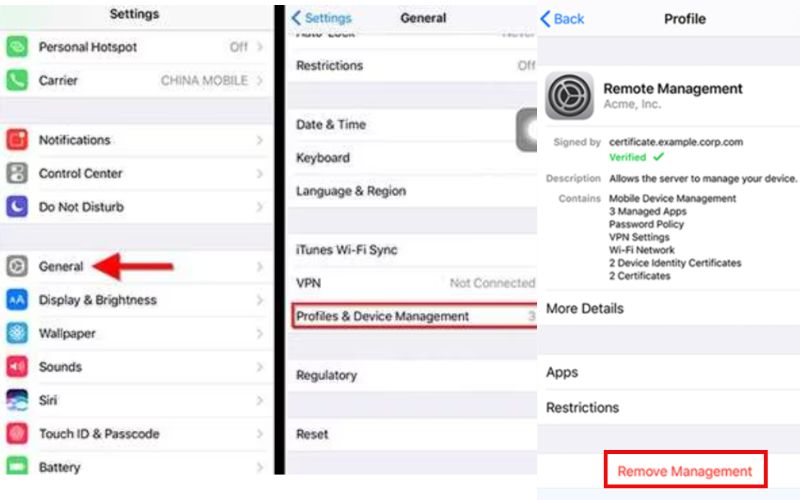
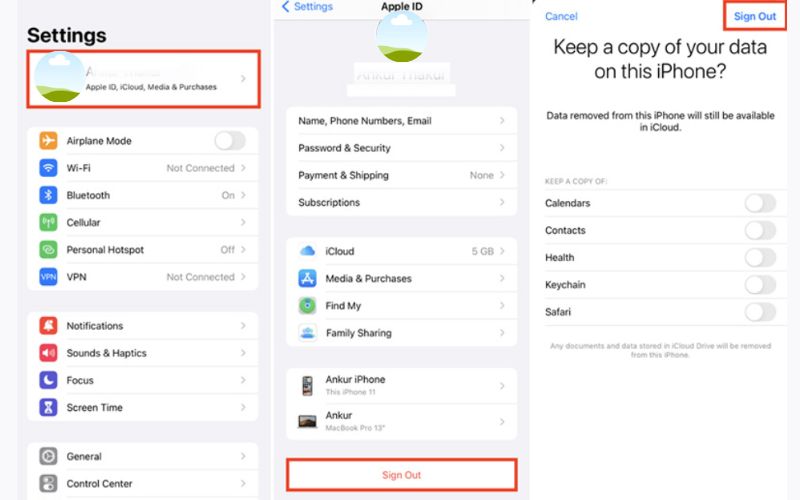
Tip: If you are unable to sign out because you have forgotten your password, you can use third-party tools like Aiseesoft iPhone Unlocker to remove your Apple ID.
Removing the Apple ID might be your best solution if you're locked out of your Apple ID or dealing with restrictions due to the iOS Account Manager on your iPhone or iPad. Tools like Aiseesoft iPhone Unlocker can help you regain access. This powerful tool is designed to bypass Apple ID, Screen Time passcode, or lock screen without needing any technical skills. It’s especially helpful when the traditional methods, iForgot, or contacting Apple Support don’t work or take too long.

Downloads
100% Secure. No Ads.
100% Secure. No Ads.
Steps to Remove Apple ID Using Aiseesoft iPhone Unlocker
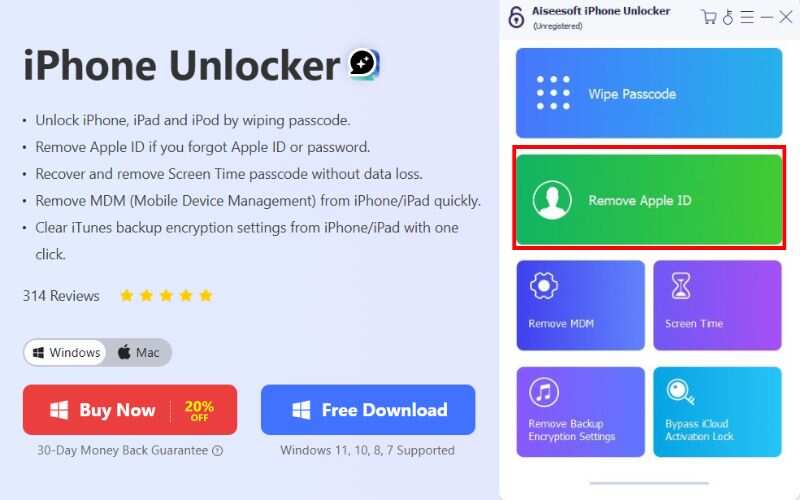
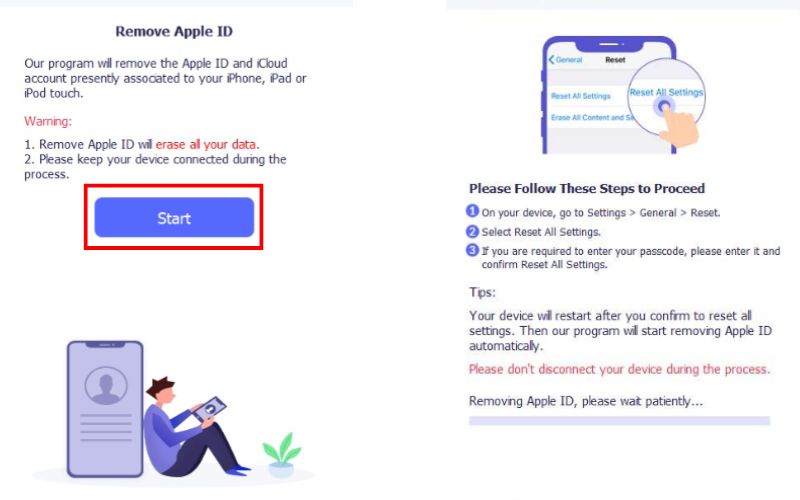
Note: If Find My iPhone is enabled, make sure to enable Two-Factor Authentication to proceed smoothly. The tool will guide you step-by-step.
With this solution, even if iOS Account Manager or iCloud restrictions are holding your device hostage, you can quickly and securely regain control.
Conclusion
Understanding what is iOS Account Manager is essential for individual users and organizations managing Apple devices. Whether you're a Google Workspace member using managed devices or a private user wanting more freedom, knowing how iOS Account Manager works and how to remove it puts you in control of your device. We covered what iOS Account Manager is, how it compares to Google Account Manager for iOS, and the step-by-step methods to remove it depending on your user type. We also introduced a reliable tool, Aiseesoft iPhone Unlocker, to help you remove Apple ID restrictions when needed. With the right approach, managing or eliminating account-related barriers on iOS becomes simple and stress-free.
Apple ID Removal
Remove Apple ID
Unlock iOS Screen
Manage Apple ID

To fix iPhone screen locked, wiping password function can help you a lot. And you also can clear Apple ID or Screen Time password easily.
100% Secure. No Ads.
100% Secure. No Ads.