If you are passionate about music, iTunes should be the best choice for you. iTunes is a media player and mobile device management program. You can easily control and manage your music, movies, TV shows, Podcasts, and Audiobooks. Besides, there are nearly over 50 million songs on iTunes. You may enjoy the pleasure of music with iTunes on your Mac or PC.
But how to download iTunes on Windows or Mac? Or is it possible to free download iTunes? We will show you the latest and older versions of iTunes for downloading. We also provide you the alternative software to iTunes.

Download iTunes
Apple only provides the latest version for Windows or macOS Sequoia. What will you do if you want to download an old version of iTunes 12.8? Or you want to download iTunes for Windows 10. No need to worry about that. If you want to download an old version of iTunes for your Windows or Mac, you can download through the following tablets.
iTunes is used to play, download and mange multimedia files. For it has been updated for many times, there are many versions of iTunes. Before downloading iTunes from its listed versions, you should know about its version history.
The history of iTunes dates back to 2001, so there are overall 12 versions of iTunes.
| iTunes Version | Windows Support | Mac OS Support |
|---|---|---|
| iTunes 1 | - | 9-10.1 |
| iTunes 2 | - | 9-10.1 |
| iTunes 3 | - | 10.1-10.2 |
| iTunes 4 | 2000-XP | 10.2-10.4 |
| iTunes 5 | 2000-XP | 10.2-10.4 |
| iTunes 6 | 2000-XP | 10.2-10.4 |
| iTunes 7 | 2000-XP; 2000-Vista; XP-Vista | 10.3-10.5 |
| iTunes 8 | XP-Vista | 10.4-10.6 |
| iTunes 9 | XP-Vista; XP-7 | 10.4-10.6 |
| iTunes 10 | XP-7; XP-8 | 10.5-10.8 |
| iTunes 11 | XP-8 | 10.6-10.9 |
| iTunes 12 | XP-8.1; 7-10 | 10.7-10.14 |
The following chart includes various versions of iTunes for Mac. You can download iTunes for mac OS from the following chart.
| iTunes Version | Mac OS X Version |
|---|---|
| 12.8.0.150 | iTunes12.8.dmg |
| 12.7.5.9 | iTunes12.7.5.dmg |
| 12.7.4.76 | iTunes12.7.4.dmg |
| 12.7.3.46 | iTunes12.7.3.dmgs |
| 12.7.2.58 | iTunes12.7.2.dmg |
| 12.7.1.14 | iTunes12.7.1.dmg |
| 12.7.0.166 | iTunes12.7.dmg |
| 12.6.3.6 | iTunes12.6.3.dmg |
| 12.6.2.20 | iTunes12.6.2.dmg |
| 12.6.1.25 | iTunes12.6.1.dmg |
| 12.6.0.100 | iTunes12.6.dmg |
| 12.5.5.5 | iTunes12.5.5.dmg |
| 12.5.4.42 | iTunes12.5.4.dmg |
| 12.5.3.17 | iTunes12.5.3.dmg |
| 12.5.2.36 | iTunes12.5.2.dmg |
| 12.5.1.21 | iTunes12.5.1.dmg |
| 12.4.3.1 | iTunes12.4.3.dmg |
| 12.4.2.4 | iTunes12.4.2.dmg |
| 12.4.1.6 | iTunes12.4.1.dmg |
| 12.4.0.119 | iTunes12.4.dmg |
Choose the right version for your computer. After downloading iTunes, run this program on your Windows.
The table below includes all kinds of iTunes version for Windows 64-bit and Windows-32-bit. You can download by clicking these links.
You should select the right iTunes version for your Mac. After downloading iTunes for mac OS, launch this program on your Mac.
Then connect your iPhone with your computer via USB cable. Wait for a few seconds, and the files will be detected.
Click the iPhone icon next to the top menu bar. You are able to view your iPhone information. You can also restore contents from iTunes that you want like contacts from a previous backup folder.
Note: If you want to download the latest version of iTunes, you can just go to Apple iTunes download page. Only the latest version of iTunes is offered. You can choose the right version of iTunes for your computer.
With iTunes, you can easily backup contacts, SMS, messages, iMessages from iPhone to computer. If you don't want to use iTunes to manage your files, we highly recommend FoneTrans as an alternative. FoneTrans is the best iOS software to manage iOS files like iTunes. It also enables you to transfer photos, contacts, music, movies, TV Shows, etc. from iOS devices to computer or reversely. In addition, you can fully transfer and export your multimedia files, contacts, messages, and more with one click.
FoneTrans - Best iOS File TransferFor Mac

Step 1. Download and install FoneTrans on your computer. Then launch this program. Connect your device with your computer via USB cable.

Step 2. Click "Music" on the left side of the interface. Then all music will be loaded to this program. You can see all music have been classified under different categories.
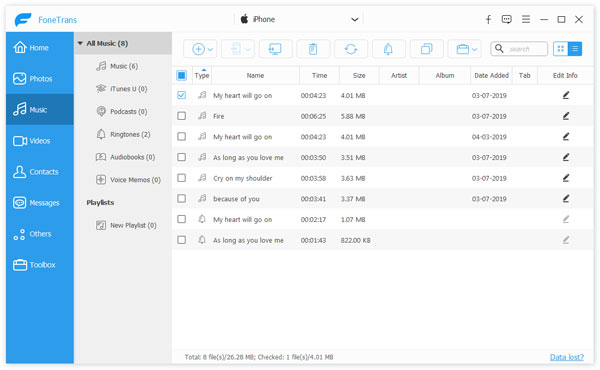
Step 3. Click "Add" button. You can add music files or add folder. You are also allowed to export music file to your computer by clicking "Export to PC" menu.
Apart from buying ringtones from iTunes, you can also make ringtones by selecting "Turn songs into ringtones". Set starting point and ending point, and adjust the volume.
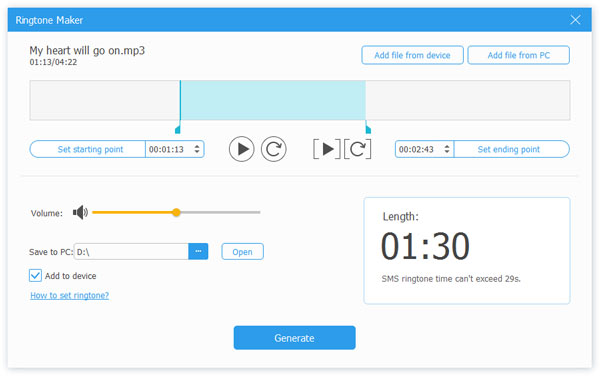
Step 4. Select the music you want to export, and click "Export to PC". Wait a few seconds, and your music files will be exported successfully.
You can also click "Find duplicate songs" and choose to delete duplicates.
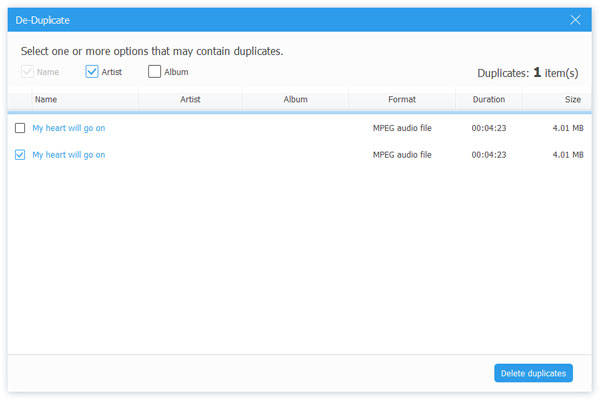
You are also allowed to manage and export photos, videos, contacts, and messages shown on the left side of the interface.
With FoneTrans, you can transfer files from your iPhone, iPad, iPod to your computer with one click.
Step 1. Click "Toolbox" on the left interface. You can choose "Phone to Phone" or "Device to PC" according to your needs.

Step 2. You can select the files you want to export like Photos, Music, Videos, Contacts, SMS, Books.

Step 3. After choosing the destination folder, click "Start". Then your selected files will be exported successfully.
Conclusion
After reading this article, you have multiple choice to select your wanted version of iTunes. It is easy to download iTunes by clicking download links from those tablets. iTunes seems to be a good music companion for our life. However, if you don't want to the download iTunes on your Windows or Mac, you can choose another alternative FoneTrans to manage and control your multimedia files, contacts, messages, and more.