Have you ever tried to sign into your iPhone or iPad, only to be met with the infuriating "Verification Failed Apple ID" message? Yes, we all know it. It is frustrating, particularly when you are trying to download an app you need or access iCloud. You may be able to resolve the 'Verification Failed' Apple ID issue and should not have to live with it. In this article, we’ll break down why your Apple ID keeps giving you this error, what simple things you can check first, like your internet connection or Apple’s servers, and then walk you through 6 easy fixes that work. Whether you’re using a computer or not, we’ve got step-by-step solutions that anyone can follow. So sit back and enjoy reading! We’ll help you get past the “verification failed” headache and back to using your device like normal. Let’s get started!
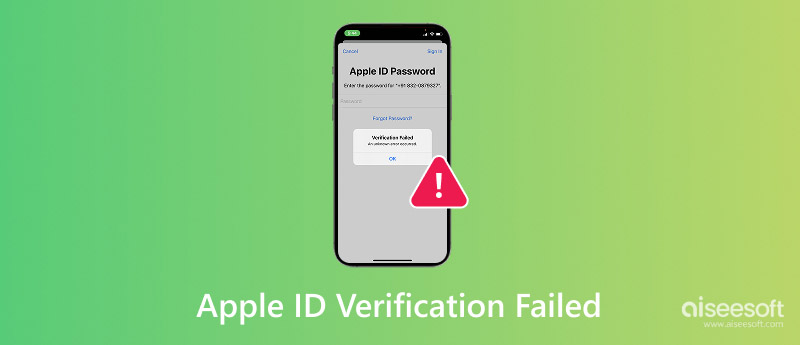
Encountering "Apple ID Verification Failed" can be very annoying, especially when you are simply trying to log in or download something important. However, don't worry, as this message typically arises due to a couple of somewhat common reasons, rather than because your Apple ID has been hacked.
1. Weak or Unstable Internet Connection
For your device to connect to Apple's servers, it needs a steady internet connection. Verification may fail if your Wi-Fi is sluggish or keeps dropping.
2. Apple’s Servers Are Down
Sometimes, the problem isn’t on your end. Apple’s servers might be undergoing maintenance or facing temporary issues. When this happens, your device can’t verify your Apple ID.
3. Wrong Apple ID Password
It happens! We all forget passwords sometimes. If you’re typing in the wrong one, your iPhone or iPad will say “Apple ID verification failed.”
4. Date & Time Are Incorrect
Your device uses the correct date and time to communicate with Apple. If it’s set incorrectly, verification may not go through.
5. Outdated iOS Version
Compatibility problems can occasionally arise when using an outdated version of iOS, particularly when logging in or verifying your account.
6. Blocked Network Settings or VPN
If you're using a VPN or have restricted network settings, your iPhone might have trouble connecting to Apple's servers.
Understanding the cause is the first step to fixing it, and in the next parts, we’ll guide you through solutions that’ll help you get things back on track.
Okay, now you're face-to-face with the super annoying "Verification Failed” message that appeared on your screen. It may include a message like something along the lines of “verification failed an unknown error occurred Apple ID”. Rather than diving deep into the fixes, let’s go over some basic checks and quick fixes that can save you serious time.
1. Check Apple’s Server Status
Over time, the situation may be beyond your control. Arriving at Apple's System Status page to see if you can find anything at all with Apple ID and, if any of it is in yellow or red, the issue is likely an Apple problem, and you will have no other option than just to wait it out.
2. Make Sure You’re Connected to a Stable Network
A flaky Wi-Fi signal can mess with Apple ID verification. Try switching between Wi-Fi and mobile data, or vice versa, to ensure your connection remains stable. A strong and stable internet connection often resolves the “Apple ID suggestions verification failed” message too.
3. Double-Check Your Apple ID and Password
Let’s be honest, it’s easy to mistype your credentials. Go to the Apple ID login page on a browser and try signing in there. If you can’t log in, you may need to reset your password.
4. Restart Your Device
Easy, but frequently successful. Temporary bugs that may be causing verification problems can be resolved with a quick restart.
5. Turn Off VPN or Proxy (If Any)
If you’re using a VPN or custom DNS settings, try disabling them. These can interfere with Apple’s servers and cause “verification failed an unknown error occurred Apple ID” messages.
6. Sync Your Date & Time Settings
Go to Settings > General > Date & Time and make sure Set Automatically is turned on. Incorrect time settings can mess with the verification process.
These small checks may seem basic, but they resolve the issue for many users. If you’ve gone through these and still see the error, don’t worry! We’ve got more fixes coming up next!
If your Apple ID verification is failing and none of the basic fixes worked, your iOS system might be glitching beneath the surface. The good news is that you can use a specialized tool like Aiseesoft iOS System Recovery to repair your iPhone or iPad without losing your data. It is extremely helpful if you’re dealing with persistent errors, such as “Apple ID verification failed,” or unusual system behavior that just won’t go away.

Downloads
100% Secure. No Ads.
100% Secure. No Ads.
How to Use Aiseesoft iOS System Recovery to Fix Verification Failed Error
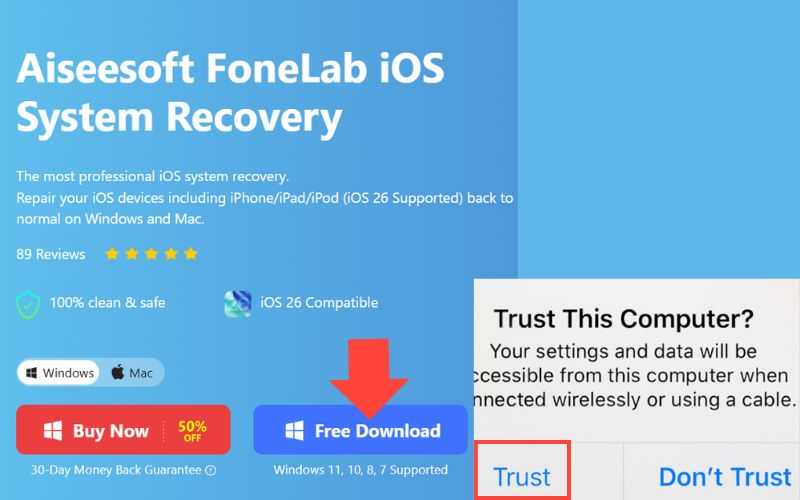
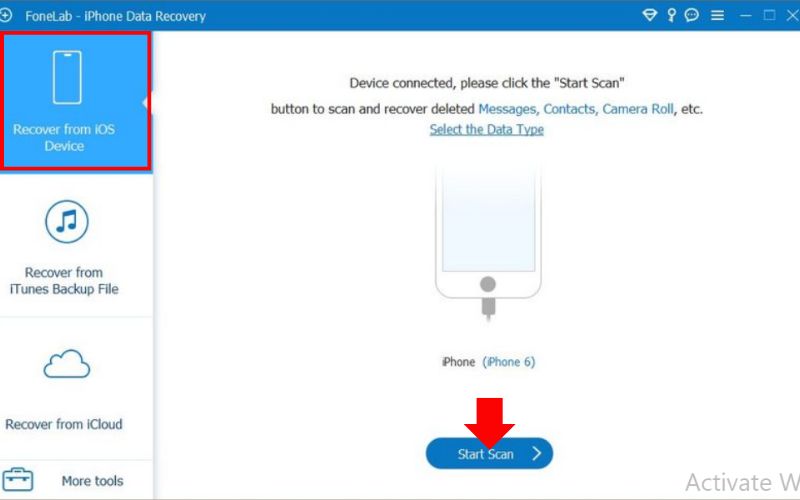
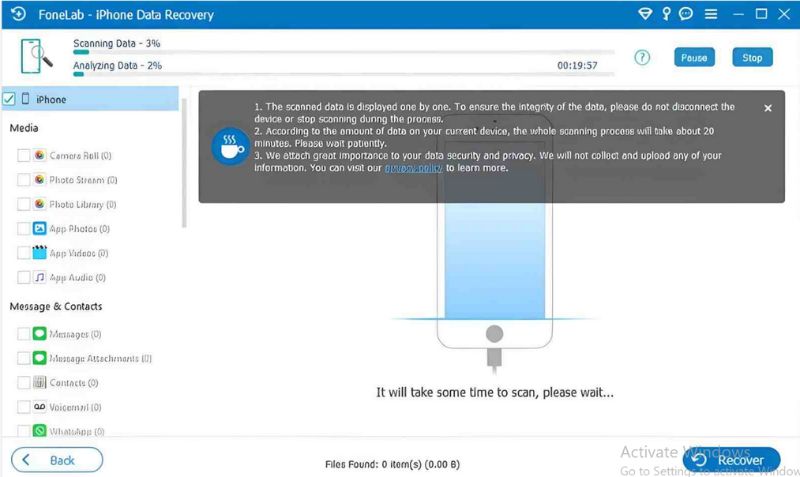
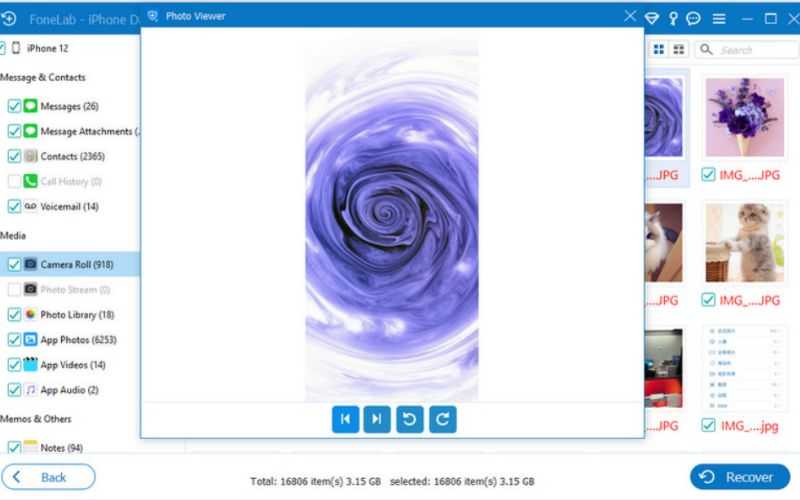
Note: If you have previously performed an iPhone iTunes encryption backup, you will need to enter and verify the iTunes backup password in the pop-up window. Then, you can move by scanning your device.
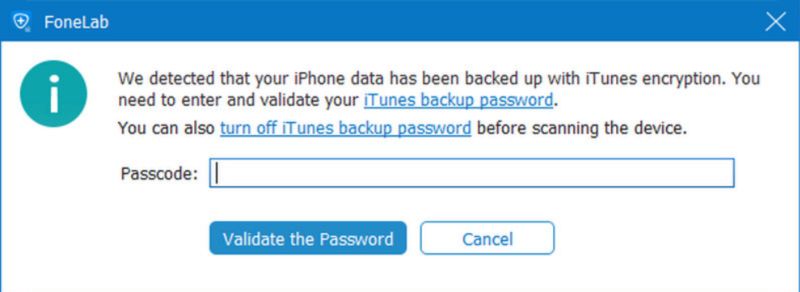
Still grappling with the "Verification Failed" Apple ID problem? If your iPhone persistently prompts you for a password you can't recall, or if you're locked out after changing the Apple ID account credentials, you may need to take more drastic steps. One dependable option is to remove the Apple ID password directly with a specialized tool such as Aiseesoft iPhone Unlocker. It is especially useful if you’ve forgotten your password or bought a secondhand iPhone that’s still linked to someone else’s Apple ID and they can’t help you remove it.

Downloads
iPhone Unlocker & Fix iOS Problems
100% Secure. No Ads.
100% Secure. No Ads.
How to Remove Apple ID Password with Aiseesoft iPhone Unlocker
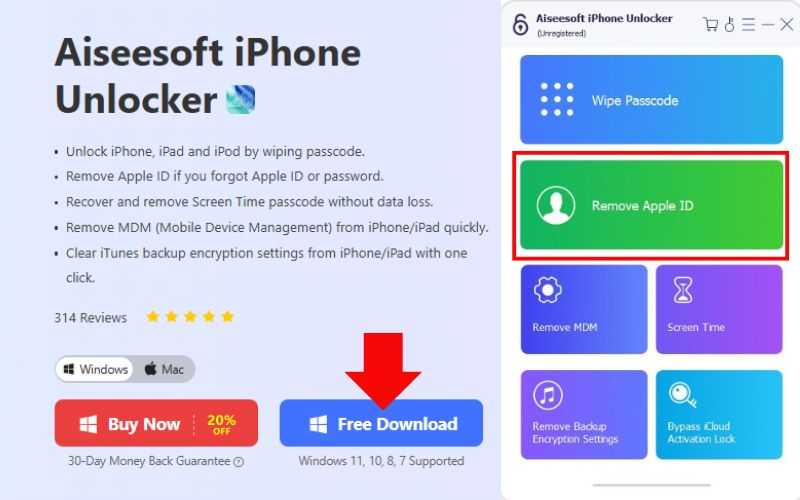
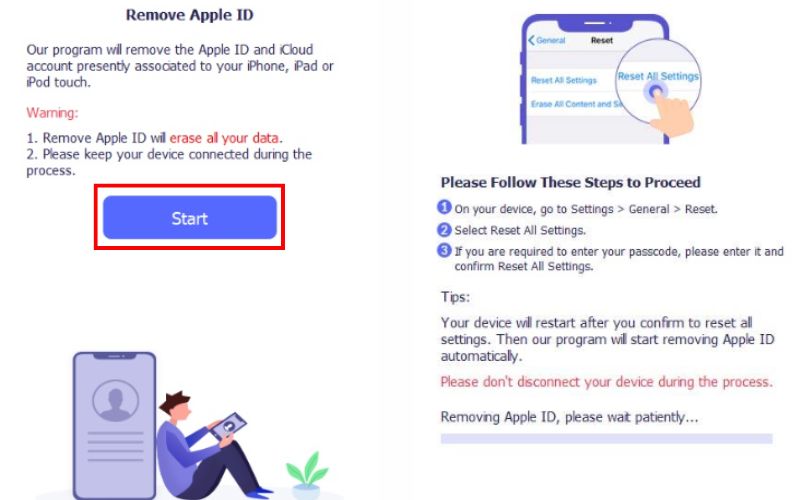
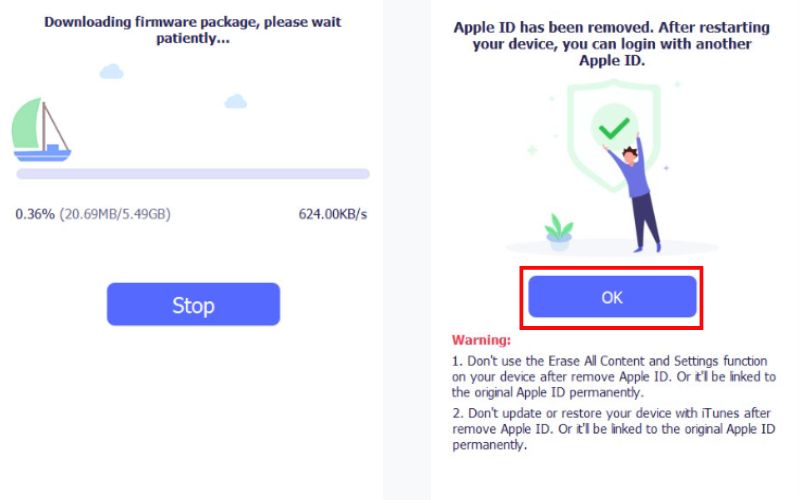
Note: After removing the Apple ID, you can log in with a new one and set up your device as if it were new, eliminating any further failed verification errors.
Sometimes, all your iPhone needs is a fresh verification code to snap out of that annoying “Verification Failed” Apple ID message. If you’re signing in on a new device or trying to authorize something important, your Apple ID might need to send or receive a two-factor authentication code, and when it fails, things get stuck. Here’s how to get a new verification code quickly.
Steps to Request a New Verification Code
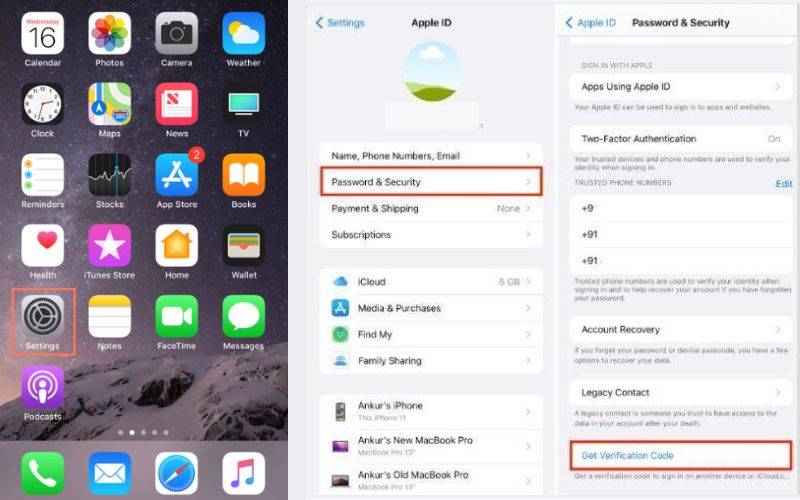
Quick tip: If you didn’t receive the code via SMS or notification, this method is your best bet for getting it manually.
Steps to Change Your Apple ID Password
If you're still stuck with the "Verification Failed" Apple ID error, it might be time to change your Apple ID password. A weak or outdated password, or even a recent security update, could trigger login issues. Don't worry, changing your Apple ID password is easy and often solves the problem.
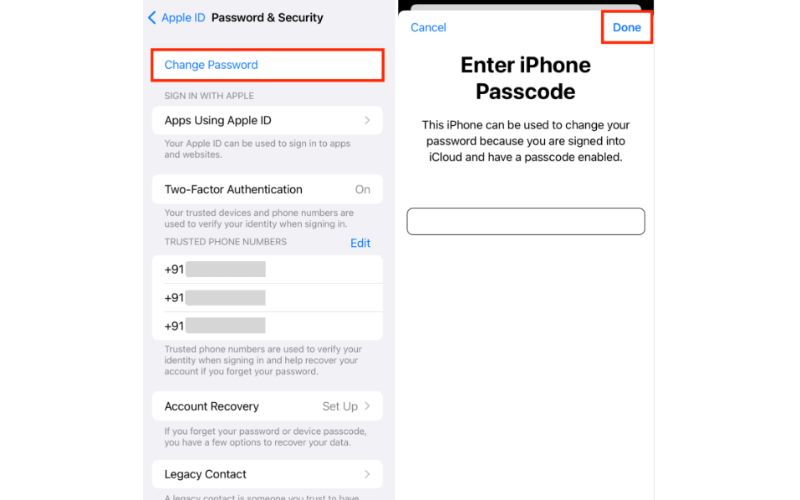
If none of the above choices help, a factory reset may be your final option. It will allow your iPhone to start fresh by completely wiping all settings and data. It will erase everything on your iPhone, so it's essential to back up iPhone data to iCloud beforehand.
Steps to Factory Reset Your iPhone
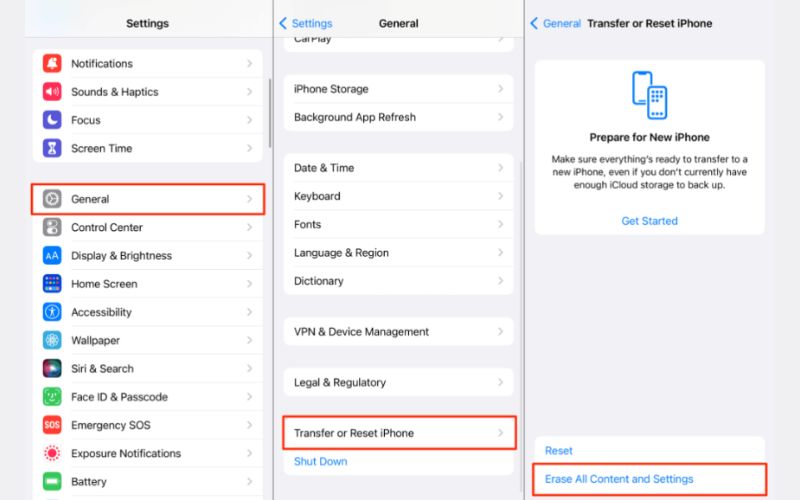
The reset procedure will start when your iPhone restarts. Afterward, you'll need to go through the setup steps again and hopefully, this time, the Apple ID verification failed message will be gone for good.
Reminder: You’ll need your Apple ID and password to set up the iPhone again after the reset, so have them ready.
Why does it keep saying "Verification Failed" when I sign in with my Apple ID?
Typically, this indicates an issue with your Internet connection, Apple’s servers, or your login details. You might want to check your Wi-Fi connection, check that Apple’s system status is up, or re-enter your Apple ID password. Sometimes there can be a glitch.
If an unknown error occurs, how can I fix the "Apple ID verification failed" error?
Secure your iPhone by linking to a stable and reliable network. After you have confirmed, try restarting your device, checking for iOS updates, or generating a new verification code. If all fails, tools like Aiseesoft iOS System Recovery can repair some system issues that may be the reason you didn't receive your verification code.
Will resetting my Apple ID password fix the verification error?
It may. You can successfully reauthenticate your Apple ID if Apple is rejecting your credentials by changing your password.
Conclusion
It can certainly be a challenge to see the ‘Apple ID verification failed’ message, particularly when you’re simply trying to unlock that device or download an app. However, as we discussed here, it’s a problem that more people are facing, and it's normally a simple fix. You can simply check your internet connection, ask for a new verification code, or try using reputable tools like Aiseesoft iOS System Recovery or iPhone Unlocker. In any case, hopefully you will find a way to unlock your device. Just remember to keep calm and don’t worry too much. Going through a simple process for every potential fix can save you valuable time and a lot of headaches. So, next time you see “Verification Failed,” it will be as simple as being prepared to handle it.
Apple ID Removal
Remove Apple ID
Unlock iOS Screen
Manage Apple ID

To fix iPhone screen locked, wiping password function can help you a lot. And you also can clear Apple ID or Screen Time password easily.
100% Secure. No Ads.
100% Secure. No Ads.