Many users reported that their Apple Watch 9, 8, 7, 6, or Ultra keeps locking itself while it’s on the wrist. Are you facing the same problem? It can be pretty inconvenient to unlock your watch constantly. This article explains why your Apple Watch keeps locking itself on your hand and provides effective solutions to resolve the issue.
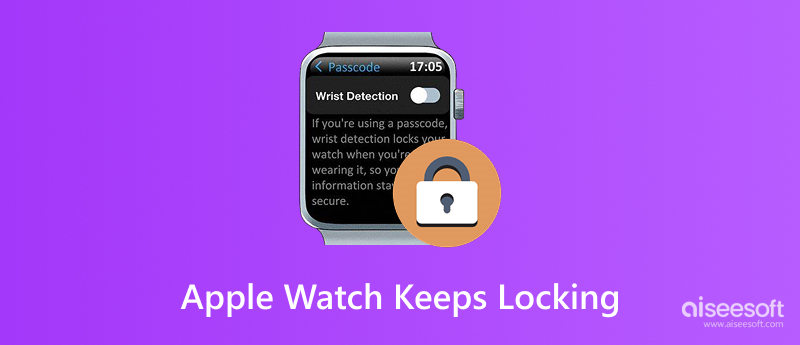
Your Apple Watch locks itself for security reasons. Generally, when the sensors on the back of your watch determine the device is not on your wrist, it automatically locks. This security measure (Wrist Detection) is designed to prevent unauthorized access if the Apple Watch falls off or is removed. Therefore, the constant locking problem is always due to one reason: Your Apple Watch thinks it is removed from your wrist.
Several factors can lead to the Apple Watch keeps locking issue. Improper wearing or loose fit is the most common culprit. When the sensors on the back of your watch are obstructed or dirty, that may trigger the locking problem. If you have dark, patterned tattoos on your wrist, they may disrupt the infrared sensors’ ability to read your skin. When the sensors are physically blocked, your watch may keep locking itself.
Software glitches can sometimes cause Wrist Detection to malfunction. Wrong settings may also let your Apple Watch constantly lock. Moreover, physical damage to your watch could impair its function.
If your watch is physically damaged, you should directly take it to a local Apple Store for repair. If the Apple Watch keeps locking problem is not caused by hardware, follow the steps below to troubleshoot.
First, you should ensure the watch is properly worn on your wrist. If your current band consistently causes issues, try a different band. You can turn off your Apple Watch and clean its back sensors. Ensure the watch is worn directly on your skin, not over clothing sleeves or other accessories. If you have a tattoo where you wear the watch, try repositioning the watch to a clean area of your wrist.
To stop your Apple Watch from locking itself repeatedly, perform a simple restart. The operation can effectively clear temporary software glitches. Moreover, you should ensure your watch is running the latest version of watchOS. Go to Settings on your watch, tap General, and choose Software Update. You can also check for updates on your iPhone via the Watch app.
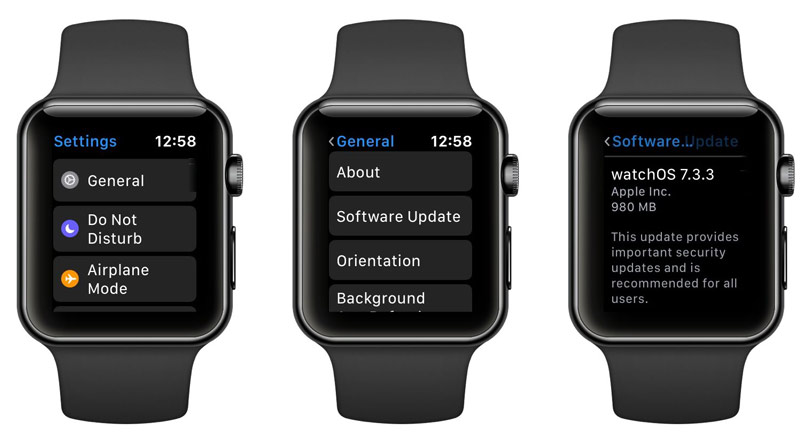
Disable and then Re-Enable Wrist Detection. On your Apple Watch, go to Settings, tap Passcode, and select Wrist Detection. If the feature is turned ON, turn it off and then turn it on again.
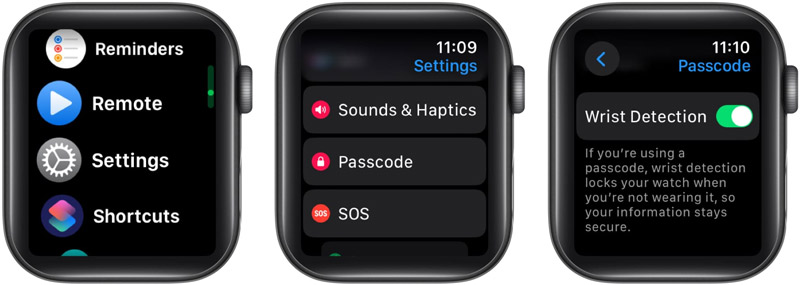
You can also unpair and re-pair your Apple Watch to resolve the locking problem. When you unpair your watch with your iPhone, the watch will be reset, and all data and settings will be removed. When complete, please set up your watch and restore it from a backup. If you have too many passcode attempts to reset the Apple Watch, you can also try using a professional iOS unlocker to solve your problems.
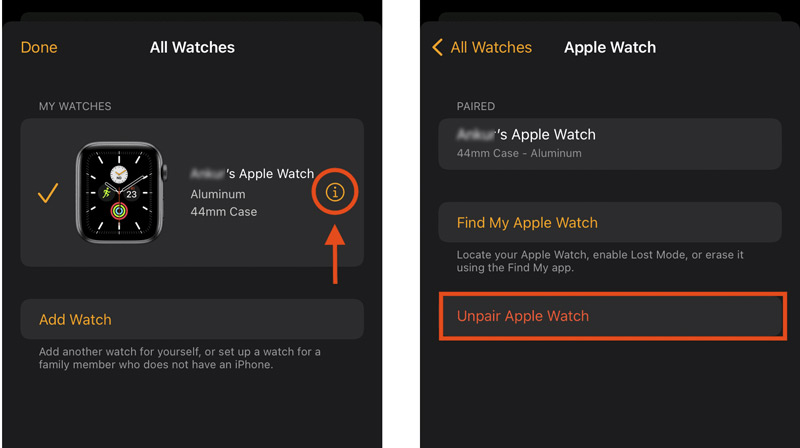
If a forgotten passcode locks your watch, you can unpair it on your iPhone to reset your Apple Watch. As mentioned, this resetting action will erase all content and settings on your watch. It will also remove your forgotten password. However, the real problem often comes from the paired iPhone. You can’t proceed with the Apple Watch reset and unlock if you forget your iPhone passcode.
Aiseesoft iPhone Unlocker is specially designed to handle various password-forgotten conditions. Turn to the software if you prefer a quick way to wipe your iPhone lock screen passcode, Apple ID passcode, and even the iCloud Activation Lock.
100% Secure. No Ads.
100% Secure. No Ads.


Question 1. How do I turn off the lock on my Apple Watch?
For most casual users, keeping the Apple Watch lock on is safe. If your watch stays in a secure place, you can choose to turn off the passcode based on your needs. When you decide to turn off the passcode lock on your Apple Watch, go to Settings, tap Passcode, and then choose Turn Passcode Off. You are required to enter your current passcode to confirm. After turning off the lock passcode, your watch’s screen will still lock when you take it off. But you don’t need to enter a password to unlock it.
Question 2. How do you do if an Apple Watch keeps freezing?
If your Apple Watch keeps freezing, you should first perform a forced restart to troubleshoot the problem. In most cases, the restart can effectively fix the Apple Watch frozen. Press the Side button + Digital Crown for 10-15 seconds until you see the Apple logo. Moreover, check for software updates and ensure your watch is up-to-date. Check and update watchOS using the Apple Watch app on your iPhone. Sometimes, you can unpair and re-pair your watch to resolve the freezing issue. If the Apple Watch is physically damaged, check for hardware damage. You can take it to a local Apple Store for repair.
Question 3. Where can I enable Unlock with iPhone on my Apple Watch?
You can turn on the Unlock with iPhone feature for more convenient unlocks. When your iPhone is unlocked, you can raise your wrist to unlock your watch. Open the Watch app, go to the My Watch tab, and tap Passcode. Toggle on Unlock with iPhone.
Conclusion
After reading this post, you can learn why your Apple Watch keeps locking. Learning the possible causes can help you better resolve the problem. You can follow the actionable methods above to bring your watch back to normal. Keep its software updated for bug fixes and improvements. If you have tried all these steps and the problem persists, or you don’t want to troubleshoot the watch’s constant locks issue yourself, contact Apple Support for help.
iOS Unlock Tips
Unlock iOS Screen
Bypass iOS Activation Lock
Recover iOS Data

To fix iPhone screen locked, wiping password function can help you a lot. And you also can clear Apple ID or Screen Time password easily.
100% Secure. No Ads.
100% Secure. No Ads.