If you have already saved all passwords to Keychain Access, you can simply use the auto-fill feature instead of your memory to get the passwords. What should you do if you forgot the Keychain password on your Mac? How do you retrieve or reset the forgotten Keychain password on Mac? Here are some workable ways to get back the desired files.
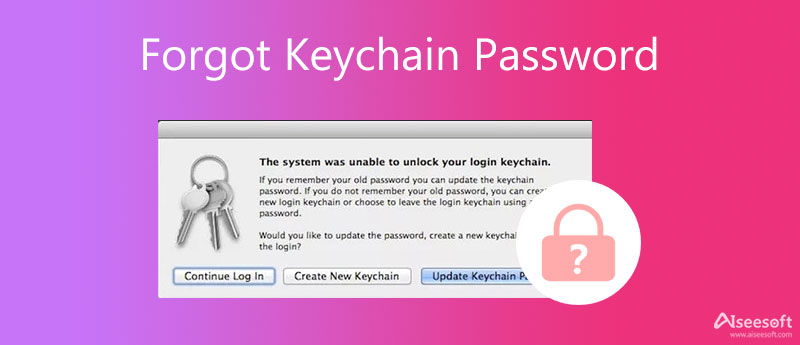
Have you updated the Keychain password recently? If you just get an error message, such as UNIX [Invalid argument], instead of resetting the forgotten Keychain password, you can use Keychain First Aid to repair and retrieve it without resetting. Just learn more about the process below.
Note: If you forget the correct Keychain password, you can simply click the Verify button to check the passwords you can think of. It is the workable way to check and fix unsteady Keychains.
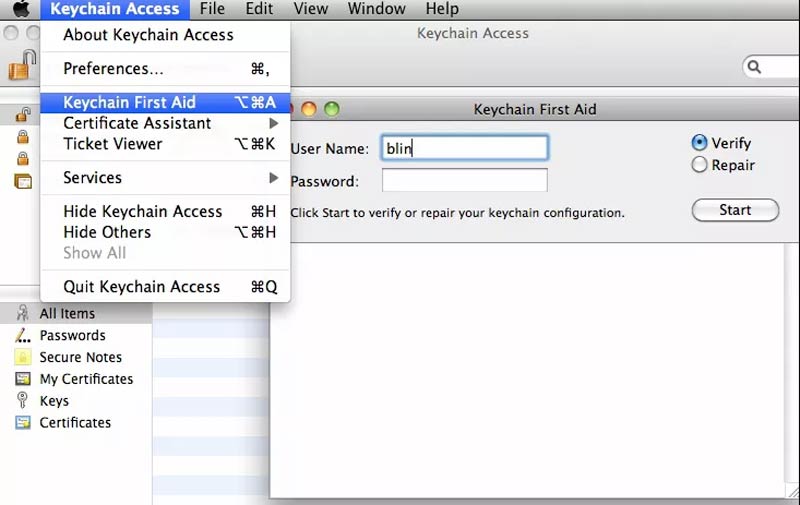
Since the Keychain First Aid is not available for macOS 10.11 or above, you have to reset the forgotten keychain password on Mac directly. Just learn more about the steps below.
When you have two or more administrator accounts within the same MacBook, you can use the credentials for a different admin account you have created on the Mac to reset the forgotten keychain password.
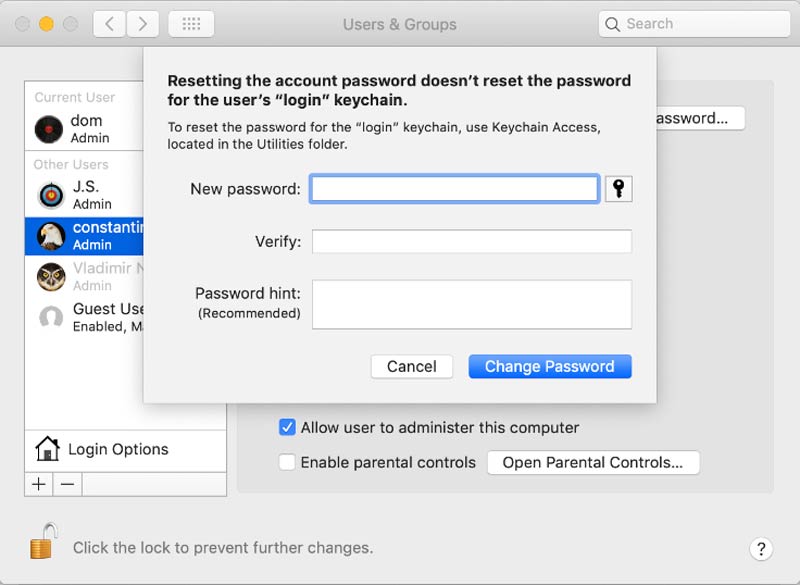
You had a new password to log in to the account. Because of the discrepancy between the user account password and login Keychain password, you still cannot unlock the login keychain.
When you get the error message that you cannot unlock your login keychain, you can click the Create New Keychain option if you forget the old Keychain password.
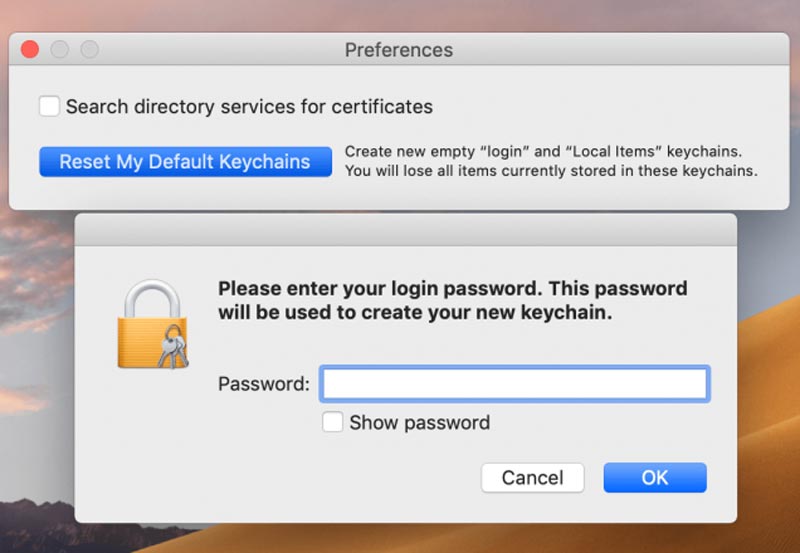
Even if you have retrieved or reset the forgotten Keychain password, you will find some important files missing. To retrieve the files for different situations, Aiseesoft Data Recovery is the best data recovery for Mac that capable of retrieving files from hard drives, memory cards, etc.

Downloads
100% Secure. No Ads.
100% Secure. No Ads.
Is it possible to retrieve the forgotten Keychain password?
In depends. Go to the login screen and keep entering a password at least 3 times, if there is a message saying that you can reset your password using Apple ID. You need to restart after the process is done and log in with your new password.
What is the best alternative to retrieve a forgotten Keychain password?
If you have multiple Apple devices using the same iCloud account, you can also transfer the Keychain password from iPhone to Mac, or vice versa. You can either AirDrop the Keychain password or use the Keychain password recovery to get it on your MacBook.
How to reset the Keychain password for single-user mode?
If you have one administrator of your MacBook, you can use the command line to reset the Keychain password. Restart the Mac and hold on Command + S to enter the single-user mode. To delete the forgotten keychain password on Mac, you can enter the following codec. rm /Users/shortname/Library/Keychains/login.keychain
Conclusion
When you need to reset the forgotten keychain password, here is the ultimate guide you should follow. It provides solutions for single-user mode, multiple administrator accounts, Keychain First Aid, and even Apple ID to fix the related problems. If you lose some important files when you retrieve the forgotten keychain password on Mac, Aiseesoft Data Recovery for Mac should be the ultimate choice you should follow.
Recover Various Data
1. Free Data Recovery Software
2. Recover Deleted Files in Windows
3. Recover Deleted Files from Recycle Bin Windows
4. Recover Permanently Deleted Emails

Aiseesoft Data Recovery is the best data recovery software to recover deleted/lost photos, documents, emails, audio, videos, etc. from your PC/Mac.
100% Secure. No Ads.
100% Secure. No Ads.