We will focus on how to fix the problem that iPhone stuck on loading screen in this tutorial. If the issue occurs on your iPhone, you can read our troubleshooting solutions carefully and follow the guides to get your device to normal conditions simply.

iPhone Stuck on Loading Screen
First of all, let's talk about why your iPhone gets stuck on loading screen. The good news is that it basically boils down to a software problem. Here we list the most common causes:
1. Something wrong happens when upgrading to a new version of the iOS.
2. Running an outdated or a beta version of the iOS that has expired.
3. There are conflicts in your iPhone's booting settings.
4. Malware and viruses.
5. Jailbreaking iPhone will make your device unstable.
No matter what causes your iPhone stuck on loading screen in the first place, your main concern is how to fix. The solutions below should get your device working again.

When the battery is drained, you cannot turn on your iPhone. If your iPhone stuck on loading screen and stopped booting into iOS, you should charge your iPhone. Just connect your device to a power source with Apple's charger. After a few minutes, your iPhone will boot normally.
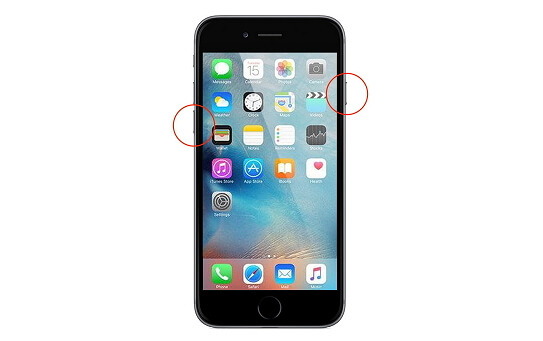
Forcing restart an iPhone (different from iPhone restart) is an efficient troubleshooting solution. It is available to resolve the problem that iPhone gets stuck on loading screen in most situations, but the workflows are a bit various on different iPhone models.
For iPhone 6s and older: Hold down both the Side and Home buttons at the same time. 8 seconds later when you see the Apple logo, release the buttons.
On iPhone 7/7 Plus: Keep pressing the Side and Volume Down buttons simultaneously for about 10 seconds. After the Apple logo shows up, release the buttons.
For iPhone 8/8 Plus/X/XR/XS and later: Press the Volume Up button and release it quickly, do the same thing on the Volume Down button, and then hold down the Side button until the Apple logo pops up.
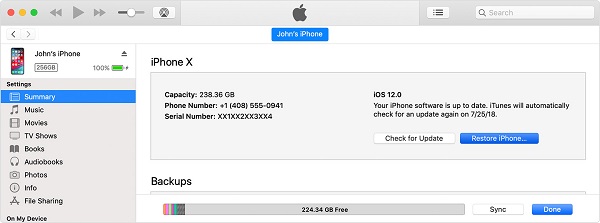
As said previously, an inappropriate version of the iOS could cause an iPhone stuck on loading screen. Fortunately, you can still update software without accessing your device using iTunes.
Step 1 Install the latest version of iTunes on your computer, open it and connect your iPhone to your computer using the Lightning cable.
Step 2 After your device is detected, click the iPhone icon at top left corner and go to the Summary tab from the left side.
Step 3 Click on the Check for Update button, and then Download and Update. If prompted, enter your password to start the process.
Step 4 Wait for it to be done, restart your iPhone to check if it works.
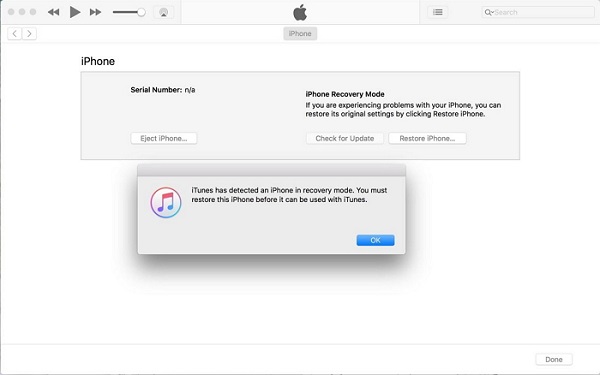
DFU Mode is designed to troubleshoot various problems on iOS devices, including iPhone stuck on loading screen. Nevertheless, all you data and settings will be removed from your device.
Step 1 Open the latest version of iTunes and hook up your iPhone to your computer using a USB cable.
Step 2 Hold the Side and Home buttons on iPhone 6s or earlier, use the Volume Down button to replace the Home key on iPhone 7/7 Plus. About 8 seconds later, release the Side button but keep press the other button until the message pops up in iTunes.
Tip: For iPhone 8/8 Plus/X and later, quickly press and release the Volume Up button and then Volume Down, and hold the Side button.
Step 3 Next, restore your iPhone with iTunes and then your device should work as usual.
If you do not want to lose data when fixing the problem that iPhone stuck on loading screen, we will recommend iOS System Recovery. Its key features include:
1. Fix various problems on iOS devices in Recovery or DFU restore mode.
2. Available to various troubles, like iPhone stuck on any screen.
3. Protect your personal data in the original conditions during troubleshooting.
4. Support all iPhone, iPad and iPod Touch models.
5. Offer one version to Windows 10/8/7/XP/Vista and the other for Mac OS X 10.7 or later.
Don't miss: How to fix iPhone touch screen not working.
How to fix iPhone stuck on loading screen without data loss

Step 1 Get iOS System Recovery
Download and install FoneLab on your machine, run it and select iOS System Recovery. Plug your iPhone into the computer and the program will detect it automatically. Click the Start button to continue.

Step 2 Fix iPhone stuck on loading screen
Click the Questions icon and boot your device into DFU or Recovery mode by following the onscreen assistant. Set the information about your iPhone and press the Repair button to start troubleshooting.
It cannot be denied that a lot of people prefer to iPhone, partly because of the excellent performance. However, like other digital devices, iPhone is not perfect and users could encounter various problems, like iPhone stuck on loading screen or FaceTime ending. Fortunately, you can fix this problem using the troubleshooting solutions above.