My iPhone 6 displayed the message "Your SIM sent a text message" when I upgraded to iOS 8.2, and it has started appearing on my iPhone every couple of hours for about a week now. What does it mean? How to fix the "Your SIM sent a text message" issue?
Many iPhone users complain that they receive the message "Your SIM sent a text message" after the iOS updating. Moreover, the "Your SIM sent a text message" repeatedly appearing on iPhone 16/15/14/13/12/11/XS/XR/X/8/7. In this post, we will show you how to stop "Your SIM sent a text message". Just keep reading to find the best solution.
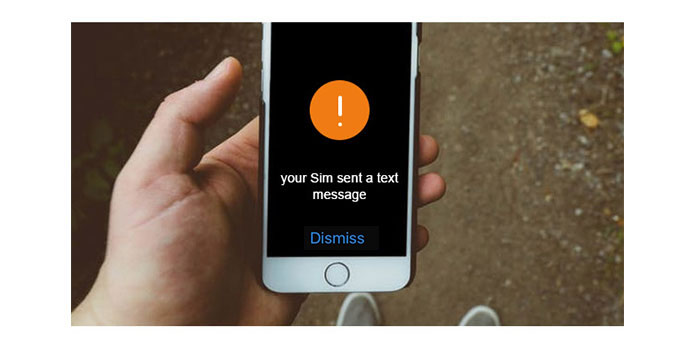
Your SIM sent a text message
Under most circumstances, you can just ignore the message "Your SIM sent a text message". It seems that this happens when the SIM is trying to contact the carrier's update server. And you won't see it again. If you still get the message from now and then, you can take the next guide to solve "Your SIM sent a text message" problem.
1Unlock your iPhone and open "Settings" app.
2Tap "General" > "About". Stay on the page for a while, it will ask for a carrier update.
3Complete the carrier update to solve "Your SIM sent a text message" problem.
Don't Miss: How to hide text messages on iPhone
Updating your carrier settings won't restart your iPhone. Many problems can be resolved by restarting iPhone (same situation exists anywhere, like computer, TV, even lights…), because that will refresh the data on it. Don't tell me you don't know how to restart your iPhone. I don't believe it.
"Your SIM sent a text message"… This problem happens because there's some communication between your iPhone and your carrier. So it may work to eject and re-insert your SIM card to your iPhone.
This is not a highly recommended way. Resetting your network settings may stop the message "Your SIM sent a text message" from popping up. But the cost of this possibility is to reset all the settings of your network, including Bluetooth, cellular settings, WIFI, VPN, etc.
If you still want to do that, just go to Settings - General – Reset – Reset Network Settings, then enter your passcode.
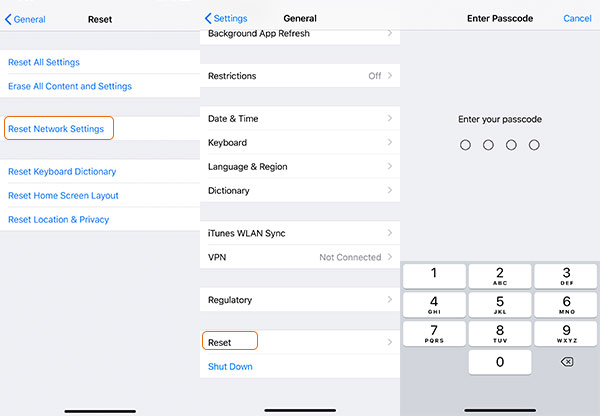
Compared with this risky operation, I prefer choosing a safe way to fix this problem, just as the following method.
iPhone System Recovery is designed to fix your iOS system to normal. It can save your iPhone from many situations, like iPhone stuck on Apple logo, iPhone black screen, iPhone frozen, etc. Following are detailed steps.
Step 1. Download and install. Connect your iPhone with computer. Choose iOS System Recovery from the main interface.
Step 2. Put your iPhone into DFU mode. The operations on different iPhone types are different. Just follow as the program tells you.

Step 3. Download firmware package. Choose your iPhone type, category, iOS version and other info and download the right firmware package.

Step 4. After the firmware is downloaded, iOS System Recovery will automatically fix your iPhone to normal. After that, your iPhone will come back to normal condition.

It has a great possibility that your wireless carrier will help you stop the message showing up. Just make a call and tell them your problem, they will tell you how to do that. Here we take AT&T: as an example. Anyway, it happens most with AT&T users… A friend online has shared the steps that AT&T: had told him.
Actually I don't know the reason. But you can have a try or call At&T by yourself.
It's number is 1-(800)-331-0500.
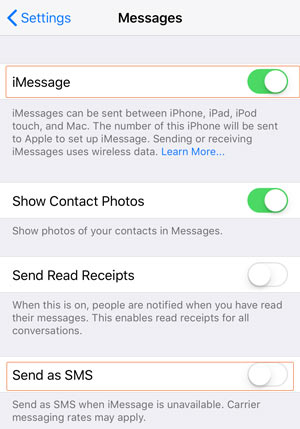
Sometimes when you update to some iOS version, the problem will appear. After the release of next version, just update yours and very possibly you will get the problem fixed. From our survey we have found that "Your SIM sent a text message" problem happens mostly in iOS 8, more specifically, iOS 8.2.
Just as we said in method 2, restarting is always helpful. Restarting your network will refresh the network data. Compared to method 4, rebooting your modem or wireless router is much safer.
1. Completely turn off your modem or wireless router.
2. Unplug the power cord or unplug the network cable.
3. Wait for at least 30 seconds.
4. Plug them back and turn on your modem or wireless router.
After you check all the lights become normal, you can check on your iPhone whether the problem fixed.
1. Does your SIM card keep text messages?
No. Text messages are stored on your phone, not on your SIM card. If someone puts your SIM card into their phone, they will not see the text messages that you have received on your phone.
2. How do I know if text messages was received?
When you send a text message, you can tap and hold the message and select View message details. If your text message was received, the statuses will show Received or Delivered.
3. How to fix iPhone says no SIM?
When you got the message that No SIM Card Installed, you can disable Airplane Mode, Reboot iPhone, check SIM card, or update carrier settings.
We would love to provide helpful solutions to the problems you have met. Check our site and you will find many troubleshooting articles. In case you have other great ideas, let us know by leaving your comment below.