According to recent survey, iPhone 6 and 6 Plus are still the most prevalent smartphone models around the world. There are 730 million iPhone devices in use worldwide in July 2017, and nearly three out of ten are iPhone 6 and 6 Plus. It makes sense that there are more complaint about iPhone 6 problems in Apple forums and social media. Therefore, we are going to talk about common iPhone 6 problems and solutions.
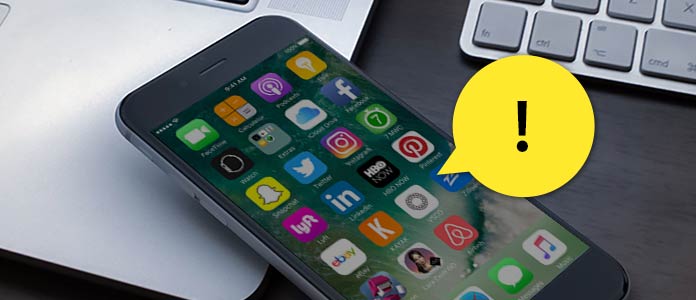
There are some people reported that their iPhone 6 and 6 Plus slowed down and responded slowly, especially after software update. If you are suffering this iPhone 6 problem, something you can try to solve it.

Restart your iPhone: press the Sleep/Wake and Home buttons simultaneously until Apple logo appears.
Factory reset and restore: Go to Settings > General > Reset > Erase All Content and Settings. Then you can restore necessary files from backup.
Some people face the issue that cannot share iMessages and texts with friends who use iPhone 6 or 6 Plus. Or users cannot send text messages on their iPhone 6 and 6 Plus.
Step 1Go to Settings > Phone > Blocked and make sure the contacts are not on the block list.
Step 2 Turn off iMessage and then turn on to see whether the messages can be shared.
Step 3 Restart your phone to get rid of this iPhone 6 problem.
Step 4Try factory reset and erase all content from your iPhone.
If iMessages still does not work, you have to contact Apple Support.
Apple integrates new features and fixes bugs in new version of iOS, but some users complained fail to update.

Software update on iPhone: Connect to a fast Wi-Fi network and go to Settings-> General-> Software Update. Follow instructions to install iOS 10 to your phone.
Update with iTunes: Plug your phone to your PC and launch iTunes. Click on Check for Update in Summary panel to install new version of iOS to your iPhone 6. If it shows errors, you can try updating iOS with iTunes under DFU mode.
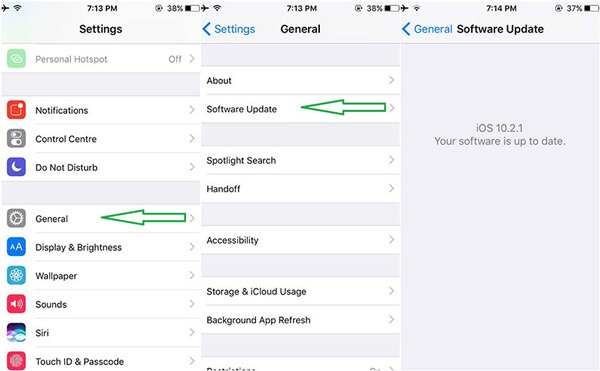
If music on your iPhone 6 crackles when you listen through headphones, it is annoying and harmful to your ears. Try the solutions below to fix this iPhone 6 problem.
1. Replace the headphones with original ones, if you are using a pair of third party headphones.
2. Take off the headphones and clean the headphone jack.
A few iPhone 6/6 Plus owners have encountered the iPhone 6 problem that handsets crashes or shut down repeatedly for unknown reasons.
1. Software update.
2. Uninstall the app that causes iPhone crashes.
3. Factory reset.
Some people reported they got a black screen when open the Camera app on iPhone 6 or the Camera app not working as normal.

1. Try restarting your phone to get rid of this iPhone 6 problem.
2. Erase all content and restore to factory settings.
3. Check hardware faults.
When your iPhone 6 touch screen does not response, you can try the solutions below.
1. Lock your iPhone and unlock it again.
2. Force restart.
3. Restore to factory settings with iTunes.
Touch ID is a special feature for iPhone 6/6 Plus, but it also brings some iPhone 6 problems, like unable to use Touch ID under certain situations.
1. Force restart by holding both Sleep/Wake and Home buttons.
2. Clean the Home button Which is above the Touch ID sensor.
3. Go to Settings-> Touch ID & Passcode to reset your fingerprint.
4. Restore iPhone with iTunes.
A few iPhone 6 users have complaint about invalid SIM or other SIM card errors. There is something worth to try.
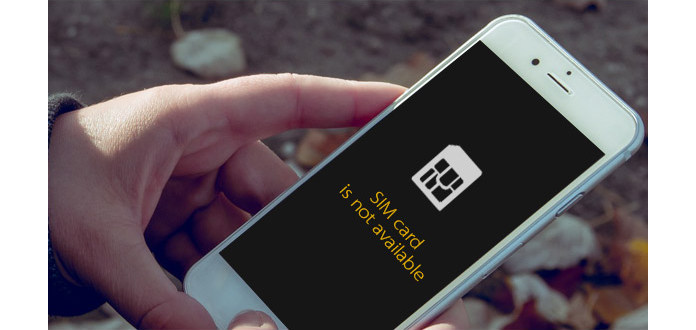
1. Turn on and then disable Airplane mode.
2. Restart iPhone.
3. Take off the SIM card and try another one.
4. Update software.
5. Contact your telecom carrier.
If iPhone 6 stop charging or nothing happens when you plug it into wall socket, you can follow the steps blow to solve this iPhone 6 problem by your own.
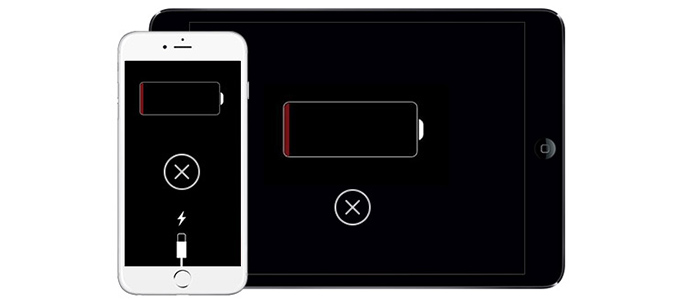
Step 1Check and make sure adapter, cable and wall socket are working and compatible with your phone.
Step 2 Force restart on your iPhone.
Step 3 If it still won't charging, you have to contact Apple technical support.
iPhone 6 Plus has a larger screen, which makes it more likely to bend. And now there are already several users reported this iPhone 6 problem to Apple. If you discover your iPhone 6 or 6 Plus become bent, you should contact to Apple and take your phone to nearest Apple Center to replace it for free.

Quite a few users have encountered the issue that there is no sound during a phone call. The solutions include:
1. Make sure you have disabled the Silent button and turned off Phone Noise Cancelation feature. Then adjust volume by Volume keys.
2. Turn off Bluetooth and Wi-Fi to disconnect extra gadgets.
3. If you use headphones, take it off and try again.
4. Force restart.
GPS is increasingly important, but some iPhone 6 users have reported that GPS stop working or map apps display locations inaccurately.
1. Go to Settings-> Privacy-> Location Service and make sure this feature is enabled.
2. Don't use phone case made of metal.
3. Reset network in Settings-> General-> Reset.
4. Contact Apple technical support and replace the antenna or cable.
A few iPhone 6 users discovered that Bluetooth stops working when connected with car system or Bluetooth speaker. The solution is simple:

Step 1Go to Settings-> General-> Reset and choose Reset Network Settings.
Step 2 Force restart your iPhone.
Step 3 Execute factory reset.
Plastic strips in iPhone 6's svelte body are to ensure the antennas can hold signals; however, this design is a bad idea, especially when you put iPhone in jeans pocket. To avoid this iPhone 6 problem, you can try a phone case.
When you take off headphones, there is no sound on your iPhone 6. That means it stuck in headphone mode.
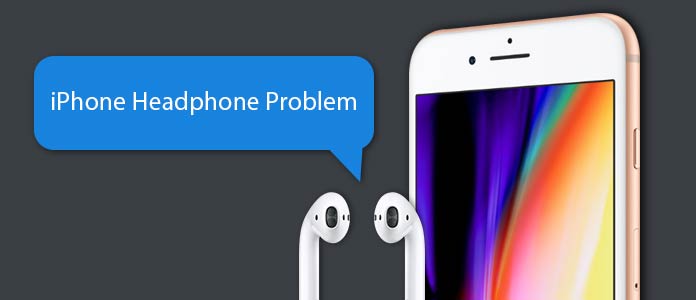
1. Take on and off the headphones several times to let your phone find the right condition.
2. Update software.
3. Reboot your iPhone.
4. Erase all content and restore to factory settings
Remember to always use original headphones.
There are several complaints about iPhone 6 screens, a common one is stuck in red, black or blue screen. When you face this iPhone 6 problem, you can try solutions below.
1. Force restarting your iPhone.
2. Restore your mobile phone with iTunes.
3. If there is a hardware failure, you have to visit any Apple Center.
Any phone will turn hot when you are using it; but if it becomes overheating, you have to take some measures.

1. A restart could cool down your phone temporarily.
2. Remove phone case.
3. Clean up your iPhone and try factory reset.
4. If there is any danger, contact Apple support.
ANo iPhone 6 problems are worse than mobile phone won't turn on. If your iPhone 6 does not response when press the Sleep/Wake button, try solutions below:
1. Force restart by holding down both the Sleep/Wake and Home buttons
2. Restore it with iTunes.
3. Contact to Apple and replace the Power key.
AA few iPhone 6 users said they have encountered the iPhone error 53, when they tried to connect iPhone to iTunes. Thought it said that this iPhone 6 problem is unknown error, solutions are not unknown.
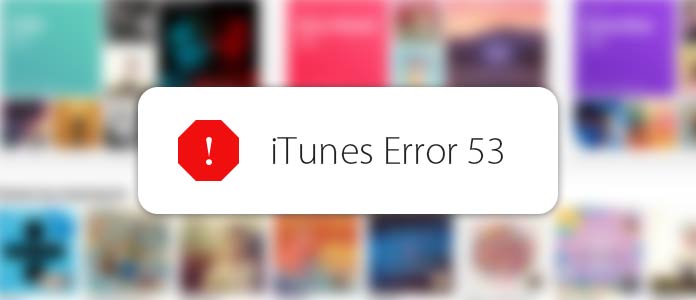
1. Update iTunes and iOS to latest version.
2. If you have repaired Touch ID recently, you have to contact Apple support.
Enlarged image or icons filling screen is another common iPhone 6 problem. It makes users difficult to navigate.
1. To avoid this problem, go to Settings-> General-> Accessibility and turn off Zoom.
2. Hold three fingers and double-touch your screen to make things normal.
EAny time you hear crackling or wired sound through headphones, you can use the solutions below to get rid of it.
1. Take off headphones and clean headphone jack with air dryer.
2. Replace with original headphones if you are using a pair from third party.
3. If it is hardware fault, try contacting Apple.
Almost all features on iPhone need internet connection. When you have trouble with Wi-Fi connection, like iPhone 6 won't connect to Wi-Fi network or drops persistently, you can try to toggle Wi-Fi or Airplane mode again. Other solutions include:
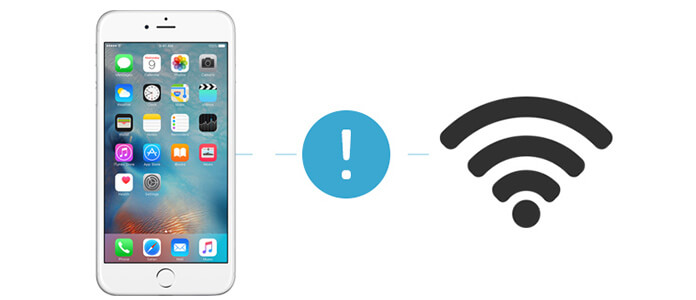
1. Restart iPhone.
2. Reset Network Settings.
3. Turn off Wi-Fi Networking in Settings-> Privacy-> Location Services-> System Services.
4. Try another Wi-Fi network.
Some iPhone 6 owners complaint that they missed important messages since no alert sound for incoming messages.
1. You can start adjusting volume and check Do Not Disturb mode.
2. Go to Settings > Notifications and turn them off. Restart your phone and turn them on again.
3. Erase all content and settings and try to reset notifications.
Aiseesoft FoneLab is a necessary tool kit for iPhones. It not only has the ability to fix various iPhone 6 problems, but also could backup and restore iPhone. If you are looking for an easy-to-use tool for iPhone 6, it is a smart choice.
Step 1 Prepare software and hardware
Download and install the latest version of iOS System Recovery to your computer. Plug the iPhone to your computer via USB cord too. Launch the iPhone recovery tool and choose More tools on left side bar.
Step 2 Switch to recovery mode
PChoose iPhone System Recovery on the list of repair tools for fixing iPhone 6 problems and click Start button to continue. The recovery tool will detect the iPhone no sound issue automatically. When the results show up, press Confirm to switch to recovery mode.
Step 3 Fix iPhone no sound
When you are ready, click on the Repair button to download the corresponding plug-in and restore your iPhone. Wait until your iPhone reboot. Then your iPhone will get rid of stuck in headphone mode successfully and you can listen to music on your phone as normal.
Step 1 Open iOS Backup & Restore
Launch FoneLab iOS Backup & Restore after installation and wait for it detect your phone.

Step 2 Start backup iPhone
Once click on the iOS Data Backup button, the software will start backup iPhone data to your computer.
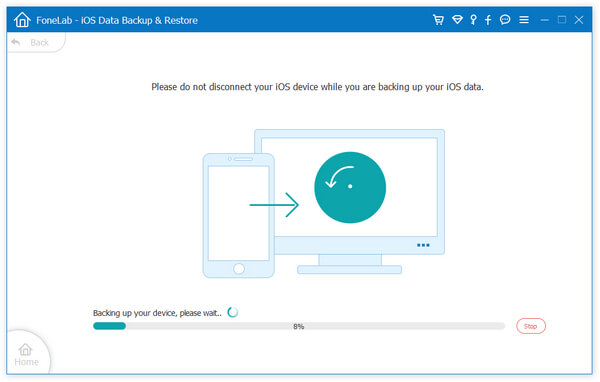
Step 3 View backup data
After backup, you can manage backup files. If you want to view backup data, you can choose a backup file and press View Now button to open it in details.

Step 4 Restore iOS
When you need to restore your phone due to iPhone 6 problems, you can choose iOS Data Restore on the home interface. Then on the detail screen, you can select a backup file or certain data to restore it back to your phone.
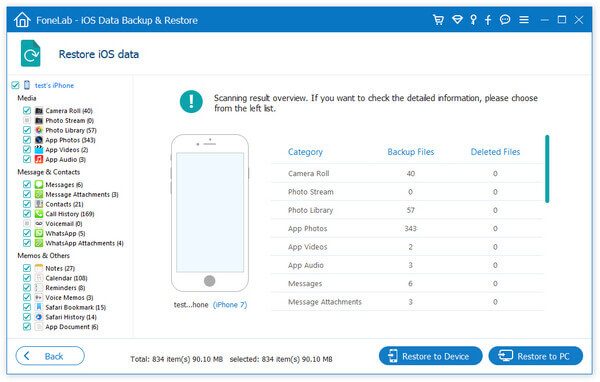
Step 1 Launch iPhone Data Recovery
Open FoneLab and choose Recover form iOS Device to go to data recovery mode. Make sure you have connected your iPhone to the computer.

Step 2 Scan iPhone memory
Click on Start Scan button to scan entire iPhone for data recovery. When it is done, you can view all lost data by categories, like Contacts, Messages, Photos and more.
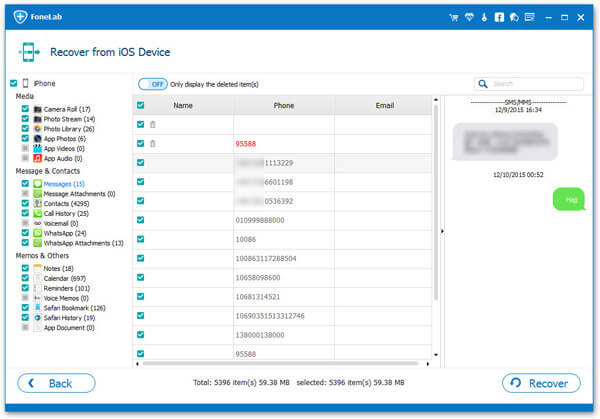
Step 3 Recover specific data to PC
Select the certain files and data in the detail window and click on the Recover button to retrieve lost data and files to your computer.
This data recovery tool also supports to recover lost data from iCloud and iTunes backup.
We have analyzed two dozens of iPhone 6 problems and offered corresponding solutions in this article. If you have an iPhone 6 or 6 Plus, you are lucky, since you can find all troubleshooting in this article. In a word, when your iPhone 6 work abnormally, you can find what you need below. On the other hand, you can try an all-in-one solution for your iPhone 6 to do data recovery, software repair, data backup and restore. You may wonder whether there is such tool. The answer is yes, it is Phone Data Recovery.