Sometimes, you need to zoom in a photo to reveal some tiny, significant detail or just crop a part of the image. However, the result may be not as you wish and become blurry. In such case, you will need to enhance the zoomed in photos. In fact, the first innovation behind real-life zoom and enhance comes from the world of photography. This article will focus on this topic and tell you the best ways to do it.
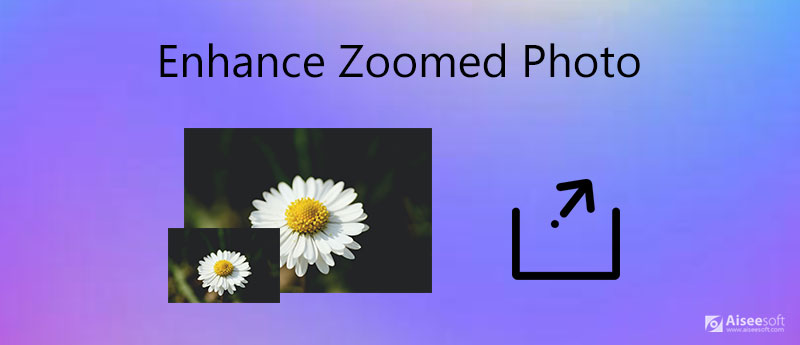
It is difficult to enhance zoomed in photos even if you are using a professional photo editor, like Photoshop. Aiseesoft Image Upscaler, on the other hand, is easier to use on photo enhancement partly because it integrates with AI technology.
Key Features of Aiseesoft Image Upscaler
How to Enhance a Zoomed in Photo Online for Free


If you like this tool, you can also use its PC or Mac version for ready use. With Aiseesoft AI Photo Editor on your computer, you can elevate pictures in one click anytime.
100% Secure. No Ads.
100% Secure. No Ads.
For mobile-first, the easiest way to enhance zoomed in photos is to do the job on their handsets. We share the feasible steps respectively below.
Fortunately, the Photos app has been introduced the photo enhancing feature since iOS 13. So, it is the easiest way to enhance zoomed in photos on iPhone.
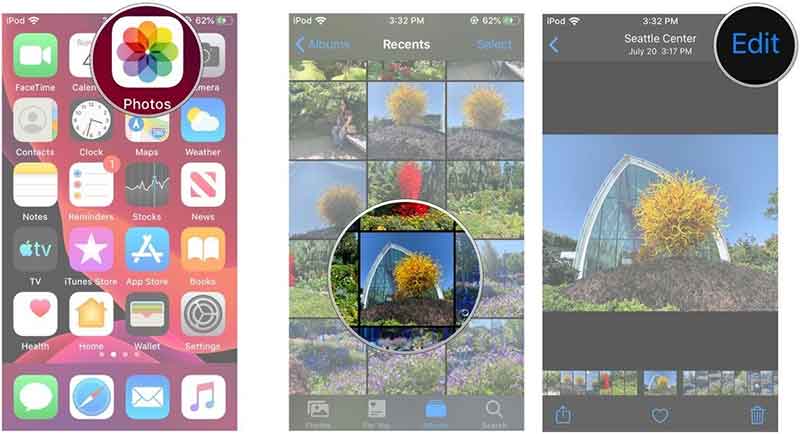
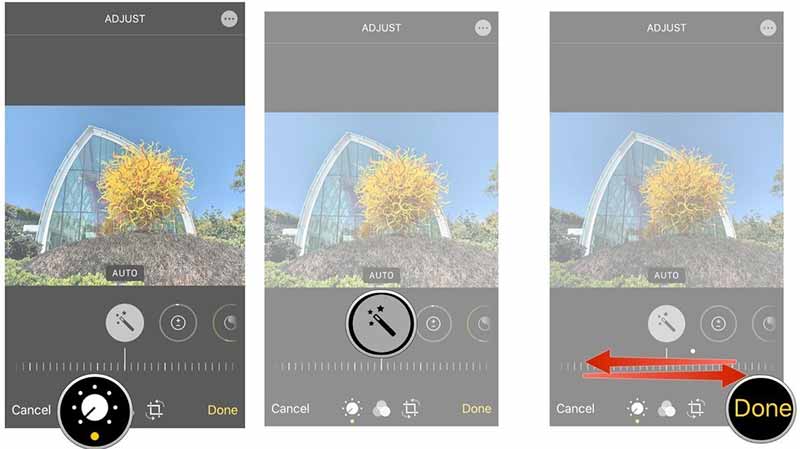
If this built-in picture editing function of the iPhone can’t meet your needs, you can install our professional photo editor, Picwand, on your iPhone. It supports enlarging your photos by up to 200%, 400%, 600%, and 800% while perfectly maintaining the highest quality. You can get a both perfectly sized and sharp pictures.
Unfortunately, the built-in Gallery app cannot enhance your photos on Android device. Alternatively, you need a third-party zoomed in photo enhancer app. We use Picwand and Snapseed as examples to show you the workflow.
Picwand is an AI-powered image upscaler for Android, allowing you to sharpen, enhance, and fix photos with one click in seconds. Here are major attractive features:
Here are the detailed steps you can follow to upscale your pictures.

Snapseed is another photo editor you can use to enhance your photos, and here are the detailed steps.
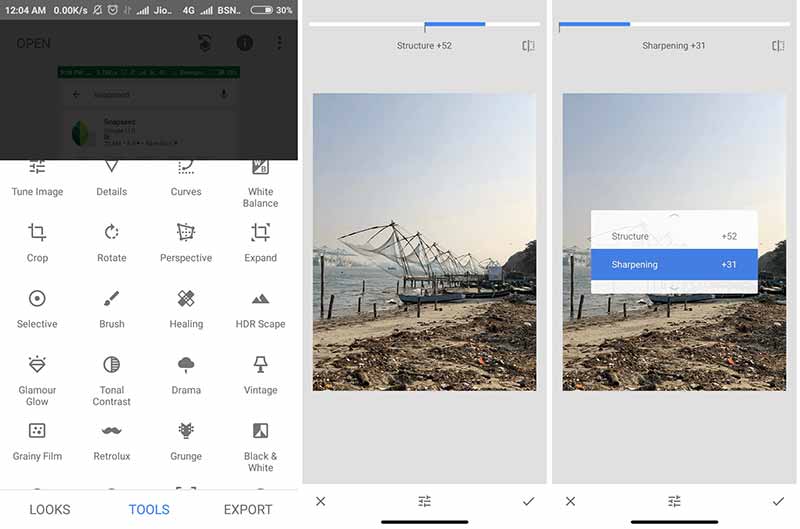
How to make a zoomed in picture not blurry?
You can use a photo enhancer application on your computer or mobile device to enhance the zoomed in picture if it becomes blurry.
How to take my iPhone photos clearer?
Firstly, you should take a photo with good lighting. Moreover, you must keep steady when taking photos with iPhone. More importantly, don't zoom, although the Camera app offers the zoom option. Also, you can post-enhance your photos on iPhone to make it clearer.
How do I magnify a picture without losing quality?
It is impossible to magnify a picture while keeping the original quality, but some photo editors are able to analyze and fill the missing details. Then your picture will look better after enlarging.
Conclusion
This guide has shared the best way to enhance zoomed in photos on computer, iPhone and Android. We suggest you to do the job on computer with Aiseesoft Image Upscaler, because the small screen is not a good choice to do enhancement. Moreover, this app is pretty easy to use. If you encounter other troubles, please contact us by leaving a detail message below this post.
Image Upscaling
Restore Low Resolution Photos Resize Photos for Instagram Improve Photo Quality in Lightroom Improve JPEG Image Quality Online Enhance Zoomed Photo Change the Resolution of Images Increase The Resolution of Images Fix a Blurry Picture Convert Low-resolution Image to High-resolution Online Increase Image Resolution in Photoshop Increase Photo Resolution Online Make a Photo HD Enlarge Image without Losing Quality Change the Resolution of Android Pictures Increase Photo Resolution Photo Resizer App Increase Image Size in KB to MB Enlarge JPG Images Enlarge PNG Images Enlarge a Picture for Printing AI Image Upscaler Upscale Video
Enlarge and upscale images up to 4K in batches quickly with wide support for various image formats.
100% Secure. No Ads.
100% Secure. No Ads.