When we use some pictures, we may find the photo background a little single? How to add a different background to make your photo colorful? As we know, Photoshop is the powerful photography editing software for professional photographers to add, remove or change the background. In this article, we shall also figure out other free photo background editor to add a new background to a photo without hassle.
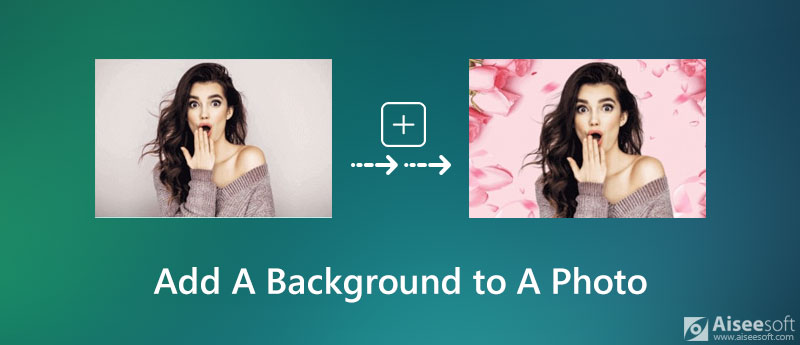
Aiseesoft Free Background Remover Online is a photo artifact that integrates background remover and changer into one. You can use it to change your background color as transparent, solid and any background images to make your photo perfect. This 100% free online background remover will change the photo background color as transparent, solid or any background image you like. With this online tool, you can first remove the original background of the photo, then add a new background to your photo.
Follow these steps below to run and use this free tool.

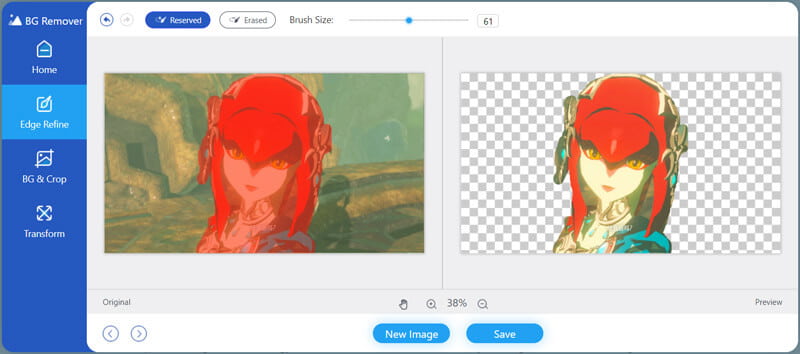
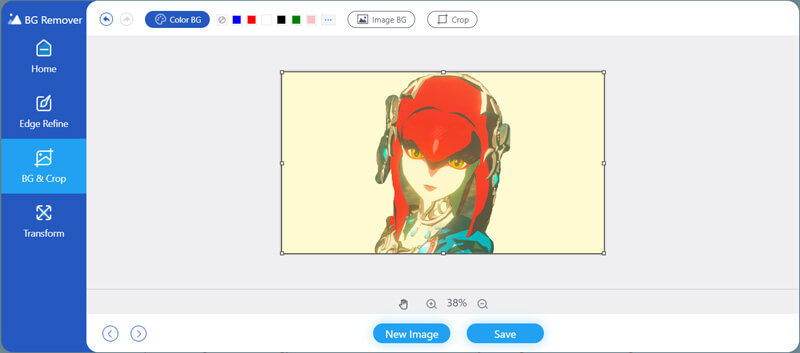
Aiseesoft Free Background Remover Online not only enables you to add background to photo, but also let you rotate, crop pictures, remove or change the background color.
Photoshop is a popular image changing software package, which has been used by photographers for photo editing. It also enables you to add background to your photo. The following steps will guide you to add white, black or gray background to your photo.
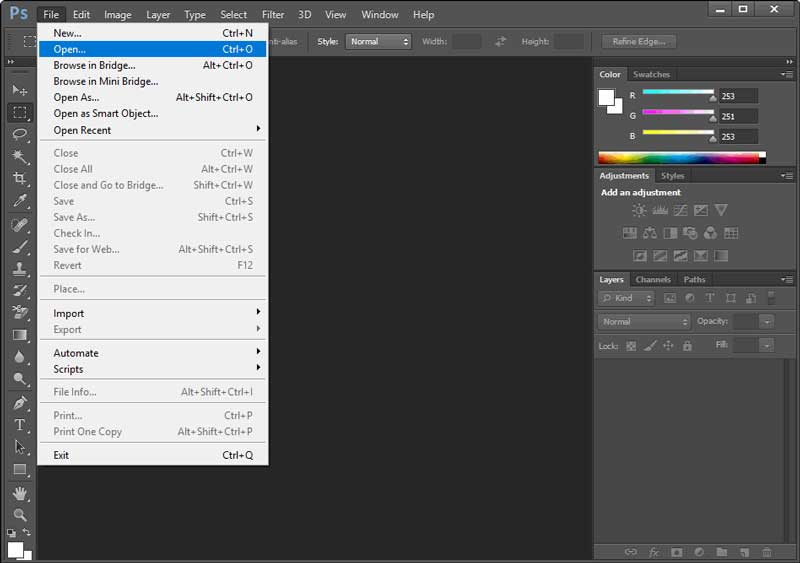
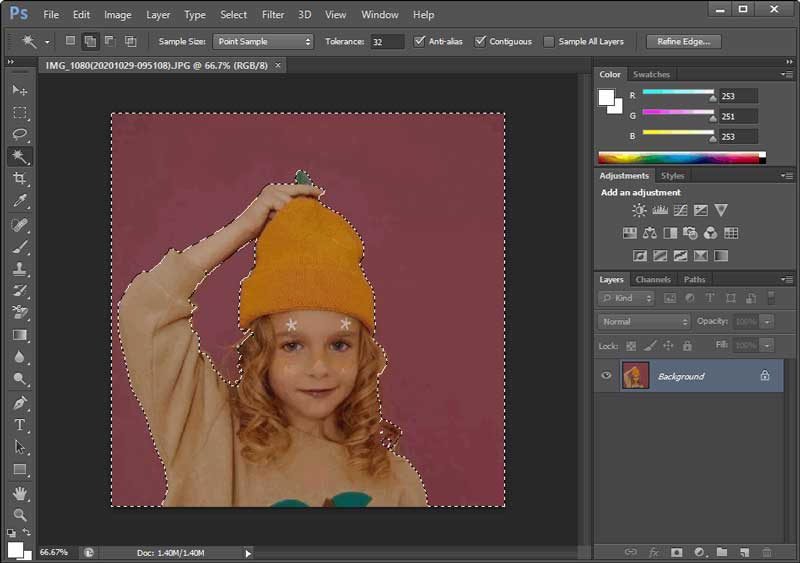
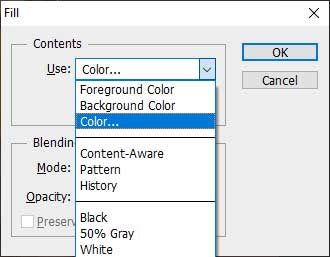
If you want to select a color similar to the color in your photo, you can move the Eyedropper tool anywhere on your photo to pick up a color for the background. If you want to add a white background to your photo, just select Background Color and click OK to change your background color to white. (See how to recover Photoshop file)
1. How do I change the background of a photo on iPhone?
By using a background changer app like Cut Paste Photos Pro Edit Chop, you can change the background of a photo on iPhone easily.
2. How do I put a picture on my iPhone home screen?
Go to Photos app on your iPhone, and select one photo. Tap Share icon and select Use as Wallpaper. Then tap Set Home Screen to change the wallpaper of your iPhone.
3. How do I get rid of transparent background?
If you want to add a new background to your image, you can try Aiseesoft Free Background Remover to help you with that. Just upload your image and then select any background color or picture to make your image look better.
Conclusion
So far, you have learned how to add a background to a photo. Besides using the popular Photoshop, you can try Aiseesoft Free Background Remover Online to add, remove or change the background of your photo. If you have better solutions to add background to photo, don't hesitate to share the tool with us.
Change Image Background
Make Image Background Transparent Remove White Background Change Photo Background to White Remove Background from Image Change the Background of Pictures Blur Background Apps Blur Photo Background Background Changer Apps Make Background of a Picture Black Add Background to Photo
Video Converter Ultimate is excellent video converter, editor and enhancer to convert, enhance and edit videos and music in 1000 formats and more.
100% Secure. No Ads.
100% Secure. No Ads.