If you have taken lots of photos, you have likely come across a situation where you are looking for a way to make a single object or a person in front of a black background to capture people's attention. Luckily, there is no more need to worry. The background of photos can be quickly and easily turned to black. After some thorough searching, we have collected two simple ways to help you make the background of a picture black.
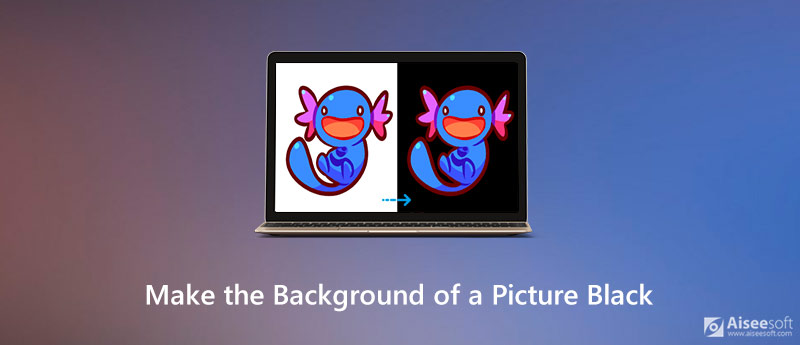
Aiseesoft Free Background Remover Online does what its name suggests. It allows users to remove background from JPG/JPEG/PNG/GIF precisely, and lets you change the photo background color as transparent, solid, or any background image as you like. When you complete refining the image perfectly, you can save it to your hard drive or upload it to Twitter, Facebook, Instagram, etc. More importantly, this free online tool is 100% free to use, and you can replace the background of a photo without the need for in-depth Photoshop skills. You can follow the steps below:
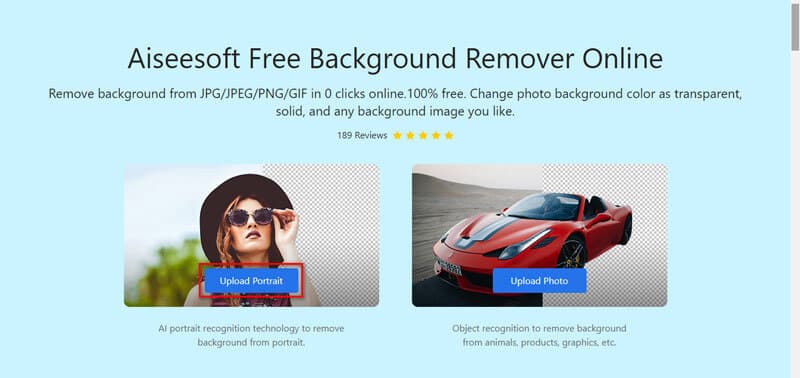
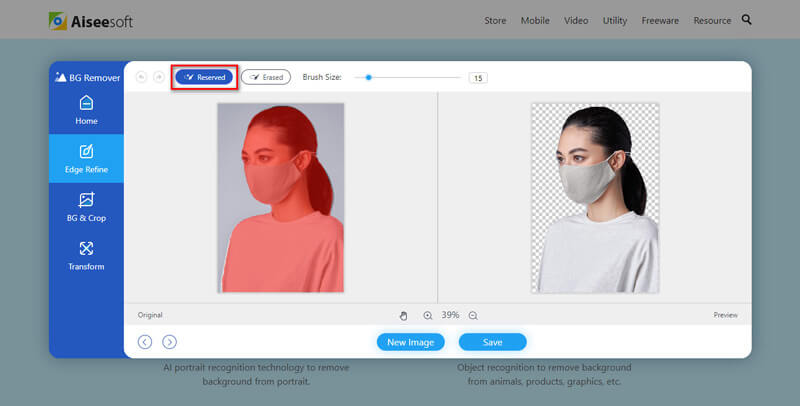
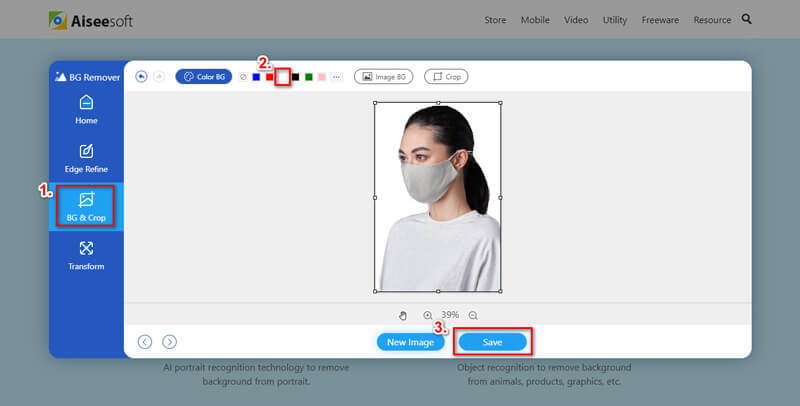
Another easy way I'd like to share is to use Photoshop to turn the background of an image to black. Just a few steps can make the person or subject stand out with the black background.
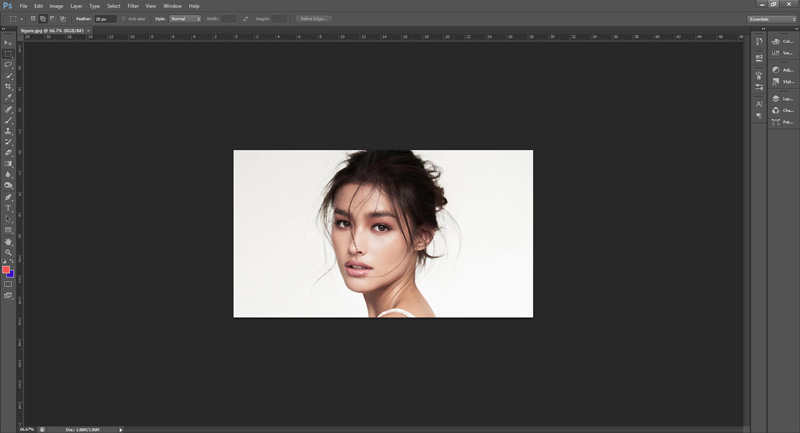
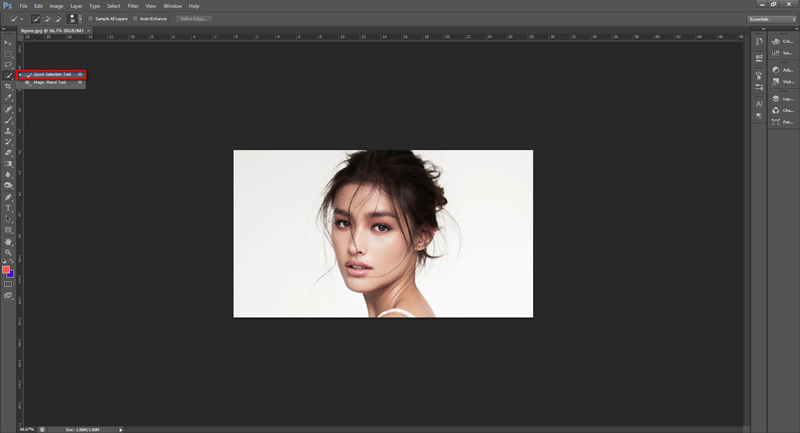

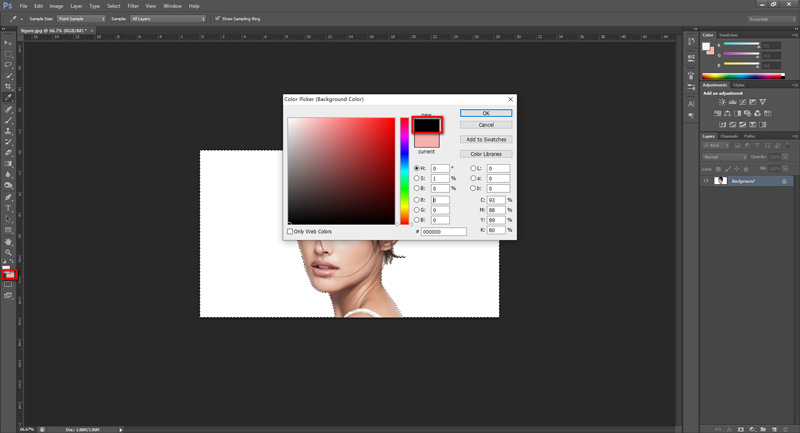
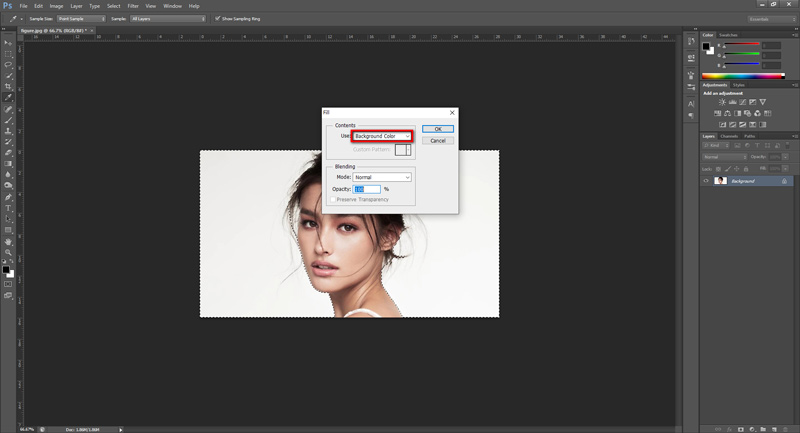
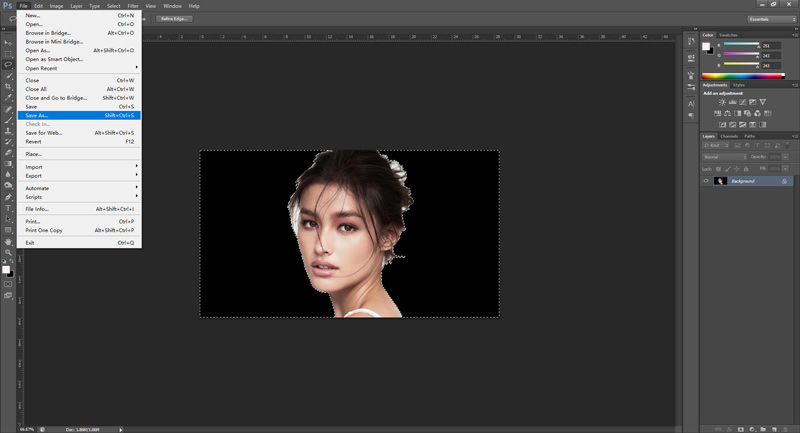
Here you may like: How to Remove Unwanted Objects from Photo
Can I change the photo background color to white?
Yes, you can use the above tools to make the photo background white. To know detailed steps, check out this article: How to Change Background Color to White.
Is it free to use Aiseesoft Free Background Remover?
Aiseesoft Free Background Remover is completely free to use. And there is no need to register or install any software.
How do I change the background color of a picture on iPhone?
You can use photo background changer apps to make picture background black, such as Superlmpose, LightX Photo Editor, and more to remove the background of any picture on your iPhone.
Conclusion
The above tools let you make a picture with the black background anytime effortlessly. If you don't want to download and install Photoshop on your computer, just use the online tool – Aiseesoft Free Background Remover to help you change the background of your pictures into black efficiently. Did you find this guide helpful? Don't forget to leave your feedback in the comments section below.
Change Image Background
Make Image Background Transparent Remove White Background Change Photo Background to White Remove Background from Image Change the Background of Pictures Blur Background Apps Blur Photo Background Background Changer Apps Make Background of a Picture Black Add Background to Photo
Video Converter Ultimate is excellent video converter, editor and enhancer to convert, enhance and edit videos and music in 1000 formats and more.
100% Secure. No Ads.
100% Secure. No Ads.