For several reasons, you may choose to restore a Samsung laptop to factory settings. Generally, you want to quickly solve some performance issues through a reset. Or you want to remove all your personal data from the Samsung computer before selling it. This article shares three common methods to help you factory restore your Samsung laptop, whether it runs Windows 11/10 or an earlier system like Windows 7 or 8.

Before you factory reset your Samsung laptop, you’d better create a new backup of all critical files if you don’t have a recent backup. You can back up all important files to a USB drive or cloud service. Moreover, check your device’s battery life and ensure it has at least 80% battery. Also, you can plug it into a charger to avoid interruptions.
If you are using an old Samsung laptop, you may need to find your Samsung recovery password first. Some older models require a password to enter the recovery partition. You can check your original documentation.
If you have a modern Samsung laptop that runs a new Windows 10 or 11 system, you can simply start a factory reset using its built-in reset feature in Settings. That is the quickest way to restore your Samsung laptop to factory settings. But this method requires you to log in to your Windows account and use the computer normally.
Go to the Settings of your Samsung laptop. You can press the Win + I keys to open Settings in Windows 11. Go to System and choose Recovery. Locate Reset PC under Recovery options and click it to factory restore your Samsung device. Select the Remove everything option to start a full factory reset.
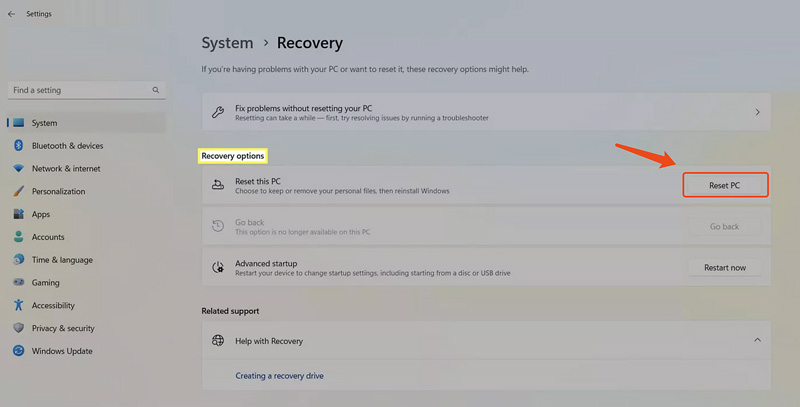
To reset a Samsung laptop in Windows 10, you should select the Update & Security option in Settings and then go to Recovery to access the Reset this PC feature. Click the Get started button under it to perform your reset. Similarly, you can choose Remove everything to restore the Samsung laptop to its factory condition.
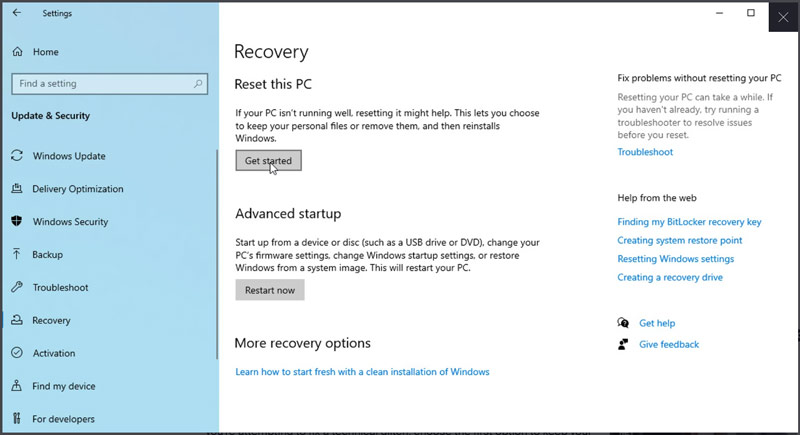
Most modern Samsung laptops come with a built-in tool called Samsung Recovery. If your computer is pre-installed with it, you can easily restore the laptop to its factory settings. Besides factory resetting, Samsung Recovery also allows you to create recovery media for future use and back up and restore personal data.
Click the Start menu on your laptop and search for Samsung Recovery. When you locate the tool in the search results, click to open it. Choose the Computer Factory Reset option and then click Start Factory Reset. Proceed with your action by following the prompts.
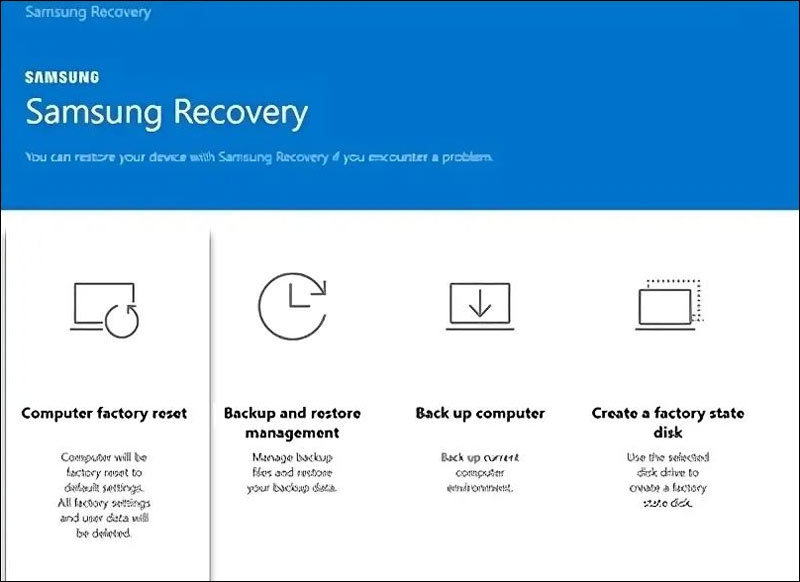
When your Samsung laptop does not respond to your operations or won’t boot into Windows, you can enter the boot menu to restore the system to its original condition.
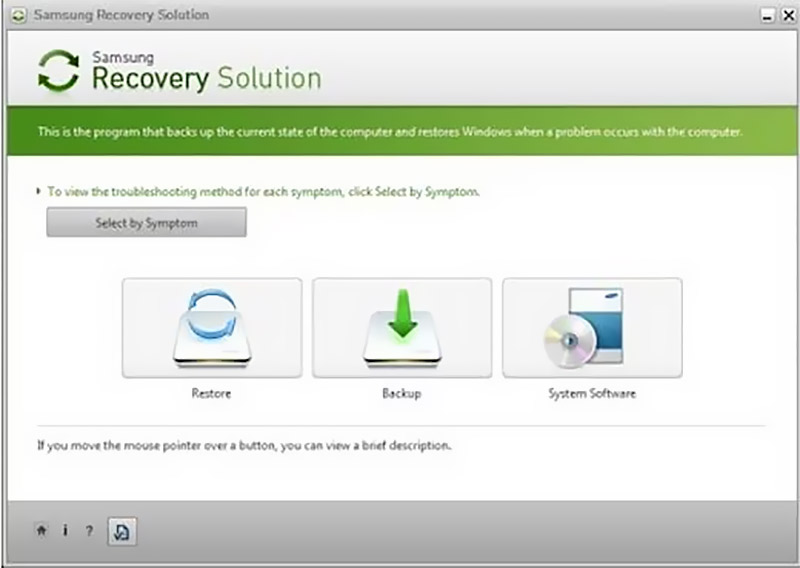
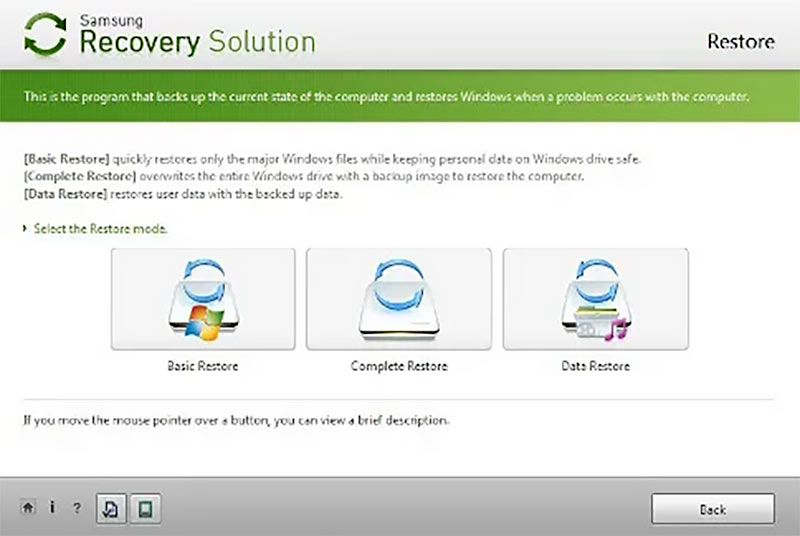
If you forget to back up your data before the factory restores your Samsung laptop, or you are not allowed to create backups, your files will be removed from the computer. In that case, you must rely on reliable file recovery software to restore them. Aiseesoft Data Recovery is a popular option for many users to retrieve lost files on Windows PCs and Macs. It recovers the most commonly used file types. Whether you want to restore meaningful photos and videos, important documents and emails, or other files, you can trust it.
100% Secure. No Ads.
100% Secure. No Ads.
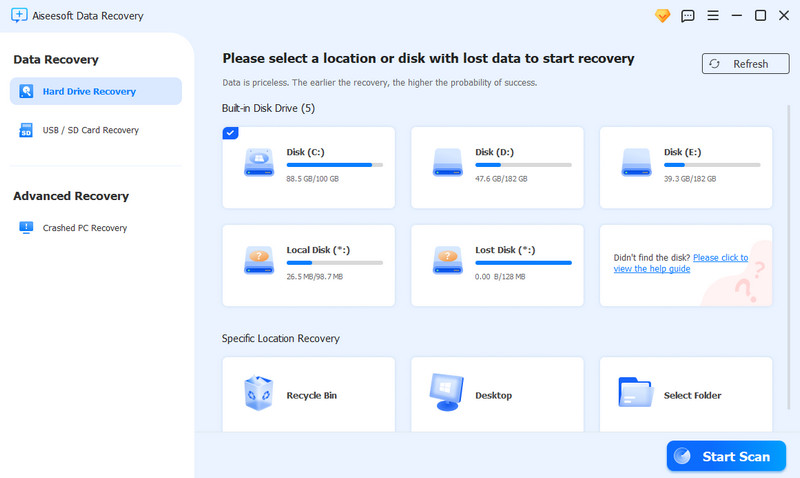
Aiseesoft Data Recovery will first scan for recoverable files through a quick scan. If this scanning mode fails to find all your lost data, turn to the deep scan option.
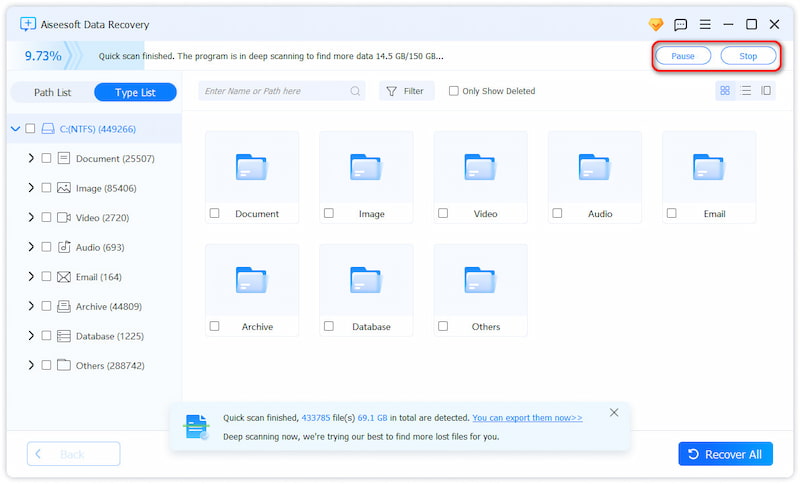
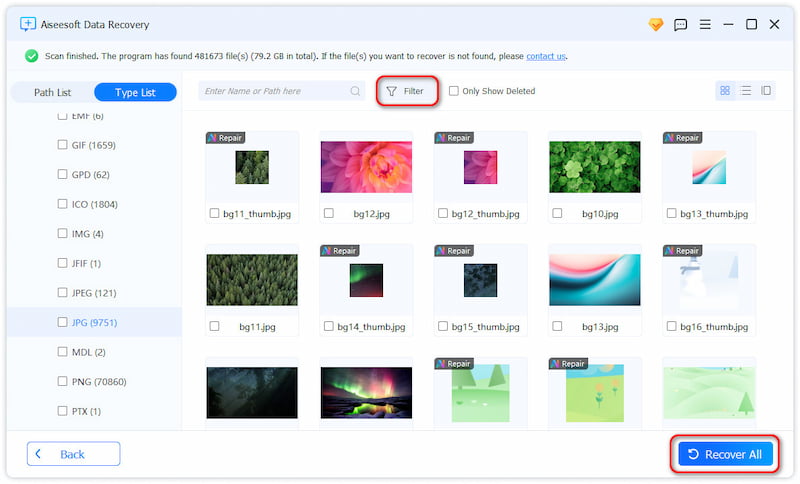
an you undo a factory reset on a Samsung laptop, Windows 10?
You cannot undo a factory reset on your Samsung laptop. The laptop will be restored to the original Windows version. If you need to recover erased files, you might need recovery software like the recommended Aiseesoft Data Recovery above. If you have a backup of your data, you can restore your files from it.
Will a factory reset remove pre-installed apps from my Samsung laptop?
A factory reset on your Samsung laptop will erase everything and restore the system to its original condition. All the pre-installed apps will be removed and then reinstalled.
How do you force a Samsung laptop to reboot?
If your Samsung laptop is frozen or unresponsive, you can force it to reboot and bring it back to normal. Press and hold the Power button for 10 - 15 seconds until the device turns off completely. Wait a few seconds, and then reboot your laptop. If your Samsung laptop has a removable battery, you can simply remove the battery to shut it down.
Conclusion
You can learn three practical ways to factory reset a Samsung laptop. When you decide to restore a Windows PC to the source condition, select the desired way to do that. What’s more, if you have more problems, you can check out the links below to know more, or you can contact us directly.
Recover Various Data
1. Free Data Recovery Software
2. Recover Deleted Files in Windows
3. Recover Deleted Files from Recycle Bin Windows
4. Recover Permanently Deleted Emails

Aiseesoft Data Recovery is the best data recovery software to recover deleted/lost photos, documents, emails, audio, videos, etc. from your PC/Mac.
100% Secure. No Ads.
100% Secure. No Ads.