Google Photos offers a convenient way to store and manage all types of image files, mainly for Android users. You can rely on the secure and stable cloud-based solution to safeguard your photos and videos. However, some users struggle to find backed up photos on Google. If you don’t know where to check your Google backed-up photos or are encountering unexpected sync issues, you can follow this guide to locate your backed-up pictures with ease.
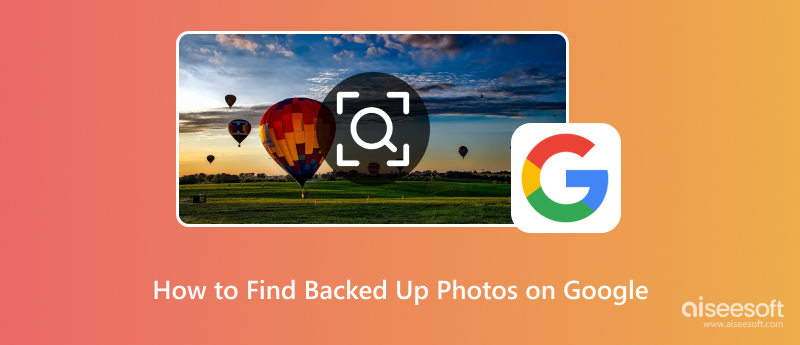
Google Photos is the default solution for Android users to back up photos and videos. Surely, many iOS users use the app to create backups. It provides seamless backup across your linked devices with one Google account. Before diving into locating your photos, it’s essential to make sure the Backup feature is enabled. That lets Google Photos automatically upload the image files from your device’s camera roll to the cloud.
Open the Google Photos on your phone and tap your account profile photo. Go to Photos settings and choose the Backup option. Check related settings and ensure the backup function is enabled. During this step, you should also make sure you are signed into the correct Google account. That ensures your photos are backed up to the account you want. Moreover, you need to make sure all the necessary folders are selected to back up. Last, set Google Photos to create backups over mobile data or only Wi-Fi.
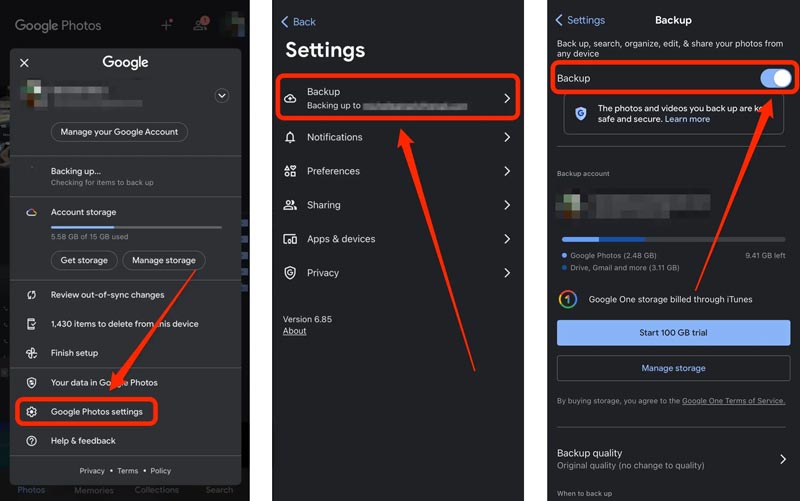
To check your backed-up photos on Google, you can simply open the Google Photos app. Whether you are an Android or iPhone user, you can tap Photos at the bottom to find your entire library. Scroll down to browse your photos and view the target photos. If you don’t see your photos, check the Archive or Trash folder.
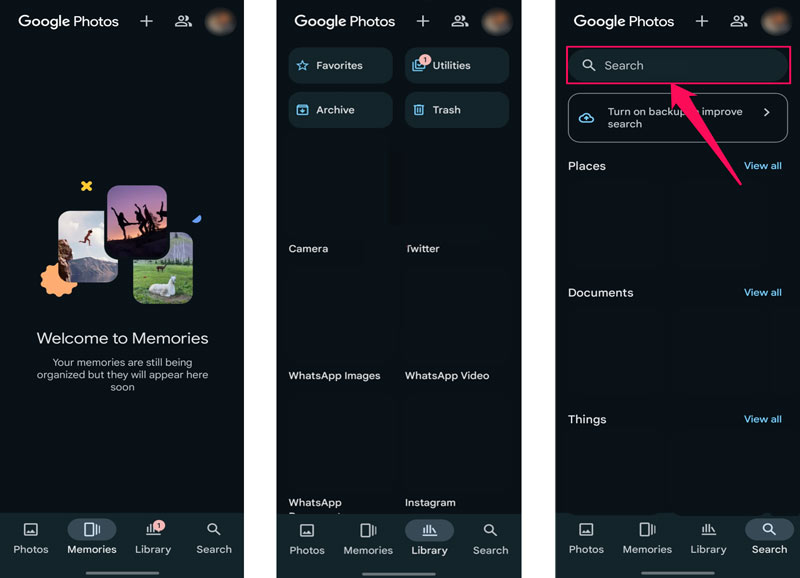
You can also find Google backed-up photos on the web. Open a web browser and navigate to the official Google Photos website. Sign in to the same account you used to back up photos on your phone. Click the Photos, Albums, Favorites, People, Places, or another category on the left sidebar to view your backed-up photos. You can also use the top search bar to search your pictures or albums quickly.
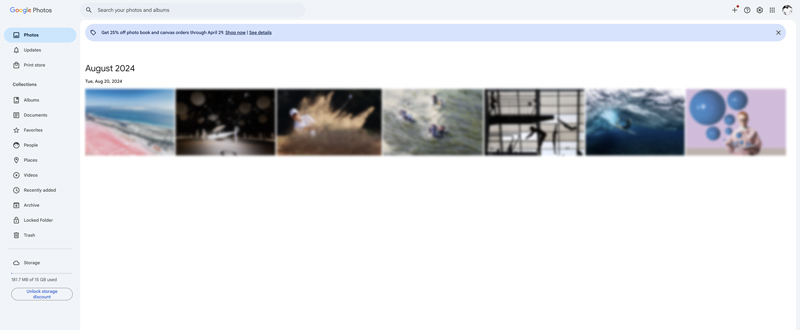
The Google Photos app is mainly designed to ensure all your meaningful memories are stored and protected. However, if you didn’t enable the backup feature or due to some sync issues, your precious images are not backed up to Google. In that case, you may have no idea what to do if these Google photos are lost without a backup.
When you mistakenly delete important photos or suddenly notice that they are lost, you should first search your phone’s gallery app thoroughly and check if these image files remain in other locations. For these manually deleted pictures, go to the Recently Deleted folder to restore them. Moreover, you can check other backup apps you have used to find your photos. If all attempts are failed, it’s time to use dedicated data recovery software. Ensure you select a reputable recovery tool like FoneLab, Dr.Fone, or EaseUS.
100% Secure. No Ads.
100% Secure. No Ads.
Once you notice essential photos are lost without a Google backup, stop using your phone immediately to prevent overwriting deleted files. Launch the data recovery tool you chose and connect your phone. Select the file type(s) you want to restore, and then start scanning. When your deleted or missing photos are found, preview them and start the recovery.

Question 1. Do all my photos back up to Google Photos?
No, not all your photos will be automatically backed up to Google Photos by default. There are several main factors that will determine whether Google backs up your images. First, you should ensure the Google Photos backup function on your phone is enabled. The feature is often turned on by default on Android devices. If you use the Google Photos app on an iPhone, you may need to enable it manually. Moreover, only selected folders can be backed up. You need to check and customize these settings in Backup & Sync. Generally, Google Photos can back up default camera folders. If you want to back up screenshots, social media images, and downloaded pictures, you need to choose those folders. As an iOS user, you can use iCloud to automatically create copies of your photos, videos, and other files.
Question 2. How do I restore Google Photos to my phone’s gallery?
When you need to restore Google Photos back to your phone’s gallery, you can open the app, view and select the specific pictures or album you want to restore, tap the 3-dot menu, and then choose the Download option. These selected image files will be restored to the Downloads or Pictures folder. If you prefer Google Photos to automatically appear in your phone’s gallery, make sure Backup & Sync is enabled in the Google Photos app, and then turn off the Free up space option.
Question 3. Why can’t I find my backed up photos on Google Photos?
If you can’t find your photos in Google Photos, check if the backup function was turned on first. If it is disabled in the Google Photos app, your images were never uploaded. After turning on the backup, you may need to manually sync old photos to the app. When your photos don’t appear, you should also check your Google account. If you are signed in to the wrong account, your backed-up pictures won’t displayed. Moreover, you can check the Archive or Trash folder for your photos. Sometimes, the issue is due to a paused, failed, or incomplete backup.
Conclusion
This post gives you a detailed on how to find your backed up photos on Google Photos. Once the Backup function is enabled, you can easily check all backed-up pictures in the app. You should regularly check the backup status in the Google Photos app to ensure your precious memories remain safe and accessible.
Recover Various Data
1. Free Data Recovery Software
2. Recover Deleted Files in Windows
3. Recover Deleted Files from Recycle Bin Windows
4. Recover Permanently Deleted Emails

Aiseesoft Data Recovery is the best data recovery software to recover deleted/lost photos, documents, emails, audio, videos, etc. from your PC/Mac.
100% Secure. No Ads.
100% Secure. No Ads.