Is there a button to quickly find my iPhone with Apple Watch?
You can use Apple Watch to locate your misplaced iPhone nearby easily. The Find My iPhone functionality via Apple Watch is very useful, especially when your phone is on silent or Do Not Disturb. The traditional calling way might fail to help you locate it. Then, how to ping your phone from Apple Watch? This guide dives into how to use your Apple Watch to locate your iPhone efficiently.
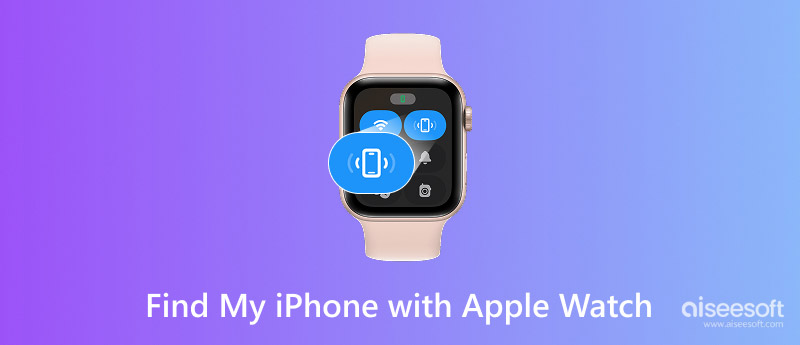
You can use the Ping iPhone function on your watch to quickly find your iPhone. This is the easiest and most common way to locate your iPhone when it’s likely nearby but hiding.
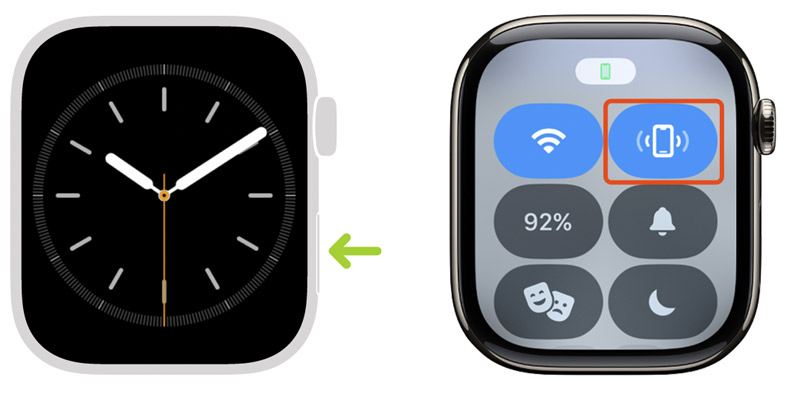
If your watch runs watchOS 7 or later, you can touch and hold the Ping iPhone button to open the flashlight of your iPhone. At the same time, the ping sound will play. This is incredibly effective for locating an iPhone in the dark.
Your Apple Watch (watchOS 9 or later) has a dedicated Find Devices app to track your associated Apple devices. Compared to the simple Control Center ping, it offers more location-related features. If your missing or lost iPhone has an internet connection, you can locate it on the map.
Press the Digital Crown to list your apps. Find the Devices app and tap to open it. You can see devices associated with your Apple ID. Your paired iPhone should be at the top.
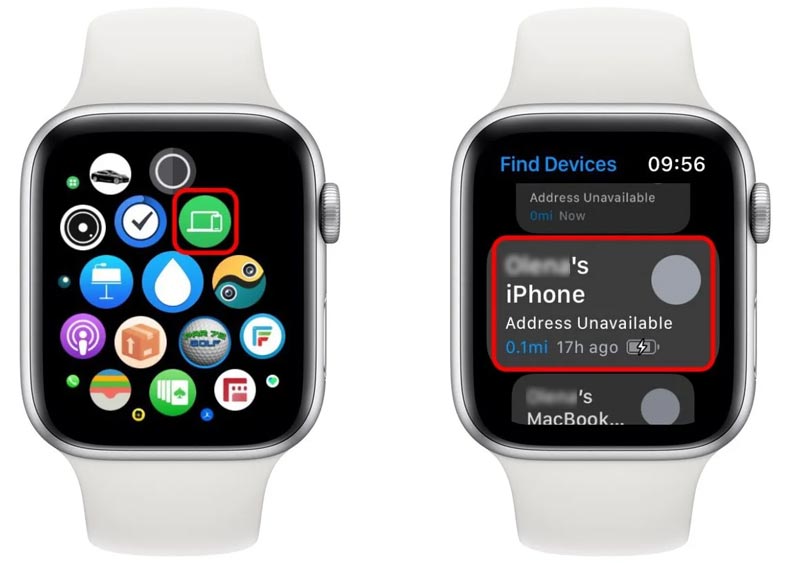
Tap your iPhone’s name in the list to get more options. Tap Play Sound to trigger the standard ping sound on your iPhone. Choose Directions to track your iPhone’s location. You also get the same Ping iPhone feature to locate your phone.
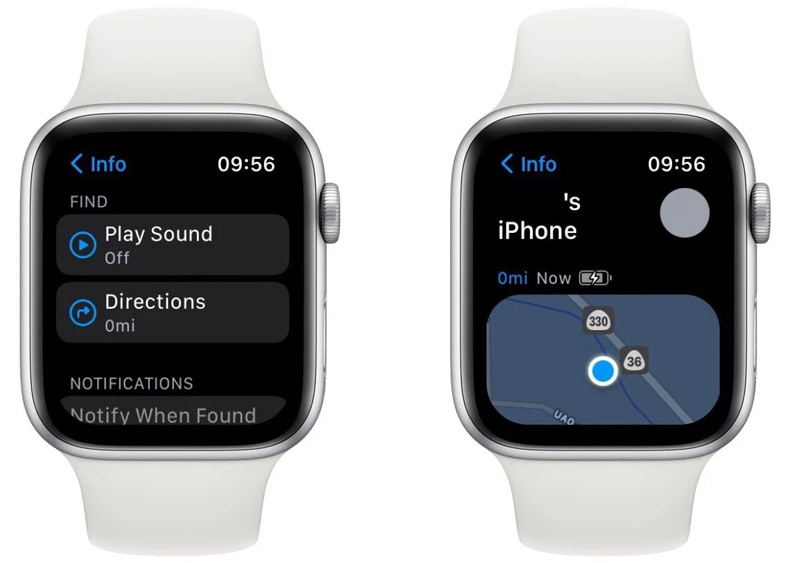
If the missing iPhone is powered off or its battery is completely dead, no sound can be played. The Find Devices app might only show the last known location. If Find My iPhone was turned off on your iPhone before it was lost, none of these features will work. You should activate Lost Mode on your iPhone if you truly believe it is lost or stolen. Open the Find My app on another Apple device or visit iCloud Find Devices on the web.
When you don’t remember the lock screen password for your iPhone or the Apple device is iCloud-locked, you can rely on the Aiseesoft iPhone Unlocker to regain access. It provides a convenient way to wipe the screen lock passcode, Face ID, and Touch ID. Moreover, the software lets you remove the forgotten Apple ID passcode to access various Apple services.
100% Secure. No Ads.
100% Secure. No Ads.
iPhone Unlocker allows you to remove the iCloud Activation Lock safely. It can also help you bypass MDM and Screen Time restrictions without losing data.
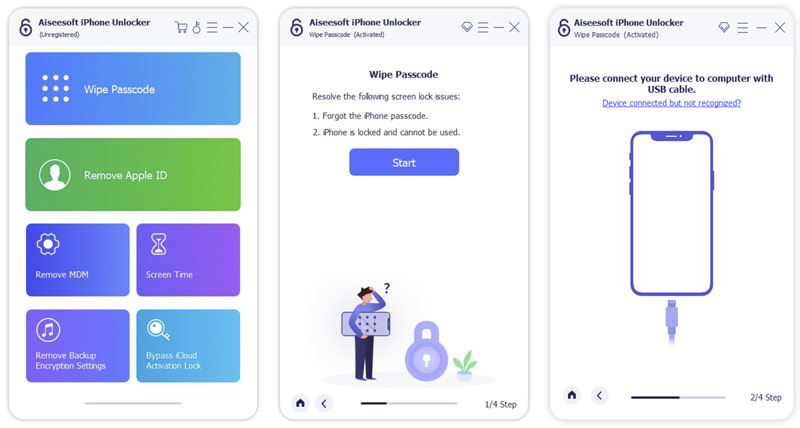
Question 1. Can an iPhone locate an Apple Watch?
Yes, you can use an iPhone to locate your Apple Watch. However, there are several requirements for tracking an Apple Watch from an iPhone. The watch should be paired with your iPhone and have Find My enabled. Both devices must use the same Apple ID. Moreover, your watch must have battery life remaining. It needs to be connected to a network and within Bluetooth range of its paired iPhone. When you want to find your watch with your iPhone, open the Find My app, select your Apple Watch from the Devices list, and then check its current location on the map.
Question 2. Can I leave my iPhone at home and use my Apple Watch?
Yes, you can leave your iPhone at home and use your Apple Watch to receive calls and messages. Also, you can use your watch to play music, podcasts, and other media content. Many built-in apps can work without an iPhone. Moreover, Apple Pay on your Apple Watch can work offline. You can only wear the watch in many situations. However, this depends on your watch model (Series 4 or later with an active plan) and setup. You need to activate Cellular via the Watch app and pair it with your carrier. Cellular support is essential for full functionality.
Question 3. Can the Apple Watch track location without an iPhone?
Yes, the Apple Watch can track its location even when it’s not paired with an iPhone. All Apple Watch models feature a built-in GPS receiver for tracking workout routes. The location data is stored on the watch and syncs back to your paired iPhone or iPad. If you have a watch (GPS + Cellular), you can perform almost all location-related tasks without your iPhone. For instance, it supports maps, navigation, location-based apps, and emergency services.
Conclusion
This post shares two standard methods to find your phone with Apple Watch. You can set your iPhone to play a sound for quick location. If your phone is lost or stolen, you should mark it as lost immediately. That ensures all your personal data is protected. Use the Find My app or iCloud Find Devices to track your iPhone.
iOS Unlock Tips
Unlock iOS Screen
Bypass iOS Activation Lock
Recover iOS Data

To fix iPhone screen locked, wiping password function can help you a lot. And you also can clear Apple ID or Screen Time password easily.
100% Secure. No Ads.
100% Secure. No Ads.