When you update or restore your iPhone, Apple will automatically put iPhone in recovery mode. Under most circumstance, you hardly know that your iOS device is in recovery mode. However, if you see an iTunes connection logo on the screen and iPhone can't reboot, that means your iPhone is stuck in recovery mode. At this time, you may start to wonder how to get iPhone out of recovery mode. Don't worry. We will show you how to take iPhone out of recovery mode in this post. Just keep reading to solve the problem.
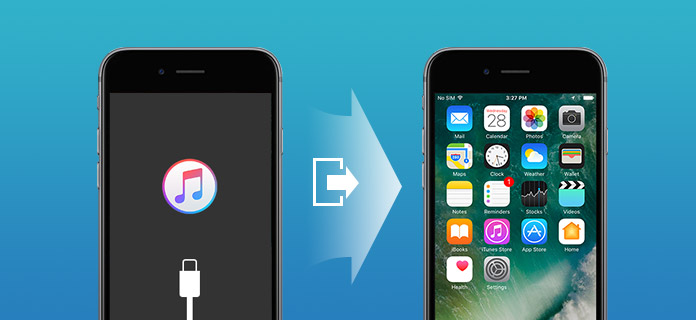
When your iPhone freeze on recovery mode and not responding, you'd better rely on the professional tool to get iPhone out of recovery mode. Because some improper operations will turn to the data loss. Here we sincerely recommend the powerful iOS System Recovery to help iPhone get out of recovery mode. First, you can free download and install it to your computer.
Step 1Launch iOS System Recovery

After downloading, install and launch this iPhone system recovering on your computer. Connect your iPhone to it with USB cable. Click "iPhone System Recovery" on the preview window. After that, click "Start" button to begin to the iPhone stuck in recovery mode issue.
Step 2Download firmware package

iOS Systme Recovery can automatically detect your iPhone is stuck in recovery mode and start to fix it. Choose the your iPhone model and click "Download" to download the repaired device plug-in. It will take a few minutes to complete the process.
Step 3Fix iPhone stuck in recovery mode issue

When the plug-in download is finished, it can automatically fix the issue and get iPhone out of recovery mode.
You can also use iTunes to get iPhone out of recovery mode. When your iOS device stuck at recovery mode, you can take the following guide to get out of iPhone recovery mode.
Step 1Connect iPhone to iTunes
Launch the latest version of iTunes on your computer, connect your iPhone to it via USB cable. iTunes will detect your iPhone stuck in recovery mode and need to restore itself to get iPhone out of recovery mode.
Step 2Get out of iPhone recovery mode

Click "OK" button on the pop-up window and then use the restore function to get your iPhone out of recovery mode.
You may lose lots of valuable data if you choose to restore iPhone from iTunes backup. So the first method still be your best option. If you unfortunately lose some important files and want to get them back, you can rely on the all-featured iOS Data Recovery to do that job. You can download it and have a free trial.
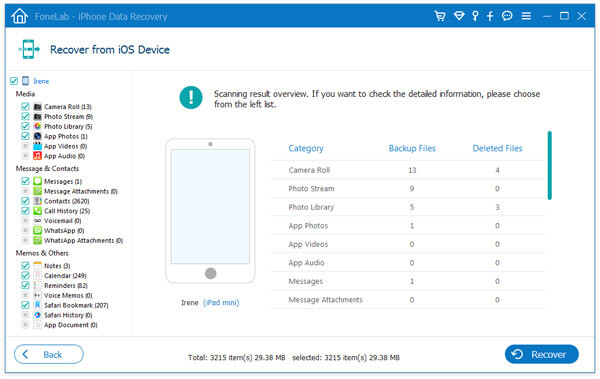
If you want to kick your iPhone out of recovery mode without restoring and computer, you try the next method.

Press and hold the "Power" and "Home" buttons for at least 10 seconds until the Apple logo appears on the screen. When this step is finished, you iPhone will reboot itself and get out of recovery mode.
In this post, we mainly talk about how to get iPhone out of recovery mode. We show you three ways to fix iPhone stuck in recovery mode issue. Hope you can easily get iPhone out of recovery mode after reading this post.