Losing your iPhone is clearly a stressful situation, and you are likely feeling frustrated and anxious. Beyond the financial sting, you may be more worry about your personal data like photos, contacts, messages, emails, apps, and more. Fortunately, Apple has designed a helpful Find My function to locate your lost or stolen iPhone with ease. How to lock a lost iPhone before finding it?
This guide gives you a detailed approach to securing your lost iPhone. You can follow the steps to locate and lock an iPhone that was stolen or missing.
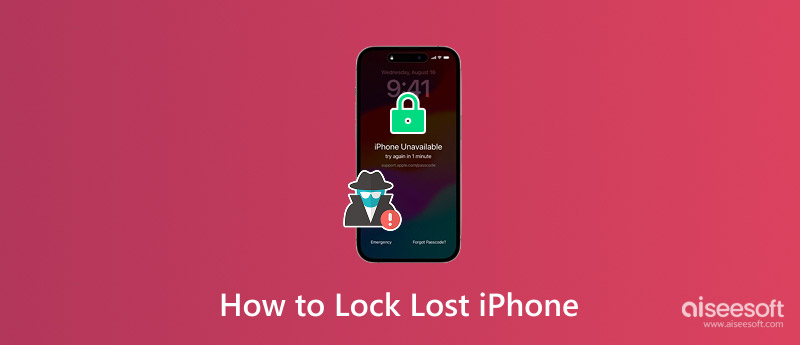
You should lock your iPhone as soon as you notice that it is lost or stolen.
Before locking your iPhone down remotely, start with some basic checks to confirm it is lost. Check pockets, bags, and other places you may leave the phone. Use another phone to call your number and listen carefully. The device might be nearby, on silent or vibrate. If you have another Apple device, open the Find My app and see if your iPhone appears on the map right now. Put it in Lost Mode if you can’t locate it.
To locate or lock a lost iPhone remotely, the Find My feature (Apple’s Find My network) must have been enabled before the device was lost.
Open the Find My app on another iPhone, iPad, or Mac. Use the same Apple ID to sign in to the app. Tap Devices to display all your Apple devices associated with your account. Tap your lost iPhone in the list and activate Mark As Lost.
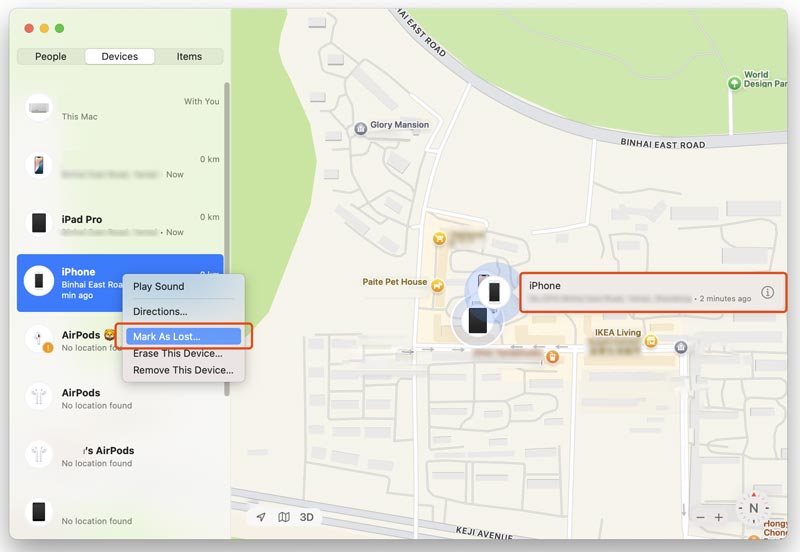
You may be asked to enter your password for security. You can write a custom message and display it on your lost iPhone’s lock screen. Enter a number where you can be reached. Craft a clear message and avoid using threatening language. Tap Activate or Done to put your iPhone in Lost Mode.
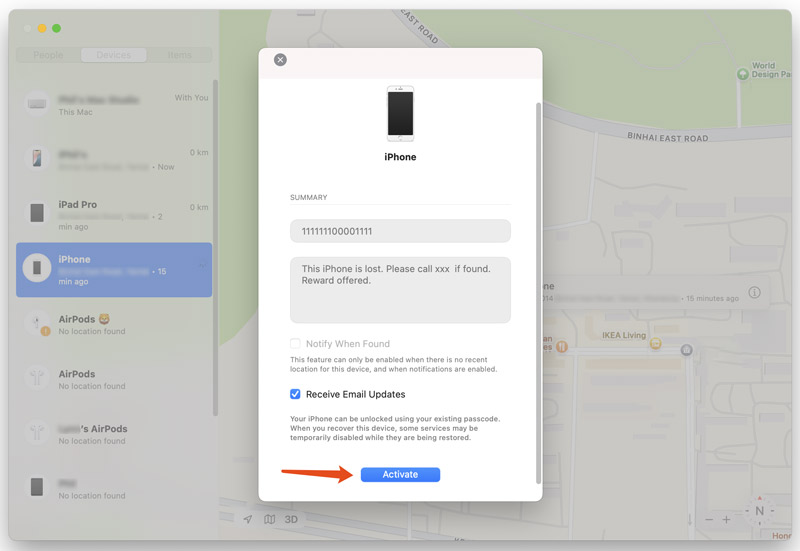
Once your iPhone is marked as lost, it will immediately lock the screen and disable Apple Pay. Moreover, it will show your custom message and contact number on its screen. When it has an internet connection (via cellular data or Wi-Fi), it will report its location to Find My.
Note that Find My will only show the last known location of your lost iPhone with a grey dot on the map for 24 hours after the device was last online. If it is offline for over 24 hours, it may show No location available or Offline.
There is no legitimate reason to unlock a stolen iPhone. When you find a lost device, please turn it on and check for Lost Mode. If there is a message with a phone number, call that number. However, if you fail to contact the previous owner for a really long time, you can choose to unlock it. Even though taking a lost iPhone you found to the Police is often considered the safest option, they may not contact the source owner successfully.
Aiseesoft iPhone Unlocker is a powerful password removal tool that can wipe the forgotten passcode, Face ID, and Touch ID. It is not designed to unlock a lost or stolen iPhone. Instead, it is mainly used to handle various passcode-forgotten conditions. It can remove the Apple ID and passcode to regain access to various Apple services. Moreover, it lets you get rid of various MDM and Screen Time restrictions safely.
100% Secure. No Ads.
100% Secure. No Ads.
iPhone Unlocker provides a straightforward way to access a locked iPhone or iPad. Select the specific functions you need, such as Wipe Passcode or Remove Apple ID, and follow the steps to proceed easily.
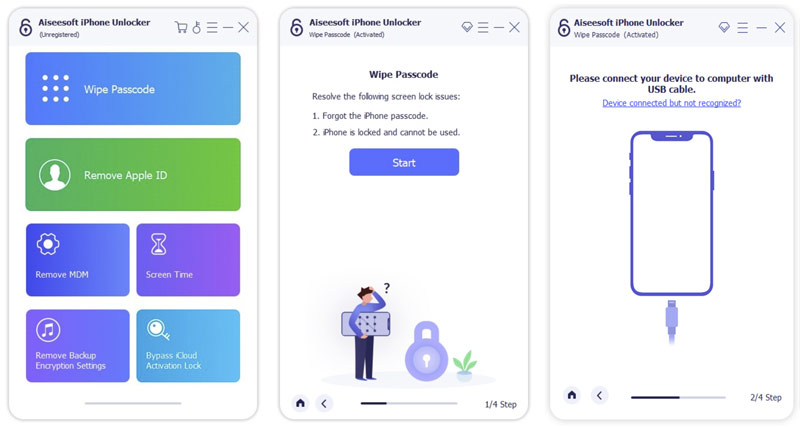
Question 1. Is there a way to control a lost iPhone remotely?
Yes, you can locate and control a lost iPhone remotely if Find My is enabled. As mentioned, you can mark the phone as lost and lock it. When the lost iPhone is in Lost Mode, it will be locked with the existing passcode. Moreover, Apple Pay will be disabled. You can display a custom message/contact number on the lock screen. You can also force the missing iPhone to play a sound via the Find My app or iCloud Find My. As a last resort, you are allowed to erase all data and settings on the lost device. This operation will completely wipe the iPhone back to factory defaults.
Question 2. Why can’t I locate my lost iPhone 15?
There are several possible reasons why your iPhone 15 can’t be located. When your missing phone isn’t showing up in Find My, you should first check and ensure that Find My iPhone is enabled. Otherwise, you cannot track it using Find My. Moreover, if your lost iPhone is powered off, it can’t be tracked. In that case, you can only check its last know location. If someone charges it, it should reappear on the map. When your phone is not connected to a network, it can’t send its current location. Sometimes, your lost iPhone 15 can’t be located due to physically blocked or damaged.
Question 3. How do I deactivate Find My iPhone?
It’s necessary to deactivate Find My iPhone when you want to sell, trade in, or give away your device. To turn off Find My on your iPhone safely, you should go to your Apple account from Settings, tap Find My > Find My iPhone and then toggle off Find My iPhone. Enter your password when prompted to confirm. You can also go to the iCloud website, find the target iPhone, and remove it from your account. After the device is removed from your Find My list, its Activation Lock will be disabled. You should not deactivate Find My iPhone on a missing or stolen phone.
Conclusion
You can learn how to lock a lost iPhone from this page. When your iPhone is missing or stolen, follow the guide to put it in Lost Mode immediately. Use Find My to secure your device, display contact information, and keep tracking its location. If Find My was not enabled beforehand, remote locking via Apple is impossible. You should change your Apple ID password to prevent anyone from accessing your iCloud data.
iOS Activation Lock
Bypass iOS Activation Lock
Unlock iOS Screen
iCloud Tips

To fix iPhone screen locked, wiping password function can help you a lot. And you also can clear Apple ID or Screen Time password easily.
100% Secure. No Ads.
100% Secure. No Ads.