After taking a photo, you often need to edit to get a better effect. In some cases, you want to remove unwanted objects from photos. For instance, you may want to remove shadows or some people from a picture. Do you know how to remove objects from photos?
You will easily call Adobe PhotoShop to mind when it comes to editing pictures. Surely, you can PhotoShop someone out of a picture or remove shadows in PhotoShop. However, PhotoShop is not a free photo editor, so you should know that. What's more, PhotoShop is a little bit complex for beginners. Considering your need, we would like to give you some perfect free alternatives to PhotoShop.
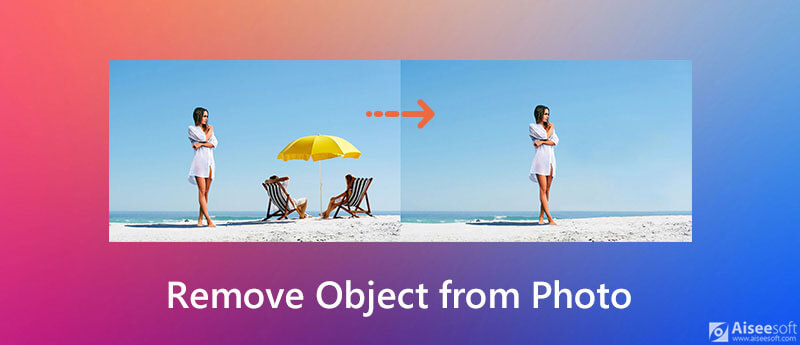
Picwand AI Object Remover is a free, cutting-edge online tool designed to effortlessly eliminate unwanted objects from your photos. Using advanced AI algorithms, it intelligently detects and removes distractions such as stray objects, intrusive text, or even background photobombers, all while maintaining the natural texture and color of your original image. Its user-friendly interface makes the process incredibly simple—upload your image, select the elements you wish to erase, and let the tool work its magic in one click. Suitable for both professional photographers and casual users, Picwand supports various image formats, including JPG, JPEG, PNG, and BMP, ensuring high-quality output every time. This smart solution transforms messy images into clean, shareable masterpieces without the need for complex software installations or extensive editing skills.
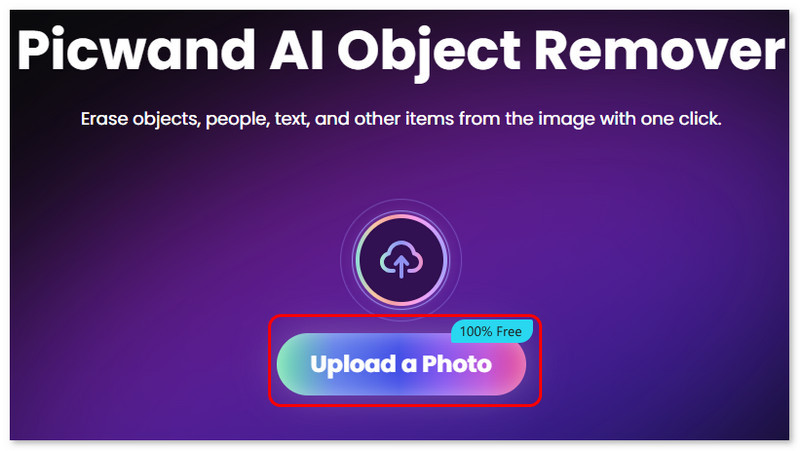
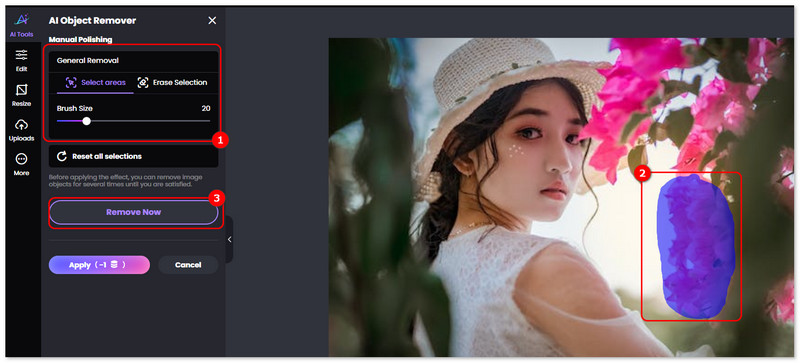
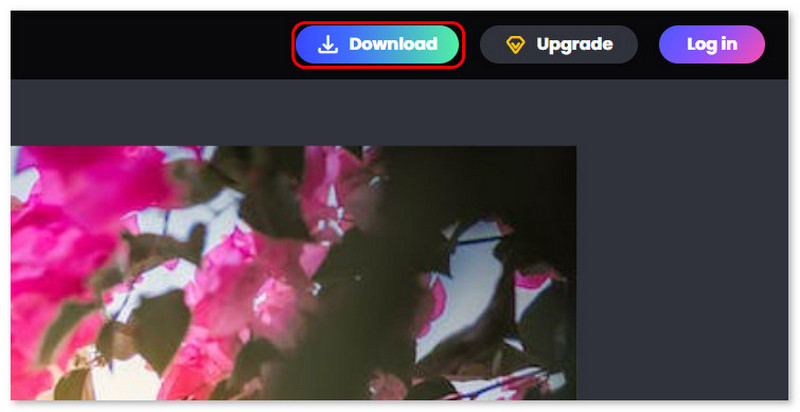
PhotoDirector is a basic photo editor. It removes unwanted objects from your photos. Using intelligent AI technology, it identifies and erases distractions such as random objects, blemishes, and backgrounds without losing essential details and textures. Beginners can easily correct a mistake and touch up photos using simple selection tools. Not only does PhotoDirector erase objects, but it is also used for color adjustment, creative effects, and fast changes that transform ordinary photos into masterpieces. Try using PhotoDirector today for professional-quality results without using complex software. Experience a new photo-editing technique today.
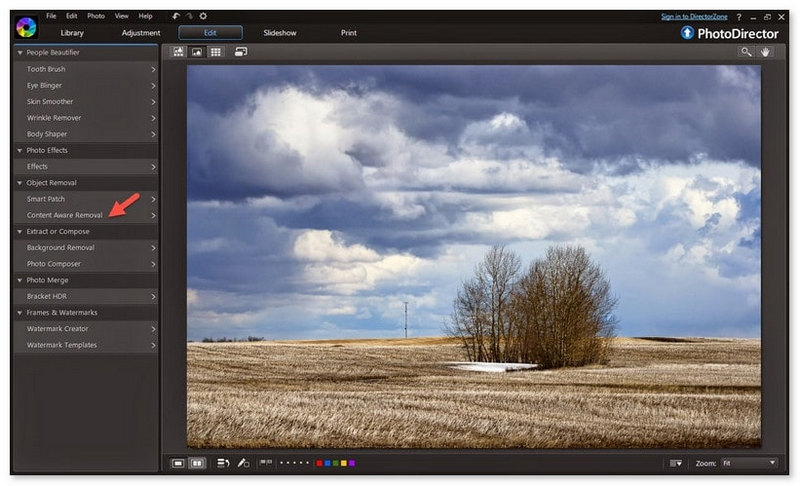
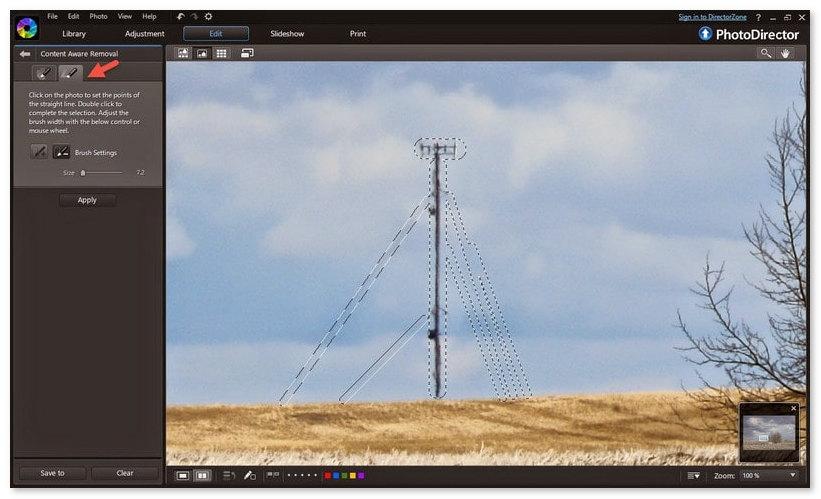
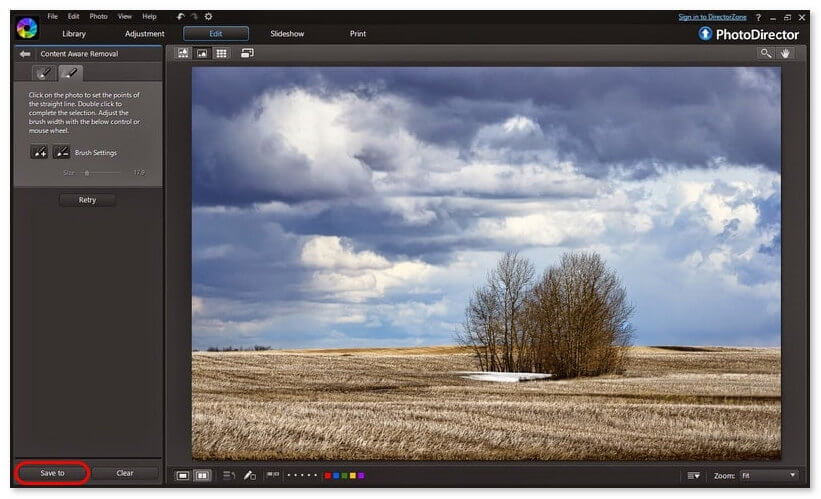
AIEase Object Remover is a free iPhone photo editor that makes photo enhancements effortless. It leverages innovative AI and the latest inpainting techniques to enable easy editing on your iPhone. Simply pick a photo, use a brush to mask out things that you want to remove, and it immediately fills in those areas with the background. Its minimalistic interface and rapid processing enable both amateur and professional photographers to create gorgeous, clean images directly from your iPhone.
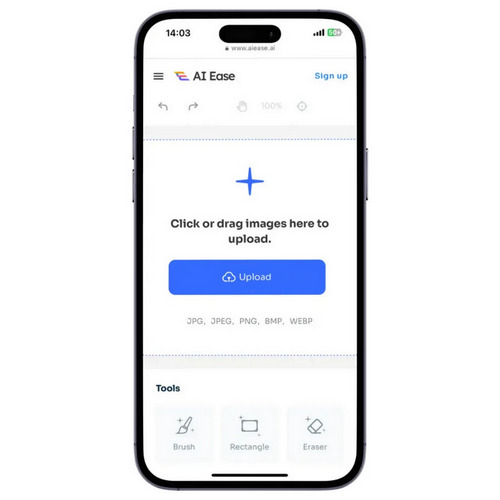
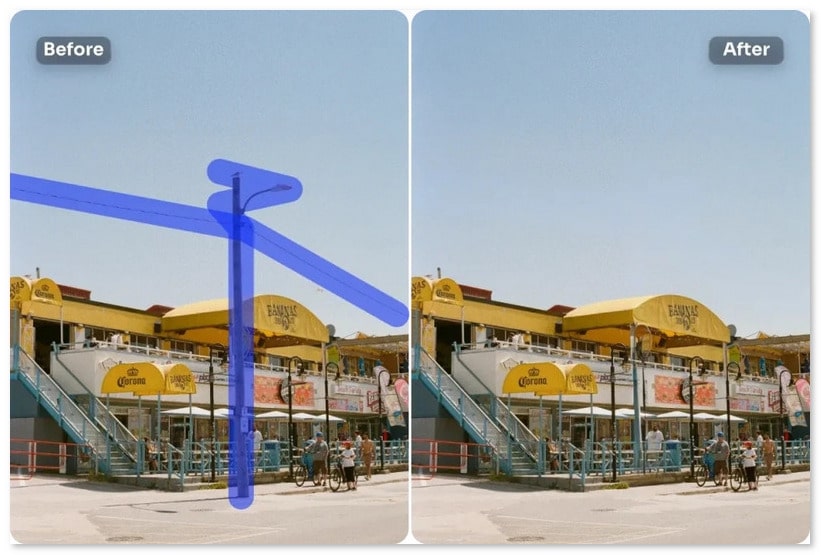
Can I remove unwanted objects from videos?
Yes, you can use professional video editing tools like Adobe AE, etc., to erase unwanted parts from videos. Nevertheless, before using these tools, you need to check if your hardware meets their requirements. Otherwise, you might encounter a blue screen, system crash, system lagging, etc.
Will there be a quality loss after removing it?
No, using professional tools or apps like Adobe AE or Picwand Objects Remover can minimize quality losses.
Is watermark remover and object remover the same thing?
No, watermark removers are software designed to remove clear watermarks from images or videos. They usually employ AI to correct the background naturally. They serve primarily to erase brand marks, logos, or text overlaid on the images.
Object removers stand out because they can remove more. Unlike the former, object removers can remove unwanted objects from pictures—such as individuals, clutter, or random objects—by intelligently covering the area where the object once was.
Conclusion
Today, we have shown you 3 tools to remove unwanted objects from photos. It covers from PC to mobile phone. You can use Picwand object remover, PhotoDirector, and AIEase to deal with it nicely and easily. If you still have more questions, please check out the posts below, or you can contact us directly.
Video & Image Watermark
What Is Watermark Remove Watermark Add Watermark to Video Video Watermark App Remove Watermark from a Video Remove Filmora Watermark Remove Getty Images Watermark Remove Watermark with Gimp Remove Watermark with Inpaint Remove Watermark in PowerPoint Remove Watermark in Photoshop Best Watermark Remover Apps Apowersoft Watermark Remover Review Remove Watermarks from FaceApp Photos Remove TikTok Watermark Remove Watermark From Photo Remove Shutterstock Watermark Remove Watermark from PNG/JPG Remove Unwanted Objects from Photo Remove Text from Pictures Remove Date Stamp from Photo Remove Emoji from Photos Remove Unwanted Objects Remove Logo from Picture Remove Watermark from PDF
Video Converter Ultimate is excellent video converter, editor and enhancer to convert, enhance and edit videos and music in 1000 formats and more.
100% Secure. No Ads.
100% Secure. No Ads.