Pixelation is a top problem for most users who tend to resize their images. When you are about to change the image size, you must protect the pixels of your image to avoid being blurry. Most of us don't know that once we resize the image, its pixels will be stretched out and seen once you export, which leads to degraded quality. With a photo editor, you can easily maneuver the size of your photos. Sad to say, not all do perform well on resizing the photos. To safely make the image bigger without degrading the quality, you must read the following methods we add to this article.
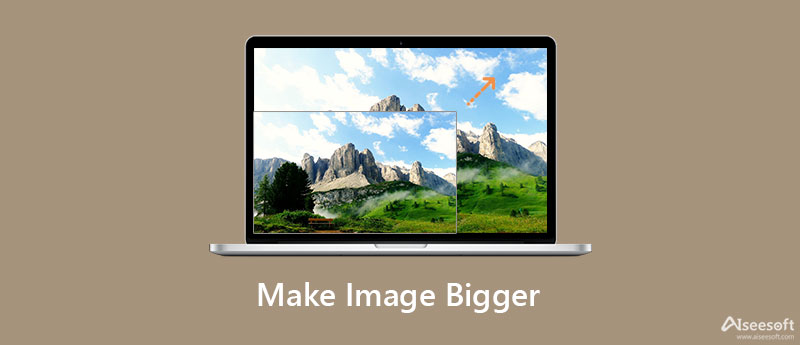
Aiseesoft Image Upscaler Online is a premium image resizer you can access online for free. This tool can make the image bigger with the support of AI technology that could help you change the image size without losing quality. If you are about to use this software to resize the image, then you can expect that it will preserve the image's quality once you export it here. With this tool, you can turn your photo bigger up to 800% if you want to. So, do you want to try and use this software to resize an image? Then you can follow the succeeding details below to change the image size successfully.
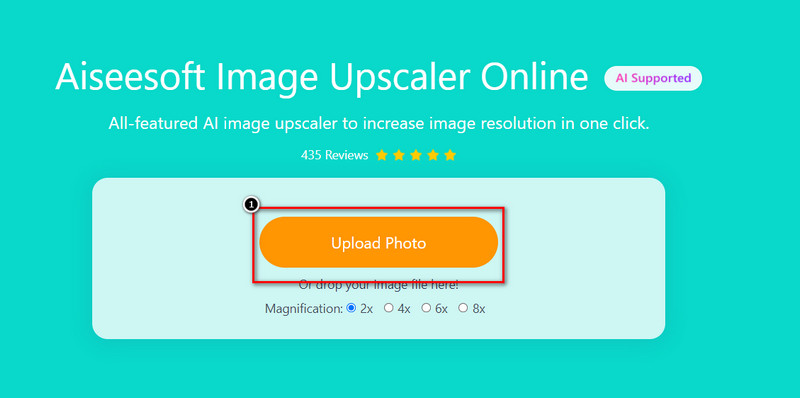
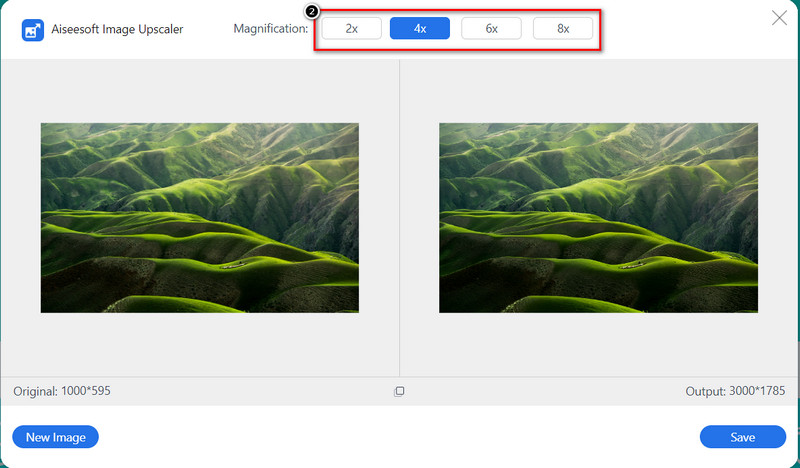
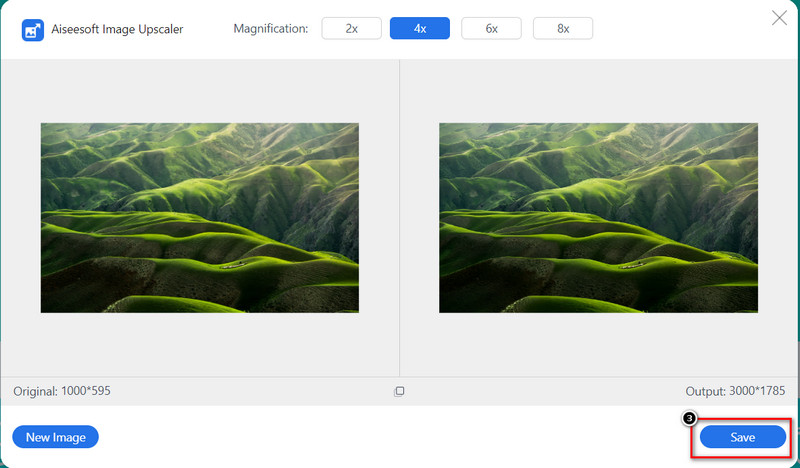
Need a professional image resizer? Then worry no more because Photoshop is here to help you. It is the most professional image resizer you can use on your desktop to change the photo's dimension without pixelation. You can use this software and take advantage of the features and functions available to make your image the best. However, you will need to purchase the software if you are about to use it. You can try to use the free trial if you haven't used it. Follow the steps below to thoroughly teach you how to make an image bigger in Photoshop.
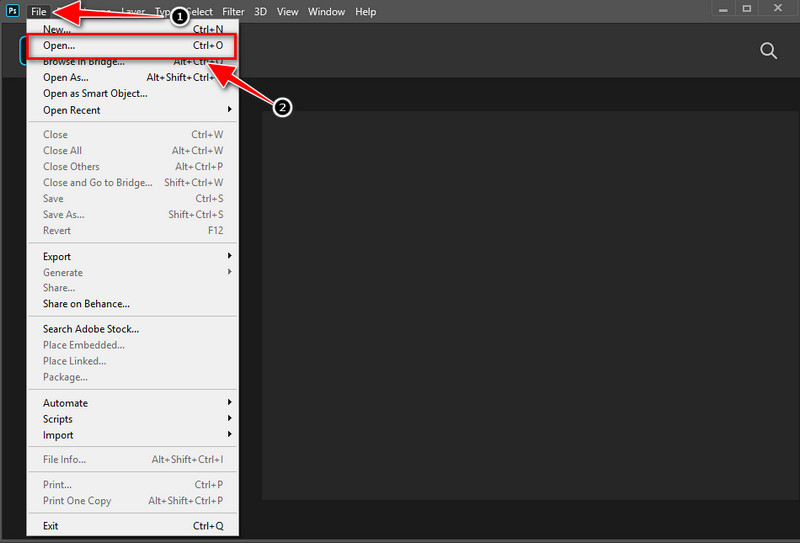
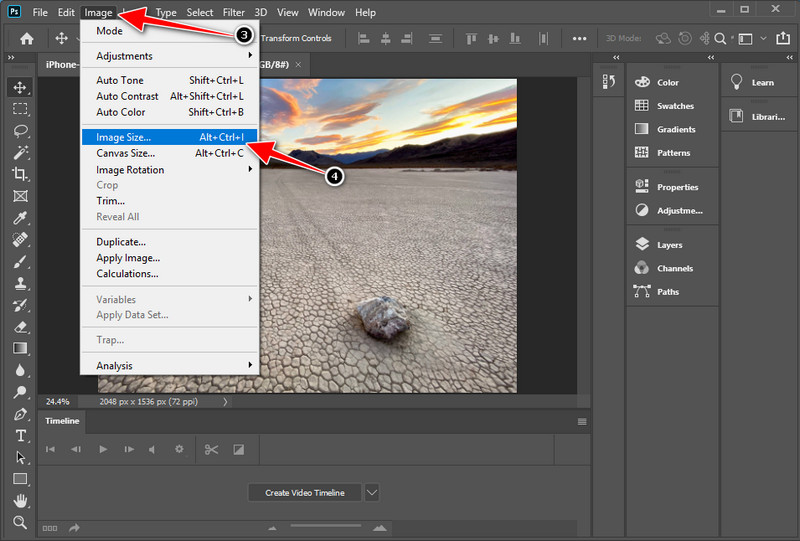
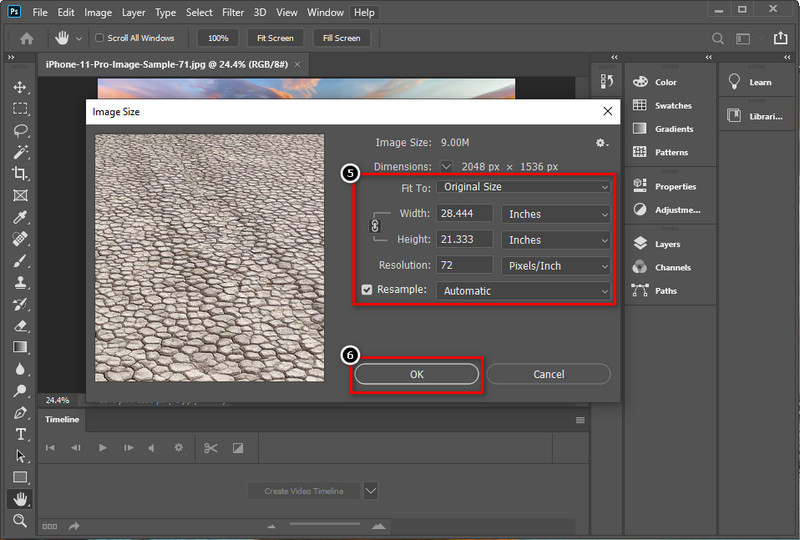
For Mac users, you wouldn't need to download an app to resize your image; instead, use the built-in image editor on iOS, the Preview. This built-in app is a photo viewer you can have access to if you are a Mac user. You can use its cropping feature to resize your image and other editing features this tool has. Want to know how to make an image bigger on Mac with this tool? If so, the information we add below will teach you step-by-step.
Optional: To make the resizing proportional, you must tick the box for Scale Proportionally. So that when you adjust the height, the width will automatically adjust, or vice versa.
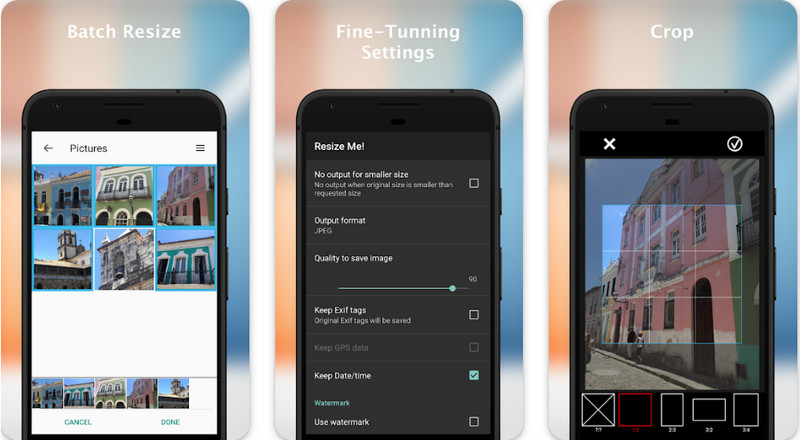
Resize Me! - Photo Resizer can easily maneuver the image size you have on your Android for free. With this tool, you can make a fine-tune on resizing your images into a particular size you want to achieve. If you haven't decided to choose the size you want to achieve, then you can use this tool's available size. Manually or automatically resize, you can use this app. So, read the steps we add if you want to know how to make an image bigger without losing quality with this app.
Does making the image bigger lose its quality?
It does lose the image quality. Because you add a new pixel to the image once you make it bigger, resizing the image smaller is safer than making it bigger. Still, if you use a dependable tool, you can lower or won't have a low-quality image once you export it.
Is it important to resize the image?
Resizing an image is an easy task, but it is a must to do. Every platform or website does require a specific image height and width of an image. So, resizing an image is essential to pass the requirement of a platform or site.
Does resizing the image lower the file size?
It does change the image file size but doesn't downsize or upsize the file. But you wouldn't notice a drastic change in the file size once you export it after resizing the photo.
Conclusion
Now or never, choosing an image is needed if you want to make the image bigger without degrading its quality. With the tools and tutorials we include here, you can do it. We can assure you that the performance of each tool we include here is phenomenally better than the tools you might read in other articles. So, which tool or app do you prefer the most? You can share your thoughts about the tools in the comment section below.
Change Image Resolution
Increase Image Resolution on iPhone Increase Image Resolution Convert Image Resolution from Low to High Online Increase Image Resolution in Photoshop Increase Photo Resolution Free Online Make Photo Become HD Change Picture Resolution on Android Upscale Image to 4K
Video Converter Ultimate is excellent video converter, editor and enhancer to convert, enhance and edit videos and music in 1000 formats and more.
100% Secure. No Ads.
100% Secure. No Ads.