Summary: Want to recover deleted AOL emails? If you accidently deleted some important emails on AOL Mail and clear them up from Recently Deleted folder, you may feel difficult to get them back. This post will show you simple ways to recover deleted AOL emails.
"I deleted an important email from AOL Mail by mistake. What's worse, I was used to deleting it from my recently deleted email folder. Can I recover deleted AOL emails?"
"I need to retrieve some emails that were permanently deleted. I can't find them in the recently deleted folder. How long will this folder save the deleted old AOL emails? Is it possible to recover deleted emails from AOL Mail?"
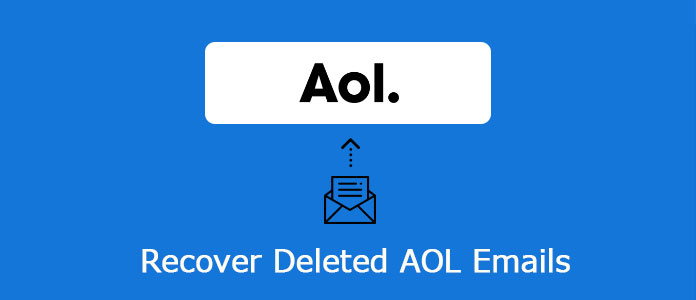
AOL Mail is a very popular web mail service which is widely used among Americans. Users can store all types of data items on the server. You definitely don't want to lose any valuable data, whether for official files or personal data.
To better protect your data, there is a "Recently Deleted" folder designed in AOL Mail. If you accidently deleted some important emails, you can still get them back from this folder. This folder will save your deleted AOL emails for some time.
If you lose some AOL emails and want to restore these deleted emails from AOL Mail, you are in the right place. This post will show you how to recover deleted AOL emails. Moreover, for the permanently deleted emails, we also recommend a powerful data recovery tool to try to get them back.
If you just deleted some Aol emails by mistake and you notice the wrong operation right now, you can easily recover deleted emails from AOL Mail from Recently Deleted folder. Now you can take the following guide to rescue your AOL emails.
Step 1 Open your AOL Mail and log into your account.
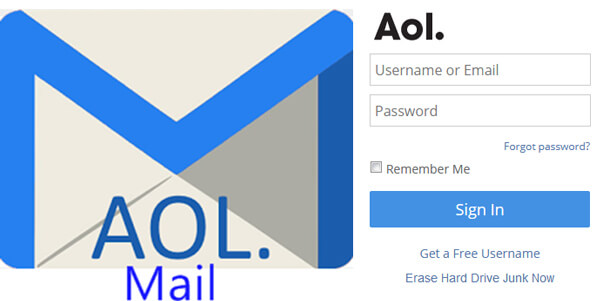
Step 2 Click on the "Recently Deleted" folder on the left panel and open it.
Step 3 Look for the deleted AOL mail you want to restore and check the box next to the message.
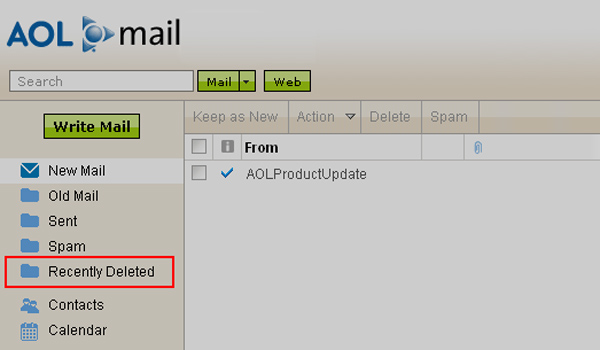
Step 4 Click "Restore" button to recover deleted AOL mails from this folder.
With the first method, you can handily retrieve deleted AOL emails with ease. While for the emails that you can't find them in the Recently Deleted folder, what should you do?
To recover permanently deleted AOL emails, you need to rely on the professional email recovering software, Aiseesoft Data Recovery. It has the capability to restore permanently deleted emails from AOL with ease. You can free download it and have a try.
Step 1 Double click on the download button above to free download this deleted AOL emails recovery software on your computer. Then install and launch it.

Step 2 Beside the emails recovery, this data recovering software also enables you to retrieve other frequently-used data types like pictures, videos, audio, documents, etc. Then select the specific hard drive where you want to make the Aol emails recovery. Click Start Scan.
Step 3 After scanning, you can use the "Filter" function to quickly locate your deleted AOL emails. When you find the emails, just one click on Recover button will get them back to your computer.

You may also need: Learn 5 Proven Ways to Recover Deleted Emails from Gmail.
Hotmail Recovery - How to Recover Hotmail Account and Emails/Messages
This post mainly talked about how to recover deleted emails from AOL Mail. Two effective ways are offered to help you find your lost AOL emails back. If you still have any question, you can leave us a message.