I accidentally deleted photos and videos that were in the DCIM folder. I've searched numerous programs, but they all seem to be useless. I don't have a rooted device, does that matter?
Wanna recover deleted DCIM folder from a non-rooted Android phone or tablet?
Well, you are lucky to find this tutorial. Here are easy steps to get back deleted pictures from SD card, digital camera and other removable devices. Just don't save new items before the DCIM folder recovery. Otherwise, the chance of recovering deleted DCIM folder will be reduced a lot.
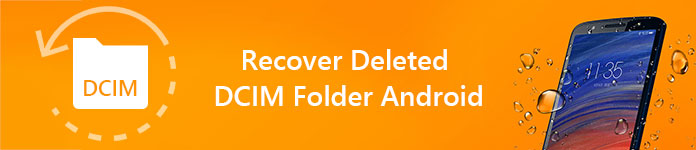
Recover Deleted DCIM Folder Android
Here are some frequently-asked questions about DCIM Android folder. You can read and check if you have the same question. In another word, these questions can show you basic knowledgeable about DCIM methodically.
Question 1: What Is DCIM?
Answer 1: DCIM is the abbreviation of Digital Camera Images. DCIM folder is widely used in digital camera camcorders and Android devices. All your newly-taken photos and videos will be saved into DCIM folder by default.
Question 2: Where is the DCIM folder on my computer?
Answer 2: When you plug your Android phone or related memory card into your computer, you can see the recognized device on the desktop (Mac) or My Computer (Windows).
Question 3: How to find DCIM folder on Android?
Answer 3: Locate the "Storage" section first. Actually, Android DCIM folder location depends on the storage location. If you save photos to phone memory, you can open "emmc" folder to get "DCIM" folder. Well, if you store pictures to memory card, you need to open "sdcard0" and choose "DCIM" instead.
Question 4: Can I delete DCIM folder?
Answer 4: It's OK to delete DCIM thumbnails and downloaded pictures to free up more space. These are just small images of your high-definition pictures. Next time you locate the gallery, thumbnails will be created automatically, too. However, if you want to make DCIM folder emptied or even delete it, you need to think twice. Back up important photos on Android in advance.
Question 5: Why are my DCIM folder not showing?
Answer 5: There are many reasons that cause data loss in DCIM folder, such as mistakenly deletion, formatted partition, virus attack, system crashes and more.
Nevertheless, what if you just find DCIM folder missing without knowing why? Do not worry about that. You can choose one data recovery software to get back the missing photos from DCIM folder.
It is Aiseesoft Data Recovery that can help you recover almost all deleted or lost files. Thus, you can bypass annoying errors and get back any data selectively and easily.
What's more, the program allows you to export the recovered data to your computer without photos overwrite. In a word, if you have no experience of data recovery before, then Aiseesoft Data Recovery is exactly the best choice to recover deleted or emptied DCIM folder.
Step 1Run Aiseesoft Data Recovery
Free download and install Aiseesoft Data Recovery on your Windows computer. Launch the DCIM folder recovery software after the installation. Use a proper lightning USB cable to connect Android to your computer.

Step 2Select disk drive to recover
You need to choose the detected Android device as the location. To be more specific, select the disk drive that your deleted or empty DCIM folder used to be.
Later, you need to choose the detected Android device as the location. To be more specific, select the disk drive
that your deleted or empty DCIM folder used to be.

Step 3Click Start Scan button to start scanning all lost data on your choosen hard drive.
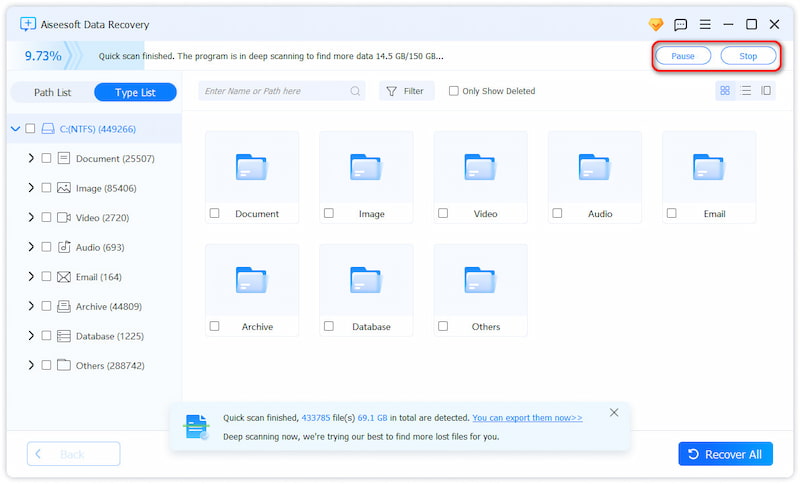
Step 4Recover deleted DCIM folder
All scanned files display in categories in the left panel. Open one folder to access the content. If you want to find one file quickly, you can type its name in the search engine on the top. Then choose "Filter" to confirm and search. Well, you can preview any picture to get the detailed information. Choose items you want to recover. Finally, choose "Recover" to start recovering data from DCIM folder.
In this way, you are able to recover the missing DCIM folder from SD card. If your DCIM stored on internal card on Android, just recover deleted pictures from SD card here.

Here are also some tips you can try when you find DCIM folder empty on Android. To start with, you need to prepare a computer with the Android phone connected.
Method 1: Enable USB Debugging Mode
Step 1 Open your Android device, then head to "Settings" app.
Step 2 Find and turn on "USB Debugging" mode on "Develop" section.
Step 3 Reconnect Android to PC via a USB cable.
Step 4 Unlock your smart phone.
Step 5 Check if DCIM folder is empty or not.
g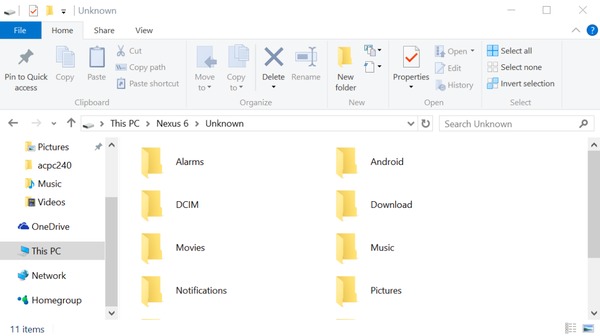
Method 2: Execute the Command Line
Step 1 Reconnect Android to PC after the DCIM folder empty error.
Step 2 Hold and press "Windows" and "R" keys together to get a "Run" dialog.
Step 3 Type "CMD" and press "Enter" on your keyboard to move on.
Step 4 Execute the command of "chkdsk [SD card drive latter]/f".
Step 5 Wait for a while until the process ends.
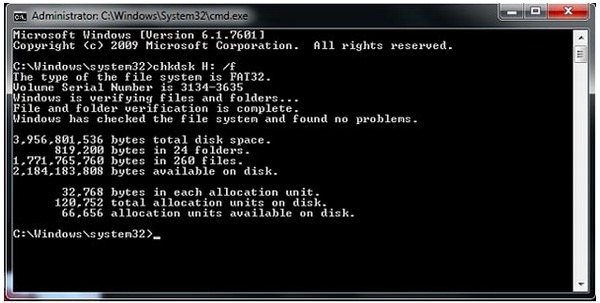
Have you got back the deleted or lost files from DCIM folder now? If not, just feel free to contact us. We are glad to help you solve any question about hard disk drive data recovery whenever you need.