When you chat with friends on Facebook App, all your sent photos and videos will be saved on your iPhone. As time goes by, your iPhone may be full of Facebook videos, which take lots of storage space. Thus, many people delete Facebook videos, photos and messages regularly to free up more space.
What if you regret deleting those Facebook chat attachments? If you want to recover deleted Facebook videos and other files, you just come to the right place. You can get professional deleted Facebook video recovery ways without data overwritten here.

You can recover accidentally deleted videos from Facebook by downloading its archived file. Well, this method does not help to recover the Facebook live video. If you do not save the Facebook live video on your iPhone before, then it is hard to complete the deleted Facebook live video recovery.
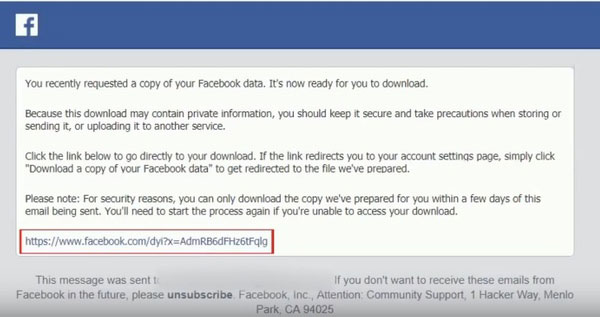
FoneLab iPhone Data Recovery is the most reliable way to restore a removed video on Facebook. You can recover not only downloaded videos, but also other Facebook app data. Thus, you have the highest success rate to recover deleted Facebook videos without a backup here.
Your Facebook video is not visible after the deletion. But you can still get the deleted Facebook videos back before saving new files to the same destination. The Facebook video recovery software can help you scan, extract and recover any video file without modifying other files.
100% Secure. No Ads.
100% Secure. No Ads.
Free download, install and run iPhone Data Recovery. Then use a lightning USB cable to plug your iPhone to the computer. Once the iOS device is connected, you need to tap Trust on your iPhone to trust this computer.

Click Start Scan in the Recover from iOS Device section. After scanning, you can see all deleted and existing files in categories. To recover deleted videos from Facebook Messenger, you can choose App Video in the left pane. All recoverable videos will display in the main interface.

Select and preview which video you want to recover. Later, click Recover to export the recovered iPhone videos to a new destination folder. If you want to restore large videos from Facebook, you need to wait a bit longer to complete deleted Facebook video recovery.
ow to find deleted Facebook videos?
If you notice that you don't see new apps offered on the App Store, or app updates won't go away, you should try clearing the App Store cache to fix the issue. You can go to the Settings app, scroll down to locate the App Store option. Tap it and then choose Personalised Recommendations. Tap on Clear App Usage Data and then tap it again to confirm that.
How to recover deleted Facebook photos?
Download and run Aiseesoft iPhone Data Recovery on your computer. Connect your iPhone to computer via a USB cable. Click Start Scan to scan the deleted files. Tick Messenger or Messenger Attachments to find the deleted Facebook photo. Choose the photo and click Recover to restore the deleted Facebook photos.
Does Facebook delete my live video?
Open the Settings app on your iPhone and tap your iCloud account name at the top of the interface. Tap iCloud and then choose the Manage Storage feature. Tap Backups and select the iPhone name you are using. Under the Choose Data to Back Up section, you can tap Show All Apps to display all apps. To delete an app and its associated data, you can turn it off and then tap Turn Off & Delete to confirm your operation.
Conclusion
As for people who have backed up Facebook videos and photos with iTunes or iCloud before, you can also use FoneLab iPhone Data Recovery to recover deleted Facebook videos selectively and safely. The program is worth to free download and have a try for every iOS user.
Facebook Related
1. Search for People on Facebook 2. Facebook Cover Photos/Videos Maker 3. Recover Deleted Facebook Messages on iPhone 4. Recover Deleted Contacts 5. Recover Deleted Facebook Videos 6. Recover Deleted Photos from Facebook 7. Use New Facebook Notes 8. Best Facebook Messenger Call Recorder 9. Record Facebook Video Chat
The best iPhone data recovery software ever, allowing users to safely recover lost iPhone/iPad/iPod data from iOS device, iTunes/iCloud backup.
100% Secure. No Ads.
100% Secure. No Ads.