The screen recording software is used to record your gameplay, create instructional videos, make product demos, save video calls, or download online videos. Generally speaking, there are two kinds of screen recording software, free screen recorders and professional screen recorders.
If you search for free screen recorders, you will discover that most of them include some limitations, like add watermark on your recordings. You have to pay for watermark removal or upgrade to pro-version.
To get you out of the trouble, we are going to identify and share the best 10 free screen recorders with no watermark for Windows, Mac, iPhone and Android devices.

Aiseesoft Screen Recorder is one of the best screen recording software on market.
• Record everything on your screen in a single click.
• Offer extensive custom options, like cursor effects.
• Capture webcam calls including you and the recipient.
• Combine your voice and the system audio during recording.
• Draw on the screen recording with text, line and other tools.
• Compatible with Windows 10/8/8.1 and Mac OS X 10.9 or above.
In short, Screen Recorder is the best way to record your screen you can find and offers all features you need. More importantly, it will not add watermark on your recordings or contain other limitations.
100% Secure. No Ads.
100% Secure. No Ads.


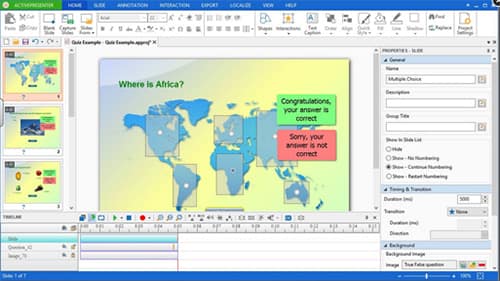
Platform: Windows and Mac
Key features:
• Record scree in full screen or custom screen size.
• Capture desktop videos and audio in HD quality automatically.
• Save the environment and yourself through webcam.
• Provide basic video editing tools, like cut, trim, merge and more.
• Export recordings in AVI, MP4, WebM, MKV, PDF, Excel, Word or HTML5.
PROS
CONS
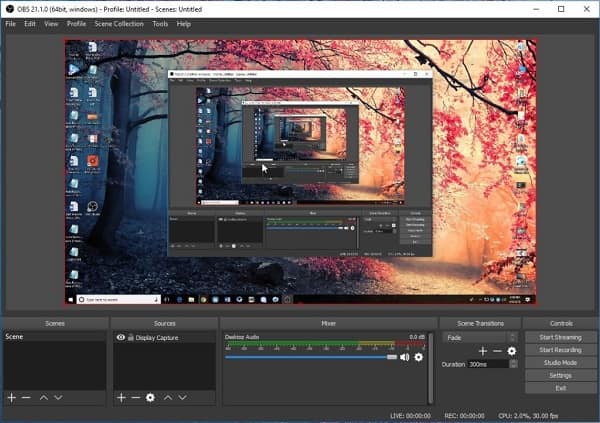
Platform: Windows, Mac, Linux, and online
Main features:
• Make screen recordings from multiple sources.
• Offer powerful configuration options.
• Mix audio with images when making screen recordings.
• Integrate an intuitive audio mixer.
PROS
CONS
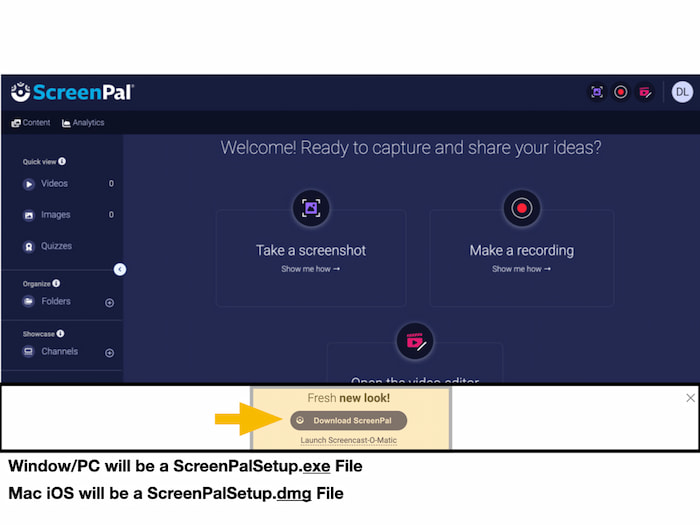
Platform: Windows, Mac, online, iOS, and Android
Basic features:
• Capture your computer screen, including images and audio.
• Add webcam and your voice on the screen recordings.
• Share the outputs to YouTube in HD quality.
• Save screen recordings as video files.
PROS
CONS
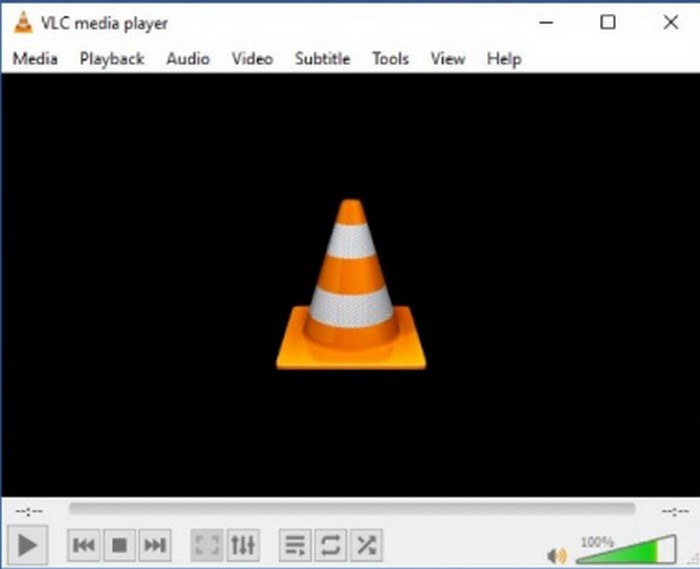
Platform: Windows, macOS, and Linux.
Basic features:
• It allows you to select customizable areas.
• Support recording both system sound and microphone.
• Export rich formats like MP4, AVI, MKV, etc.
• It allows live streaming and saving at the same time.
PROS
CONS
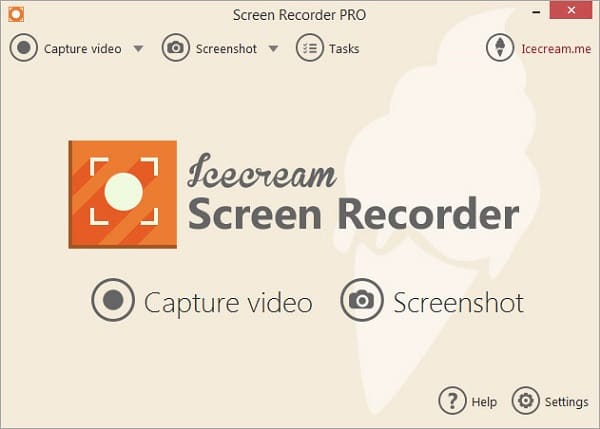
Platform: Windows and Mac
Attractive features:
• Capture the desktop in full screen or selected region.
• Record both audio tracks and videos at the same time.
• Customize hotkeys, audio and video sources, and more.
• Output screen recordings in MP4, WebM or MOV. (Find MP4 Screen Recorder here)
PROS
CONS
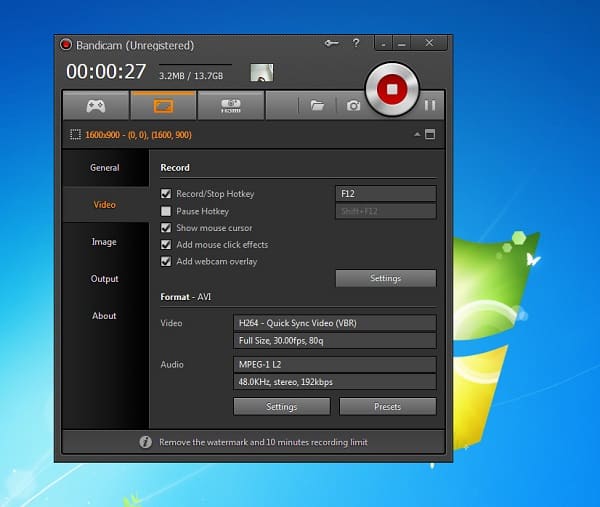
Platform: Windows
Key features:
• Record gameplay and other activities on your desktop.
• Capture images and your voices through webcam and microphone.
• Customize mouse cursor effects.
• Control and overlay game FPS.
PROS
CONS

Platform: Online
Main features:
• Make screen recordings without watermark for free.
• Edit the video or convert it to other formats.
• Share the recording to YouTube, Vimeo, Dropbox or Google Drive.
• Save recorded videos in MP4, WMV, AVI, FLV, etc.
PROS
CONS
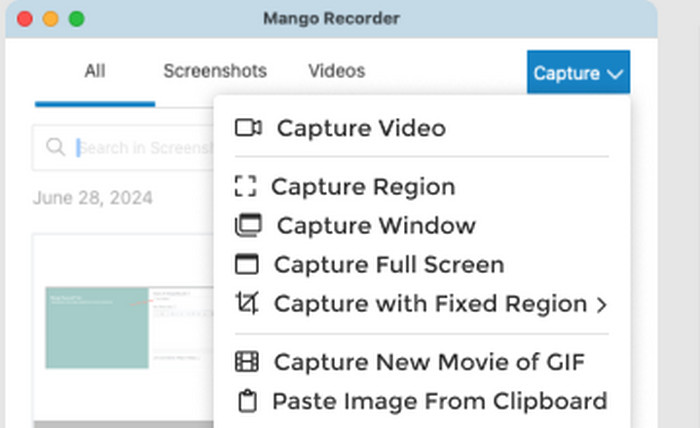
Platform: Windows and Mac
Principal features:
• Capture images, videos, audio and your activity on the desktop.
• Store recorded videos and screenshots in the cloud.
• Add texts, shapes, arrows and other elements on the recording.
• Make screen recordings for free.
PROS
CONS

Platform: Windows 11/10
Key features:
• It is easy to record gameplay or any screen activity with customizable hotkeys.
• Control the volume of individual apps and system sounds directly from the overlay.
• You can add widgets like Spotify, Xbox Chat, or third-party plugins to enhance your recording experience.
PROS
CONS
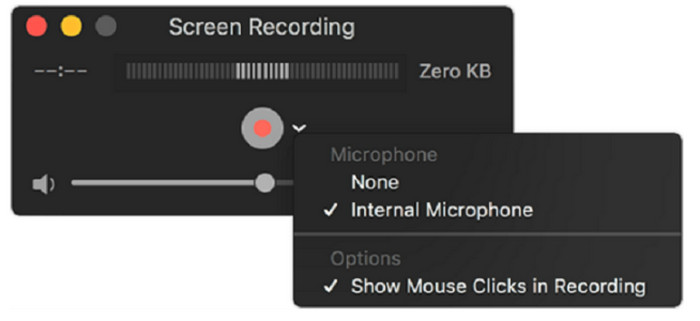
Platform: mac OS
Main features:
• It can play the local video.
• Record your gameplay with webcam.
• Edit videos or recordings with basic tools such as rotation, trimming, and splitting.
PROS
CONS
Does OBS studio have a watermark?
Yes. OBS Studio is a free screen recorder and live streaming tool for Windows, Mac and Linux that captures videos without watermark applied.
How do you put a watermark on a video?
With Aiseesoft Video Converter Ultimate, it is easier to add watermark to a video. You need to launch Aiseesoft Video Converter Ultimate on your computer. Click Add File to import a video. Then click the Edit button and choose Watermark tab. You are able to add an image or text as watermark.
Can you remove watermark from photo?
Yes. With the professional image-processing software, Adobe Photoshop can easily remove watermark from photo. You need to open Photoshop on your computer, and load the image into the program. Click the Lasso Tool to select the whole watermark, and click the Eyedropper Tool to copy the background color. Then click the Pencil Tool to paint and remove the watermark.
Conclusion
After reading, you might grasp at least 11 free screen recorders without watermark available to Windows, Mac, online, iPhone and Android. Now, you can pick up your favorite screen recording software as you need. If you need an all-in-one screen recorder with no watermark, we recommend Aiseesoft Screen Recorder. It not only supports scheduled recording, but is able to produce high quality recordings in simple steps!
100% Secure. No Ads.
100% Secure. No Ads.
Screen Recorder for Desktop
1. Use Windows 10 Secret Screen Recorder 2. Best Screen Recorder for Windows 3. 10 Best Laptop Video Recorders 4. Ultimate ShareX Review and Alternatives 5. Free Screen Recorders 6. Best Minecraft Screen Recorder 7. 10 Best Free Screen Recorder without Watermark 8. Top 10 GIF Screen Capture Software
Aiseesoft Screen Recorder is the best screen recording software to capture any activity like online videos, webcam calls, game on Windows/Mac.
100% Secure. No Ads.
100% Secure. No Ads.