You can sync the iPhone or email contacts to Facebook Messenger for further communication. There is the auto sync feature in Facebook Messenger app. You can enable or disable this feature to manage contacts in Facebook Messenger. As a result, you can recover contacts from Facebook Messenger with previous synchronizations.
What if you do not sync Facebook with iPhone contacts? Fortunately, you can recover Messenger contacts with a professional tool. Here you can get your old contact numbers back from Facebook Messenger with 2 different ways here.
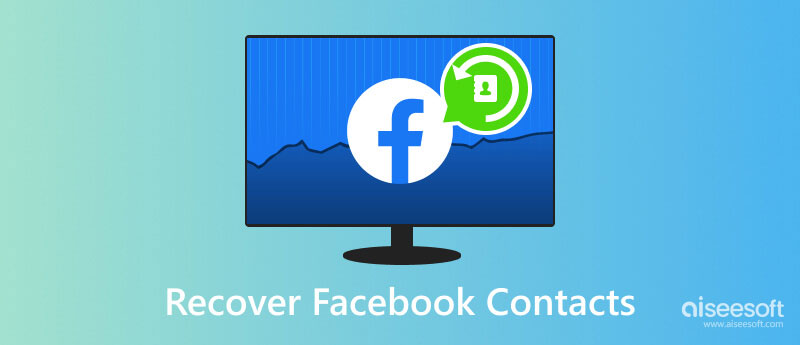
If you have backed up contacts with Google or other similar services before, you can complete Facebook Messenger contacts recovery with the following steps. It is a good way to recover deleted contacts from Facebook Messenger.
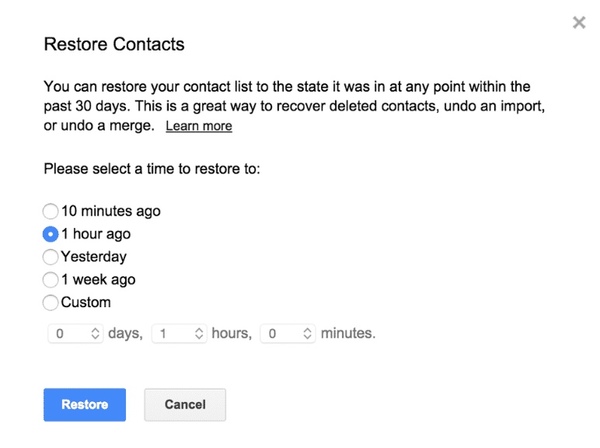
What if you have no Facebook Messenger backup? During this time, you can try FoneLab iPhone Data Recovery to recover all Facebook Messenger data, including the deleted contacts. You can recover contacts from Facebook Messenger app due to deletion, factory reset, system problem and many other data loss scenarios.
You can recover deleted Facebook contacts on iOS 5 and above, all iOS 11/12/13/14/15/16 devices. Thanks to the intuitive interface, even beginners can operate iPhone Facebook Messenger recovery effortlessly.
100% Secure. No Ads.
100% Secure. No Ads.

In the Recover from iOS Device section, click Scan to scan for Facebook contacts. Wait for a while to complete the data scanning process. You can see all recoverable files displaying in categories, including the currently existing and deleted files.
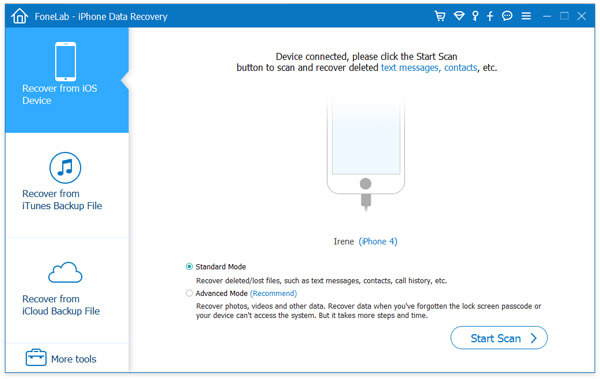

Besides, iPhone Data Recovery can also recover deleted photos, messages, videos, and audio from your iOS devices. With it, you never have to worry about losing or deleting data by mistake. Try it now!
If you have backed up contacts with iTunes or iCloud, you can run iPhone Data Recovery to extract and recover Facebook contacts selectively. Different from traditional data recovery methods, you can get rid of iTunes and iCloud limitations. There is no need to worry whether your saved files will be overwritten due to iOS data recovery. Generally speaking, you can download the backup file and extract what you need freely. Thus, you can recover a few files in a short time effortlessly here.
Where do I find and set my trusted contacts on Facebook?
Log into your Facebook account, click the gear icon at the upper right of the page and select Account Settings. Click the Choose Trusted Contacts link, and then click Choose Trusted Contacts button. Type the name of someone you want to add as a Trusted Contact, select the name from the pop-up list. Enter your account password and click Submit button.
How do I find my Facebook contacts?
As you log into Facebook account on web page, all your contacts will be shown as list on the right side. If you have grouped your friends before, you can check Friend Lists on the left side.
How do I upload my contacts to Facebook?
Open Facebook App on iPhone or Android. Tap three horizontal line icon and tap Friends. Tap Upload Contacts on the bottom banner, then tap Get Started. Once you turned on mobile contact uploading, your contacts will be uploaded to Facebook.
Conclusion
That's all for how to recover contacts from Facebook Messenger, as well as photos, videos, messages and other files. No matter you have backed up Facebook Messenger data or not, you can always get the satisfying result here.
By the way, you can find hidden or disappeared iOS files with iPhone Data Recovery too. The powerful scan function and built-in search engine can help you access any file in a short time. In other words, you can create a complete iPhone contact backup after scanning all recoverable files.
Facebook Related
1. Search for People on Facebook 2. Facebook Cover Photos/Videos Maker 3. Recover Deleted Facebook Messages on iPhone 4. Recover Deleted Contacts 5. Recover Deleted Facebook Videos 6. Recover Deleted Photos from Facebook 7. Use New Facebook Notes 8. Best Facebook Messenger Call Recorder 9. Record Facebook Video Chat
The best iPhone data recovery software ever, allowing users to safely recover lost iPhone/iPad/iPod data from iOS device, iTunes/iCloud backup.
100% Secure. No Ads.
100% Secure. No Ads.