Have you ever forgotten the password to your iCloud account and found your iPhone or iPad locked to someone else's or possibly your own? It's a typical issue, particularly if you haven't used your Apple ID or purchased a used device. Getting stuck at the iCloud login screen can be frustrating, and you might be wondering how to remove iCloud account without password safely and effectively. In this complete 2025 guide, we’ll walk you through why someone might need to remove an iCloud account without knowing the password, what important steps you should take before starting like backing up or transferring your data, and the various methods available from using trusted tools like Aiseesoft iPhone Unlocker to reaching out to Apple Support or using built-in settings. This guide will help you unlock full access with clear, easy-to-follow instructions.
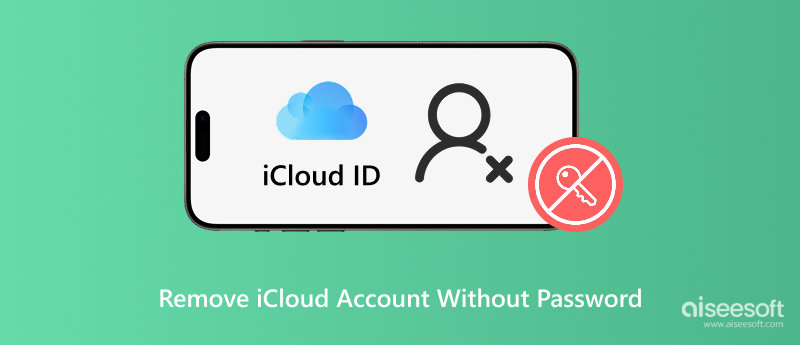
Before jumping into any method to remove your iCloud account, especially remove icloud account from iphone without password for free, it’s crucial to prepare your device properly. Removing an iCloud account can result in data loss if you’re not careful. Here’s what to do first:
Even if you don’t remember the iCloud password, it's best to ensure that everything else on your device is safely stored.
Steps to back up via iTunes (if accessible):
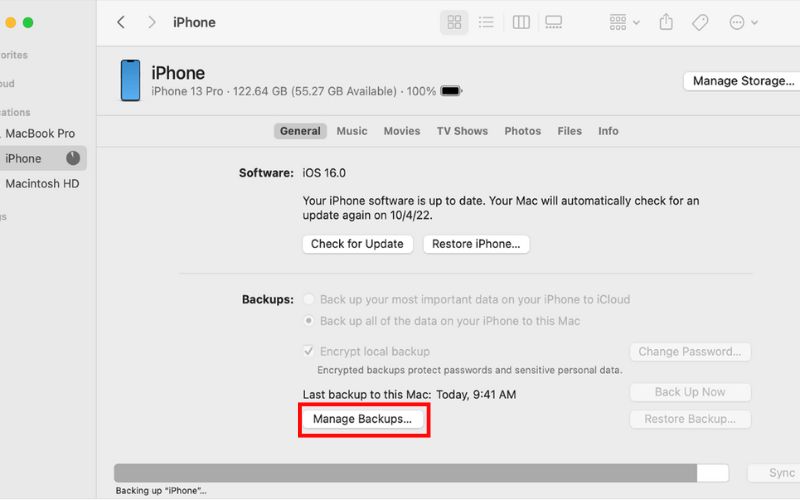
Steps to back up via iCloud (if signed in):
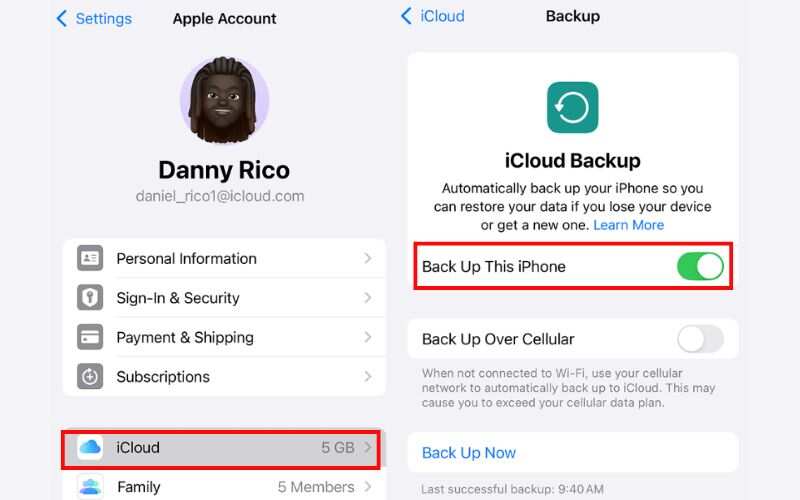
If you’re changing devices or switching accounts, you may want to move important content like contacts, photos, and notes.
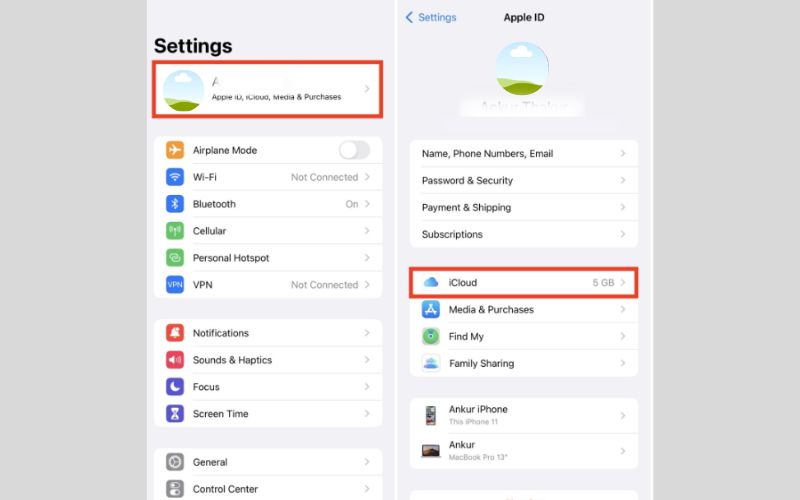
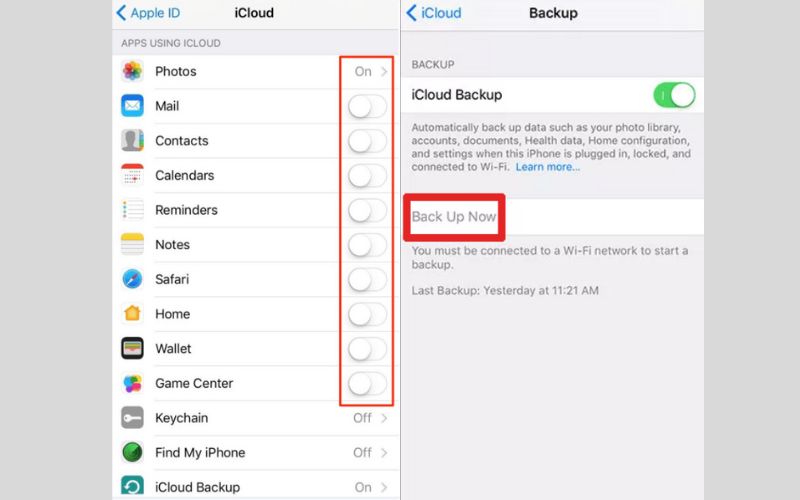
Before deleting your iCloud account from iPhone or iPad without a password, take these steps to help safeguard your important files and avoid unintentional data loss.
So, you’ve prepared your device and backed up your data. What’s next? Now comes the big question many users ask: how can I remove iCloud account without password? There are a few useful options you can try. This section will walk you through different ways to remove the iCloud account, from software solutions to official support channels and device settings. Let’s explore each method below to help you choose what works best for your situation.
Can I remove my iCloud account without password? Yes, but with the help of a third-party tool. Aiseesoft iPhone Unlocker is an application that can bypass other iOS locks, including forgotten Apple ID information. It is a good way to unlock your iPhone or iPad easily.

Downloads
100% Secure. No Ads.
100% Secure. No Ads.
How to Use Aiseesoft iPhone Unlocker to Remove iCloud Account
100% Secure. No Ads.
100% Secure. No Ads.
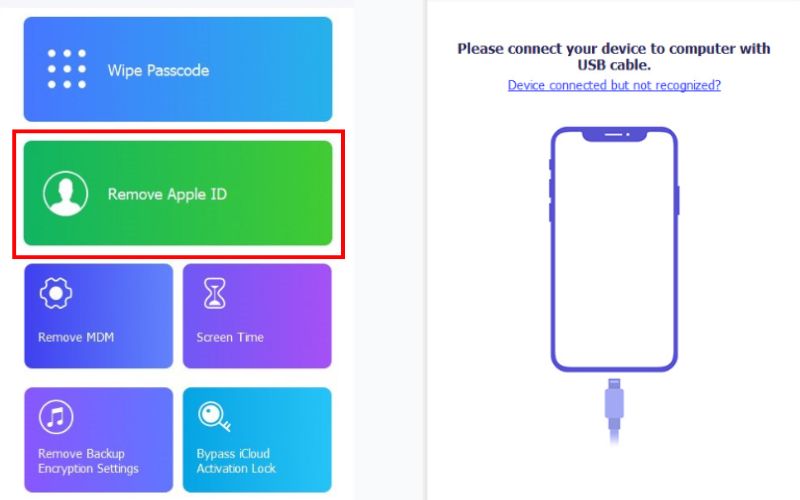
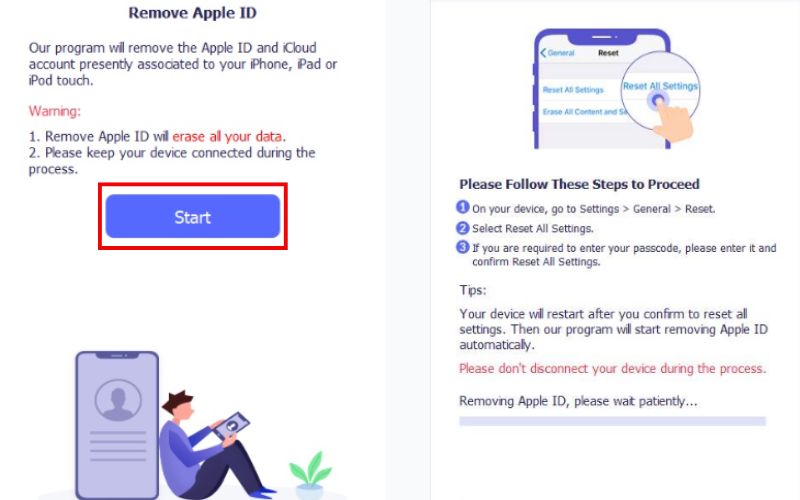
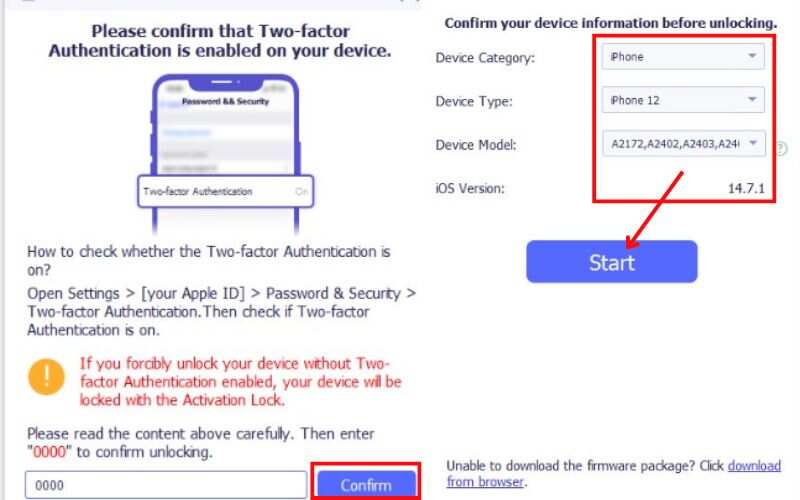
With just a few clicks, Aiseesoft iPhone Unlocker provides a straightforward answer to remove iCloud account without password, helping users regain full control of their devices.
If you are unable to remove your iCloud account using a third-party tool or would rather receive a more formal assistance, you can go the route of Apple Support. Apple has strict security policies in place, but they may assist with iCloud account remove without password requests under certain conditions.
Steps to Contact Apple Support
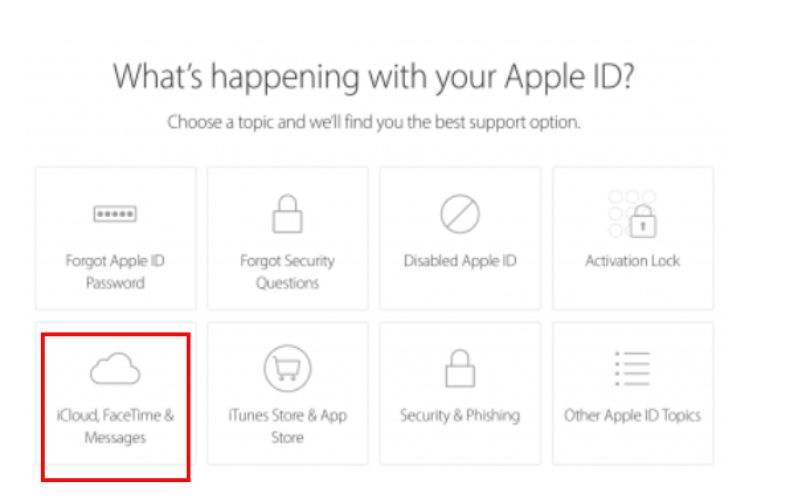
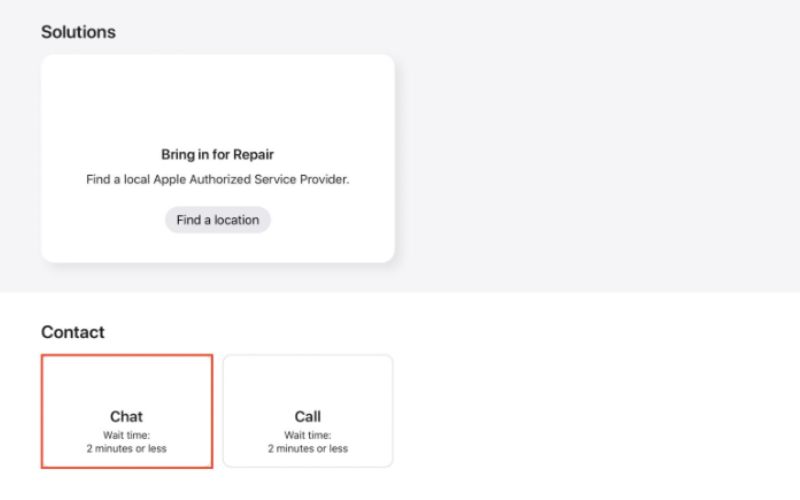
Limitations
If you're using a Mac and want to remove the iCloud account associated with your device, you can do that through iTunes or Finder in the newer macOS versions. This method will be especially useful if your device is configured to your Apple ID. But keep in mind, this won't work in every situation. While this won’t bypass Apple’s security, it can help erase the device and prepare it for re-setup, which is part of the process to remove iCloud account from Mac without password if iCloud isn’t actively enabled or locked.
Steps to Use iTunes or Finder on macOS Catalina and Later
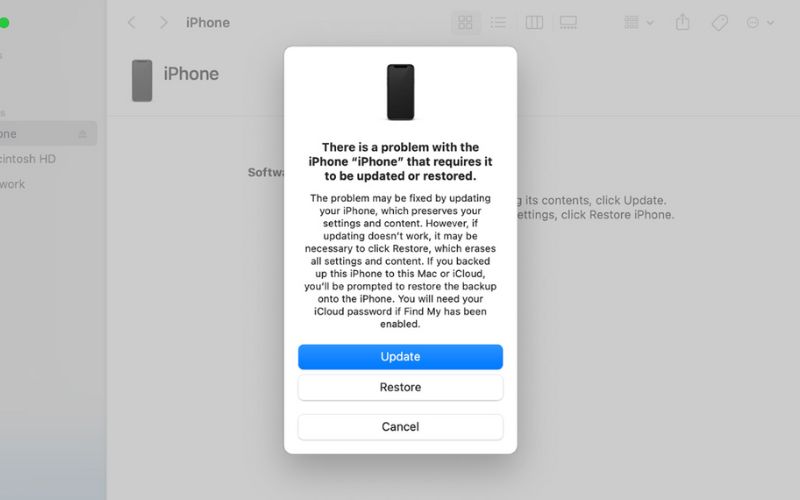
Limitations
Important: If you want to permanently remove the iCloud without password from your Mac, this process alone may not suffice unless you combine it with support assistance or third-party icloud remover.
In some rare cases, especially with older iOS versions before iOS 7, users could remove iCloud accounts directly from the Settings app without entering a password. While Apple has since patched this vulnerability, it’s still worth knowing for educational purposes or if you’re working with an older device. This method may also work if Find My iPhone is turned off or the account is inactive. So, if you're trying to remove old iCloud account without password, this could be a quick route, though it depends heavily on the iOS version and account status.
Steps to Remove iCloud Account via Settings
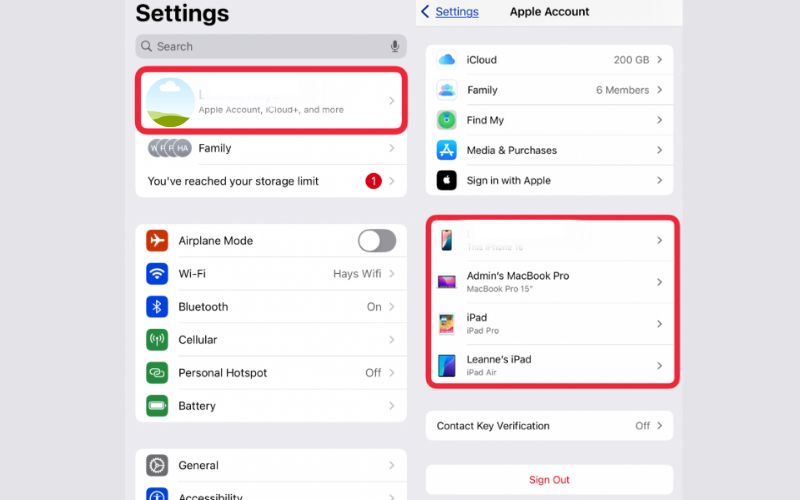
Limitations
Tip: Always check if Find My is disabled before attempting this, as it’s the key blocker for iCloud removal without credentials.
What happens when you remove an iCloud account from a device?
Removing the iCloud account will disconnect the device from Apple’s ecosystem, disabling services like iCloud backup, Find My, iMessage, and FaceTime associated with that account.
Will the factory reset the iPhone/iPad and remove the iCloud account?
No. A factory reset will erase data but not remove the iCloud account if Activation Lock is enabled. You’ll still need the Apple ID password to reactivate the device.
What if I bought a second-hand iPhone and it’s still linked to someone else’s iCloud?
In this case, ask the previous owner to remove the device from their iCloud via the Find My feature or by logging into iCloud.com. Otherwise, you won’t be able to activate the device.
Conclusion
Although it may seem difficult, deleting an iCloud account without a password is achievable with the correct resources and safety measures. Following the right procedures can help you save time and frustration, whether attempting to reset a device you purchased used or just forgetting your login credentials. Whether you're using iTunes, iCloud, or expert tools like Aiseesoft iPhone Unlocker, don't forget to make a backup of your data first and select a reliable solution that works for you. You now have a number of secure and useful choices if you're wondering how can I remove my iCloud account without a password? To prevent issues, just proceed carefully and make sure you are the device's legitimate owner.
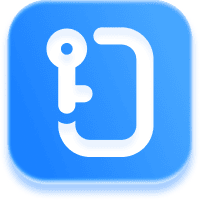
Aiseesoft iPhone Unlocker ![]()
The world’s first tool to support iOS 17.1 iCloud Activation Lock removal.
iOS Activation Lock
Bypass iOS Activation Lock
Unlock iOS Screen
iCloud Tips

To fix iPhone screen locked, wiping password function can help you a lot. And you also can clear Apple ID or Screen Time password easily.
100% Secure. No Ads.
100% Secure. No Ads.