When you need to remove the background from photos, especially for batch process, automatic background remover should be the only choice. Whether you need to the batch process for multiple photos, or get the most stunning effects, here are 2 efficient methods. Just read the article and select the desired automatic background remover app accordingly.
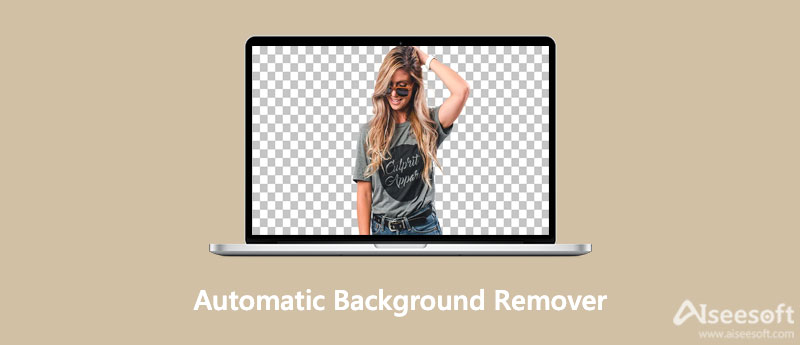
Aiseesoft Free Background Remover Online is the automatic background remover with advanced AI portrait recognition technology. You can complete the whole process automatically, requiring no specific skills. Simply upload the images and wait for the transparent image produced for free. Moreover, there are some editing features to edit the photos or change the background.



Photoshop Actions are one-click sequences that allow you to create and save images without any knowledge of programming. Complex edits can be done automatically, including removing background automatically. Moreover, you can also use Photoshop to further edit the photos, such as changing the background, polishing the photos, and more.
Download the Photoshop actions from the Transparent Channels Photoshop Action website. After that, you can install the Photoshop actions to turn Photoshop into an automatic background remover. Moreover, you can also find other Photoshop plugins to batch process the backgrounds.
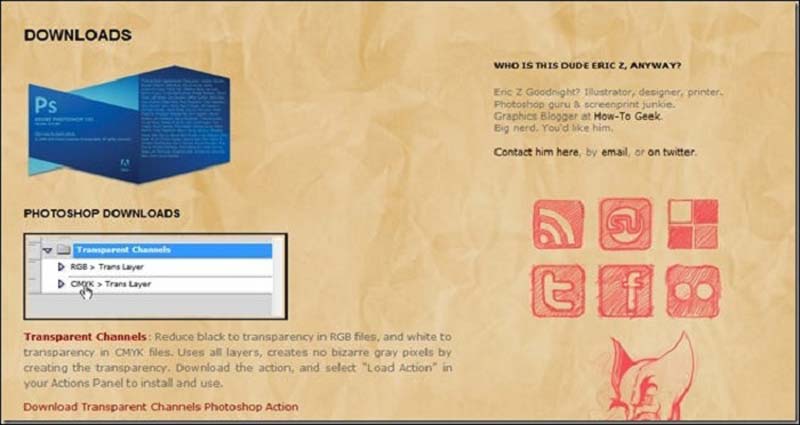
Method 1: You can open the file folder via your computer's file finder and click the action file to install it. The file will have the .atn extension. Just navigate to the ATN file and double-click it. Then Photoshop will automatically open and the action will be loaded. Alternatively, you can drag the ATN file into Photoshop when you have opened it, and it will appear in the Actions panel.
Note: The action might disappear when you restart your computer, so you have to reinstall it.
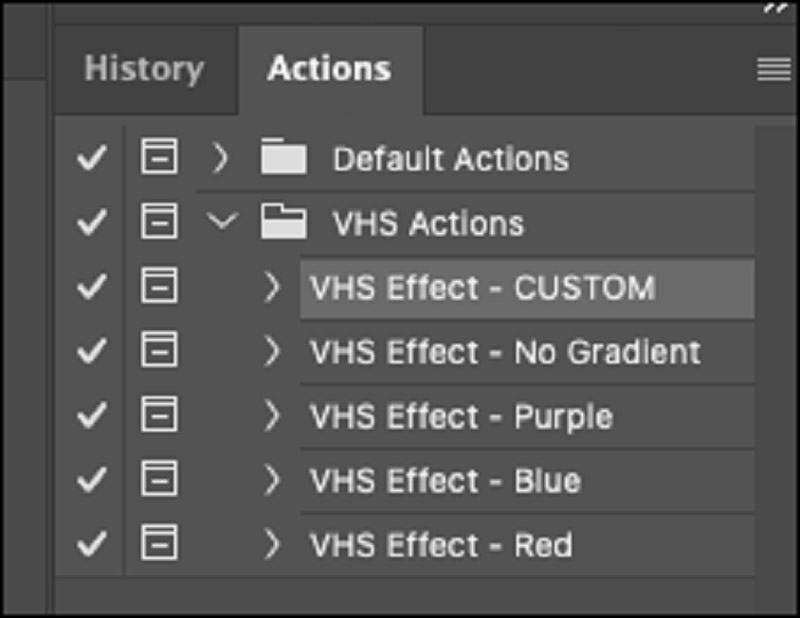
Save the actions on your computer. Then, open your Photoshop and go to the Actions panel. Click the menu button at the top right corner of the panel. You will see the dropdown menu. Select the Load Actions and find your saved action file on your computer. Click the Open button to load the automatic background remover.
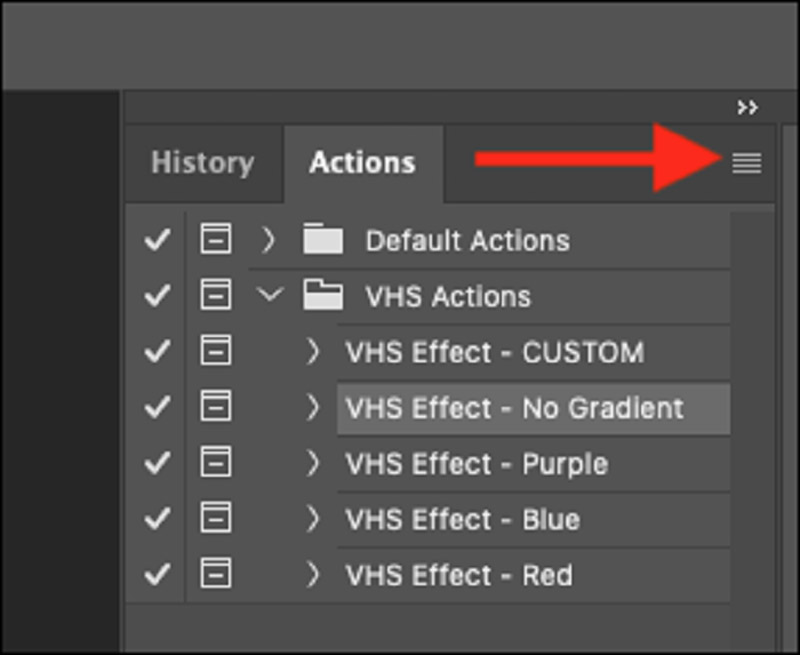
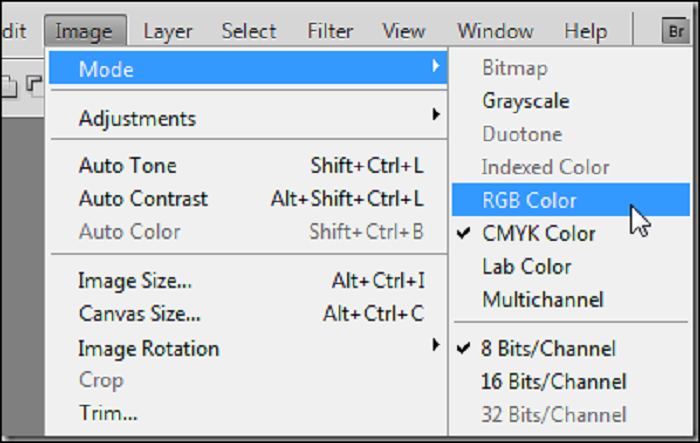
For dark backgrounds, navigate to the Image menu and move to the Mode option, and select the RGB Color option. Do not flatten your image, because this action works with a layered file or a flat one. Choose the RGB option to select the Trans Layer option to remove all the dark backgrounds out of your image. After that, press the Play Selection button.
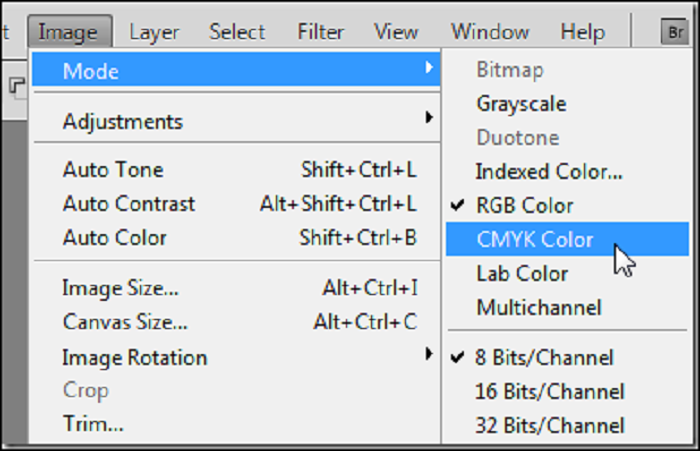
1. How do I remove the background out of a picture in Photoshop?
Open your Photoshop on the computer and upload the photo you want to do the removing. Create a new layer in the LayersLayers panel. Deselect Layer 1 and select the Background layer with your photo as the icon image under Layers. When you have selected the layer, you can click the Remove Background option under the Quick Actions panel to remove the background.
2. How can I remove fake transparent background?
There are many images with fake transparency, such as JPG, or even PNG with no real transparency. It is much easier to remove the background automatically. Just follow the same process to upload the photos with a white background online. The online program can remove the background and provide the desired photos.
3. How do I remove white background from a logo free?
Select the background removing modes with the online background removed. It will automatically remove the white background and extract the logo for free. You can also refine the edge of the main object by using the Reserved tool or the Erased tool. Finally, click the Save button to save it to your computer. You will get the logo with transparent background.
Conclusion
If you are looking for a good automatic background remover, here are the two best choices you should know. Aiseesoft Free Background Remover Online can be used for free without any downloading, whether for Mac or PC. For Photoshop Actions, you need to use them on your Photoshop software. If you have any questions, leave us a comment.
Edit Photo Background
Change Picture Background Blur Photo Background Make Background Black Add Background to Photo Change Background Color in Ps JPG to PNG Transparent Put A Picture on Another Picture Add People to Photo Make Photo Vintage Remove Person from Photo Refine Photo Edge in Photoshop Change Background Color in Illustrator
Video Converter Ultimate is excellent video converter, editor and enhancer to convert, enhance and edit videos and music in 1000 formats and more.
100% Secure. No Ads.
100% Secure. No Ads.